Roblox is a popular online game where millions of players create, share, and enjoy different games. But while it’s fun to play, nothing is more frustrating than experiencing constant lag in the middle of a fast-paced game. Lag in Roblox can cause slow responses, choppy animations, or even disconnects. And these causes can ruin the overall gaming experience.
Many of you-Roblox players across desktop, mobile, and Xbox, often face this problem for various reasons. But the good news is, there are several easy solutions to fix lag in Roblox, no matter which device you use. Let’s go through the possible causes and detailed ways to fix lag in Roblox throughout this article.
Table of Contents
Part 1. Why is Roblox So Laggy?
Lag in Roblox can happen for a variety of reasons, and understanding them helps you choose the right fix:
- Weak Internet Connection. Slow or unstable Wi-Fi can cause delayed responses and choppy gameplay.
- High Graphics Settings. If Roblox is set to high graphics mode, it can overload your device’s CPU or GPU.
- Background Programs. Other apps running in the background can take up RAM, CPU, and bandwidth.
- Device Performance Limits. Older or low-end devices might struggle to handle the game’s demands.
- Network Congestion. Multiple devices using the same internet at once can cause lag spikes.
Part 2. How to Fix Lag Roblox on Windows or Mac?
If you’re playing Roblox on a Windows or Mac computer and notice lag, please check this part. Below are some effective ways to fix lag in Roblox and improve its performance on desktop.
1. Restart Your Computer
One of the simplest ways to fix Roblox lag on Windows or Mac is to restart your device. A reboot clears temporary files and frees up system resources, which can make Roblox run more smoothly.
Step 1. Save your work and close open apps.
- On Windows: Start, Power and Restart.
- On Mac: Apple menu and Restart.
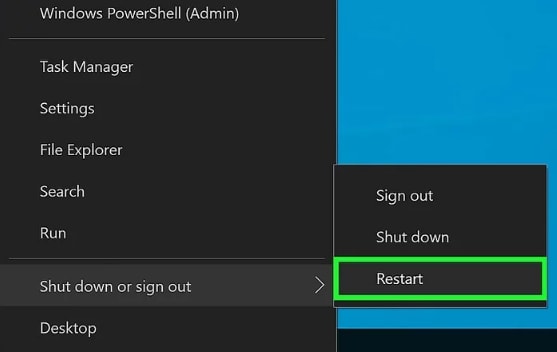
Step 2. After reboot, open Roblox and test performance.
2. Check Your Network Connection
Roblox lag is often caused by slow or unstable internet. Ensuring you have a strong connection is crucial for smooth gameplay. Restarting your router and running a quick speed test can help stabilize your connection and reduce ping issues.
Step 1. Pause any large downloads/streams on your network.
Step 2. To restart your router/modem, disconnect its power supply for around 30 seconds. Then reconnect it and wait until the lights are stable.
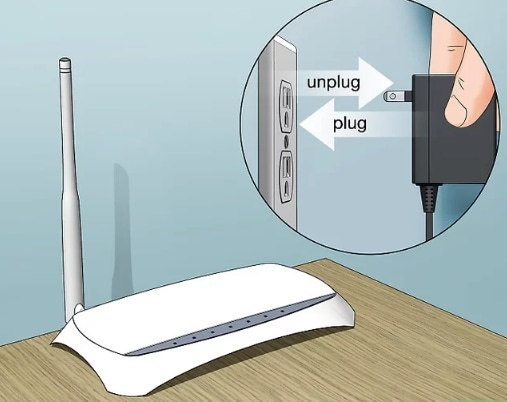
Step 3. Conduct a fast speed test (type “speed test” into the search engine), and check for acceptable download/upload speeds and a low ping.
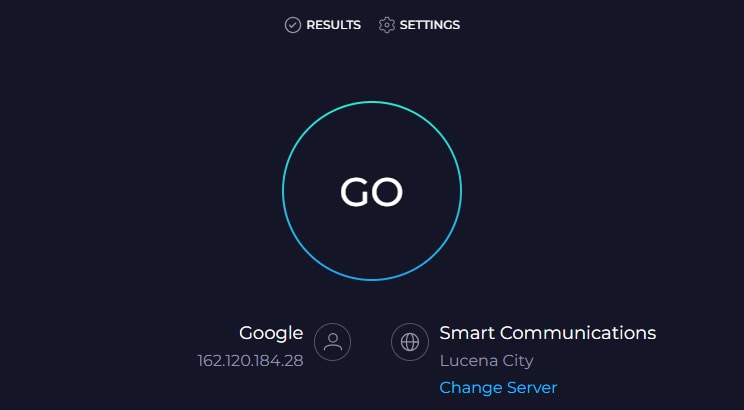
Step 4. If Wi-Fi is weak, move closer to the router or switch to a less crowded Wi-Fi band (2.4 GHz vs 5 GHz).
Step 5. Test Roblox again.
3. Adjust Roblox Graphics Settings
High graphics settings can cause Roblox to lag on PC or Mac, especially on older hardware. Lowering the graphics quality can significantly improve FPS and reduce stuttering during gameplay.
Step 1. During gameplay on Roblox, hit Esc to bring up the menu.
Step 2. Navigate to Settings and Graphics Mode, and then choose Manual as the setting.
Step 3. Lower the graphics quality (by moving the slider down), and try lower settings until the gameplay is smooth.
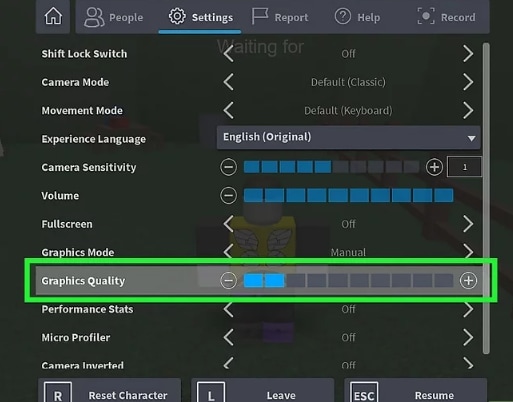
Step 4. Optionally turn off effects like Fullscreen or high draw distance if available.
Step 5. Resume play and check improvement.
4. Close Unnecessary Programs
If too many apps are running in the background, they consume CPU and memory, leading to Roblox lag on Windows/Mac. Closing unnecessary programs ensures Roblox gets the resources it needs to run smoothly.
Step 1. Windows: press Ctrl + Shift + Esc, and look for the Task Manager. Under Processes, select apps using CPU/Memory, and click End task.
Mac: Spotlight and Activity Monitor, choose the resource-intensive applications and click on Quit Process.
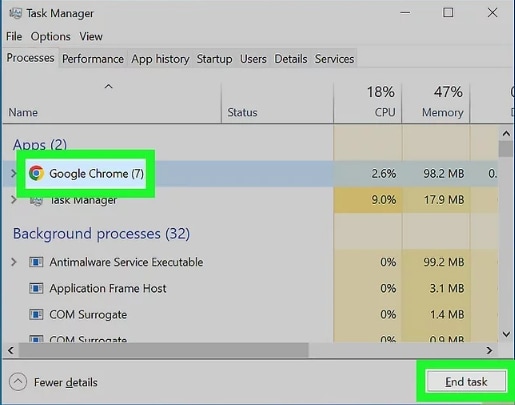
Step 2. Close browser tabs, streaming apps, and cloud-sync apps (Dropbox, OneDrive) while playing.
Step 3. Re-launch Roblox and test.
5. Stop Other Devices from Using Bandwidth
If multiple devices on your network are streaming or downloading, Roblox may lag due to bandwidth congestion. Limiting other devices’ internet usage can free up bandwidth for smoother Roblox gameplay.
Step 1. Ask people on your network to pause streaming/downloads.
Step 2. Temporarily disconnect other household devices (phones, consoles) from Wi-Fi or pause their downloads.
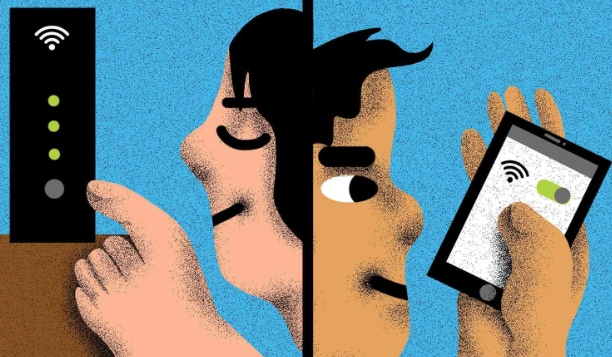
Step 3. If possible, schedule large updates/downloads for another time.
6. Use an Ethernet Cable
Wi-Fi connections are often unstable, especially during heavy network usage. Using a wired Ethernet cable ensures lower latency and faster speeds, helping you fix Roblox lag on PC or Mac.
Step 1. Connect your Mac or PC to your router directly with an Ethernet cable.
Step 2. Disable Wi-Fi on your computer to ensure it uses the wired link.
Step 3. Restart Roblox and check latency and stuttering. Wired is usually much more stable.
Part 3. How to Fix Lag Roblox on Mobile (iPhone, iPad, Android)
If Roblox feels slow or unresponsive on your iPhone, iPad, or Android, you’re not alone. Mobile lag is often caused by background apps, insufficient storage, or high in-app graphics settings. Below are practical methods you can try.
1. Close All Other Apps
Running too many apps in the background drains memory and processing power, making Roblox stutter or freeze. Closing unused apps ensures that your device allocates more resources to Roblox.
To exit an app on your iPhone (Face ID), swipe up from the bottom, hold it, and then swipe up.
In Android, tap Recent Apps, swipe away apps, or use the Close all button.
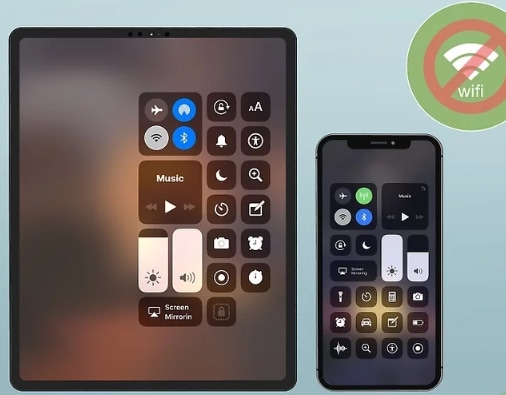
2. Adjust Roblox Graphics Settings
High graphics settings can overwhelm your phone or tablet, especially during large multiplayer games. Reducing the graphics level helps the game run more smoothly and minimizes lag.
Step 1. Open the Roblox app and join a game.
Step 2. In-game menu/icon (upper-left or three lines) and Settings are tapped.
Step 3. Reduce the graphics quality gradually by setting the graphics mode to manual.
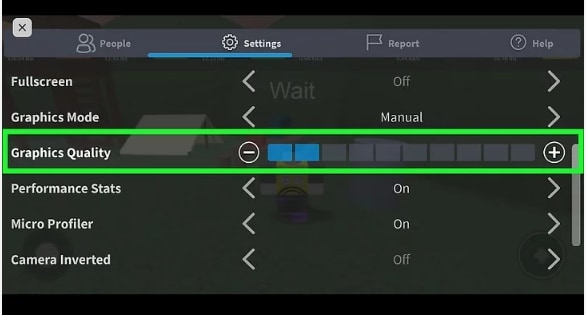
Step 4. Try playing; lower more if needed.
3. Update Your Device Software
Outdated iOS or Android software may cause compatibility issues, making games like Roblox laggy or unstable. Keeping your system up to date improves performance, fixes bugs, and ensures smooth gameplay.
- iOS: Look for Software Update under Settings and General, then install it if it's present.
- Android: Settings and System or Software update. After that, check and install updates.
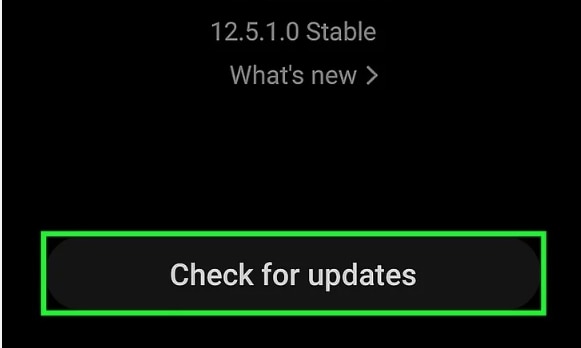
4. Free Up Storage Space
Low storage can slow down your entire device, which in turn affects Roblox. Freeing up space gives your system room to run more efficiently.
- iOS Settings and General. Go to the iPhone Storage, Android Settings, and Storage. Delete unused apps, large media files, or move photos to cloud storage.
- On Android, clear large app caches (Settings, Apps, then choose the app and go to the Storage and Clear cache).
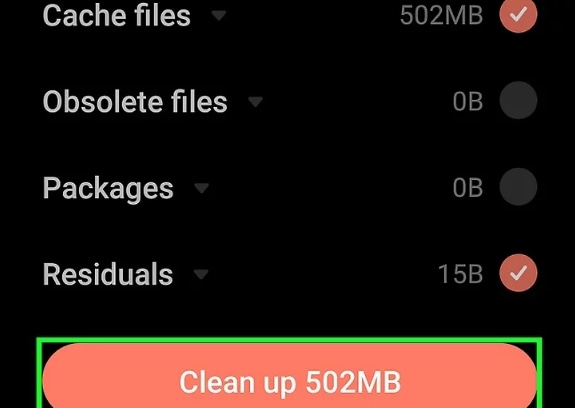
5. Turn Off Background App Refresh
Apps refreshing in the background consume both data and resources, leading to frame drops in Roblox. Disabling this feature can help maintain smoother gameplay.
- Navigate to Settings & General, find Background App Refresh, and toggle it on or off for individual apps.
- In Android, go to the Settings and Apps, choose the app, then Mobile Data & Wi-Fi, and finally disable Background Data (the exact procedure may differ depending on the device).
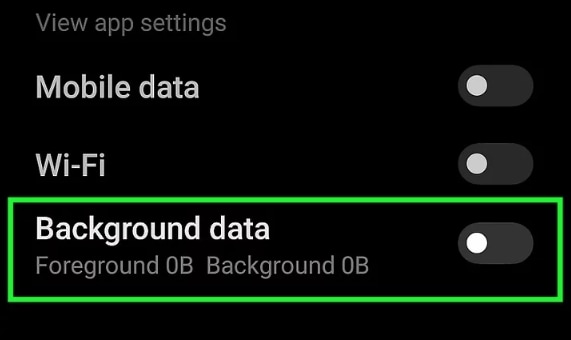
6. Restart Your Device
Sometimes, a simple restart can clear temporary glitches or free up memory that may be causing Roblox to lag. It’s one of the quickest and most effective troubleshooting steps.
Step 1. Press and hold the power button (and volume if required), then choose Restart/Power off.
Step 2. After ten to twenty seconds, turn the computer back on and start Roblox.
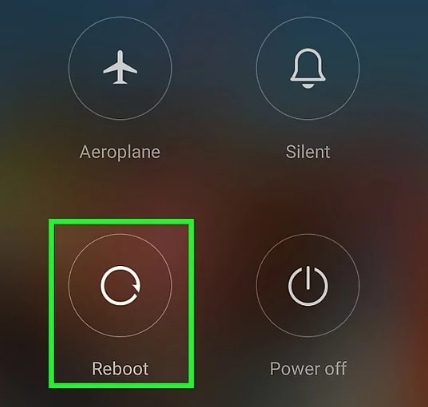
Part 4. How to Fix Lag Roblox on Xbox?
Xbox lag is usually networking or system-load-related. These steps are quick and effective.
1. Restart Your Console
A quick restart can often resolve lag caused by temporary glitches or memory overload. Rebooting clears background processes and refreshes your system, giving Roblox a clean slate to run smoothly.
Step 1. Press and hold the Xbox button on the controller, then select Restart console and Restart.
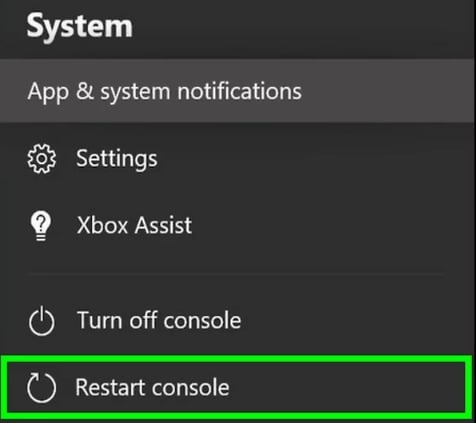
Step 2. Once rebooted, launch Roblox and check performance.
2. Enable Energy-Saving Mode
The default power mode on Xbox may keep background tasks running, which can affect Roblox performance. Switching to Energy-saving mode helps reduce system load and prioritize active gameplay.
Step 1. Press the Xbox button and Profile & system, Settings, then General and Power mode & startup.
Step 2. Set Power mode to Energy-saving (this reduces background tasks).
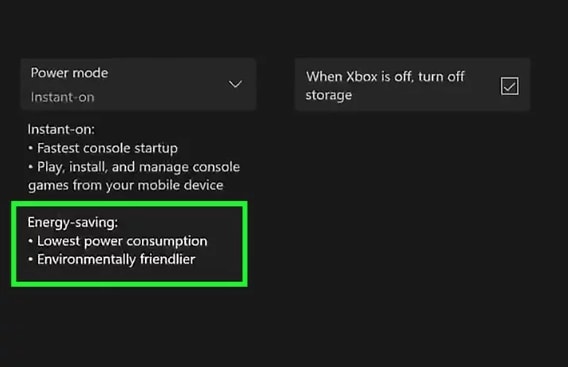
Step 3. Restart the console if prompted and test Roblox.
3. Close Other Open Games or Apps
Running multiple apps or games in the background can drain resources, causing Roblox to lag or stutter. Closing unused apps ensures Roblox gets the maximum system performance.
Step 1. Press the Xbox button and highlight the running app or game.
Step 2. Press the Menu button (three lines) and choose Quit.
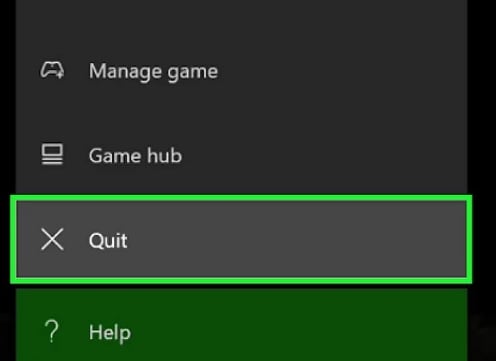
Step 3. Ensure only Roblox is running before you play.
4. Use an Ethernet Cable
Wi-Fi connections can be unstable, leading to higher ping and lag spikes in Roblox. A wired Ethernet connection provides a faster, more reliable connection with reduced latency.
Step 1. Plug one end of an Ethernet cable into your router and the other into the Xbox Ethernet port.
Step 2. In Settings and General, then Network settings, verify the connection is wired and shows lower latency.
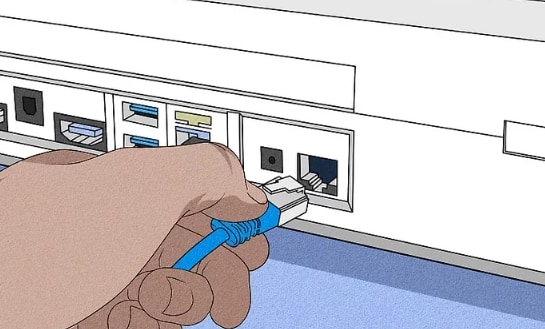
Step 3. Restart the game and check for improvement.
Part 5. Advance Fix When You Experience Recorded Lag in Roblox
What if you are enjoying playing Roblox with friends, building something cool in Bloxburg, completing an obby, or having an intense round in Arsenal? And you decided to record your gameplay to share online. But when you play back the saved video, you notice it’s choppy, lags heavily, or has strange glitches. This is different from in-game lag; your game may have run good, but the recording itself is now problematic.
This type of issue often happens when your recording software or device encounters interruptions, file corruption, or improper saving. To fix this kind of issue, Repairit Video Repair is a good choice. Repairit is a tool that can fix videos that are laggy, frozen, or won’t play at all. It supports different formats (like MP4, MOV, and AVI), which are suitable for your Roblox recording setups.
Here’s how to use Repairit Video Repair:
Step 1. Get Wondershare Repairit. After that, press the +Add button within the Video Repair section to add the corrupted Roblox video in the repair list.

Step 2. Click the Repair button to begin the repair procedure.

Step 3. Click store and choose a location to save the restored video files if you are satisfied with their appearance. But don't take them back to where they were injured in the first place.

Advance Fix When You Experience Recorded Lag in Roblox

Conclusion
Roblox latency can occur on any device, but there are articles to assist fix it. As a result, a tutorial and reliable video repair tool are available to assist you in resolving any lags or problems you could experience with future Roblox movie recordings. You can concentrate on Roblox building, exploring, and winning with these modifications. Happy playing!
FAQs
-
Why is Roblox lagging even with good internet?
Roblox can still lag even if you have a strong internet connection. Lag is not always caused by network speed—it may come from high graphics settings, too many background apps running, or limited device performance. To fix Roblox lag, try lowering graphics quality, closing unused apps, freeing up storage, and restarting your device. -
Does lowering graphics in Roblox reduce lag?
Yes. Lowering graphics in Roblox can significantly reduce lag. High graphics settings demand more from your phone, PC, or console, which can cause frame drops. Switching graphics to a lower setting reduces system strain, making the game smoother and improving overall Roblox performance. -
Can a VPN cause Roblox lag?
Yes, using a VPN can cause Roblox to lag. VPNs often slow down your internet speed and increase ping times, which results in delays or stuttering during gameplay. If you’re experiencing Roblox lag while on a VPN, try disconnecting it and playing with a direct internet connection for faster performance.

![Multiple Ways to Fix Lag Roblox [Desktop/Mobile/Xbox]](https://images.wondershare.com/repairit/article-trans-image/1575/fix-lag-roblox.jpg)
 ChatGPT
ChatGPT
 Perplexity
Perplexity
 Google AI Mode
Google AI Mode
 Grok
Grok

