"Anyone know a way to quickly view / review MXF files in Windows 10 before importing to Premiere?" – Reddit user
Has anyone else had trouble opening MXF Files in Windows and on Mac? MXF files are common for professional video recordings. They can be stored in Sony, Canon, or Panasonic camcorders. However, MXF files can be harder to open on Windows or Mac due to limited support.
Repair Seriously Damaged and Not Opening MXF Files

In this guide, we’ll explain what these files are and show you how to open MXF files on Windows and Mac using extra tools or software. Keep on reading to learn more.
In this article
Part 1. Why Can’t MXF Files Open Easily on Standard Media Players?
MXF (Material Exchange Format) is a prevalent file format used primarily in professional video production. It acts as a container for audio, video, and metadata, ensuring everything stays in sync.
This is popular among broadcasters and filmmakers because it supports high-quality footage and advanced editing workflows. Devices like Sony, Canon, or Panasonic camcorders often save recordings in this format.
However, MXF files are not designed for casual viewing. They focus on preserving quality and compatibility with professional editing systems. This makes them more complex than common formats like MP4 or MOV.
To open MXF files, you often need specialized software. Programs like VLC Media Player or professional editing tools such as Final Cut Pro are better equipped to handle this format. These tools have the necessary codecs to decode and play MXF files smoothly.
Part 2. How to Open MXF Files on Windows Using VLC Media Player?
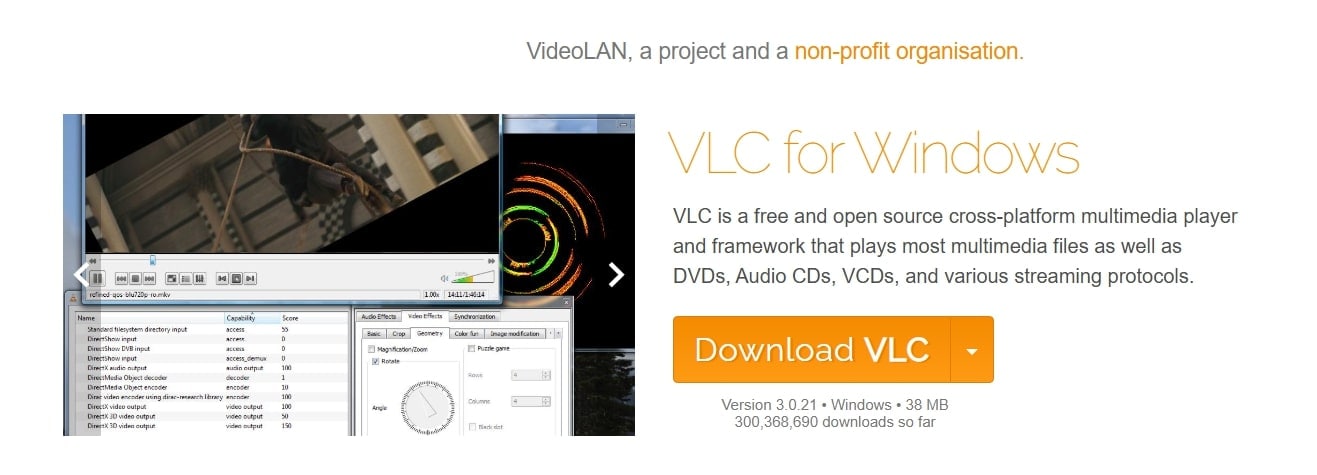
Opening MXF files on Windows is made easy with VLC Media Player. This is a versatile and free tool renowned for its extensive format support and user-friendly features. As a cross-platform media player, VLC offers native playback for MXF files without requiring additional codecs.
Its advanced functionalities support customizable playback controls, subtitle synchronization, and a built-in equalizer. However, while VLC's robust capabilities cater to various needs, its interface may appear complex to first-time users. Also, some of its advanced features require manual configuration.
Key Features:
- Works with MXF, MP4, OGV, MKV, AV1, HEVC, and more.
- Removes the need for essential third-party codecs.
- Functions smoothly on different operating systems: Windows, macOS, Linux, iOS, and Android.
- Includes additional playback features like adjustable speed, frame-by-frame navigation, and keyboard shortcuts.
- Sync and tailor subtitles for a great viewing experience.
Step 1: Download and open VLC Media Player on Windows.
Step 2: Click Media and Open File. Choose your MXF file, or simply drag and drop the file into VLC.
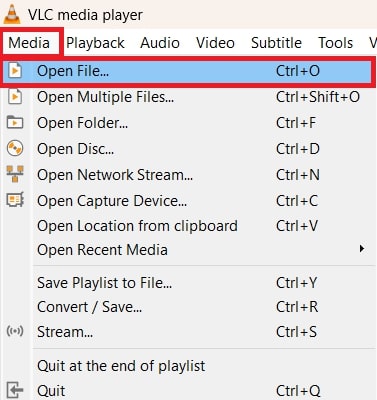
Step 3: The MXF file will start playing.

Part 3. How to Open MXF Files on Mac Using Elmedia Player?
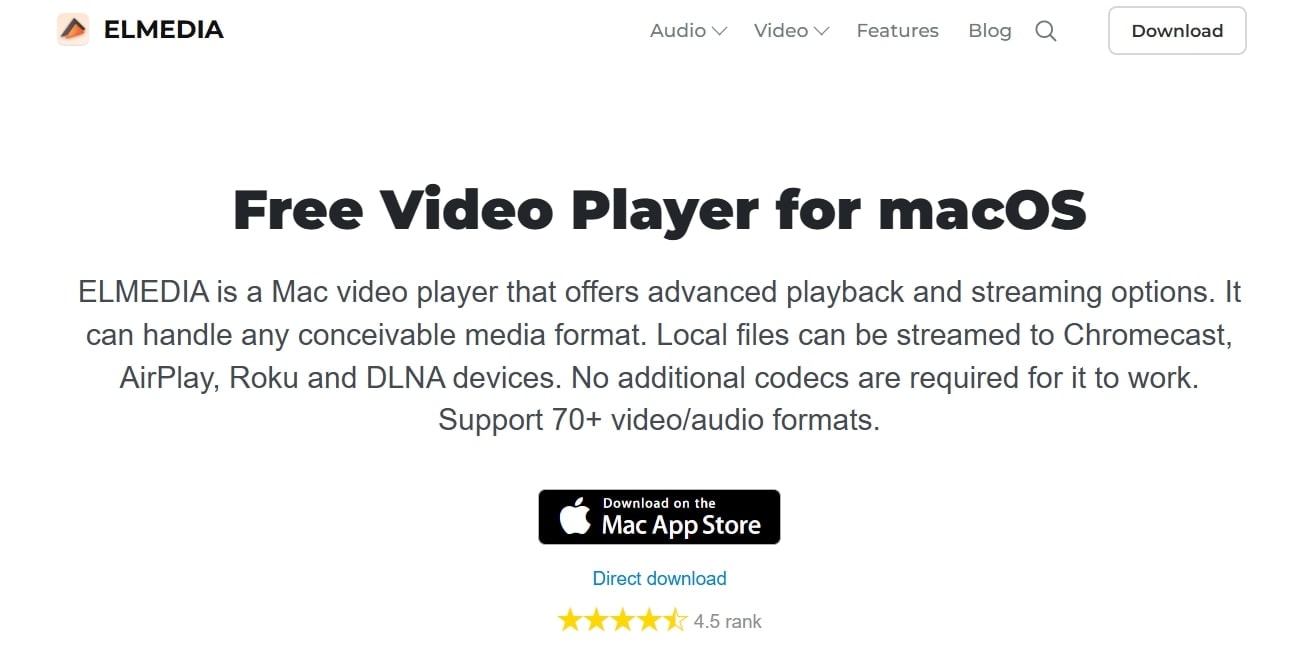
Elmedia Player is a reliable and feature-rich solution for playing MXF files on Mac. Its extensive format support, powerful streaming capabilities, and customizable playback options make it an excellent choice for both casual viewers and professionals.
Beyond compatibility, Elmedia Player boasts advanced features like wireless streaming via AirPlay, DLNA, and Chromecast, customizable playback controls, and superior video and audio enhancement tools. Its user-friendly interface and smooth performance ensure an ad-free, distraction-free experience. While its basic version is free, advanced features require an upgrade to the Pro version ($19.99).
Key Features:
- Elmedia Player fully works with macOS 10.12 or later.
- Handles over 70 media formats, including MXF, FLV, MP4, and AVI.
- No additional codecs are required.
- Sync MXF video subtitles and audio. Adjust playback speed or view frame-by-frame. Set bookmarks for easy navigation.
- Use the 10-band audio equalizer for a customized MXF video playback experience.
Step 1: Download the free .dmg file of Elmedia Player and install it.
Step 2: Drag and drop the MXF file onto the main window or Dock icon. You can also right-click the MXF video file and select Open With Elmedia.
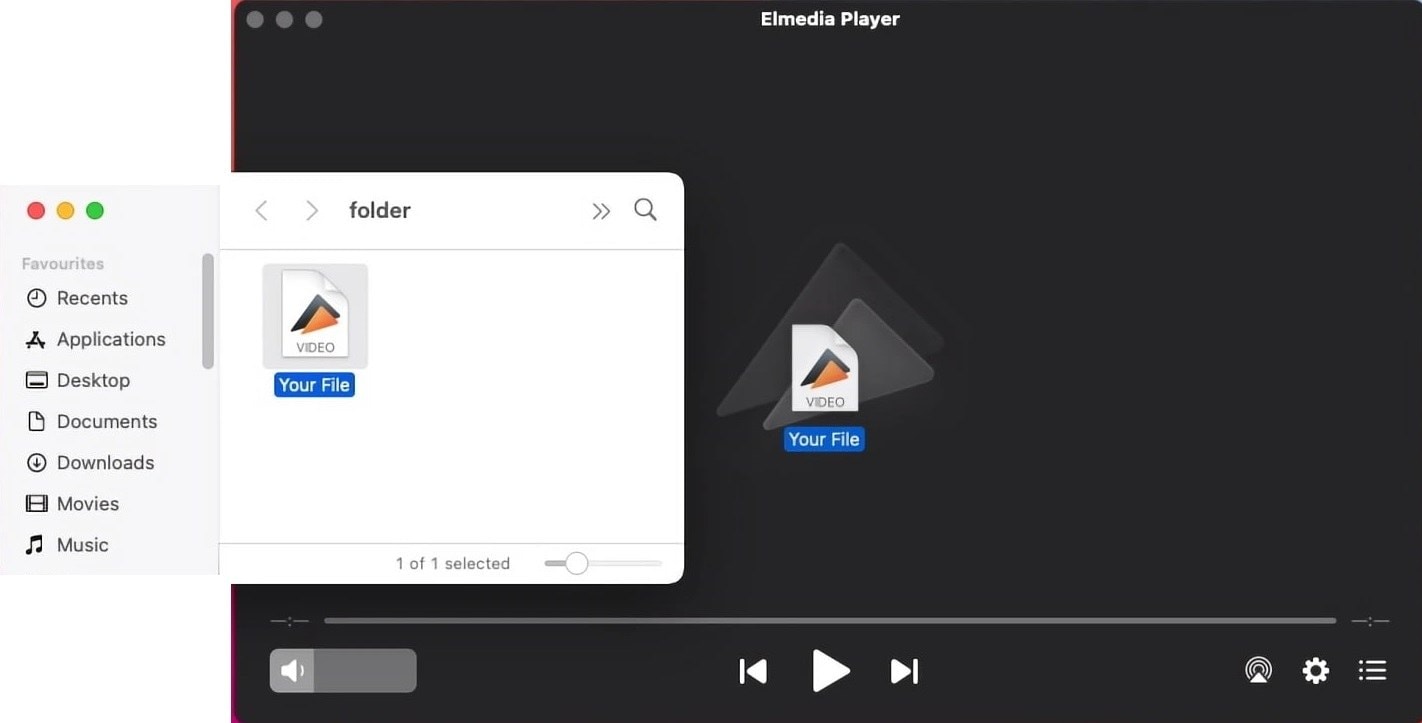
Step 3: Watch and enjoy. Adjust the settings if you'd like to enhance your viewing experience.
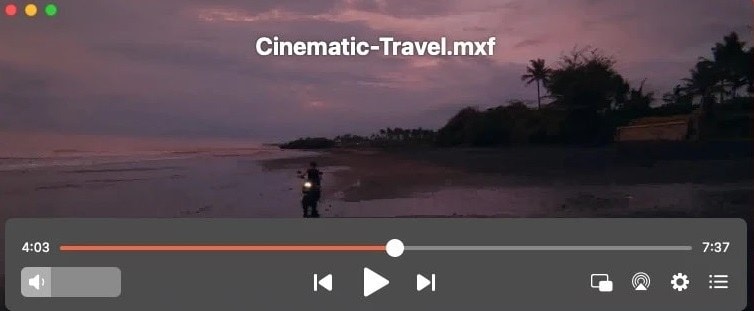
Part 4. How to Repair Damaged MXF Video Files?
Damaged MXF video files can be caused by various factors, leading to issues such as video playback errors or file corruption. Here are some common reasons why MXF files may become corrupted:
- Incomplete file transfer during copying, downloading, or transferring from a camera or device.
- Issues with storage devices like hard drives, memory cards, or USB drives.
- Malware infections on video files.
- Removing storage devices without properly ejecting them.
- Bugs in the video recording software or malfunctioning hardware during video capture or editing.
If you are experiencing any of this, you can use Repairit Canon Video Repair, a reliable tool designed to fix corrupted MXF video files. This powerful tool supports the repair of various video formats, including MXF, and can fix issues caused by corruption during recording, transferring, or editing. It helps restore video files to their original quality with a straightforward repair process.
#1 Wondershare Repairit - Top Pick4.4/5.0 on Trustpilot. |
Key Features:

Wondershare Repairit - Canon Video Repair
1,010,994 people have downloaded it.
-
Repairit can repair MXF files, along with over 20 other video formats, such as MOV, MP4, M2TS, MKV, 3GP, and more.
-
The tool offers two modes of MXF video repair: Quick Repair to fix minor issues with just a few clicks. Advanced Repair for severely damaged video.
-
Repair multiple MXF and other video files at once.
-
Before performing the full repair, you can preview the fixed video to check its quality.
-
Repairit guarantees high restoration success, even for severely damaged MXF files. This is due to its intelligent repair algorithm and massive video sample library.
-
No limit to the number and size of the repairable videos.
-
Support Windows 11/10/8/7/Vista, Windows Server 2003/2008/2012/2016/2019/2022, and macOS 10.12~macOS 15.
Step 1: Open Repairit MXF Video Repair. Add the corrupted MXF videos by clicking the +Add button.

Step 2: Press on the Repair button to start fixing the MXF videos.

In case you have severely damaged MXF files and you cannot repair it via the simple process, try the Advanced Repair mode. Select Advanced Repair and upload a sample MXF video to start.

Step 3: You can preview the fixed MXF video before saving. Once satisfied, click Save and choose a location. Avoid the original path where the MXF video was lost.

Related Video >>: What the User Says about Repairit?
Repair Damaged MXF Video Files Now

Conclusion
Opening and repairing MXF files on both Windows and Mac can be a challenge due to the format's complexity. However, tools like VLC Media Player for Windows and Elmedia Player for Mac make it easy to play these files. They offer full compatibility and enhanced playback features.
For damaged MXF files, Repairit Video Repair is an excellent solution, providing both quick and advanced repair options to restore your videos to their original quality.
FAQ
-
How can I convert MXF files to a more common format?
You can use converters like HandBrake. This is a free, open-source tool to convert MXF files into formats like MP4 or MKV. You can also use Wondershare UniConverter. This tool has more features for converting MXF to various formats. -
Why won’t my MXF file open on Windows or Mac?
If your MXF file won’t open, it could be due to:1: Corrupted file: Try repairing or obtaining a new copy.
2: Unsupported codecs: MXF files often contain video and audio codecs such as MPEG-2, DNxHD, ProRes, and XDCAM. If your media player or editing software doesn’t support the codec used in the MXF file, you may experience issues opening it.
-
Why are MXF files so large?
MXF files tend to be large because they are designed to store high-definition video and audio along with metadata. Professional video formats, like ProRes or DNxHD, are often used within MXF containers, which require more storage space.


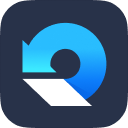
 ChatGPT
ChatGPT
 Perplexity
Perplexity
 Google AI Mode
Google AI Mode
 Grok
Grok

