If you've ever had difficulties with an MXF file that was corrupted, you know how annoying it can be, especially when it's an important video. A Reddit user asked: "MXF Repair? Does anyone have suggestions for MXF repair software? (Other than Restore.Media -- they require a maximum file size of 128GB and some of the files are close to 500GB)."
Many tools have strict size limits. This makes them unsuitable for larger projects. In this guide, we'll discuss different methods to repair MXF files. This includes both manual techniques and reliable software solutions to help you recover your valuable video content no matter its size.
In this article
Understanding MXF Files
MXF (Material Exchange Format) is a professional digital container format used mainly in the media and entertainment industries. It is designed to store and exchange high-quality video, audio, and metadata in an organized package. Digital cameras, post-production, and broadcasting all favor this style since it preserves a consistency across many systems and platforms. MXF files include following notable characteristics:
- Universal Compatibility: MXF files are standardized, hence they can be utilized without compatibility issues across many tools for hardware and software. In surroundings with several production systems, this makes them a perfect choice.
- Support for Multiple Codecs: MXF can be flexible and adaptable to many quality criteria or broadcast standards by storing content compressed using several codecs.
- Timecode Support: MXF files include thorough timecode data, which is crucial for precisely synchronizing audio with video and editing processes.
- Advanced Editing Capabilities: This is an excellent option for complicated production settings since the format can manage non-linear editing and can be readily included into broadcast processes.
Below is a comparison table that highlights the capabilities of MXF files compared to other common video formats like MP4, AVI, and MOV.
| Feature | MXF | MP4 | AVI | MOV |
| Use Case | Professional broadcasting, video production | General consumer use, web streaming | General use, older editing workflows | Video editing, Apple ecosystem |
| Compatibility | High, across different professional systems | Very high, supported by almost all devices | Medium, not universally supported | Medium, best within Apple products |
| Metadata Support | Comprehensive, including frame rate, camera settings, timecode | Limited, basic metadata like title and codec info | Limited, basic metadata | Good, includes frame and scene data |
| Quality | Maintains high-quality, uncompressed or lightly compressed | Compressed, quality varies with settings | Can be uncompressed but results in large file sizes | Can be high-quality, but often compressed |
| Container Flexibility | Can store multiple video, audio streams, and metadata | Stores video, audio, subtitles, but metadata is limited | Less flexible for storing multiple data streams | Stores video, audio, text, and metadata well |
| Editing Suitability | Very suitable for non-linear editing with detailed timecodes | Suitable for consumer-level editing | Less ideal for advanced editing | Very good for editing, especially in Apple ecosystem |
| File Size | Typically large due to high-quality content and metadata | Compressed, usually smaller | Large, especially for uncompressed formats | Varies, generally compressed but can be large |
| Broadcast Ready | Yes, commonly used in TV broadcasting workflows | No, requires conversion and additional processing | No, not typically broadcast-ready | No, requires additional processing |
| Audio-Video Sync | Very reliable with detailed timecode support | Good, but sync issues can occur with lower-quality recordings | Often reliable, but can face issues with older software | Good, generally syncs well within Apple tools |
Why do MXF files get corrupted?
MXF files can get damaged due to many factors, usually resulting to issues in playing or editing. Here are some common causes of MXF file corruption:
- Improper Data Transfer: Files can get corrupted if they aren’t transferred appropriately. For example, an unexpected disconnection during a copy operation can harm the data.
- Software Crashes: Video editing programs may crash while working on an MXF file, especially if the system is overloaded or having compatibility issues.
- Storage Issues: Problems like broken sectors on a hard drive, malfunctioning memory cards, or corrupted USB devices might destroy MXF files.
- Power Interruptions: Power failures during recording, transferring, or saving an MXF file can leave the file unfinished or corrupted.
- Virus or Malware: Harmful software can infect storage devices and destroy MXF files. This makes them illegible or inaccessible.
How to Identify if an MXF File is Corrupt?
Detecting a corrupt MXF file helps you take action before losing critical footage. Below are several symptoms that an MXF file may be corrupted:
1. Playback Issues
- The file does not open at all in a regular media player.
- The visual or audio playing is interrupted with glitches, artifacts, or freezing frames.
- The file only partially plays, with missing chunks or gaps.
2. Error Messages
- Error messages like "unsupported format" or "file could not be read" pop up while trying to open the file.
- Specific issues after importing into editing tools like Adobe Premiere Pro.
3. Audio-Video Sync Problems
- The audio and video may not match up, generating a delay or sync issue, which can indicate corruption in the data.
4. Editing Problems
- The file doesn't import into video editing software properly or shows unusual behavior. It includes crashes or erroneous frame sequences.
These signals hint to possible harm, which suggests the file will need repair before it can be fully used or updated successfully. Identifying these issues early helps you determine which repair approach to apply to retrieve your valuable content.
3 Fixes for Corrupt MXF File Repair
Corrupt MXF files can often be resolved with a few basic ways. Below, we describe three options you can utilize to restore your content.
1. Try Re-downloading or Re-transferring MXF File
If your MXF file becomes corrupted during the original download or transfer process, attempting again may remedy the issue. Ensure that you have a stable internet connection or use a different USB cable or port. Sometimes, corruption develops due to minimal data loss during transmission, and downloading or transferring again from the source can yield a completely functional file.
2. Use a Different Media Player
Sometimes, the issue is not with the file itself but rather with the media player. MXF files are huge and complicated, and certain players may suffer with compatibility or codec issues. To rule this out, try opening the file in a different media player, such as VLC Media Player. This player has comprehensive codec support and can sometimes avoid difficulties that other players encounter.
To open an MXF file using VLC Media Player:
Step1: Open the VLC media player.
Step2: Go to the Media tab and choose Open File.
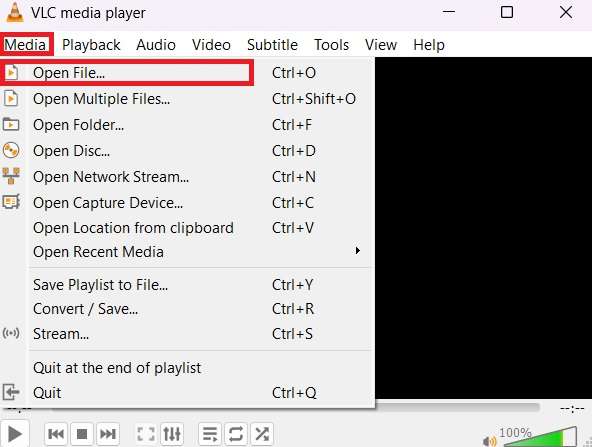
Step 3: Click the MXF file you want to open.
3. Repair MXF Files Using a Reliable Repair Software
If the previous procedures do not work, a specialized repair tool can be the solution. Repairit Video Repair is a trustworthy software developed to fix broken video files, including MXF. With a straightforward interface, it walks you through the repair procedure step by step. This makes it easy even for those without technical skills. Repairit Video Repair supports many video formats. It allows you to repair various file kinds besides MXF.
The program also allows you to examine fixed files before saving them. It ensures that the repair procedure has been effective. Repairit Video Repair is proven to restore MXF video files successfully even if it is seriously damaged. It’s a solid choice if you want a fast, user-friendly method to restore your MXF data.
To repair MXF files using Repairit Video Repair:
Step 1. Launch Repairit Video Repair on your computer. Click +Add to import the MXF file you want to repair.

Step 2. Hit Repair to begin the process.

Step 3. Preview your MXF file. If your MXF file is severely damaged, click the Advanced Repair option.

Step 4. Add any sample video that is in good condition, then click the Repair button.

Step 5. Once done, Save your file to your target folder.

Repair Your Corrupted MXF Files Now

Conclusion
MXF files play an important role in video creation, but corruption can be an annoying problem. Identifying the symptoms of corruption is the first step, and trying basic solutions like re-downloading or using another media player can be all you need. For more stubborn issues, Repairit Video Repair offers an effective way to restore your MXF videos. With these methods, you can ensure your valuable video content remains intact and usable.
FAQ
-
1. Can I prevent my MXF files from getting corrupted?
Yes, there are various ways to protect your MXF files from getting corrupted. Always select reliable, high-quality storage devices to avoid data loss due to physical failure. Handle data transfers with care. Pauses during transmission can destroy the file, so make sure to use solid connections and wait for transfers to complete. Avoid power disruptions during recording, as these can cause partial files that may be unusable.
Additionally, maintain excellent practices like ejecting storage devices correctly, utilizing surge protectors, and avoiding unexpected disconnections. Keeping your editing software updated and your machine secured from viruses also minimizes the danger of software-based corruption.
-
2. What if my MXF file still doesn't work after trying manual methods?
If manual techniques like re-transferring or trying alternative media players don’t fix the problem, employing repair software is recommended. Specialized solutions like Repairit are built exclusively to address complicated video faults that manual approaches cannot manage. These apps work by recreating damaged video parts and addressing file structure errors.
Unlike manual approaches that might only overcome minor defects, professional software completely searches and finds difficulties, which makes it more probable to recover the file. If manual efforts fail, a dedicated tool is the most efficient way to ensure you recover the valuable content stored in your MXF file.
-
3. Is it possible to recover all my data from a corrupt MXF file?
The ability to recover all data from a corrupt MXF file relies on the extent of the damage. For files with minor flaws, restoration tools may typically restore them totally. For example, errors like missing metadata or mildly damaged headers are frequently repairable.
However, when large parts of the file are damaged, there is no certainty that all data can be restored. Using reputable software, like Repairit, increases the possibility of success. Acting soon and avoiding subsequent editing attempts can also boost the chances of effective repair.


 ChatGPT
ChatGPT
 Perplexity
Perplexity
 Google AI Mode
Google AI Mode
 Grok
Grok

