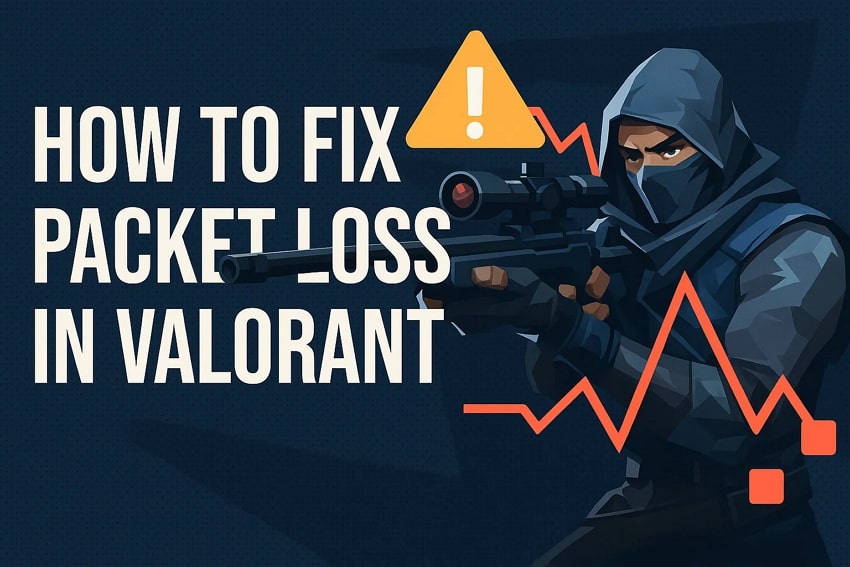Nothing is more disruptive than a gamer attempting to win a game only to lose because the screen goes black or a shot fails to count. Games such as Valorant also require it to run smoothly, and a minor hitch might cost you the round. Many players face this type of issue called packet loss in Valorant, which causes random lags or broken in-game actions.
This happens when some game data doesn’t reach the server or your system during online matches. As a gamer, it’s important to understand what causes packet loss and how to solve it quickly and easily. Thus, this article will help you explore the reasons, followed by a few effortless methods to address them. Plus, if you love recording your gameplay, we’ll also share a helpful tip to enhance those clips without hassle.
In this article
Part 1. What is Packet Loss in Valorant?
Packet loss actually happens when some data sent between your computer and Valorant’s server doesn’t arrive at all. In online games, your PC sends and receives small data unit called packets, which keeps your game running smoothly. In case these packets go missing or arrive too late, your game will ultimately lag, freeze, or feel unresponsive during matches.
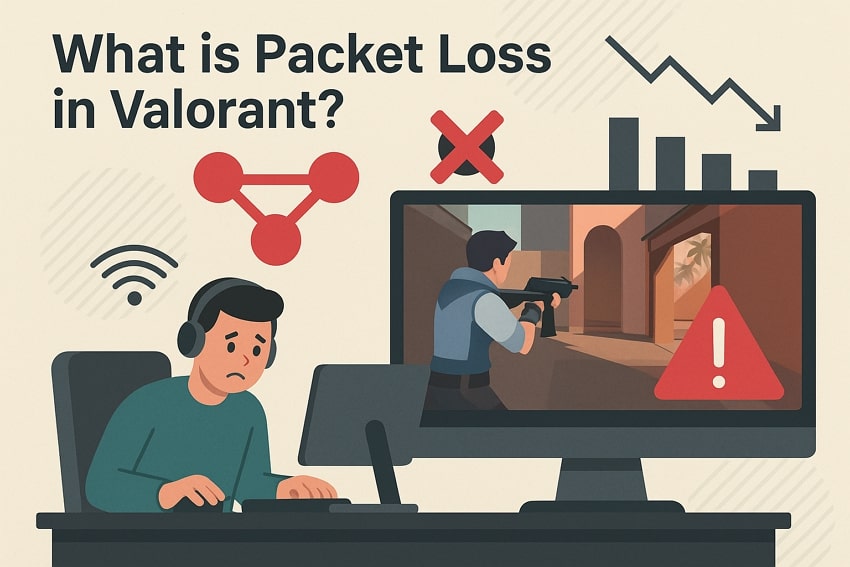
Furthermore, the missing data has to be sent again, which causes delays and even a sudden character jump. As an example, you might shoot first, but the server won’t register it because the data packet was lost. That’s the reason many players search for a working Valorant packet loss fix to enjoy stable and fair gameplay.
Part 2. 5 Reasons Why You Are Facing Packet Loss in Valorant
This disturbing problem can happen due to various network or system-related issues that are usually overlooked by players. Below, we will explore a few common causes of packet loss in Valorant before you resolve them:
Internet Connection: An unstable internet connection can drop data packets during gameplay, which causes serious lag and delays issues. Plus, an overloaded network or a far router distance also leads to unstable signals and packet loss.
Server Outage: The Valorant server is sometimes overloaded or under maintenance, which makes it hard to send or receive data. This can result in random lag spikes and ultimately packet loss, especially during peak gaming hours.
Firewall Restrictions: Such settings or antivirus softwares may also block or slow down your connection to the Valorant server. These tools can wrongly identify game traffic as unsafe, which leads to delayed or lost packet data.
Background Apps: Many times, other programs using the internet, like streaming or downloads, may slow down your game connection speed. Consequently, heavy background usage eats up bandwidth and leads to dropped packets during your match.
Outdated Network Drivers: Using old or damaged network drivers can also stop your system from communicating smoothly with Valorant’s server. Additionally, these drivers ultimately fail to handle game data properly and cause problems.
Part 3. 6 Solution to Streamline Valorant: Find the Best Valorant Packet Loss Fix
After discovering the common reasons, it has become easier for players to resolve them effortlessly. So, this section covers 6 quick Valorant packet loss fix solutions to help you enjoy smoother gameplay:
Way 1. Check the Network Connection
The first step to fix packet loss in Valorant is to check your internet connection for stability and speed issues. At this point, you can use a wired connection apart from wireless, as it gives a stronger and more stable data signal during gameplay. Besides, avoid using other devices on the same network while gaming, as they may also reduce the connection quality.
Way 2. Check and Upgrade System Requirements
Along with the above fix, you should ensure your system meets the game’s latest minimum and recommended requirements. It helps you know whether you need to upgrade your system or move to another packet loss Valorant fix. Below, we will explore a detailed table to help you understand the requirements for this game:
| Component | Minimum Specs (30 FPS) | Recommended Specs (60 FPS) | High-End Specs (144+ FPS) |
| Operating System | Windows 10 (Build 19041+) or Windows 11 | Windows 10/11 with updates | Windows 10/11 (64-bit) |
| TPM & Secure Boot | Required for Windows 11 | Required for Windows 11 | Required for Windows 11 |
| Processor (CPU) | Intel Core 2 Duo E8400 or AMD Athlon 200GE | Intel i3-4150 or AMD Ryzen 3 1200 | Intel i5-9400F or AMD Ryzen 5 2600X |
| Graphics (GPU) | Intel HD 4000 or AMD Radeon R5 200 | NVIDIA GT 730 or AMD Radeon R7 240 | NVIDIA GTX 1050 Ti or AMD Radeon R7 370 |
| RAM | 4 GB | 4 GB required, but 8GB will be good | 4 GB required, but 16GB will be good |
| Video RAM (VRAM) | 1 GB | 1 GB required, 2GB for smooth performance | 1 GB required, 4GB or higher for smooth performance |
| Expected FPS | 30 FPS | 60 FPS | 144+ FPS |
| Storage | 30 GB | 30 GB | 30 GB |
Way 3. Flush and Renew DNS Cache
Since your system meets the game requirements, you should now apply this method and fix hidden network problems that cause packet loss in Valorant. Flushing and renewing your DNS cache clears outdated or broken internet data stored on your system. It also improves how your computer finds and connects to servers by reducing lag. Thus, take guidance from the steps to find out how you can perform this task on your system:
Step 1. Initiate by searching for “Command Prompt” and choosing the “Run as Administrator” option to launch it.
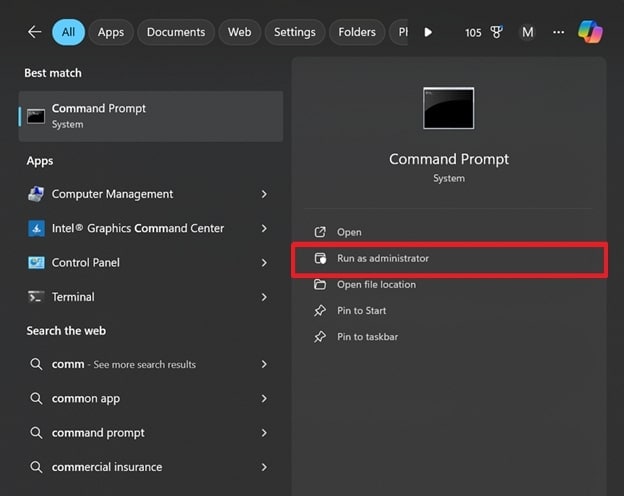
Step 2. Moving ahead, type the “ipconfig /flushdns” command and hit the “Enter” key. When completed, you need to restart your device, and your problem will be resolved.
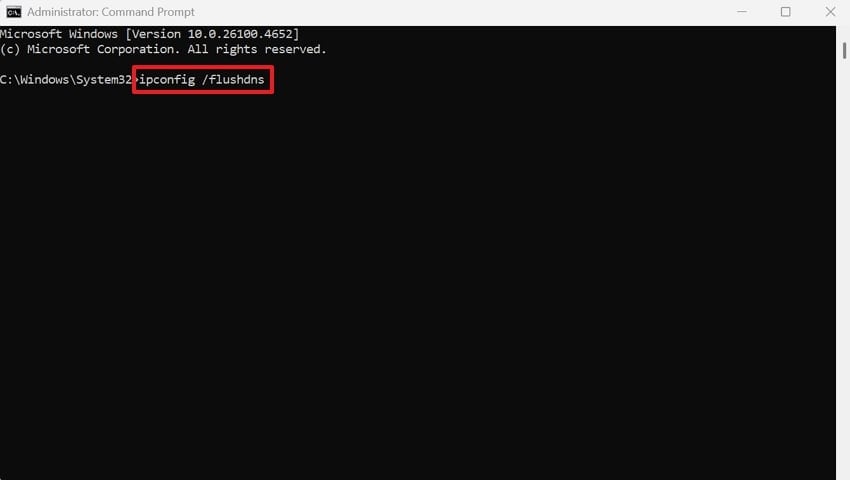
Way 4. Check the Status of Valorant Servers
Another easy Valorant packet loss fix is to check whether the Valorant servers are working properly in your region. Many times, server issues like overload or downtime can cause packet loss and unexpected lag during matches. In such a case, visit Riot Games’ official support page or check Valorant's Twitter for live updates. It ultimately helps players check whether the problem actually lies on their side or not.
Way 5. Lower the In-Game Valorant Graphic Settings
While finding the top fixes, you can try to lower the in-game graphic settings to reduce pressure on your system. As we know, high graphics can overload weak PCs, which can cause delays in processing game data. When you switch settings like shadows and effects, it gives better performance and a smoother network connection. Hence, go through the guide and lower the graphic settings of Valorant packet loss fix:
Instruction. As you head to the “Video” tab in the game’s settings, click the “Graphics Quality” section and opt for the “Low” option for Texture Quality and more.
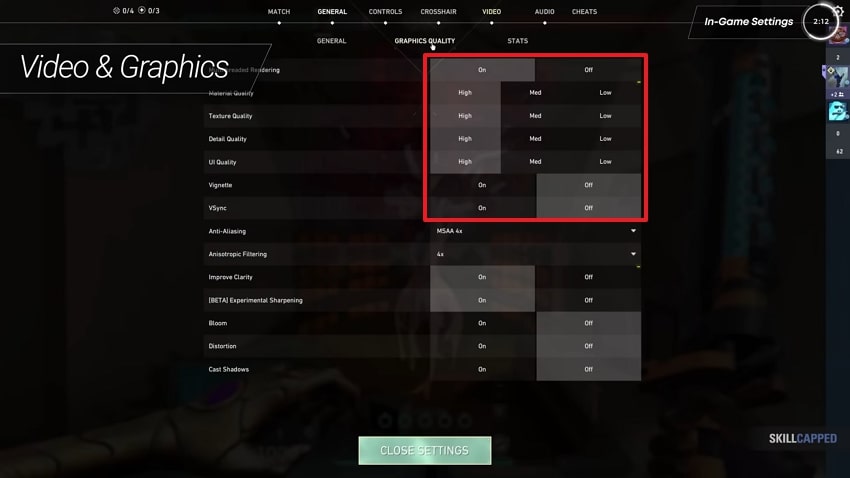
Way 6. Opt for IPv4
Choosing IPv4 instead of IPv6 can also be a simple yet effortless packet loss Valorant solution for many players. IPv6 networks may face routing problems or compatibility issues that affect data flow in your system and the game’s server. Whereas IPv4 helps gamers achieve better stability with faster response during matches. Hence, let’s explore how you can enable this feature on your system to address the problem:
Step 1. To initiate, head to the “Control Panel” and click the “Network and Sharing Center” option.
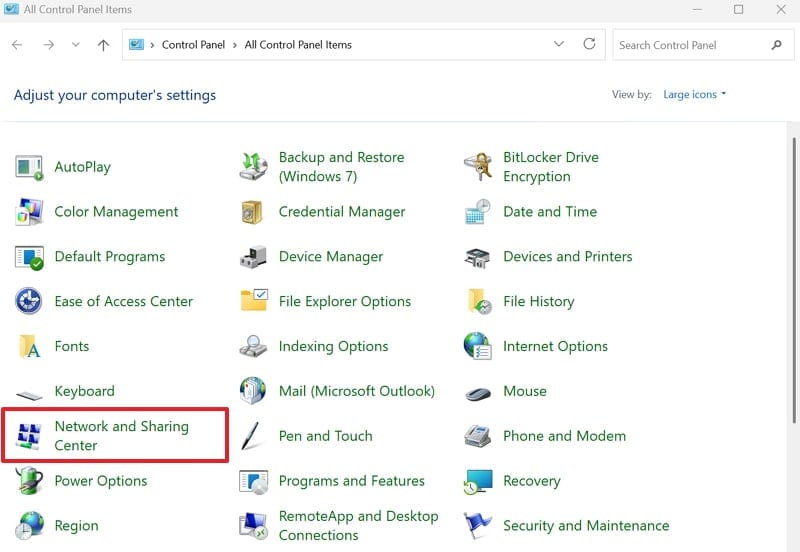
Step 2. Go ahead and opt for the “Change Adapter Settings" choice to access the next screen.
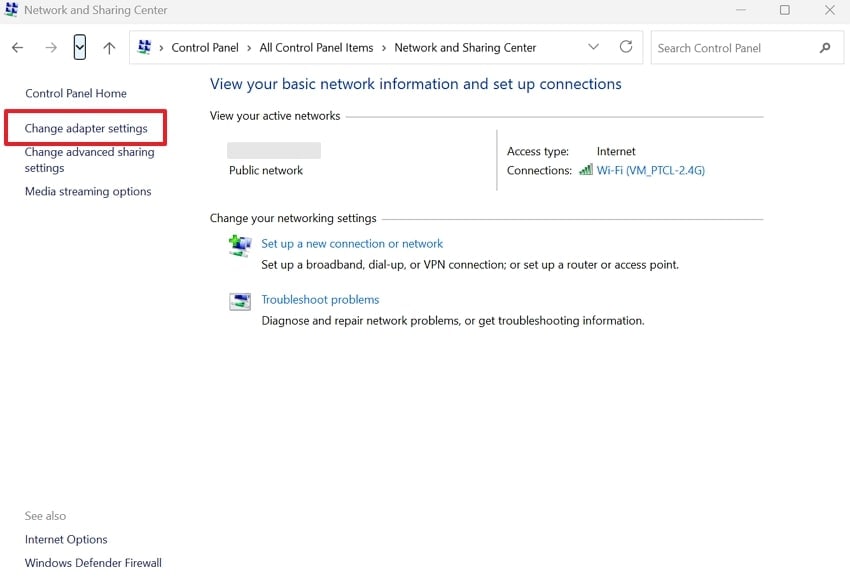
Step 3. Afterward, secondary click on your current network to choose the “Properties” option.
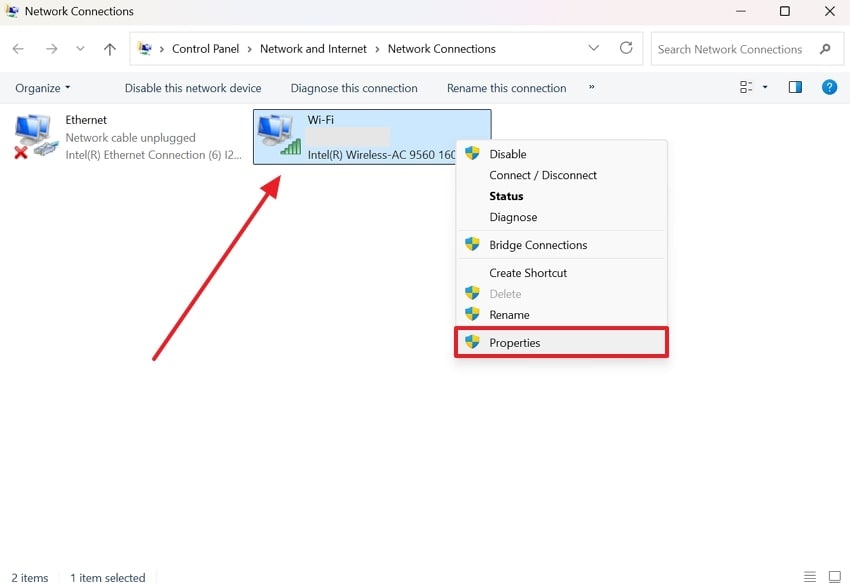
Step 4. As you access the networking tab in the upcoming panel, uncheck the “Internet Protocol Version 6 (TCP/IPv6)” box. Afterward, check the “Internet Protocol Version 4 (TCP/IPv4)” option and hit the “OK” button to finish the task.
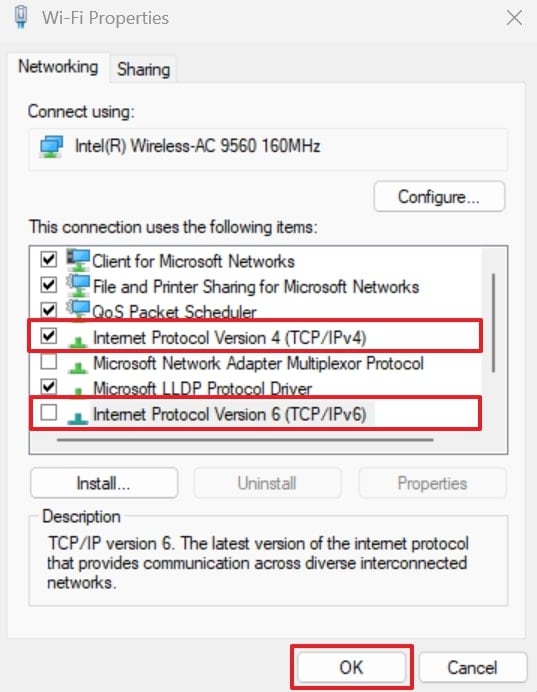
Part 4. Enhance the Quality of Valorant Gameplay Recordings with Repairit
Beyond addressing the Valorant packet loss fix, many gamers want to enhance their Valorant gameplay recording when it appears blurry. To cater to this need, it is highly recommended to use Repairit, as it offers a dedicated AI Video Enhancer feature. This dedicated software uses advanced AI to detect and fix quality issues to make your gameplay recording clear and more detailed.
Moreover, if your video is too dark, Repairit can adjust the lighting and improve visibility in dim conditions automatically. It works by reviewing each video frame carefully to ensure consistent quality improvement across the entire video. It also allows enhancing several videos simultaneously and even displaying enhanced results before downloading. The program is online and offline, so you can take advantage of the program at any time you need it.
Key Features

-
Format Support: This advanced tool enables gamers to enhance gameplay recording from various popular formats such as MOV and AVI.
-
Upscale Resolution: It even allows you to enhance your Valorant recordings’ resolution up to 4K and give them an HD look effortlessly.
-
Fixes Shaky Footage: The tool reduces shake in videos and helps to create a smoother and more stable viewing experience.
-
Support Windows 11/10/8/7/Vista, Windows Server 2003/2008/2012/2016/2019/2022, and macOS 10.12~macOS 15.
Guide to Enhance the Quality of Valorant Gameplay Recordings via Repairit
Gamers can enhance their Valorant gameplay recordings with the help of this software by following the steps below:
Step 1. Access the Tool to Enhance Valorant Gameplay Recordings
Once you reach the “More Types Repair” section of Repairit, click the “AI Video Enhancer” tool. After that, press the “+Add” button to import your Valorant gameplay recordings.

Step 2. Commence Enhancing Your Valorant Gameplay Recordings
Upon importing them to the tool, choose your desired “Output Resolution” and “AI Model” and hit the “Start Enhancing” button.

Step 3. Download Your Enhanced Valorant Gameplay Recordings
When your Valorant gameplay recordings are enhanced, hit the “Save All” button to export them to your device.

Enhance Your Gameplay Recordings Now

Conclusion
In summary, facing the packet loss, Valorant ultimately destroys the gameplay for all players when they don’t know the solution. This article has provided multiple fixes that you can opt for to identify and resolve this issue. Apart from that, if you want to enhance your Valorant gameplay recordings, try using Repairit. This tool lets you enhance multiple gameplay recordings and upscale their resolutions up to 4K.
FAQ
-
Q1. Can router settings affect packet loss in Valorant?
Indeed, router settings are critical to controlling the stability of the network and minimizing packet loss. In addition, it is important to activate Quality of Service (QoS) so that gaming traffic gets priority over other applications and devices. Additionally, a possible increase in connection efficiency is achievable through an update of your router firmware, which can also decrease packet delays and interruptions. -
Q2. What is a good ping and packet loss rate for Valorant?
For smooth Valorant gameplay, a ping below 50ms and packet loss under 1% is considered excellent performance. When your ping is consistently above 100ms or you see 2–5% packet loss, expect visible lag or game delay. Anyhow, lower values will always give you faster response time and better chances in competitive matches. -
Q3. Can I enhance old Valorant gameplay recordings with poor quality?
Yes, you can effortlessly enhance your old or poor-quality Valorant gameplay recording by using Repair. This advanced tool offers an AI Video Enhancer feature that lets you upscale your recording quality up to 4K. Since it uses intelligent AI models to scan frames requiring attention, users will obtain quick, precise, and effortless results.