If you're wondering, "Why does my Valorant keep crashing?" or "Why does Valorant keep crashing my PC?" — you're not alone.
Valorant (developed by Riot Games) is a popular first-person shooter known for its intense and tactical gameplay. But for some players, the fun experience gets interrupted when the game crashes on their PC. These crashes can freeze your PC, force restarts, or interrupt your game entirely. It’s now becoming a hot topic on Reddit.
If you're facing the same problem, don’t worry. This guide will explain why Valorant keeps crashing and show you quick ways to fix it so you can play without interruptions.
Troubleshoot Valorant Keeps Freezing My PC

In this article
- Fix #1: Check System Requirements
- Fix #2: Update Graphics Drivers
- Fix #3: Close Unnecessary Background Programs
- Fix #4: Install All Windows Updates
- Fix #5: Lower In-Game Settings
- Fix #6: Disable Antivirus or Firewall Temporarily
- Fix #7: Stop Overclocking and Check for Overheating
- Fix #8: Reinstall Valorant and Vanguard
Part 1. Why Does My Valorant Keep Crashing?
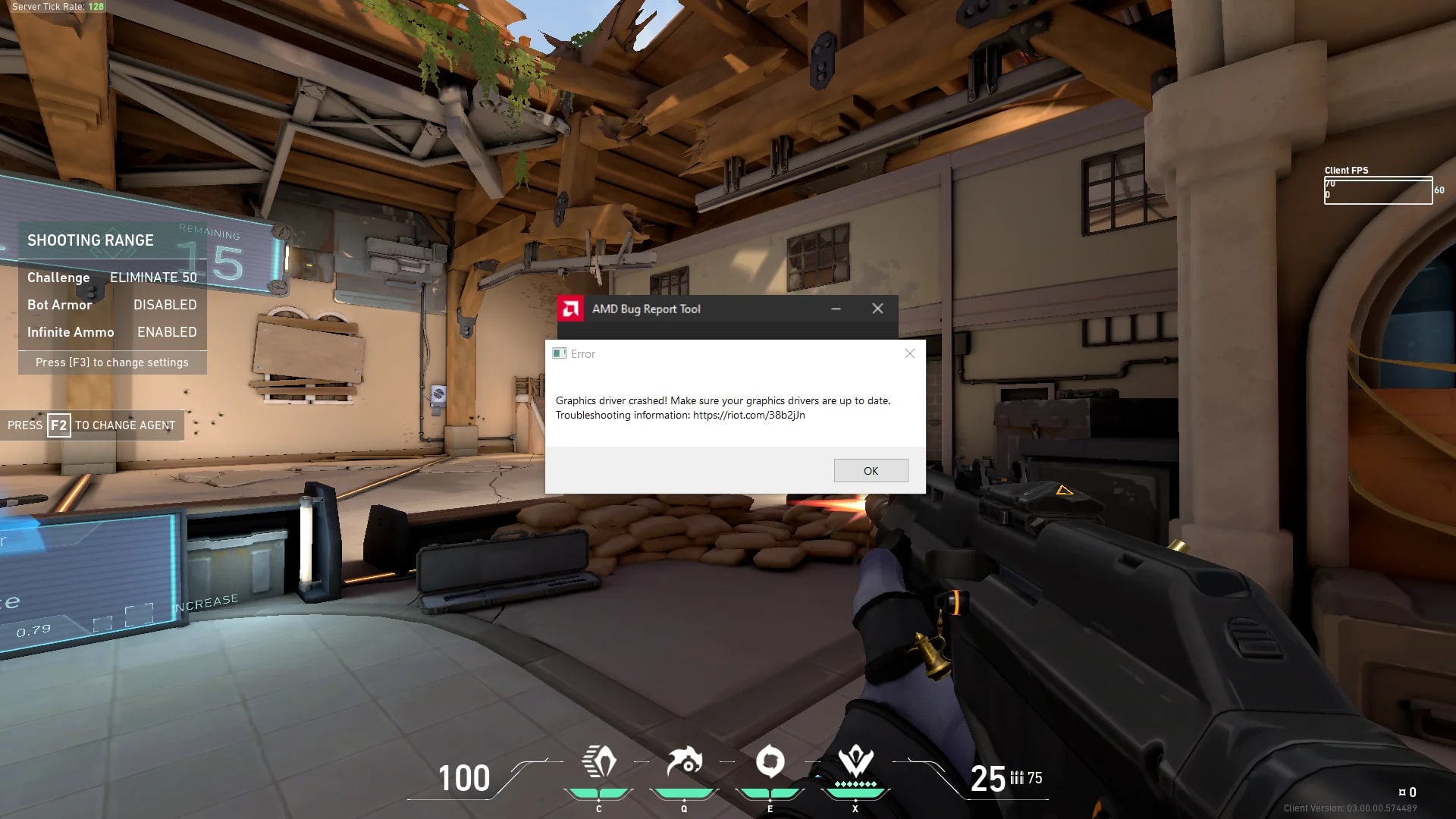
Valorant can crash for different reasons, and finding the cause is the first step to fixing it. Here are the most common ones:
| Reason Why Valorant Keeps Crashing | Explanation | Fix |
| Outdated or Missing Drivers | Old or broken device drivers can crash during startup or mid-game. | Update your graphics and system drivers (NVIDIA, AMD, Intel). |
| System Doesn’t Meet Requirements | A weak PC may not run Valorant efficiently, leading to crashes or freezing. | Check system specs and upgrade hardware if needed. |
| Software Conflicts | Programs like antivirus or Discord can interfere with Valorant. | Close unnecessary background apps or run in Clean Boot mode. |
| TPM 2.0 & Secure Boot (Windows 11) | These must be fully enabled for Valorant to run properly on Windows 11. | Toggle on TPM 2.0 and Secure Boot in your BIOS settings. |
| Overheating or Hardware Issues | High temperatures or bad hardware can crash your system. | Monitor temps, clean your PC, and replace faulty system parts. |
| Corrupt Game Files | Damaged or missing Valorant game files after updates can result in crashes. | Use a repair tool or reinstall Valorant. |
Part 2. Top 8 Fixes to Troubleshoot Valorant Keeps Freezing My PC
If Valorant keeps freezing your PC, it can ruin your gaming experience. Luckily, there are effective fixes you can try. Here are the top 8 solutions to stop Valorant from freezing your PC.
Fix #1: Check System Requirements
Before we start troubleshooting, verify first if your PC meets the Valorant’s system requirements. If your setup doesn’t meet the required minimum specs, Valorant may keep crashing, freezing, or even restarting your PC, especially on Windows 10 or 11.
Minimum Requirements for 30 FPS:
- OS: Windows 10/11 (64-bit)
- Required CPU: Intel Core 2 Duo E840.AMD Athlon 200GE
- Required RAM: 4 GB
- Required GPU: Intel HD 4000 or Radeon R5 200
- VRAM: 1 GB
Recommended for 60 FPS:
- OS: Windows 10/11 (64-bit)
- Required CPU: Intel i3-415.AMD Ryzen 3 1200
- Required GPU: Geforce GT 730 or Radeon R7 240
- RAM: 8 GB
Note for Windows 11 users: TPM 2.0 and UEFI Secure Boot should be always enabled.
If your PC meets these specs but your Valorant still keeps crashing, keep reading for more solutions.
Fix #2: Update Graphics Drivers
Graphics issues are a common cause of game crashes. An outdated or faulty graphics driver could be behind your Valorant crashing problem. To ensure smooth gameplay, always keep your graphics driver updated, especially if you’ve invested in a high-end gaming PC. Updated drivers improve compatibility with new games.
To manually update your system driver, follow these instructions:
Step 1: Visit your graphics card manufacturer's website. Here are the download pages for the major brands:
Step 2: On the support page, search for your graphics card model. Then, download the updated driver compatible with your operating system.
Fix #3: Close Unnecessary Background Programs
If Valorant keeps crashing, it might be because your system doesn’t have enough resources to run the game smoothly. To free up resources, close unnecessary apps before launching the game.
Follow these detailed directions:
Step 1: Press Windows + X to open Task Manager.
Step 2: Find resource-heavy applications and click End Task. Avoid ending any Windows processes.
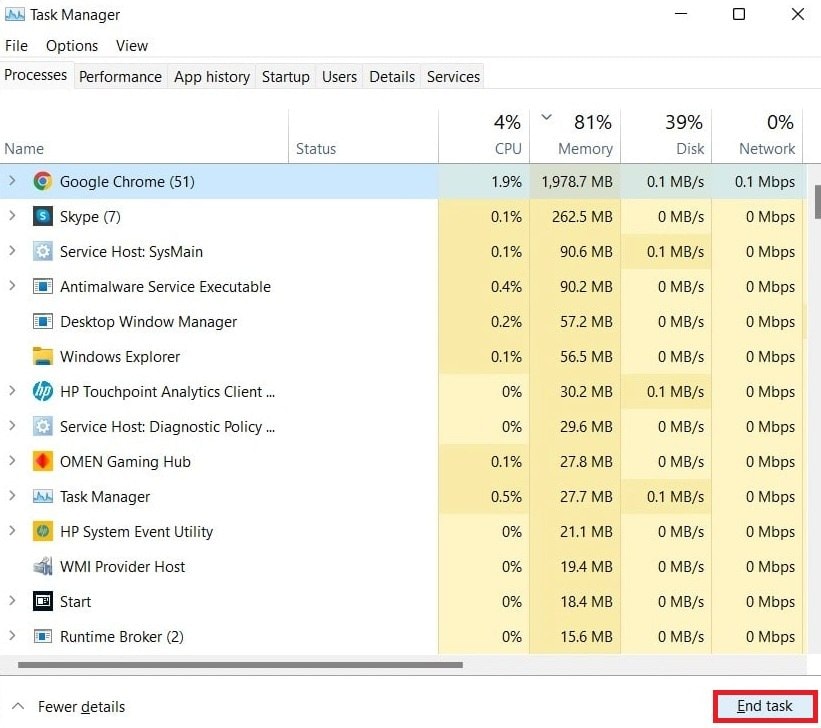
Fix #4: Install All Windows Updates
Windows regularly releases updates that fix security issues and add new features. Some gamers have found that updating Windows resolved their crashing problems. If you haven’t updated in a while, it’s time to do so.
See the steps below to check for Windows updates:
Step 1: Press Windows + I to open Settings.
Step 2: Click Update & Security.
Step 3: Select Check for updates. Windows will search for updates and let you download and install them (this may take some time).
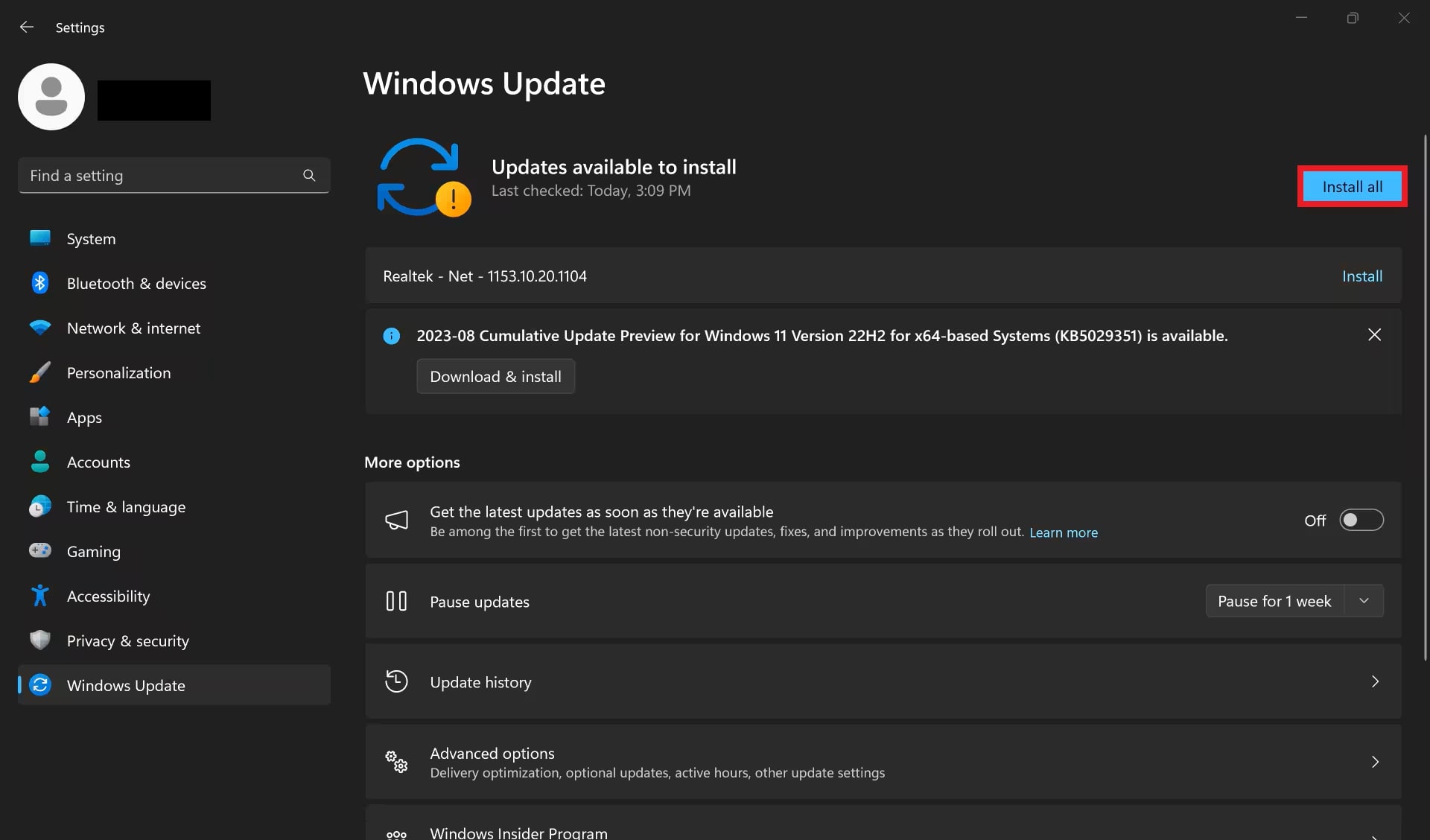
Step 4: After installing, restart your PC and test Valorant.
If this doesn’t fix the issue, try the next solution.
Fix #5: Lower In-Game Settings
High in-game settings can overload your graphics card or CPU, causing crashes. Lowering the settings can help fix performance and graphics issues.
Follow this quick guide to lower settings:
Step 1: Launch Valorant and go to Settings.
Step 2: Click Video and open the GRAPHICS QUALITY tab.
Step 3: Mark all the graphics quality settings to Low and disable VSync.
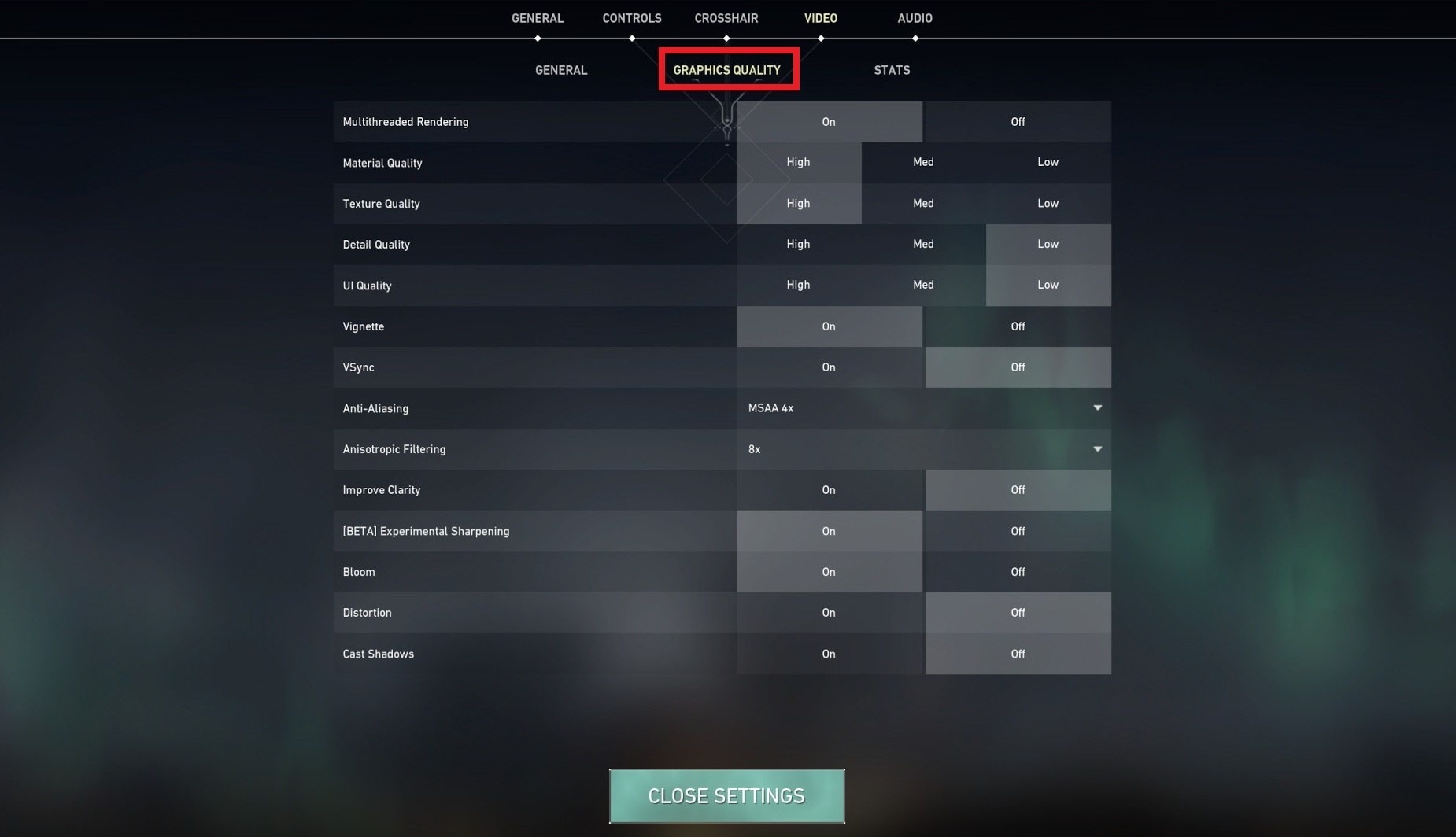
Step 4: Join a match and check if the game still crashes.
If this doesn’t help, try the next fix.
Fix #6: Disable Antivirus or Firewall Temporarily
Antivirus programs can sometimes block Valorant, causing crashes. If you’re using antivirus software (like Avast, Norton, or Windows Defender), try turning it off temporarily before launching the game.
Follow the steps to disable Windows Firewall.
Step 1: Go to the Control Panel. Click System and Security and find Windows Defender Firewall.
Step 2: On the left, click Turn Windows Defender Firewall on or off.
Step 3: Turn off the firewall for both private and public networks.
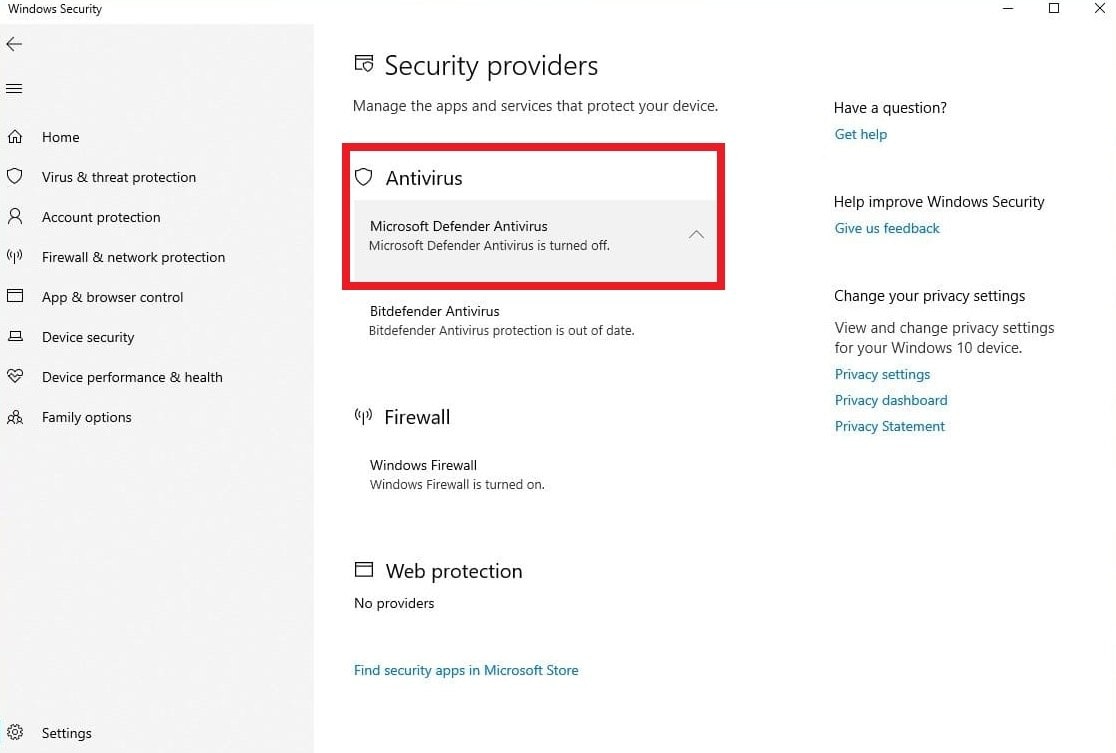
Step 4: Launch Valorant again after this.
If this doesn’t help, re-enable your antivirus and try the next fix. If you use Windows Defender, you likely won’t need to make changes. However, third-party antiviruses may cause problems, so consider whitelisting Valorant or Vanguard.
Fix #7: Stop Overclocking and Check for Overheating
Overclocking and overheating can make your system unstable. Some players found that disabling overclocking fixed Valorant crashes. If you’re using tools like MSI Afterburner or Intel XTU, try turning them off before launching the game.
To prevent crashes from overheating, keep your system cool:
Step 1: Use software like HWMonitor to check your PC’s temperature.
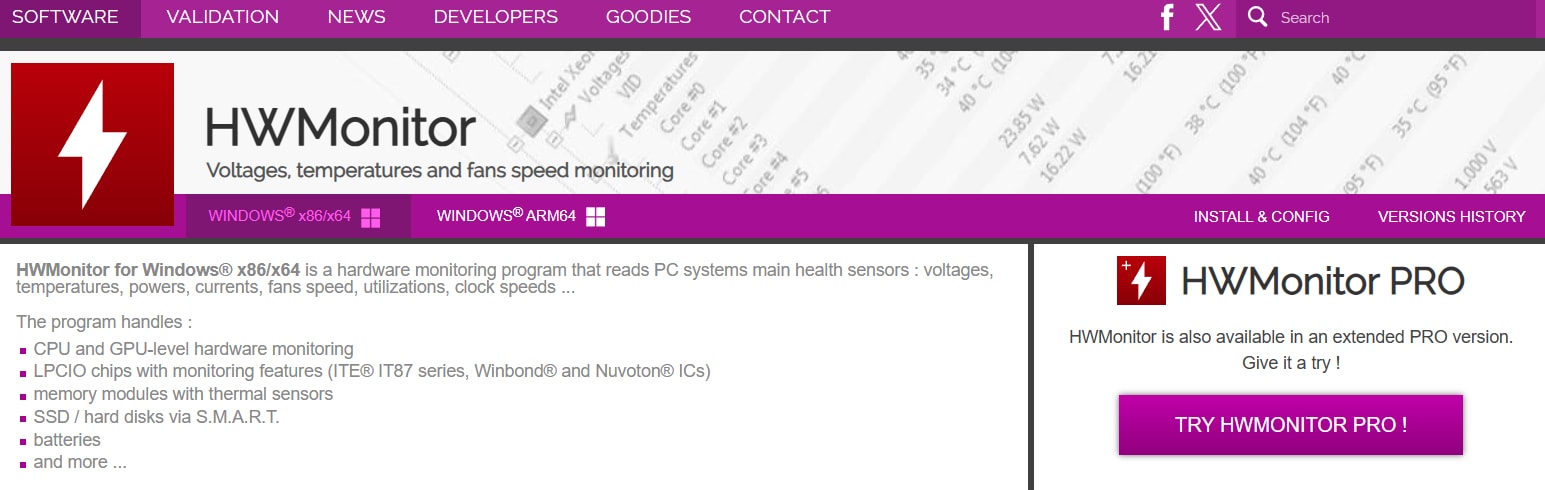
Step 2: Make sure your PC has good ventilation.
Step 3: Clean dust from your fans and consider extra cooling if needed.
Fix #8: Reinstall Valorant and Vanguard
If other methods don’t work, try reinstalling the game. Uninstalling Valorant can help remove any files that might be causing issues with the latest version of the game. This can fix corrupted files and reset settings.
Here’s how to uninstall Valorant and Vanguard:
Step 1: Press Win+S to open the search bar. Type Add or Remove Programs and tap the option that appears.
Step 2: Find Valorant in the list, then click on it.
Step 3: Click Uninstall to begin the process. Repeat the same steps to uninstall Vanguard as well. This will remove all Valorant-related files and allow you to reinstall the game for a fresh start.
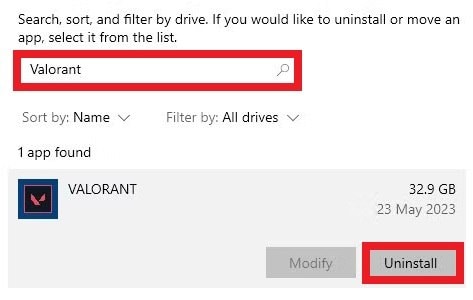
Step 4: Reinstall Valorant.
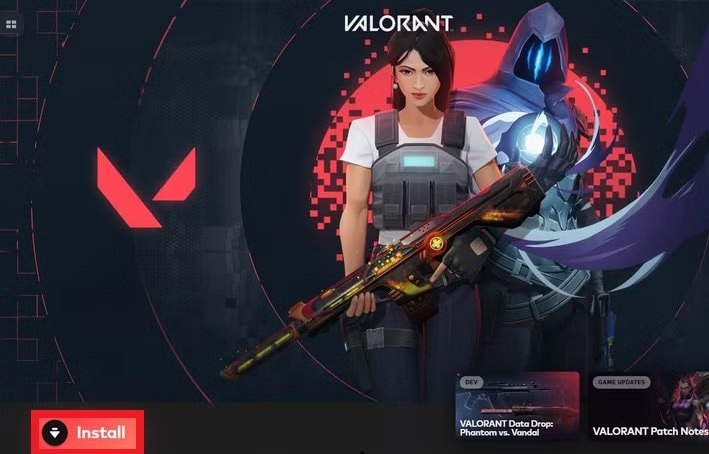
Part 3. How to Repair Valorant Video Game Files?
Corrupted game files can be a major cause of frequent crashes in Valorant. These corrupted files may occur due to incomplete installations, sudden shutdowns, or faulty updates. When these files are missing or damaged, the game may fail to load certain elements, leading to crashes or unexpected errors, especially during gameplay.
To repair the corrupted Valorant video game files, you have 2 options.
First, you can use the Riot Client Repair Tool. The Valorant Riot Client has a great built-in repair tool that can fix corrupted or missing game files. This tool scans the game files and replaces any damaged ones automatically. Simply open the Riot Client, go to settings, and select "Repair" to start the process.
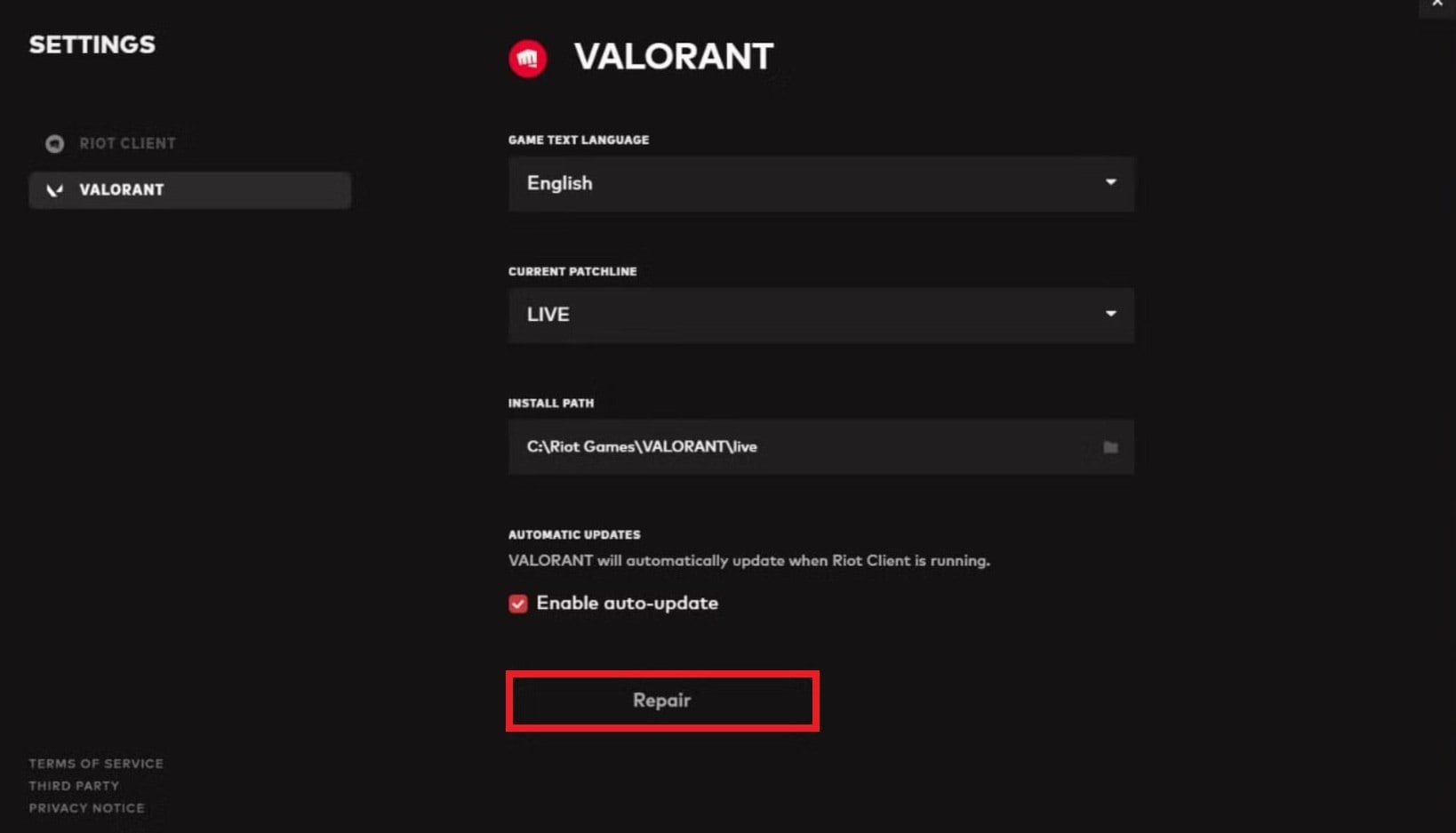
If the issue lies with the video files (such as cutscenes or other media), and your game keeps crashing due to this, using a tool like Repairit Video Repair can help. While primarily focused on audio files, Repairit can handle various corrupted media formats, including video, ensuring a smoother gaming experience.
You can use Repairit Video Repair to fix corrupted video files related to the game. This tool is designed to fix various issues in media files, restoring them to a playable state without causing further disruptions to the game.
Follow the below steps to fix Valorant video game files using Repairit.
Step 1: Launch Repairit Video Repair. Go to More Types Repair and Audio Repair. Then, click Add to upload your damaged video files.

Step 2: Click Repair to begin.

Step 3: Once the Valorant video repair is done, you’ll see a “Completed” status. Click Preview to check the video quality. If satisfied, hit Save and choose where to store the repaired Valorant files.

Repair Valorant Video Game Files

Part 4. Final Tips to Prevent Valorant Keeps Crashing on PC
Even after fixing the current issues, it’s important to take preventive steps to avoid future crashes. Here are some final tips to help keep Valorant running smoothly on your PC:
- Always install the latest Windows updates, graphics drivers, and Valorant patches. Outdated apps can result in bad compatibility issues that lead to crashes.
- Avoid pushing your PC too hard. Stick to Valorant’s recommended in-game settings based on your hardware specs to reduce performance stress.
- While overclocking can improve gaming performance, it can also cause instability. If you’ve enabled overclocking for your GPU or CPU, consider turning it off.
- Overheating is a popular cause of game crashes. Use tools like HWMonitor to check your PC’s temperature and clean out dust from fans or vents regularly.
- Running Valorant with admin privileges can help it access system resources more efficiently and avoid permission-related issues.
- Close unnecessary background apps that might compete for memory or CPU resources while playing Valorant.
- Choose antivirus software that doesn’t interfere with gaming. Some programs wrongly flag Valorant or Vanguard as threats. If needed, whitelist the game files or temporarily disable your antivirus while playing.
- A stable connection is essential. Lag or packet loss from unstable Wi-Fi can crash games, especially online shooters like Valorant.
Conclusion
These are the fixes for your Valorant crashing issue. Hopefully, the game is now running smoothly without any problems. If Valorant keeps crashing your PC, you’re not alone—and there are ways to fix it.
Crashes often happen because of outdated drivers, overheating, software conflicts, or broken game files. By following the fixes and tips in this guide, you can get back to smooth, crash-free gameplay. Whether it’s updating drivers, lowering settings, or using tools like Repairit, there’s a solution that works. Stay on top of system updates and maintenance so you can focus more on playing—and less on fixing.
FAQ
Can corrupted config or settings files cause Valorant to crash?
Yes. Custom settings or corrupted config files may lead to crashes. Try resetting game settings or deleting the Config folder in the Valorant directory to force a fresh configuration.Can corrupted Windows user profiles cause Valorant to crash?
Yes. If your Windows user profile is corrupted, Valorant may not run properly. Make a new local user account and run the game from there.Does having multiple monitors affect Valorant’s stability?
Sometimes. Multi-monitor setups with mismatched refresh rates or resolutions can confuse the game engine or GPU drivers, especially if you alt-tab often.

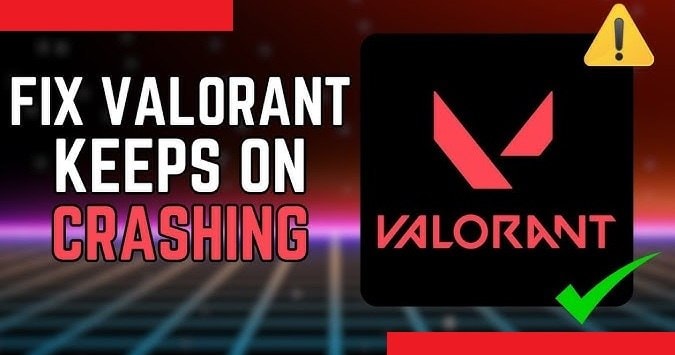
 ChatGPT
ChatGPT
 Perplexity
Perplexity
 Google AI Mode
Google AI Mode
 Grok
Grok

