Black Myth WuKong is an exciting new game that everyone is talking about. But when the PC crashes, it can be frustrating, especially if you're in a big fight or exploring a new area. With so much hype while playing, the game crashing can ruin the fun and leave you looking for a quick fix.
In this article
Part 1. Why Your PC Crashed While Playing Black Myth WUKONG?
Black Myth Wukong is an action RPG that draws players with its stunning visuals, fluid combat, and rich narrative rooted in Chinese mythology. Black Myth Wukong is a hot action video game released on August 20, 2024. This date is special as it coincides with the lunar month of July, believed to be the birth month of Sun Wukong.
The PC, Xbox Series, and PlayStation 5 are among the platforms on which the game is accessible. However, as exciting as the game is, crashes can sometimes disrupt this experience.
The following are some typical causes of PC crashes during game play:
- High System Requirements. The game’s demanding graphics and processing power can overwhelm PCs that don’t meet the recommended specifications.
- Outdated Graphics Drivers. Running the game with outdated drivers can lead to performance issues and crashes.
- Overheating. Intense gameplay can cause your PC to overheat, leading to sudden shutdowns or crashes.
- Software Conflicts. Performance problems with Windows 11 or other installed software could affect how well the game runs.
- Insufficient RAM. Not having enough RAM to handle the game’s processes can cause it to crash.
Part 2. 5 Ways to Fix Game Crashing Issue in Black Myth WUKONG
You can still play Black Myth WuKong even if a PC crash upset you. To help you resolve these issues, we’ve outlined five solutions to ensure a smoother and more enjoyable gameplay experience. Let's check them out.
Fix #1: Check the Black Myth WUKONG System Requirements
To see if your PC can run the game, you should first try utilizing the Black Myth WuKong Benchmark Tool. For a more seamless experience, you might need to improve your hardware if your machine doesn't meet the minimal requirements. The following are the suggested and minimal system requirements:
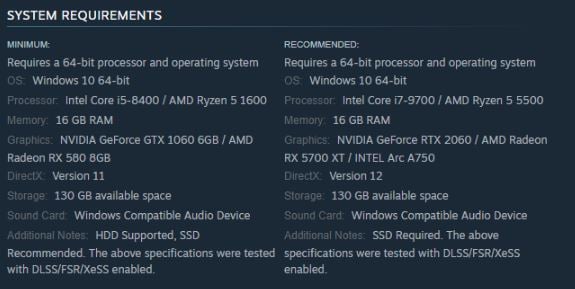
Fix #2: Try to Lower the Black Myth WUKONG Texture Quality Setting
If your system has limited VRAM (6GB or less), setting the Texture Quality to Medium or Low is a good idea. This adjustment can help prevent Black Myth WuKong from crashing and improve gaming.
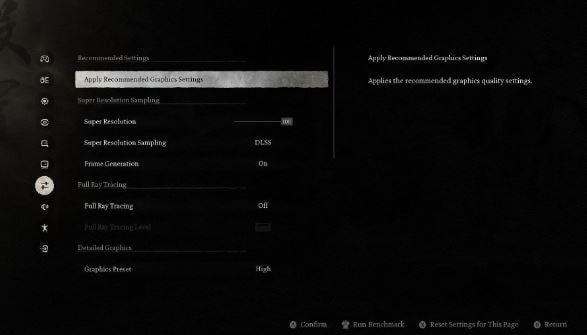
Fix #3: Verify Integrity of Game Files
If Black Myth WuKong keeps crashing, it might be due to corrupted files in the game’s installation. To fix this, you can verify the game files to ensure everything is in order. Here’s how to check and repair any issues with your game files:
Step 1: Open your Steam library and find Black Myth WuKong.
Step 2: Right-click on the game and select Properties. Select the Installed Files tab from the menu on the left.
Step 3: Click on "Verify integrity of game files" to start the process. This will check for missing or damaged files and replace them as needed.
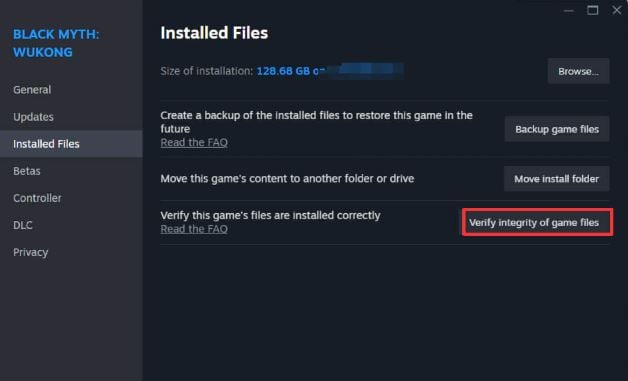
Fix #4: Try to Delete the Shader Cache Files
To fix the issue of Black Myth WuKong crashing during shader compilation, you can delete the shader cache file and restart the shader process. This solution is especially helpful for errors like "Video Memory Out" and "Insufficient Video Ram."
Here’s how to do it:
Step 1: Press Windows + R to open the Run box. Type "%localappdata%" and click OK.
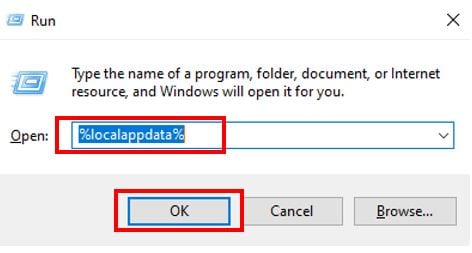
Step 2: Go to b1 and Save. Look for a file with a long name made up of letters and numbers. Find "ushaderprecache", right-click it, and select Delete.
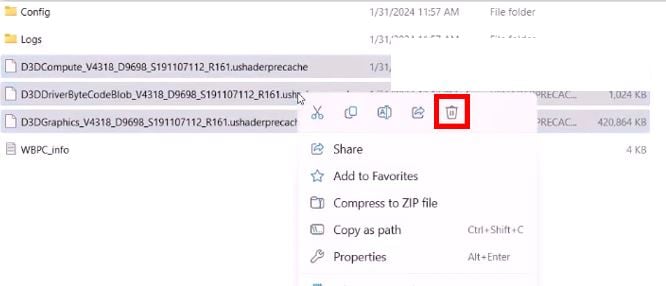
Step 3: Start Black Myth Wukong again and see if the problem is fixed.
Fix #5: Update Your Graphic Drivers
Both Intel and AMD graphics card users have reported crashes in Black Myth: WuKong. If you have an Intel 13th or 14th-generation graphics card, visit the Intel website to update your BIOS. AMD graphics card users should download the AMD Radeon™ RX 7900 XTX Previous Drivers (version 24.5.1) from the AMD website. If you use a different brand of graphics card, follow these steps to update your drivers:
Step 1: Search for an open Device Manager.
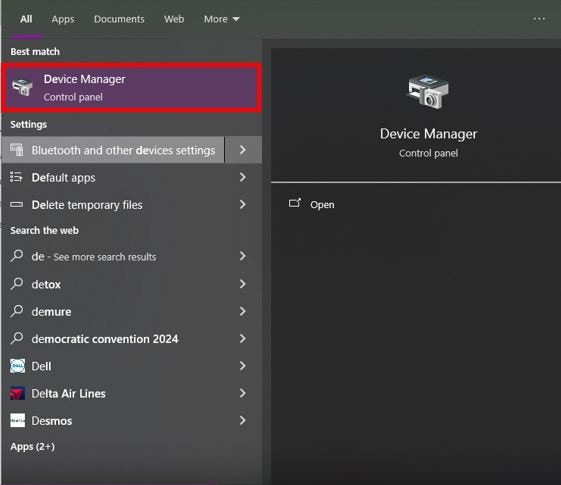
Step 2: Expand the "Display adapters" section.
Step 3: Right-click on your graphics device and select "Update driver."
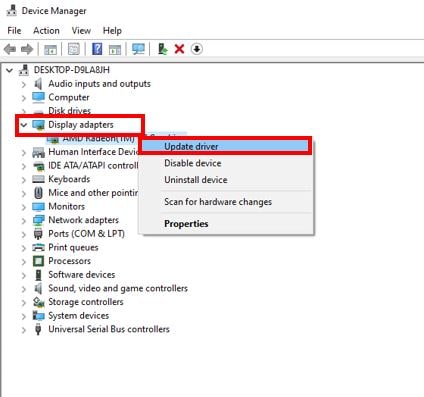
Step 4: Depending on your desire, select either "Search automatically for drivers" or "Browse my computer for drivers."
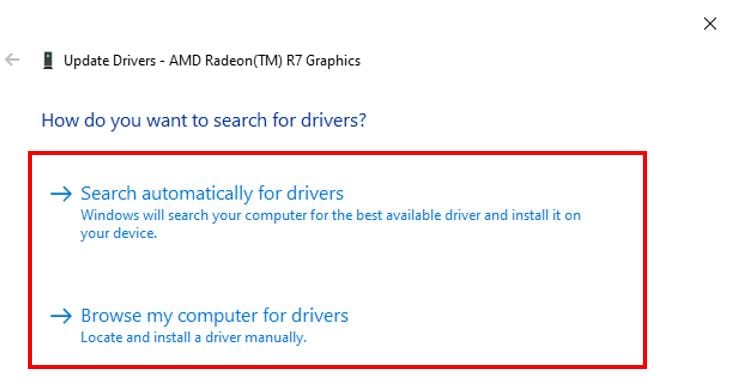
Part 3. How to Fix Black Myth WUKONG Video Game Issues in All Scenarios?
If you're still encountering issues with Black Myth WuKong despite trying the solutions above, we have something to offer. Repairit Video Repair is software that can fix various video problems, including those that cause game crashes. Whether you recorded Black Myth WuKong and became choppy or caused issues, Repairit can help restore them to working order.
Repair damaged videos with all levels of corruption, such as video not playing, video no sound, playback errors, header corruption, flickering video, missing video codec, etc.

Here's how to use Repairit Video Repair to fix game crashing issue:
Fix Black Myth WUKONG Video Game Issues in All Scenarios

Conclusion
Black Myth WuKong is a nice action video game for everyone, but it isn't very pleasant when the PC crashes. To avoid this, try to follow every detail in this article. And lastly, if you encounter further problems, don’t hesitate to seek additional support. Happy gaming!
FAQ
-
Can antivirus software cause Black Myth: WuKong to crash?
Yes, sometimes antivirus programs can interfere with game files. Try temporarily disabling your antivirus software or adding the game to the exceptions list to see if that resolves the issue. -
Why does my game crash only during certain parts of Black Myth WuKong?
This could be due to in-game assets that are not loading correctly or are corrupted. Verifying the game files through your game platform (like Steam) can help identify and fix these issues. -
Is it safe to delete the shader cache files to fix crashes?
Deleting shader cache files is generally safe and can often resolve crashes related to shader compilation errors. The game will recreate these files the next time you run it.


 ChatGPT
ChatGPT
 Perplexity
Perplexity
 Google AI Mode
Google AI Mode
 Grok
Grok

