With more files being shared every day, it is common to come across formats you have not seen before. One such format comes with a .bz2 extension, which is a compressed folder to make transferring data easier. Since this type of file is not always supported by default programs, opening it can be confusing. Due to this, multiple people wonder how do I open a BZ2 file on their devices.
From working on a personal project to handling documents at work, it is important to know how to view and extract these files safely. Hence, this guide walks you through simple ways to access such files, no matter what system you are using. Additionally, you will be introduced to an innovative tool to repair your corrupted BZ2 files or any archived files.
Table of Contents
Part 1. What is a BZ2 File?
It is a type of compressed file that uses the bzip2 compression method. This format reduces the size of a single file to save space and makes transferring larger files easier. These files are commonly found on Unix-based systems, where they are usually used for software distribution and system backups.
BZ2 is known for offering strong compression, meaning it can make files significantly smaller without losing data. Even though this format is linked to Linux, it can also be opened on Windows and macOS. You need a program that supports this compression since it cannot be accessed like a regular file.
Part 2. How to Open a BZ2 File on Linux?
Now that you know what these files are, let's find out how to open a BZ2 file in Linux with the methods below:
List Prerequisites
Before you try to shrink the file, let's quickly see what you need to have in place to open it up:
- Access the command line or the Terminal.
- Ensure your device has enough free storage space.
- Use a Debian-based system with Sudo privileges.
Method 1. Through bzip2 and bunzip2 Command
These are the native commands on Unix-based systems used for compressing and extracting BZ2 files. They will help users reduce the file size and unzip it to its original size. Both work directly in the terminal and are ideal for users who prefer command-line methods. Follow the steps below to open a BZ2 file using the simple steps given below:
Step 1. To initiate the process, access the Terminal on Linux and run the "bzip2 notes.text," where you need to replace the “notes” word with your actual file name.

Step 2. Optionally, execute the instruction "bunzip2 notes.text.bz2," where you have to insert your file name at the “notes” word to get the file back into its original state.

Method 2. Use lbzip2 or lbunzip2 Command
Using this method, users can handle these files on systems with multiple CPU cores. Unlike the standard tool with a single core, this one can split the workload across processors to reduce the overall time required. This execution can seamlessly handle larger files and is ideal for high-performance compression. Below are the steps showing how to open a BZ2 file:
Step 1. Access the Linux terminal to carry out the “lbzip2 -d.bz2” command and hit the “Enter” key to start.

Step 2. Alternatively, perform the “lbunzip2 file.bz2” command and regain the targeted file in its original size. Although the command automatically picks threads, you can specify numbers manually with the -n option and add numbers.

Part 3. Quick Tutorials: How to Open a BZ2 File on Mac & Windows
Some compressed formats require special tools that might not be included in your system by default. The right steps can help you access the. bzip extension files easily. Below, we will walk you through quick methods on how do I open a BZ2 file on both of these operating systems:
For Windows
7-Zip is an open-source software that is under multiple licenses and allows users to access these file formats. It supports over 30 file formats and features advanced file management with a high compression ratio. The software has powerful command-line support, and it is a reliable solution for handling compressed files efficiently. Take guidance from the below steps and find out how you can open a BZ2 file:
Instruction. Kickstart the process by running 7-Zip on the PC and importing the targeted BZ2 file. After that, opt for the “Extract” button to unzip your file. Then, select your destination location and click the “OK” button to decompress your zipped files.
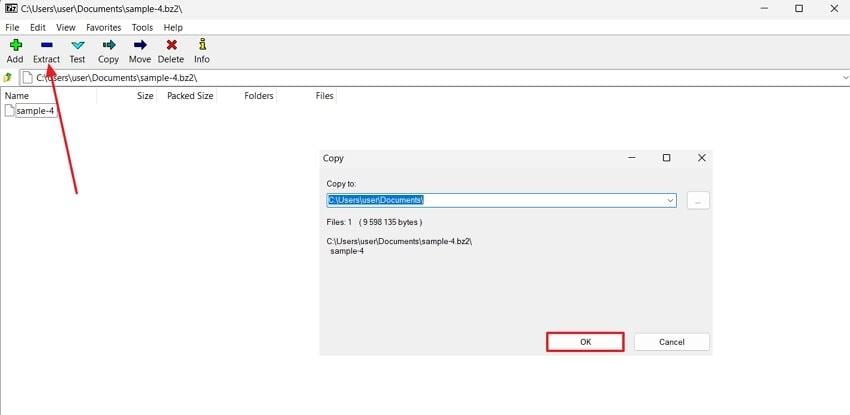
More related articles to 7zip:
Repair 7 Zip Data Error with the 4 Proven Solutions
Fix 7-zip Headers Error in Easy Ways
For Mac
Mac users can use The Unarchiver to handle both modern and legacy archive types, including ISO and BZ2. It fully opens standard compressed formats, even if they come from other platforms, without requiring decryption keys for most types. The app detects and correctly interprets filename encodings to prevent garbled text when trying to open a BZ2 file. Follow the steps below to see how to open these files with this tool:
Step 1. From your Mac OS, install the software and navigate to the “Archive Formats” to select your desired file types.
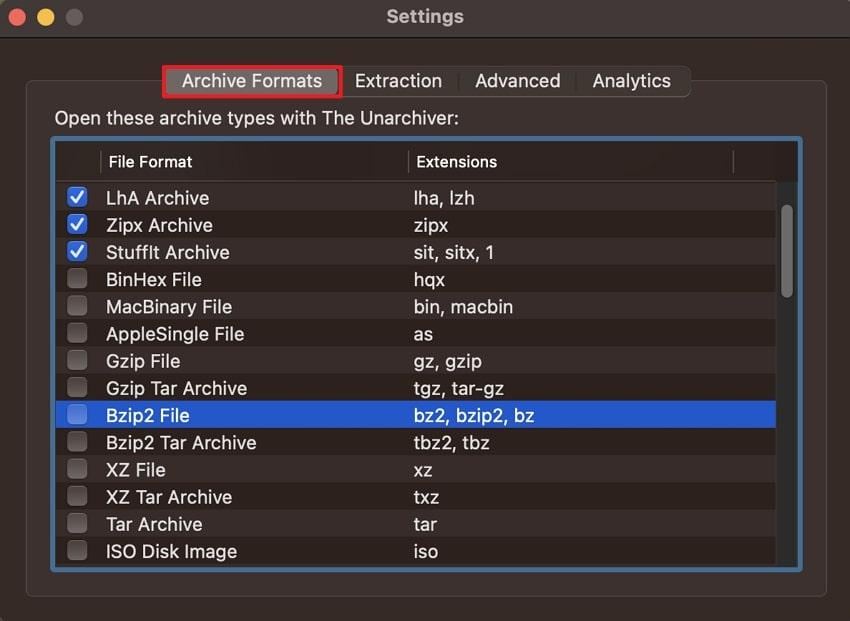
Step 2. Afterward, select the “Extraction” tab to choose the extracted files' location. Here, pick “Always” for "Create a New Folder for the Extracted file."
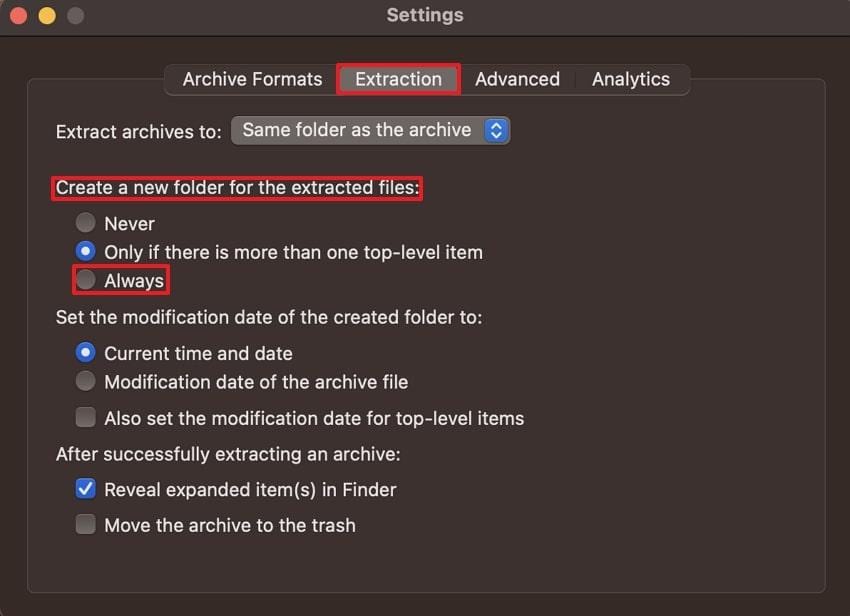
Step 3. Open the Finder on your Mac and right-click the file to choose "Open With." Then, select “The Unarchiver” as the application to open the DZ2 file.
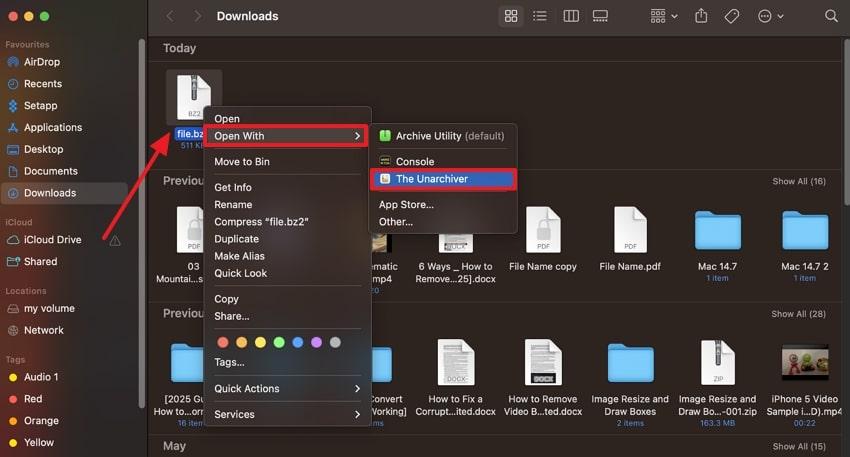
Part 4. Can I Open a BZ2 File Online?
Apart from the above offline tools, you can use UNZIP ONLINE to manage your zipped BZ2 files. It uses high-speed conversion to open a BZ2 file, reducing wait time without losing data quality or file structure. The tool offers strong privacy protection, with which you can delete archive contents anytime. Adhere below and find out the steps to see how this tool can convert your targeted file:
Step 1. Access the tool on your browser and select “Click to Choose a File” to upload your BZ2 file.
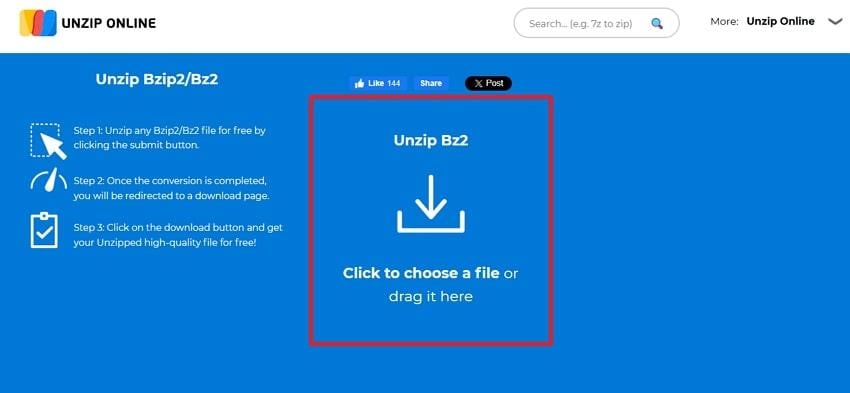
Step 2. Once the process is completed, click the “File Name” you have converted to download on your device.
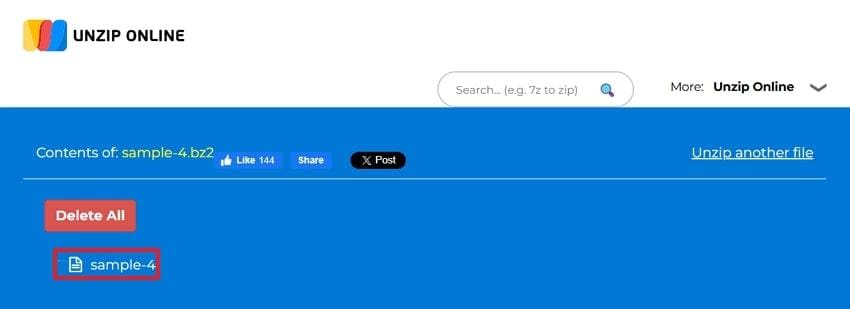
Pro Tip. What to Do When BZ2 Does Not Open? [Best Solution]
Beyond just converting BZ2 files, if you are stuck with a damaged one, Repairit File Repair can help. It supports repairing over 49 unique file formats and is a useful solution for anyone wondering how to open a BZ2 file safely. The tool repairs files damaged by crashes or power loss, ensuring safe data recovery. Users can also fix Apple iWork files, including Keynote and Pages.
The tool fixes unreadable files that do not open properly, even with their supported apps. You can even fix garbled files with unclear content caused by malware or missing headers to restore readable data. Additionally, this tool can repair PDF files by restoring texts and forms without changing the original content. It can fix layout issues in MS and Adobe files by restoring their original formatting and improving overall document readability.
Now that you know this tool can repair any file format, follow the steps below to see how to open a BZ2 file when it doesn’t open normally:
Step 1. Select the “Archive File Repair” feature by pressing the “Start” button in the “More Types Repair” section. After that, you need to click the “+Add” button to import your BZ2 files.
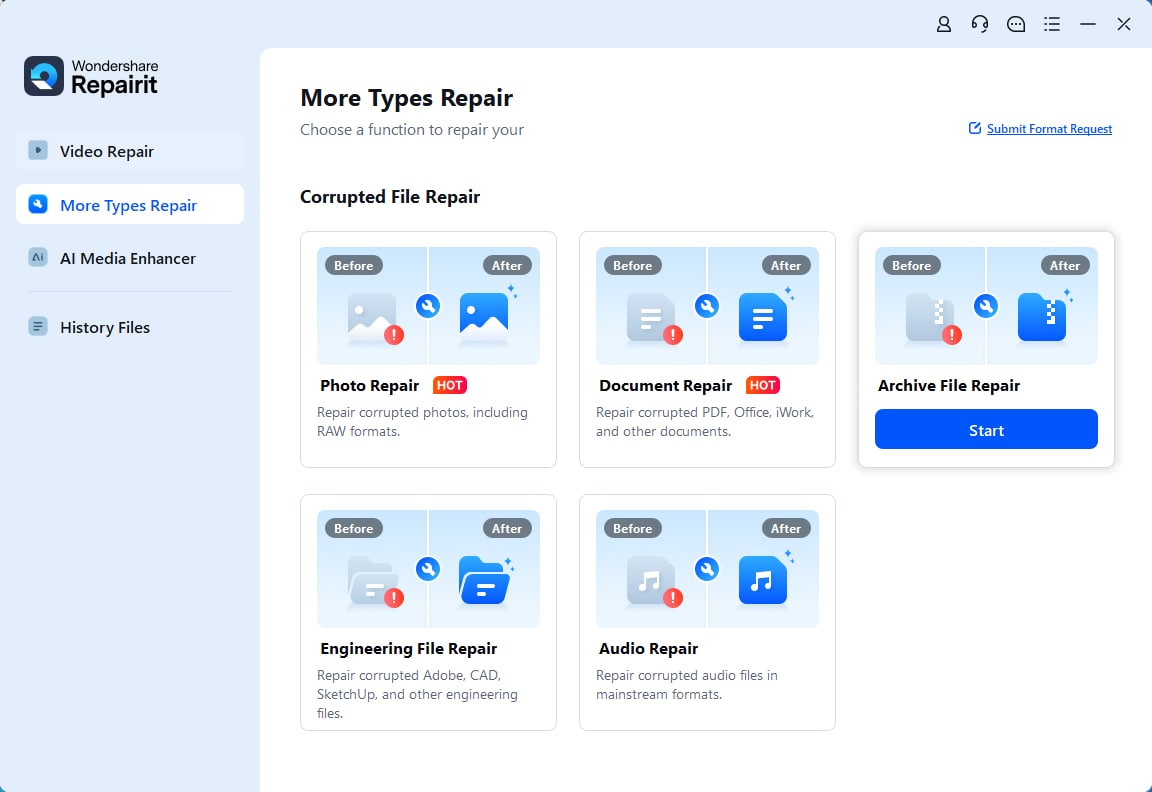
Step 2. Now that you can see your files in the “Unrepaired Files” section, opt for the “Repair” button to let the tool fix your damaged .bz2 files.
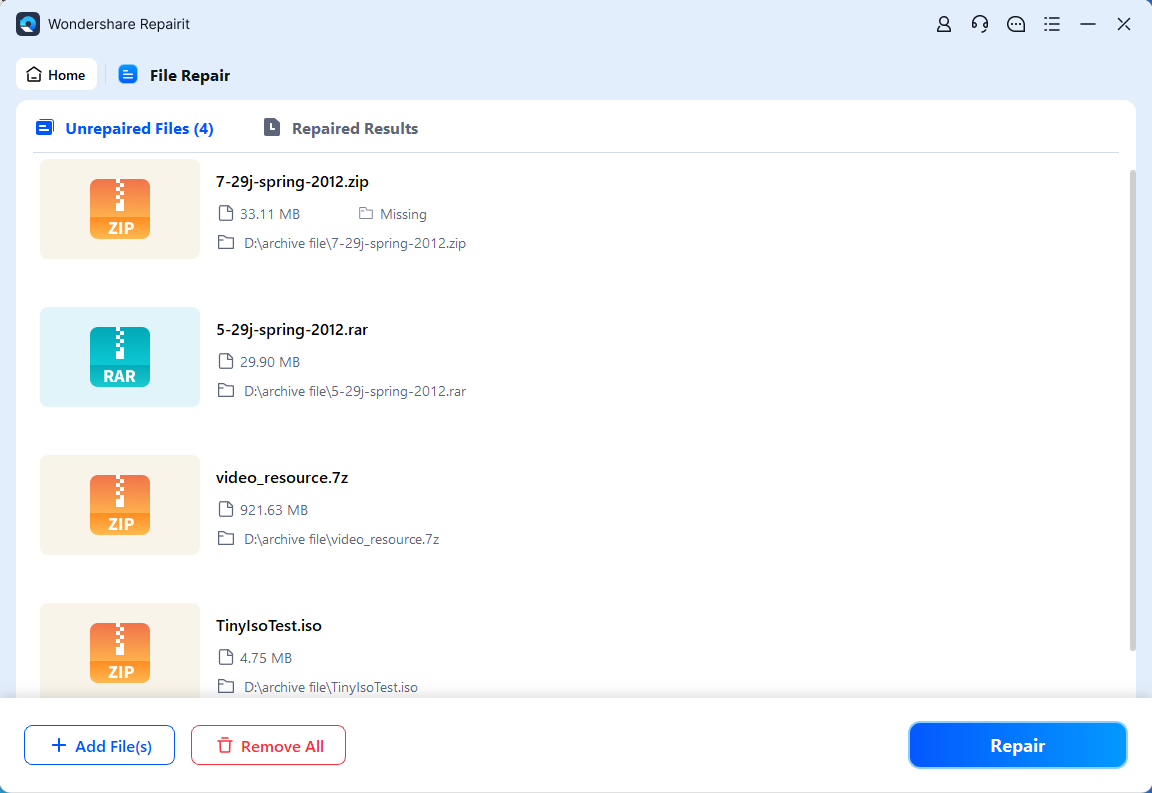
Step 3. Once the process of fixing your BZ2 files has been completed, choose both the “Save All” and “Save” buttons to download your files.
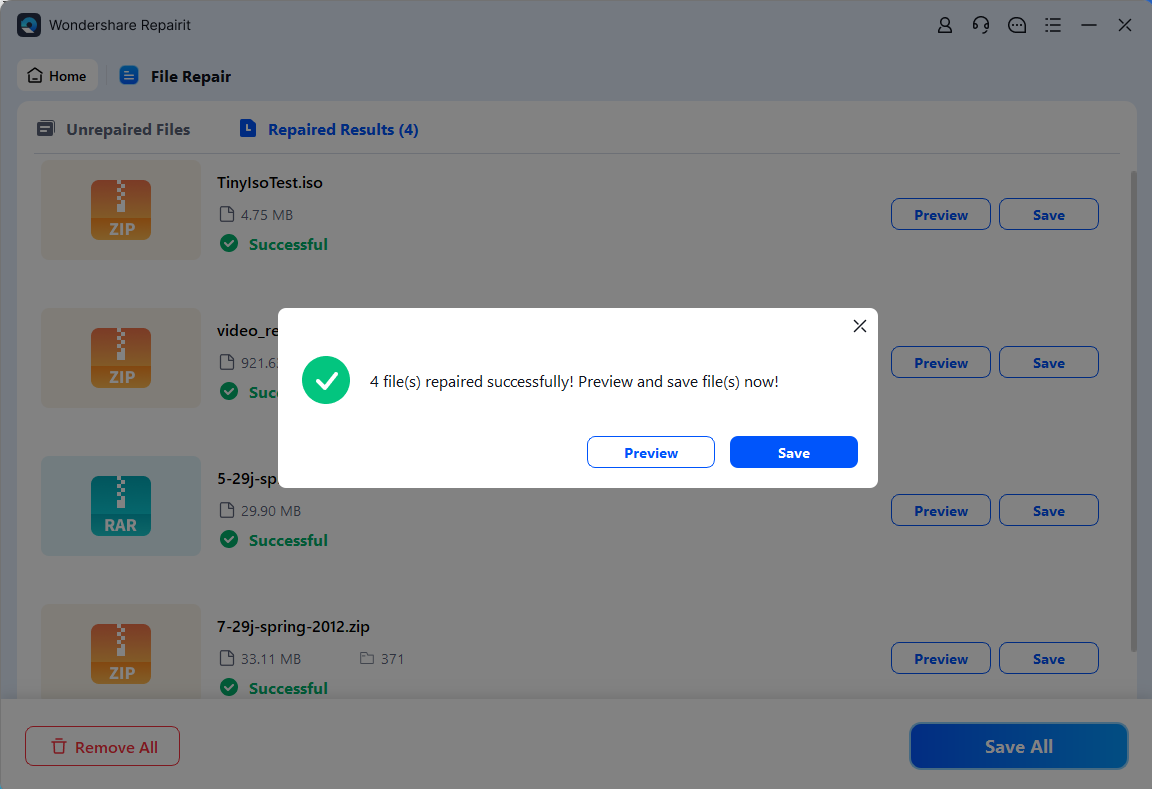
Try Repairit to Fix BZ2 Does Not Open Files

Conclusion
In summary, understanding how do I open a BZ2 file depends on the system and tool you choose. From Linux to Mac, using the right tool makes the process simple and secure. Some files may require extra care, especially when they are damaged or unreadable. At this point, Repairit offers a complete solution for fixing such corrupt files without difficulty.
Frequently Asked Questions
-
Q1. Can I compress multiple files into one B2Z file?
With this, users can compress only one file at a time. You can first create a TAR archive that combines all your desired files into one. Once the file is ready, compress it using the BZ2 format to reduce its size effectively. -
Q2. Is it safe to download BZ2 files from unknown sources?
Individuals are not recommended to download these files from websites or emails. These files can contain harmful content or hidden scripts. They should always scan compressed files with antivirus software before opening files from unfamiliar sources. -
Q3. Does deleting a BZ2 file also delete the original file?
Deleting these files removes only the compressed version, not the original file unless it was manually deleted. If compression was done using a command that replaces the original, recovery may be harder. Always check your settings before compressing or deleting files.


 ChatGPT
ChatGPT
 Perplexity
Perplexity
 Google AI Mode
Google AI Mode
 Grok
Grok

