CRC, which stands for Cyclic Redundancy Check, is an error code that a lot of people encounter while extracting ZIP files. This error can occur due to file corruption, data issues, or problems like 7zip CRC failed, CRC mismatch, and other CRC errors. Therefore, if your Zip file is not opening because of a file CRC error or bad CRC, then you would have to implement some effective solutions. Here, I will guide you on how to repair CRC errors in a Zip file and eliminate them.
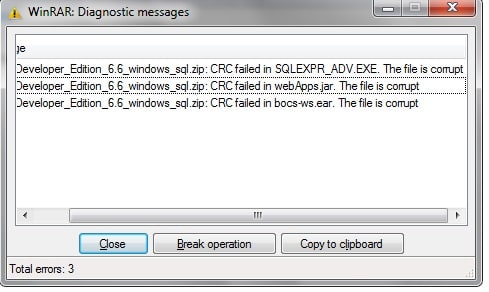
Part 1: What you should Know About CRC Errors in Zip files?
Before we learn how to repair a Zip file, it is important to know what exactly CRC errors are. When you compress a document, it assigns a unique value to the file, which is known as CRC (Cyclic Redundancy Check). While unzipping the file, the tool will again calculate the value, and it should match the existing CRC value. If the values are not matched, then it will result in a CRC error for the Zip file.
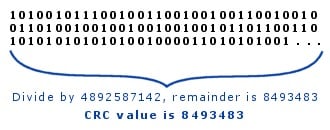
Here are some of the common reasons why the CRC error might happen while extracting your Zip file.
- The ZIP file could not be downloaded properly.
- If the file has any component or data that is not supported by your system.
- There could be some accidental changes to the raw data of the file.
- You could have used an unsupported tool for compressing the document.
- The header or meta components of the Zip file can be corrupted.
- The ZIP file could be corrupted by any virus or malware.
- The storage unit where the Zip file is saved or being extracted could also be corrupted.
- The improper or forceful ZIP file conversion.
Part 2: How to Repair CRC Issues for a Zip file?
Now when you know the reasons for causing CRC issues in Zip files, let’s learn how to fix them. Ideally, I tried these methods to repair a Zip file and they worked pretty smoothly.
Fix 1: Download the File Again and Unzip it Using a Reliable Extraction Tool
As I have listed above, if your Zip file has not been downloaded or transferred entirely, then it can cause unwanted CRC issues. The easiest way to fix it is by following the same drill again.
- You can visit the respective online source, email, or any other app or website where the Zip file is available and download it to your system.
- Similarly, if you copied it from any other source, then attach it to your system, and transfer it again to the local storage.
- Once you have the entire Zip file stored, right-click it, and choose to extract it. You can use any reliable Zip extractor like 7-Zip or WinZip that would extract its content on the local storage again.
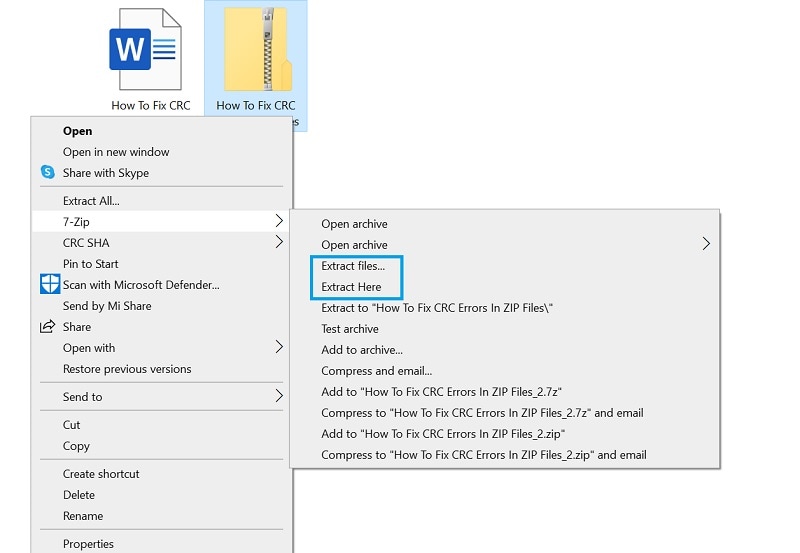
Fix 2: Scan and Repair the Corrupt Zip File with an Anti-Malware Tool
Another possible reason for encountering a CRC error with Zip files may be related to the presence of a malicious entity on your device. For instance, if the ZIP file or the local storage has been infected by a virus, then it can make the file corrupt and inaccessible.
If you are using the Zip file on your local system, then you can use any reliable anti-malware tool to fix it. Windows users can take the assistance of Microsoft Defender, which is the built-in anti-malware feature of the OS. To repair a Zip file in Windows 10, right-click the file and scan it with Microsoft Windows Defender.
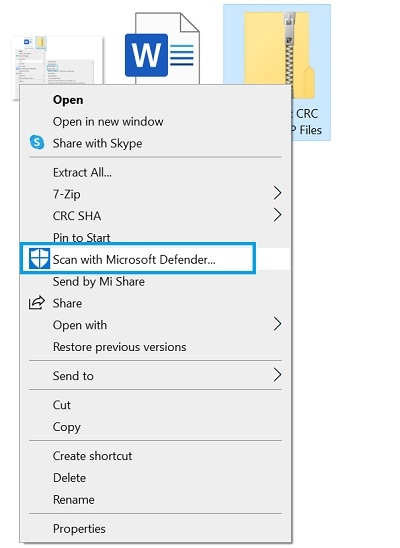
Similarly, if you want to repair the Zip file on Linux, then you can any reliable anti-malware application to scan the storage. You can also install any trusted anti-virus application on your iOS or Android devices. To repair a corrupted Zip file on Android, you can use anti-malware apps from brands like Norton, Kaspersky, Avast, Avira, AVG, Quick Heal, or BitDefender.
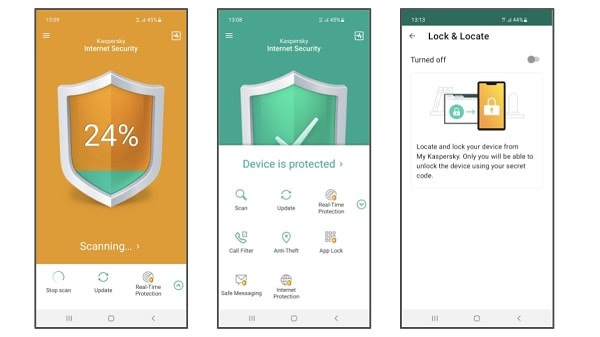
Fix 3: Use a Zip Repair Tool on Windows or Mac
Lastly, if you are still getting a CRC error for your Zip files, then consider using any Zip repairing tool. You can try the Repairit ZIP File Repair that is freely available for Windows and can easily repair corrupt files.

Wondershare Repairit - ZIP File Repair

-
Repair damaged Zip files with all levels of corruption, including Zip files not opening, Zip folder is invalid, CRC error, etc.
-
Repair damaged or corrupted Zip files caused by any reason, such as system crash, file format change, virus attack, etc.
-
Perfectly repair corrupted Zip files with a very high success rate, without modifying the original file.
-
Automatically decompress, extract, and restore repaired files to their original states
-
Enable batch repair for ZIP files and files larger than 1G.
-
Repairit supports repairing damaged or corrupted PDF, Word, Excel, Zip, and PowerPoint files, support all file formats and versions.
To learn how to repair a Zip file in Windows 10/8/7 using this Zip repair tool, follow these steps:
Step 1 Download Repairit on your PC or Mac. Select File Repair from the main interface of Repairit and choose Zip File Repair, then upload your damaged Zip files.

Step 2 Click the Repair button and Repairit will start repairing the damaged Zip files.

Step 3 After the repairing process completes, you can click the Preview button to check the result and save the Zip file.

Bonus : In addition to Zip files, document files like PDF, Word, Excel, and PowerPoint can get damaged due to various accidents during your work. Don't worry; you can still use Repairit for Desktop to repair the corrupted files efficiently or use Repairit online file repair tool for quick repair.
As you can see, a Zip file can be corrupted due to different reasons, leading to a CRC error. Thankfully, you can easily repair a Zip file on Windows 10, Linux, or Android. You can simply try either of these methods to repair the CRC error for Zip files and let us know about any other solution that worked for you in the comments below.
This video can help you fix your corrupted zip files with a step-by-step guide.
Part 3: Tips to Prevent CRC Errors in Zip Files
While repairing corrupted Zip files is effective, taking proactive steps can help you prevent CRC errors in the future. Here are a few simple tips:
- Use Reliable Sources: Always download ZIP files from trusted websites or verified sources to avoid corruption during download.
- Check File Integrity: After downloading, verify the file size or use checksum tools to ensure the archive hasn’t been tampered with or truncated.
- Maintain Healthy Storage Devices: CRC errors can be a result of failing hard drives or flash storage. Keep your hardware in good condition and avoid sudden disconnections.
- Use Quality Compression Software: Use reputable tools like WinZip, 7-Zip, or WinRAR and keep them updated to ensure compatibility and proper archive handling.
- Perform Regular Backups: Always keep backups of important files to protect against accidental corruption, deletion, or data loss.
Conclusion
As you can see, CRC errors in Zip files can occur for various reasons, but they are often easy to fix. By re-downloading the file, scanning for malware, or using a reliable repair tool like Repairit, you can quickly regain access to your compressed data.
People Also Ask
-
How do I fix a CRC error in a Zip file?
You can re-download the file, use a reliable extractor like 7-Zip, or repair it with a tool such as Wondershare Repairit if the Zip file is corrupted. -
Why does 7-Zip say CRC failed?
This error means that the extracted data doesn't match the original checksum, often due to incomplete downloads or file corruption. -
Can I repair a corrupted Zip file with CRC errors?
Yes, using a Zip repair tool like Repairit can help fix CRC mismatches and recover the content from damaged Zip archives.



 ChatGPT
ChatGPT
 Perplexity
Perplexity
 Google AI Mode
Google AI Mode
 Grok
Grok
