Corrupted Excel files can cause data loss, formatting issues, and other problems, making it difficult to access and work with the data. In such cases, it becomes essential to repair the corrupt Excel file to recover the data and continue working seamlessly.
One of the most convenient ways to repair a corrupt Excel file is to use online tools. These tools are web-based applications that allow you to upload your corrupt Excel file. They attempt to repair it without the need to install any software on your computer.
In this article, we'll explore the best four online tools to repair Excel file online. We will also provide you with their features, and how to use them effectively.
In this article
Part 1: Common Causes for Excel File Corruption
First, we'll explore the online tools for fixing Excel files. But, it's important to know the common causes of Excel file corruption. Here are a few triggers leading to file corruption:
- Power outages or system crashes can corrupt Excel files. This is especially true if the file was open and being edited.
- Malicious software can target and corrupt Excel files. This can lead to data loss or make files inaccessible.
- Hardware failures can cause file corruption. They can affect your computer's hard drive, memory, and other hardware components, including Excel files.
- Improper File Handling is a common issue. Failing to close Excel files properly or move them between systems or storage can corrupt them.
- Bugs or compatibility issues in software can also cause Excel file corruption. For example, in Excel or with other software or operating systems.
Part 2: Best 4 Online Tools to Repair Excel File Online
Here are four easy ways to fix Excel files online without downloading any extra tools onto your computer. These methods to repair excel document online are hassle-free and ensure your data stays safe.
Method 1: Repairit File Repair: Fix Excel File Online

Wondershare Repairit Online
-
Repair damaged files with all levels of corruption, including blank files, files not opening, unrecognizable format, unreadable content, files layout changed, etc.
-
Support to repair all formats of PDF, Word, Excel, and PowerPoint files.
-
It supports customers repair 300 files per month and supports each file of 300M online.
-
Repair critically damaged or corrupted files available on SD cards, phones, cameras, USB flash drives, and more.
-
Security enough: files are transferred via a 2048-bit encrypted connection and deleted after 3 hours.
-
It fixes files online without damaging the original quality or integrity.
Repairit File Repair is an excellent online tool for fixing damaged Excel files (.xls and .xlsx). It's known for its powerful algorithms that can handle all sorts of corruption issues, like physical damage or software errors.
Key Features
- Supports repairing both .xls and .xlsx file formats.
- Can recover data from severely corrupted Excel files.
- User-friendly interface for easy file uploads and downloads.
- Provides a preview of the repaired file before downloading.
- Maintains the original formatting and structure of the Excel file.
To use Repairit File Repair, follow the below steps to begin online repair of excel file.
Step 1: Enter Repairit File Repair online workspace. Click the “Add Files" button and select the corrupt Excel file you want to repair from your local storage.
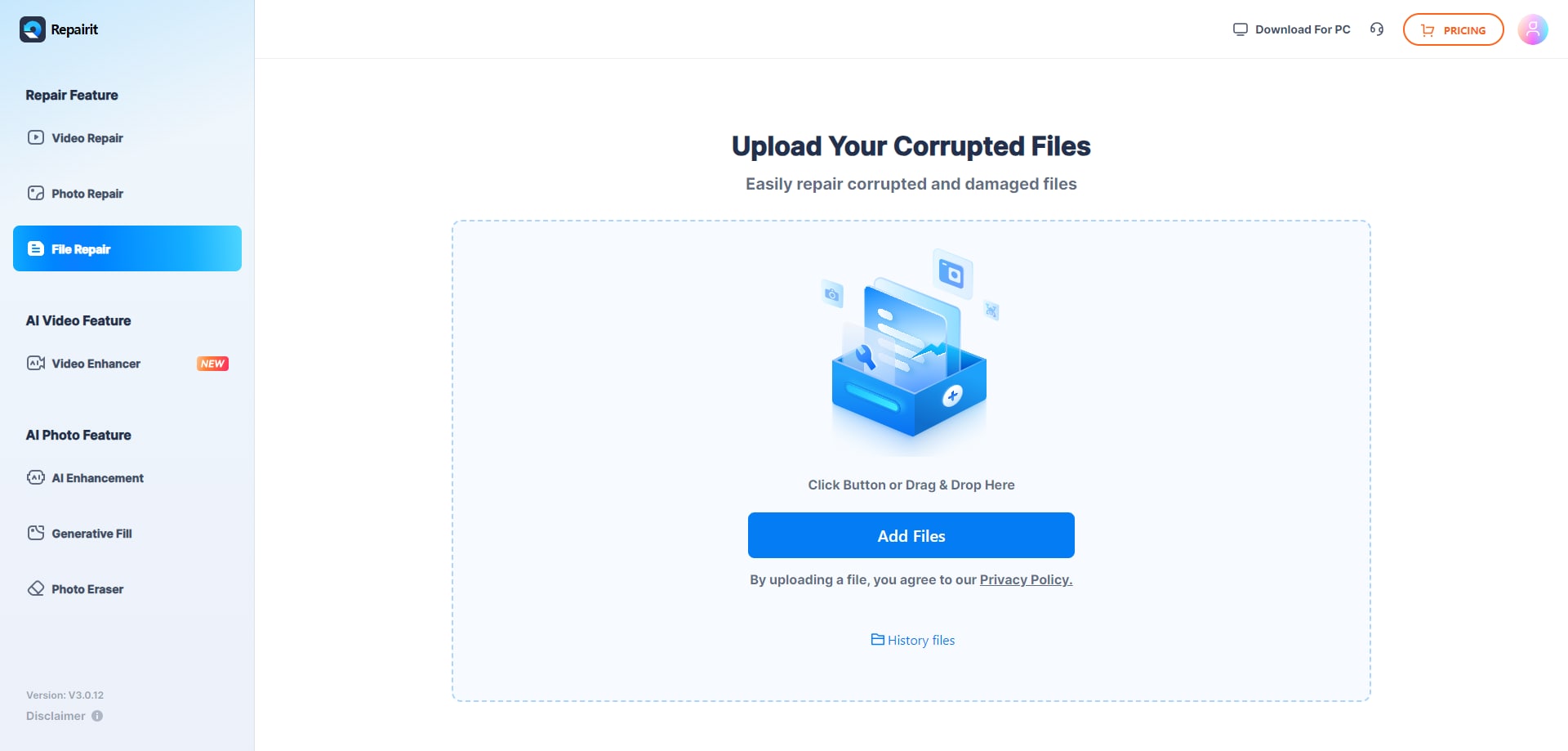
Step 2: Once the file is uploaded, Repairit File Repair will display the file info on the screen including Image name, format, size, and so on. Hit the “Repair All” button to fix the corrupt Excel file.
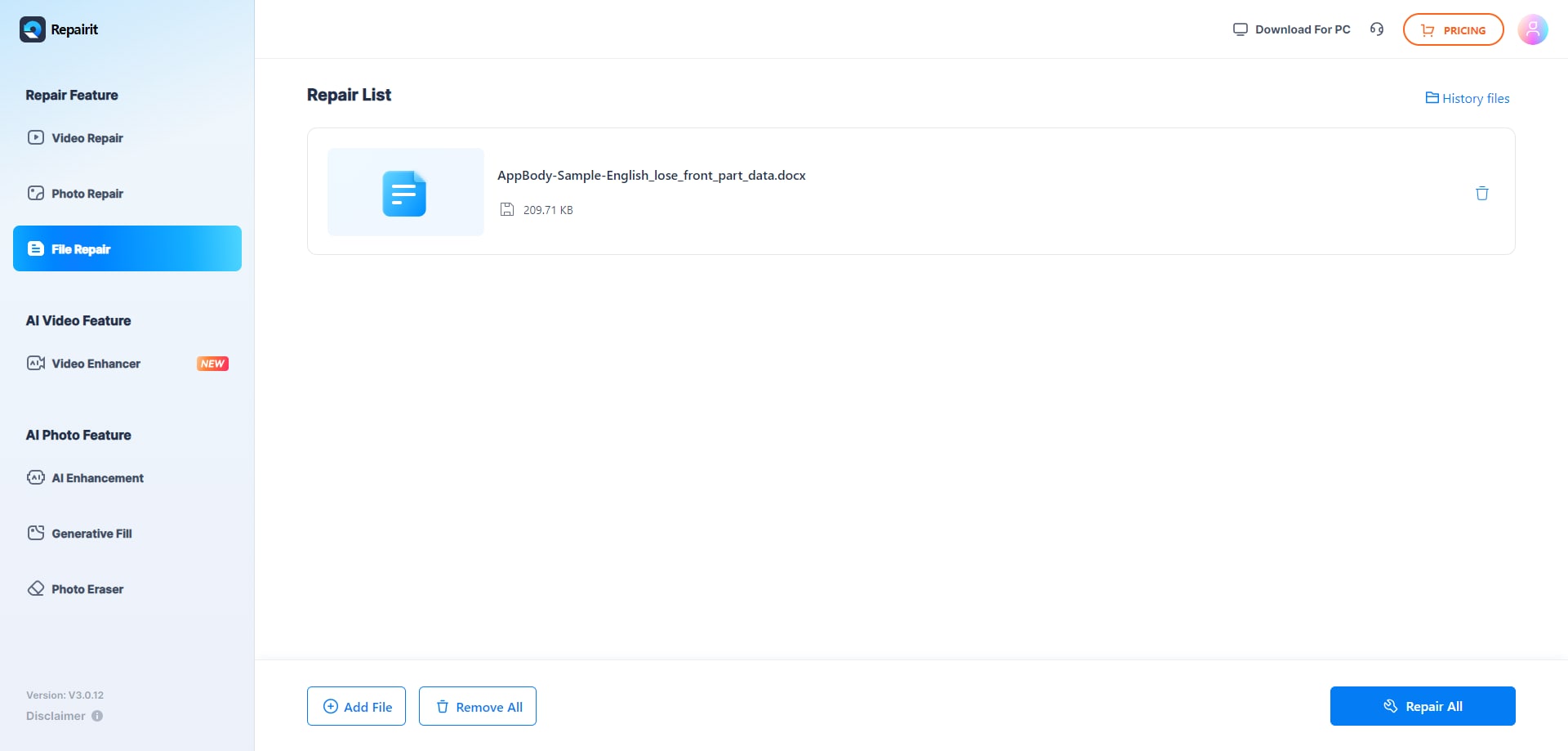
Step 3: After repair, preview your Excel file to confirm data and formatting. Satisfied? Click "Download All" to save it to your computer.
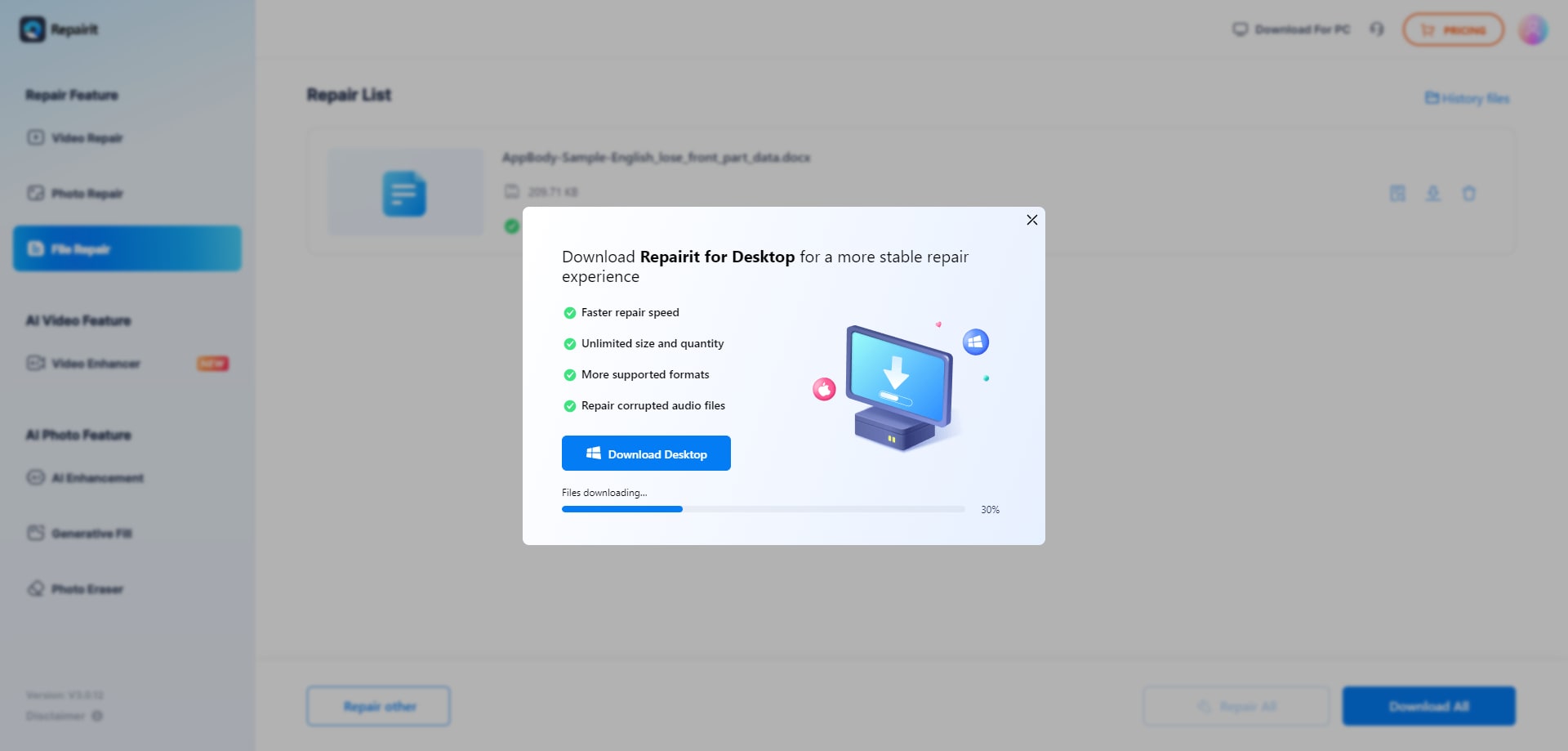
This video can help you fix your excel files with a step-by-step guide.
Repair Excel File Online Now

Method 2: Aspose Excel File Repair Online
Aspose Excel File Repair Online is another popular online tool for repairing corrupt Excel files. Aspose's strong file format libraries power the tool. It can handle many file corruption scenarios. This nfity tool can easily recover data from damaged Excel files.
Key Features
- Fix XLSX, XLS, XLSB, XLSM, XLTX, XLT, XLTM, and ODS formats.
- Option to extract data from corrupt Excel files in CSV or JSON format.
- Easily recover lost or corrupted data from Excel files.
- Offers easy sharing options to quickly share the repaired file on platforms like Facebook, Twitter, Image nameedIn, and so on.
Here's how to repair corrupted excel file online using Aspose:
Step 1: Click the "Drop or Upload your files" button.

Step 2: Hit the “Repair” button. Now Aspose Excel File Repair Online will get to work and start analyzing and repairing the file automatically.

Step 3: After the repair process is complete, click the "Download Now" button to save the repaired Excel file to your computer.

Method 3: Online Office Recovery to Fix Excel File Online
OfficeRecovery Online is a breakthrough service. It greatly reduces the time to recover from file disasters. The service supports many file formats. These include Microsoft Word documents, Excel spreadsheets, PowerPoint presentations, and Access databases. Whether it’s Excel files of any format, OfficeRecovery Online aims to restore your data efficiently.
Key Features
- Recovery for Excel supports various Excel formats, including .xls, .xla, and .xlsx.
- It can handle files from older Excel versions (Excel 5.0) up to the latest (Excel 2016).
- The tool offers a straightforward process for repairing corrupted Excel files.
- Users can quickly recover data from damaged workbooks without complex steps.
Follow these steps to use this tool:
Step 1: Go to the Office Recovery website and click the "Choose File" button.

Step 2: Right after the uploading process takes place, click the “Secure upload and Repair” button. Online Office Recovery will start fixing the file.

Step 3: If you choose to download the repaired file, click on the “Get the Repaired File" button to save the repaired Excel file to your computer.

Method 4: Excel Repair Online: Recovery Toolbox
Recovery Toolbox for Excel is a useful tool for repairing damaged Excel files. It's like a rescue team for your spreadsheets, stepping in to fix them if they've been accidentally deleted, corrupted, or affected by viruses or hardware issues. With this tool, you can get your data back safely and quickly!
Key Features
- Recovery Toolbox for Excel can repair various Excel file formats, including .xls, .xlt, .xlsx, .xlsm, .xltm, .xltx, .xlam and more.
- Restores table styles, fonts, and data within worksheets.
- Maintains consistent layout in the resultant repaired file.
- Opens and recovers .XLSX files from MS Office 2007, 2010, 2013, 2016, 2019, and 2021 (including Excel for Microsoft 365).
Here's how to repair corrupted excel file online using Recovery Toolbox for Excel:
Step 1: To repair the corrupt Excel file click the "Select File" button. Now, enter your email address for authentication and then hit the “Next Step” button.

Step 2: Once the file is uploaded, Recovery Toolbox will start analyzing and repairing the file automatically.

Step 3: Click on the "Download DEMO file" button to save the repaired Excel file to your computer.

Use these step-by-step instructions for each online tool. With them, you can easily fix your corrupt Excel files and get back your valuable data. You can do this without any need for software installation.
Part 3: How to Fix Corrupt Excel File Online and Offline?
While online tools offer a convenient way to repair corrupt Excel files, there are also offline solutions available. One of the most recommended offline tools for repairing Excel files is Repairit File Repair Tool. The app can fix many file types including XLS, XLSX XLSM, XLTX, and more. It includes Excel files. It can handle many types of file corruption.

-
Repair damaged Excel files with all levels of corruption, including blank files, files not opening, unrecognizable format, unreadable content, files layout changed, etc.
-
Repairs all kinds of data stored in damaged Excel files such as tables, charts, formulas, comments, images, etc.
-
Support all formats of Excel files: XLSX/XLSM/XLTX/XLTM/XLS
-
Perfectly repair corrupted files with a very high success rate, without modifying the original file.
-
No limit to the number and size of the repairable files.
-
Support Windows 11/10/8/7/Vista, Windows Server 2003/2008/2012/2016/2019/2022, and macOS 10.10~macOS 13.
-
Except Excel, Repairit also supports all formats of PDF, Word, Excel, PowerPoint, ZIP, and Adobe files.
Repairit File Repair Tool has several advantages over online tools. It has faster repair speeds. It can repair many files at once and save repair settings for later. Additionally, it provides more advanced repair options and can handle more severe cases of file corruption.
Here are the steps to repair a corrupt Excel file using Repairit File Repair Tool:
Step 1: Launch the Repairit File Repair Tool and select the “File Repair " option.

Step 2: Click the “+Add” button. Browse and select the corrupt Excel file you want to repair.

Step 3: Hit the "Repair" button to initiate the repair process.

Step 4: Once the repair process is complete, preview the repaired file to ensure that the data and formatting are intact. Save the repaired Excel file to a desired location on your computer.

Conclusion
Dealing with corrupt Excel files can disrupt your workflow and risk data loss. Fortunately, tools like Repairit File Repair and Aspose Excel File Repair Online simplify recovery, offering user-friendly interfaces and powerful algorithms to tackle various corruption issues.
Whether you opt for the convenience of online tools or the robust features of offline solutions like Repairit File Repair Tool, there's a fix for every need. However, to minimize data loss risks, regularly backing up your data is advisable.
FAQ
-
Q1. Are online tools for repairing Excel files safe to use?
Yes, reputable online tools for repairing Excel files are generally safe to use. However, it's always recommended to exercise caution and only use trusted and well-known tools to avoid potential security risks. -
Q2. Do online tools maintain the original formatting and structure of the Excel file?
Most online tools aim to maintain the original formatting and structure of the Excel file during the repair process. However, in some cases, minor formatting or structural changes may occur, especially if the file is severely corrupted. -
Q3. How long does it take to repair an Excel file using an online tool?
The time it takes to repair an Excel file using an online tool can vary depending on the size of the file, the extent of corruption, and the tool's capabilities. However, most online tools are designed to provide relatively quick repair times, especially for smaller files.


 ChatGPT
ChatGPT
 Perplexity
Perplexity
 Google AI Mode
Google AI Mode
 Grok
Grok

