Microsoft Access Database is a file management system known as DBMS (DataBase Management System) powered by Microsoft. This is a very user-friendly and powerful management system which makes it popular among many business organizations due to its ease of use.
In this article
Despite this, many times theAccess Database Files are prone to data corruption which causes hazards for the files stored in it. In this content, we are going to discuss how to repair access database file in detail. Firstly there is a manual technique which can be used for recovering access files. Then there is automated MS access database repair tool which can also be utilized for repairing Microsoft access database files. Apart from this, you are also going to find out the reasons behind database corruption here in this post.
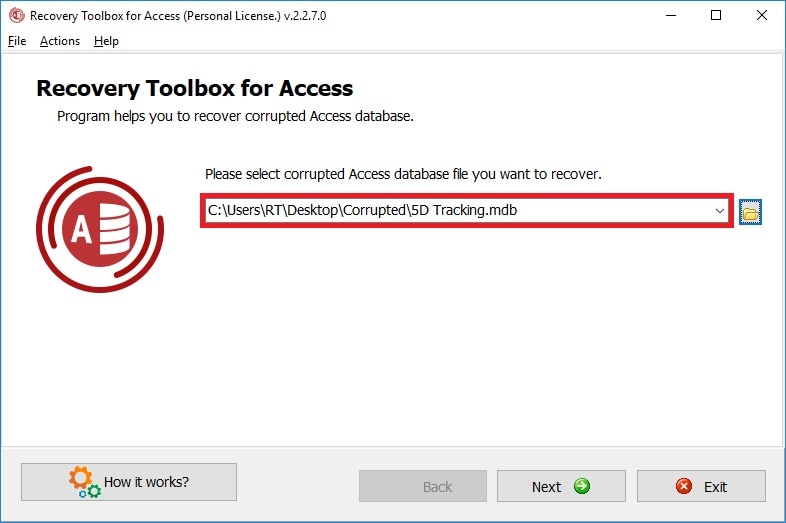
What Causes Access Database Corruption?
When you find the errors in the fundamental binary code which have been developed there in the file format then you can say that the database management system has been corrupted. And when this situation arises in your system then you are going to find some random errors in your database system which will make you unable to use your database.
There are furthermore reasons which cause Microsoft access database files data corrupted that are given below:
#1. Regular Dataclass alteration in Memo Fields:
When you edit your data in the meme fields again and again then it often leads to data corruption in the access database management system and when this happens, your VBA (Visual basics and Applications) starts creating problems in your database management system where you find that your data has been corrupted.
#2. The Virus Effect:
The computer virus often damages your data. So when a virus enters into the access database system then corrupts all the data present in it.
#3. The Microsoft Jet Database Engine Version Problems:
If the different users of your database are using the different versions of Microsoft Jet Database Engine or maybe some of them have installed updates then a version conflict can arise which will block the access for some users. And this locking system usually results in access database corruption.
How to Repair a Corrupt Access Database?
For recovering your lost access file or for repairing your corrupted database management files, you can adopt the following methods:
Method 1. Repair Access Database and Recover Objects Manually
Here you can follow the given steps to recover your access file:
Step 1: Access Database Restoration from Backup Files:
If you have the backup of your data which has been lost then you can restore your database management system. And for this reason, the system backups are always suggested. Here you can follow the given steps for access database restoration from backup files:
- Firstly go to the File Explorer then select and copy the database backup file.
- Now transfer this backup copied file to the same location where your corrupted file is located.
- When this has been done, then remove the original database file from that same location.
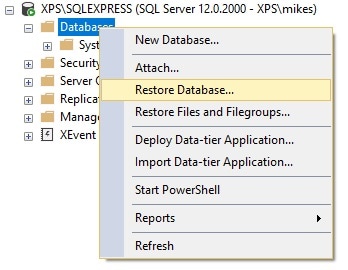
Step 2: Deleting all LDB Format Files:
When you open the database access management system or share the access with some other user then automatically .ldf file is created in your system. The automatic file is saved with the same name as in the access database except that it is saved including .ldb extension name. This extension file got created in your system because it gives you the track of all the users who are currently accessing your database.
Now here whenever the last user of your database shuts the window, the extension lock file automatically gets deleted from your system. But however if that user isn't authorized with the permission to delete the files from your database then the .ldf extension file might not be deleted automatically. So, here manually deleting this extension file is important for recovering your Microsoft access database file.
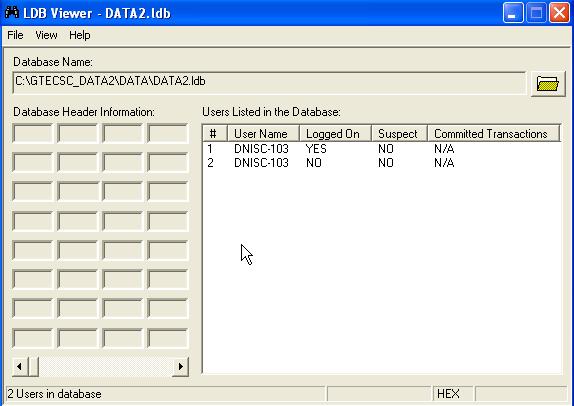
Step 3: Adopting Jet Compact Alliance:
Here when you use the updated version of Jet Database Engine then it is capable of self repairing the small issues that arise spontaneously while you are reading or writing in your database. So, most of the time you didn’t even realize that some error had arisen as it got self repaired by Jet Database Engine.
Here, one thing you must know is that it only temporarily repairs your issue but not permanently. There are both pros and cons of this fact. A pro is that it never lets the sudden error interrupt your work. And the con is that, if the error is critical and not manually repaired on time then it may worsen your case of access database file corruption.
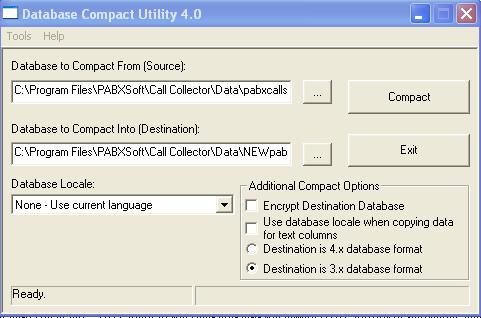
Step 4: Clearing Out VBA Code Mess:
You can do this very quickly in most easy way by following the given steps:
- Firstly go to the C Drive in your computer.
- Then click on the Program Files.
- Then pick the Microsoft Office.
- Now choose Office from here.
- Then select MSAccess.exe.
- Now go to the Decompile C.
- Then choose Database Path.
- And finally select your file with .mdb extension.
Here, you may find this file on another location in your computer if you have saved this in a different folder. So, when you find your file, just clear out the VBA mess.
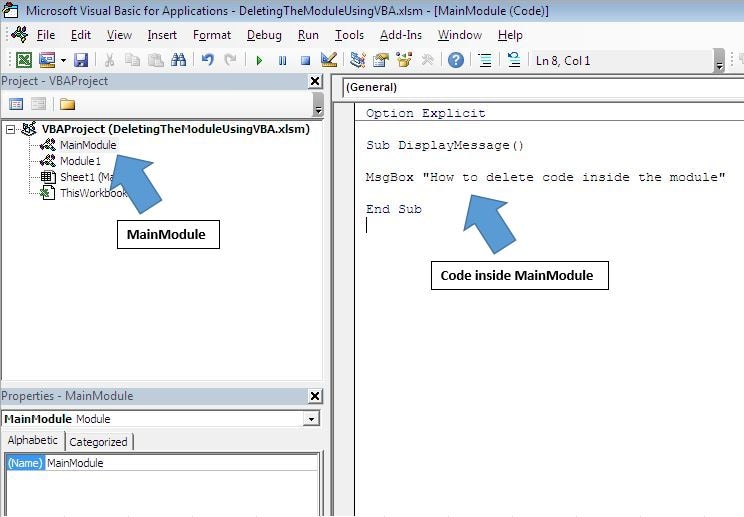
Step 5: Using the ‘Compact and Repair Database Tools’ Default feature:
Here you need to follow the given steps for using this built-in feature:
- Directly go to Microsoft Access. Here you don’t need to go to the Microsoft Access Database System.
- Now choose database Tools here.
- Then select the ‘Compact and Repair Database Tools’ option.

- You can also open the ‘Compact and Repair Database’ directly from the File menu.
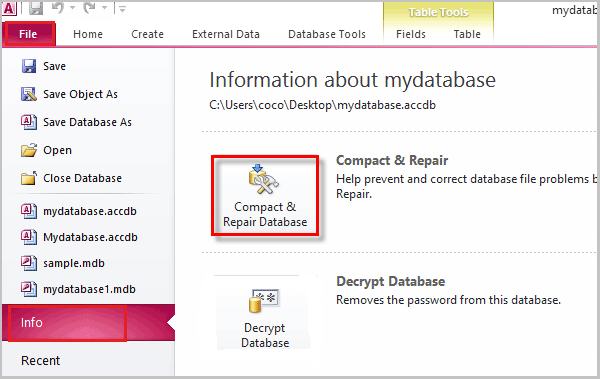
- After opening this tool, now further find your corrupted data file and then choose ‘Ok’.
- When you click on ok, the database will start repairing itself. So wait for the process to end and then check your recovered data.
Step 6: Importing the Damaged Files:
Here you need to import the objects to your new database by following the given steps:
- Directly go to MS Access.
- Click on the File Menu there.
- Then choose Blank Database here. By doing this, you have created the new database here.
- After this, you need to click on the External Data’ tab.
- Then go to the Import & Link menu.

- And finally choose the Access option here. When you choose the access option, one dialogue box will appear in front of you which will be named as ‘Get External Data – Access Database’.
- Here you simply need to choose the Browser option for importing your database files.
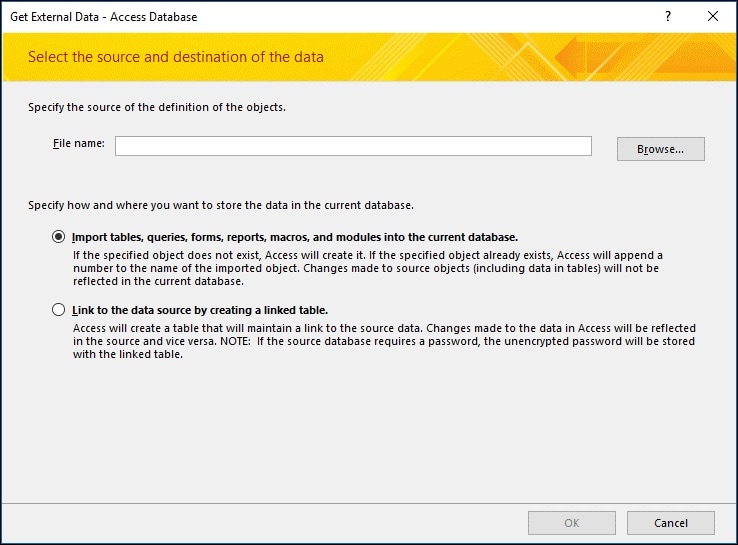
- Further, there are two options given on the screen. Check-in any one of them. Then press ‘Ok’.
- Finally, a new window will appear on your screen. From there you can choose the database object files and then press again on ‘Ok’.
So, by following the above procedure, you will be able to repair your microsoft access database files. But if the problem still continues to trouble you then you will be needed to use the external software for recovering your data from the access database.
Here is a video guide to help you better understand how to repair and maintain database in Microsoft Access.
Method 2. Use Stellar Repair for Access Software
The ‘Stellar Repair for Access’ is an appropriate tool for repairing your .mdb/.accdb files. This software is being developed for the purpose of recovering your microsoft access database file corrupted data. This software is capable enough in repairing all the components such as queries, forms, tables, reports, indexes etc. Further, you will also be able to recover your relational databases as well as your password protected modules & forms which can be saved at your protected location.
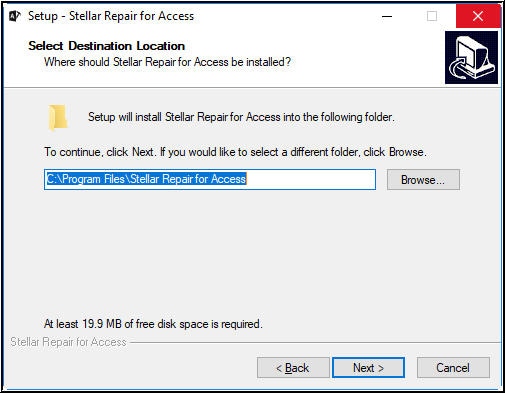
Bonus Tip: How to Repair Other Microsoft Files?
Whether you're facing issues with damaged Word documents, inaccessible Excel spreadsheets, faulty PowerPoint presentations, or corrupted PDF files, Repairit File Repair is your go-to solution. With its advanced technology and user-friendly interface, this file repair tool effortlessly fixes and recovers your valuable data, ensuring that your files are restored to their optimal state. Say goodbye to the frustration of dealing with corrupted Microsoft files – Repairit is here to bring your documents back to life.
Now, let's start fixing your damaged files.

Wondershare Repairit - File Repair
Security Verified. Over 7,302,189 people have downloaded it.
-
Repair damaged files with all levels of corruption, including blank files, files not opening, unrecognizable format, unreadable content, files layout changed, etc.
-
Support to repair all formats of PDF, Word, Excel, PowerPoint, Zip, and Adobe files.
-
Perfectly repair corrupted files with a very high success rate, without modifying the original file.
-
No limit to the number and size of the repairable files.
-
Support Windows 11/10/8/7/Vista, Windows Server 2003/2008/2012/2016/2019/2022, and macOS 10.12~macOS 14.
Step 1: Selecting the Hard Drive:
First of all, you need to the official website of Repairit File Repair, and then you need to upload the corrupted documents.

Step 2: Start the Repair Process:
Now you will see the detailed information of the uploaded files, and then just click on Repair.

Stet 3: Preview and Save the Files:
The repairing process may continue for seconds. Once it's done, please preview the files and save them on your computer.

The Bottom Line:
Here, in the above post, we have discussed recovering Microsoft access database files in detail. For this purpose, you may choose the manual technique but this will consume your a lot of time and your effort as well. But the manual troubleshooting will only repair the minor issues of access database file corruption.
Whereas the third party software could repair the overall Microsoft access database file including its all components. So, you can use the ‘Stellar repair for access software’ for overall repairing of the database management system. Apart from this, you can also recover your files which have already been deleted by you by using the Wondershare Repairit.

 ChatGPT
ChatGPT
 Perplexity
Perplexity
 Google AI Mode
Google AI Mode
 Grok
Grok
