Do you need to convert HWP to Word? If so, this guide is particularly for you. We've discussed three effective methods for converting a Hanword document to a Word doc or docx. You'll also find a step-by-step process under each method. Read and learn how to transform your file in a minute!
In this article
Part 1. HWP to Word Overview
HWP (Hanword document) and Word (Microsoft Word) are word processing formats. However, there are a few critical differences. The key difference between these two are language and compatibility.
HWP is written in Korean, while Word is a multilingual program. When it comes to compatibility, opening HWP outside South Korea can be challenging. You'll need the aid of a conversion tool. On the contrary, Word is widely compatible with platforms and operating systems, including mobiles, macOS, and Windows.
There are many benefits or reasons why you'd need to convert a HWP to a Word file. Let's briefly discuss a few main ones:
- Collaborating on Word is easy: Word files are universally accessible on different platforms and languages, making collaborating with users without Hancom Office easier.
- Word makes editing easier: Word provides advanced editing tools like text editing and auto-correct. It's also compatible with third-party software like Grammar Check for enhanced productivity.
- It's easy to convert back: Once in Word format, you can quickly convert the document into a PDF or HTML. The best part is that you'll rarely lose data or formatting, which provides greater flexibility for different scenarios.
Before converting HWP doc to Word, there are two things you must ensure:
- Get reliable conversion software: You can use Hancom Office (a native HWP tool) or an online tool.
- Back up original HWP: Some complex elements like images, tables, or fonts may not convert correctly. Keeping the original copy safe will greatly help when reviewing and formatting the Word document.
Part 2. How to Convert HWP to Word Online and Offline?
Converting HWP files to Word is easy with the right tools and knowledge. Below, we've discussed three practical options. See which option suits you best.
Option #1: Convert HWP to Docx Using Desktop Software
Popular desktop software applications can be considered under this option: Hancom Office (native) and OpenOffice (third-party tool).
Using Hancom Office
With Hancom Office, you can manually save your HWP file as a Word document. Hancom Office is a software suite with word processing, presentations, spreadsheets, and PDF editing. With it, you can open, edit, and save documents. You can even perform everyday tasks and collaborate with others.
Hancom Office is available on Windows, MacOS, Android, and iOS. There are also online versions of Hancom Office that you can use via an internet browser.
Follow these steps:
Step 1: Open the HWP file in the Hancom Office.
Step 2: Once you've opened the file, click File in the menu bar, then select Save As.
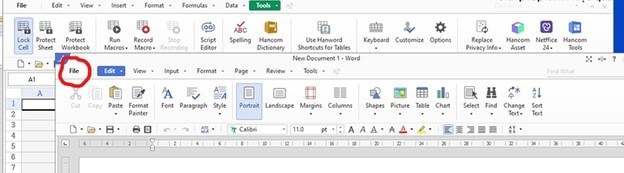
Step 3: In the Save As dialog box, find an option to save the file as a doc file.
Step 4: Click Save.
Using OpenOffice
OpenOffice is an open-source tool package containing all the office software a user needs. With it, you can create and edit documents. You can also create presentations, spreadsheets, graphics, databases, and mathematical formulas.
It reads most Office Suite files. For example, you can use it to open your HWP file and convert it to a doc or docx.
Here's how to go about it:
Step 1: Download and install any of these open-source office suites on your computer.
Step 2: Open the HWP file you want to convert in OpenOffice or LibreOffice. It depends on which you've installed.
Step 3: Once your file is open, click File > Save As, then select a doc or docx format.
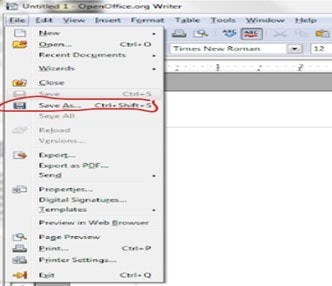
Step 4: Select a location, then click Save.
You may also interest: How to Convert HWP File to PDF?
The Leading First to Repair Corrupted HWP Files

Option #2: Convert HWP to Word Online
If you're in a hurry or prefer not to install any app on your device, an online converter covers you. There are many conversion tools out there, including Convertio. Here's how to convert HWP to Word on the web using Convertio:
Step 1: Go to Convertio and click Choose Files to upload the HWP file you want to convert.
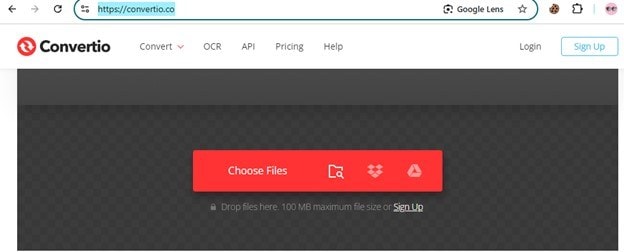
Step 2: Once you’ve uploaded the HWP file, select a Word format (i.e., doc) from the drop-down menu. Then, hit the Convert button.
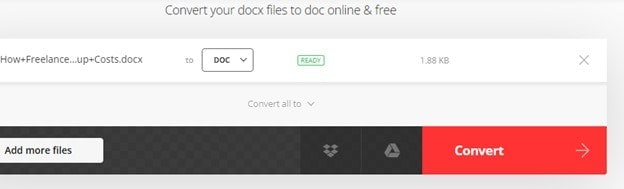
Step 3: After the conversion process, download the resultant Word file to your device.
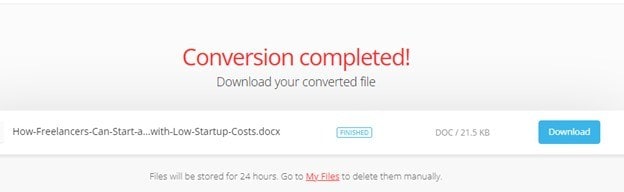
Option #3: Convert HWP to Doc/Docx Manually
You can convert a HWP file to Word manually in two ways:
Use a Korean Microsoft Word Version
Suppose you have access to a Microsoft Word version designed for Korea. In that case, you may be able to launch the HWP file directly in WordWord by following these steps:
Step 1: Open the Korean Word version on your device.
Step 2: Go to file and open your target HWP file.
Step 3: Save this file password by selecting File> Save As, then choosing docx or doc.
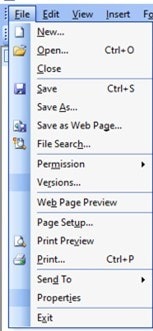
Copy and Paste
The other option involves literally copying and pasting. It's ideal if the HWP file isn't large or complex. These are the steps:
Step 1: Open your HWP file using Handword or another viewer.
Step 2: Select the File's content and copy it.
Step 3: Open a new Word document and paste the content there.
Step 4: Save the Word document.
Part 3. Common HWP to Word Conversion Issues
You may encounter a few issues when converting a HWP document to Word. Below, we've touched on the common to help you find effective solutions fast:
- File corruption: HWP files may be corrupted. If that happens, the conversation process will likely fail. To avoid possible inconveniences, always verify the integrity of your original document. See the next section on how to repair a corrupted HWP file.
- Incompatible document: Your HWP document may contain special characters and embedded images. These contents may cause you trouble when converting the file. Consider removing these elements before processing your HWP file. You can also use a converter to help you enhance results.
- Formatting: Once you've converted the document, it might lose its original formatting. You can avoid this using a reliable HWP doc converter for enhanced accuracy and compatibility.
Part 4. How to Resolve HWP File Corruption in Easy Steps?
As discussed, your HWP document may be corrupted, making it difficult to convert to Word. A file repair tool can help you fix this issue in minutes. There's no other tool than the Repairit Word File Repair.
It's the industry-first software for repairing HWP files. The most interesting part is its intuitive interface, which makes the repair process a breeze. Anyone can use the software and recover their documents in a matter of a few steps.
Repairit's advanced algorithms guarantee the quality of repair and a high success rate. You can almost always count on this tool. In addition, thanks to its convenient batch-repair feature, you can repair multiple documents simultaneously, saving you a lot of time. It doesn't matter whether you're using Windows or Mac. Repairit is available for both platforms.
Step 1: Open the app and go to the File Repair mode from home. Click +Add to import files on the interface.

Step 2: Click Repair to start repairing your HWP file. The app’s powerful algorithm will scan the File and fix all issues.

Step 3: Your File is fixed! Preview it, then click Save to save it on your device.

You can now convert your corruption-free HWP file to Word using one of the methods above.
Resolve HWP File Corruption Using The One and Only Fixer

Part 5. [Bonus] HWP to Word Post-Conversion Tips
Hopefully, you've converted your Hanword document to Word. After converting, it's important to ensure the output retains its integrity. Below are a few HWP to Word post-conversion tips to consider.
Verifying File Integrity
Open the newly created doc in Microsoft Word and check for any altered elements or missing texts. Verify the following:
- Clarity: Is the entire text visible and properly formatted?
- Images: How or where do the images appear in the document. You want to ensure they're not distorted and are in their intended location
- Objects: Confirm the status of tables, charts, and other embedded elements.
You may also need to proofread the text and ensure everything reads as intended. The best way to do that is to compare the details with the original document.
Formatting and Layout Adjustment
The document will likely lose formatting and layout during conversion, depending on the tool you have used. So, check these key aspects:
- Headings: Check if they retain their styles and adjust them accordingly.
- Fonts: Verify that the font matches the original - though you might choose a more preferred font.
- Spacing/Margins: How about the line spacing and margins. Do they align with your desired layout?
Adjust all these settings in your Word document to achieve your desired results.
Conclusion
After reading the guide, you now find converting HWP to Word easy. We've discussed three methods, and you can choose, depending on your situation.
You can install a desktop app, such as the native HWP software (Hancom Office), or a third-party app like OpenOffice. You can also convert the document online or manually copy the text and paste it into Word. So, choose your way.
FAQ
-
Can you convert an HWP file to Word?
Yes, you can easily convert HWP to docx or doc using dedicated software or an online converter, such as Convertio. You can also open an HWP file using Hancom Office and then save it in a Word-compatible format. -
How do you convert Word to HWP?
To convert a Word document to HWP, you must install Hancom Office on your computer. After that, open the HWP file using the software, click "Tools," then choose "Convert to HWP." -
Can you convert HWP to PDF?
Yes, it's easy to convert HWP to PDF using the Hancom Office, the native app for HWP files. You can do that by opening the HWP file on the app and then clicking "File" > "Save as PDF". You can also do it online using a tool like Cloudconvert.


 ChatGPT
ChatGPT
 Perplexity
Perplexity
 Google AI Mode
Google AI Mode
 Grok
Grok

