Even if everything looks OK, you might still face problems with 7-Zip files. Sometimes, the root issue is from how the file or folder is handled, or from system errors. For example, you might see a message like “7-Zip access is denied.”
Luckily, you can fix this issue by adjusting settings or using repair tools to restore stability. This article explains what the “7-Zip access denied” error means, the root causes, and the steps you can take to fix it.
Table of Contents
Part 1. Why 7-Zip Access Is Denied
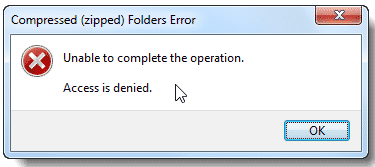
The “7-Zip Access Denied” error appears when the program cannot open, extract, or modify a file because it doesn’t have the proper permissions, or the system encounters a conflict. This message simply means that 7-Zip is being blocked from completing the action you’re trying to perform.
Common causes of the error include:
- Lack of administrator permissions when accessing files or folders
- Corrupted or incomplete archive files
- System settings or security restrictions are blocking access
- Conflicts with antivirus or third-party software
- Improper file handling, such as moving or deleting files while they’re in use
- Sudden shutdowns or system errors that disrupt archive operations
Part 2. 4 Easy Solutions for 7-Zip Access Denied Error
Getting tired of the 7-Zip Access Denied error? You don’t need to be a tech expert to fix this issue. Try these 4 quick solutions to fix your archive files in minutes.
Solution #1: Fix the %TEMP% Variable
The Access Denied error in 7-Zip can occur if the system’s %TEMP% folder path is set incorrectly or is corrupted. 7-Zip uses this folder when extracting files, so fixing the %TEMP% variable often resolves the issue.
To resolve the Compressed (Zipped) Folder Access Denied error, you can reset the %TEMP% variable by following these steps:
Step 1: Enter sysdm.mpl to open System Properties.
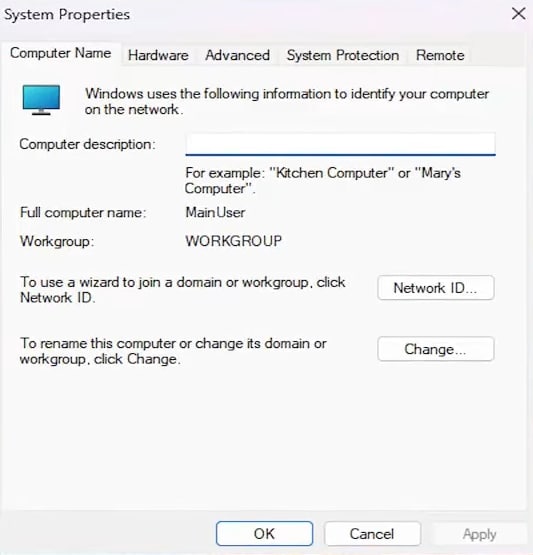
Step 2: Click Advanced System Settings (or run systempropertiesadvanced.exe).
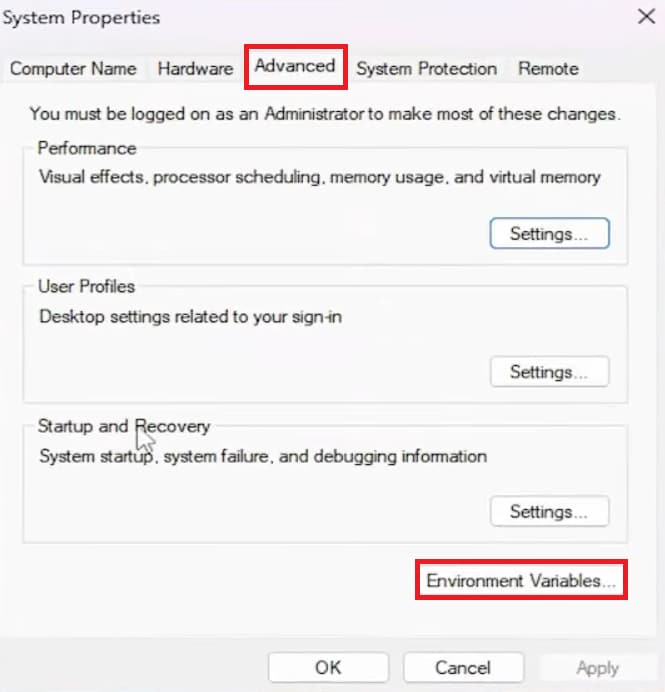
Step 3: Go to Environment Variables.
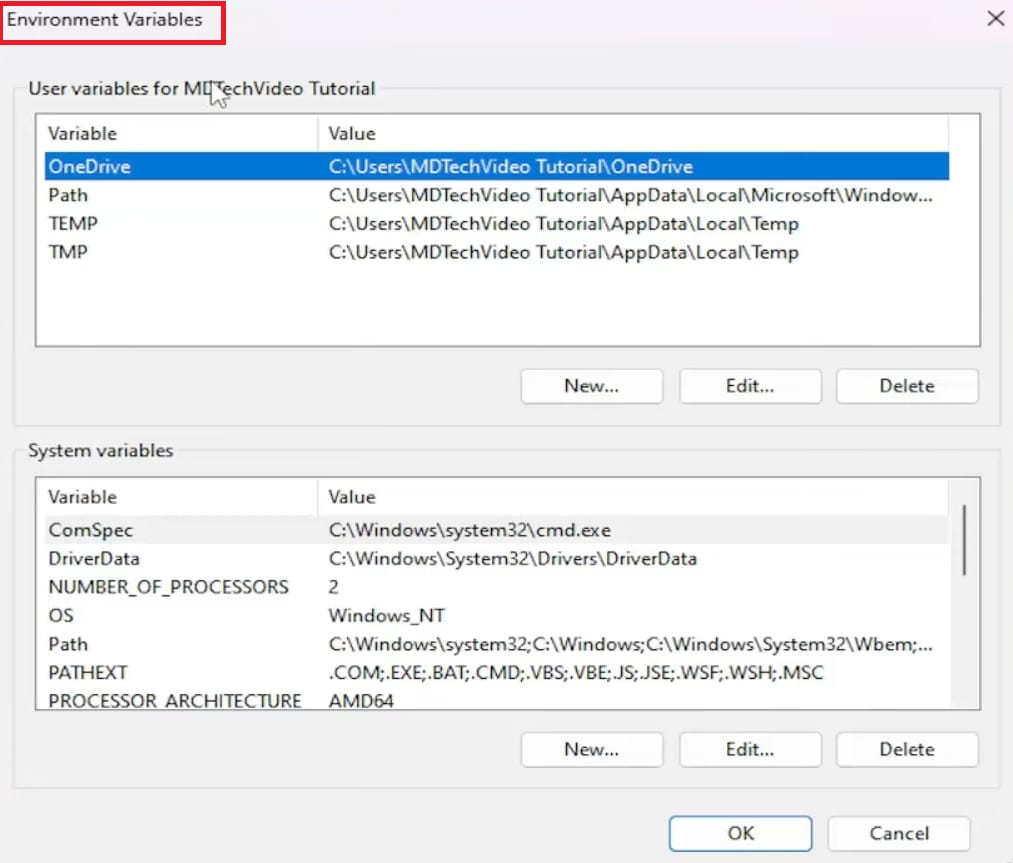
Step 4: Under User variables for [username], select TEMP and click Edit.
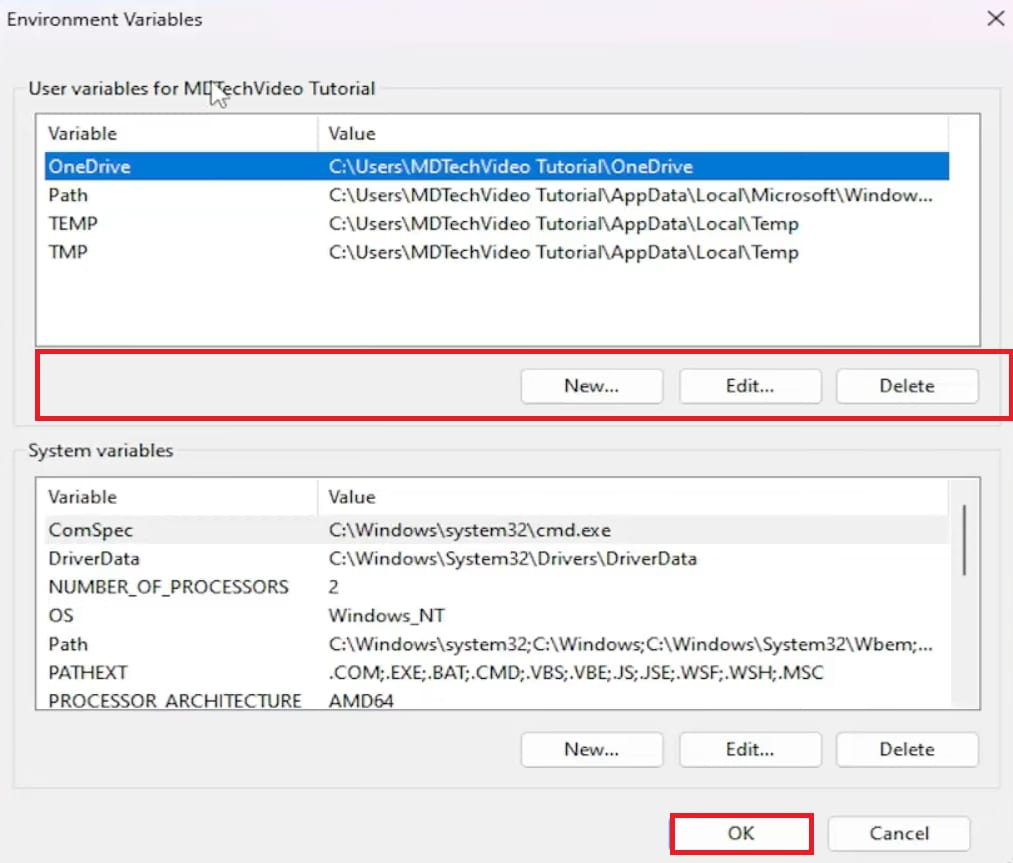
Step 5: If it’s missing, click New to create it.
Step 6: Set the variable value to:
%USERPROFILE%\AppData\Local\Temp
Step 7: Hit OK to save.
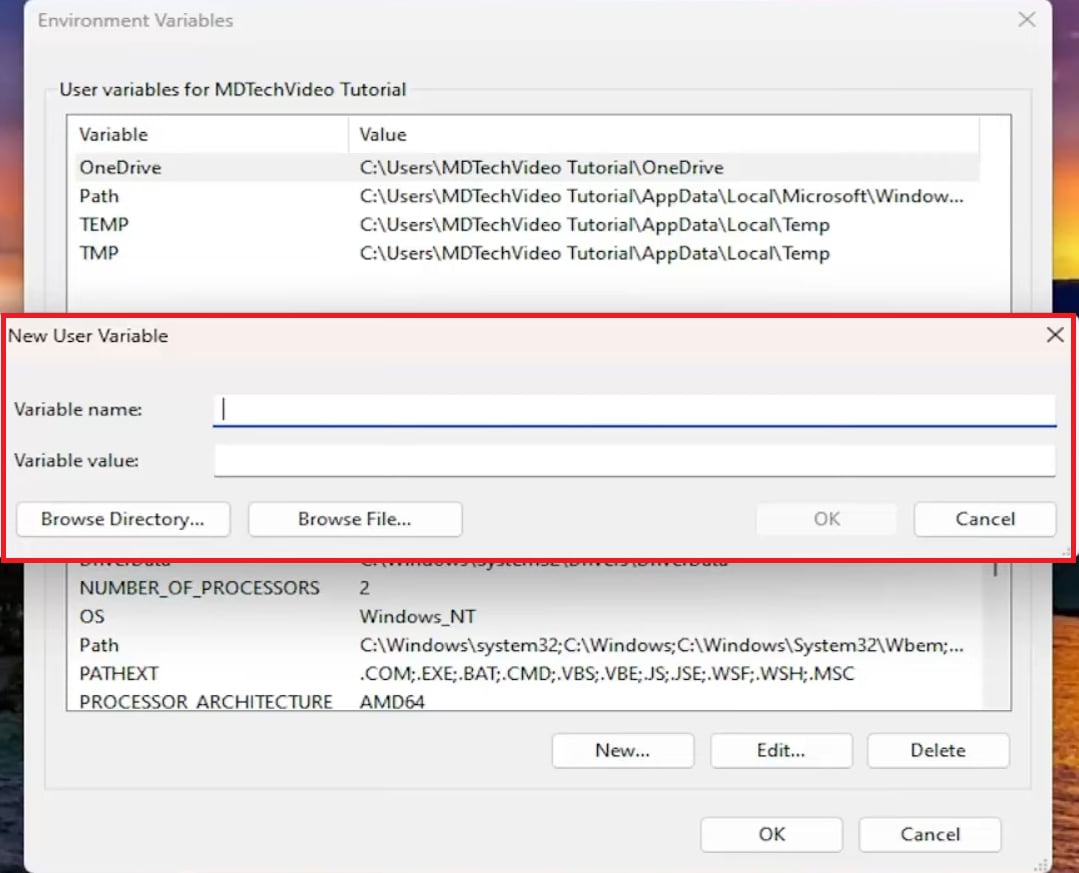
If the error persists, ensure your account has Full Control permissions for the TEMP folder before extracting files again.
Solution #2: Check and Correct Permissions for the %TEMP% Folder
Even if the %TEMP% variable is correct, you may still have issues if your account lacks access to the temporary folder. Without permission, 7-Zip can’t extract or create files there. Ensure you have full read and write guaranteed permissions for the %TEMP% folder to effectively fix the error.
To check and fix this:
Step 1: Open Start, type %TEMP%, and press Enter to access the TEMP folder.
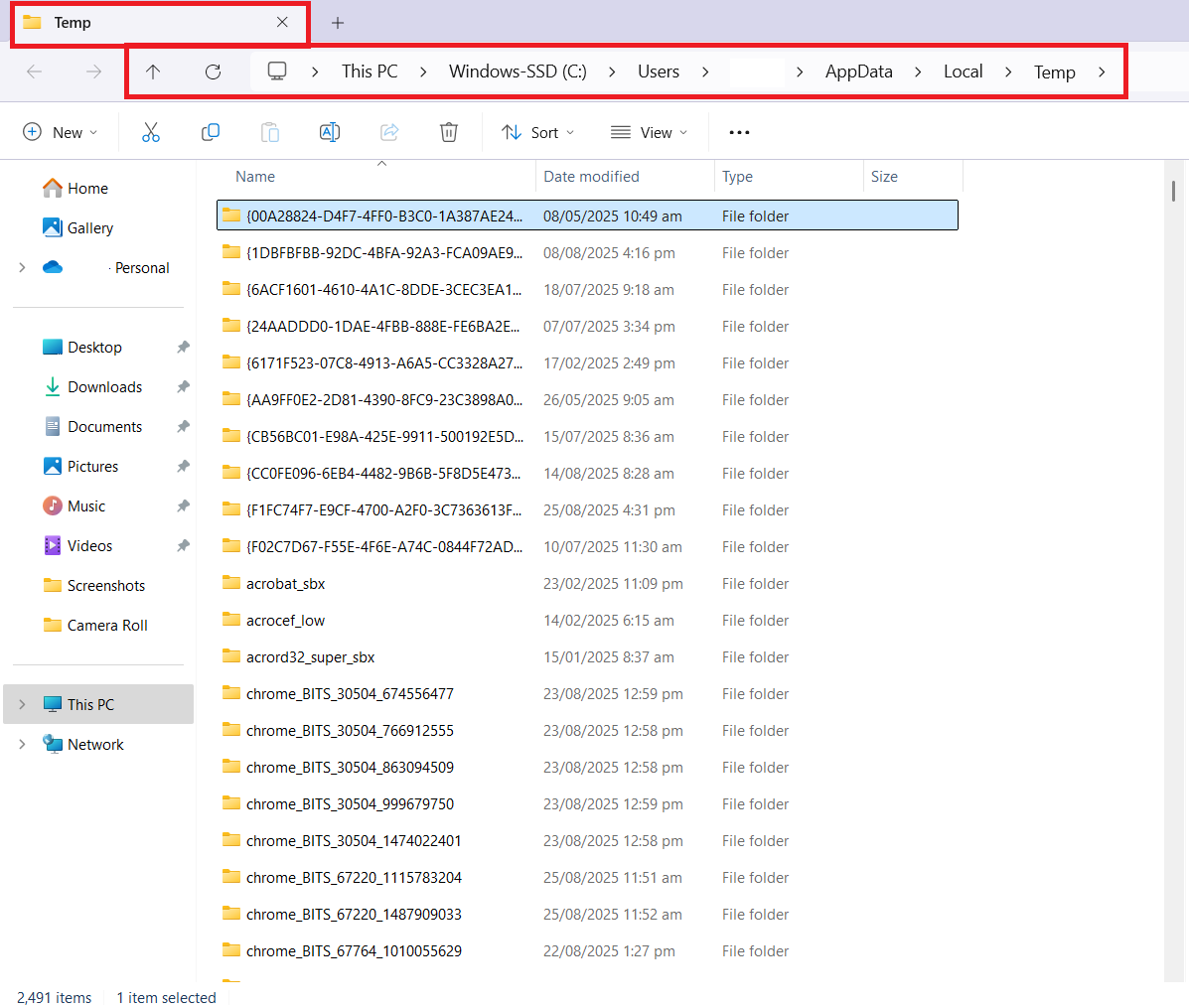
Step 2: Try to create and delete a test file in the TEMP folder. If either fails, you lack permissions.
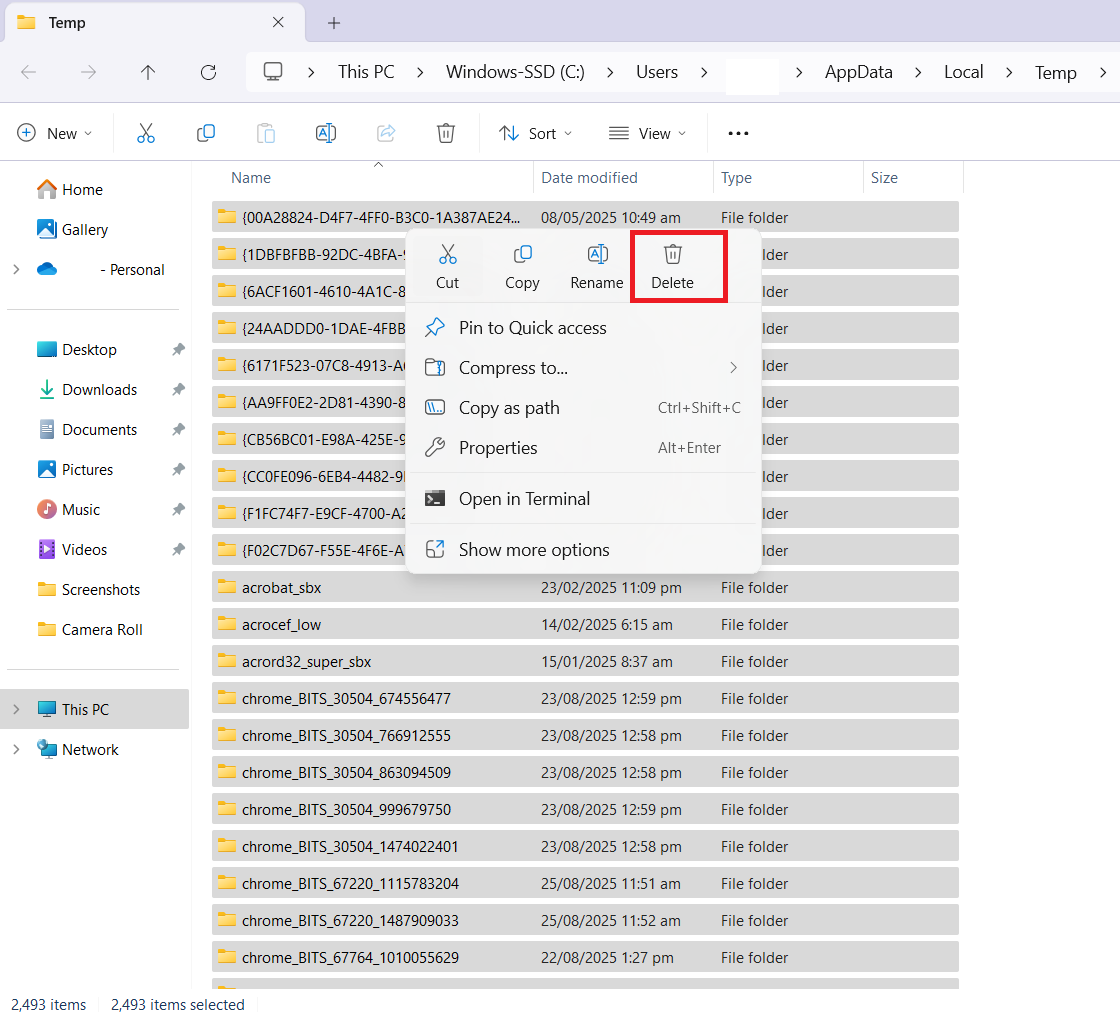
Step 3: Take ownership and assign full control. Launch Command Prompt as Administrator.
Step 4: Enter the following syntax:
takeown /f %TEMP% /r /d y

Step 5: Run the following commands (replace {username} with your Windows username):
icacls %TEMP% /grant SYSTEM:F /T
icacls %TEMP% /grant {username}:F /T
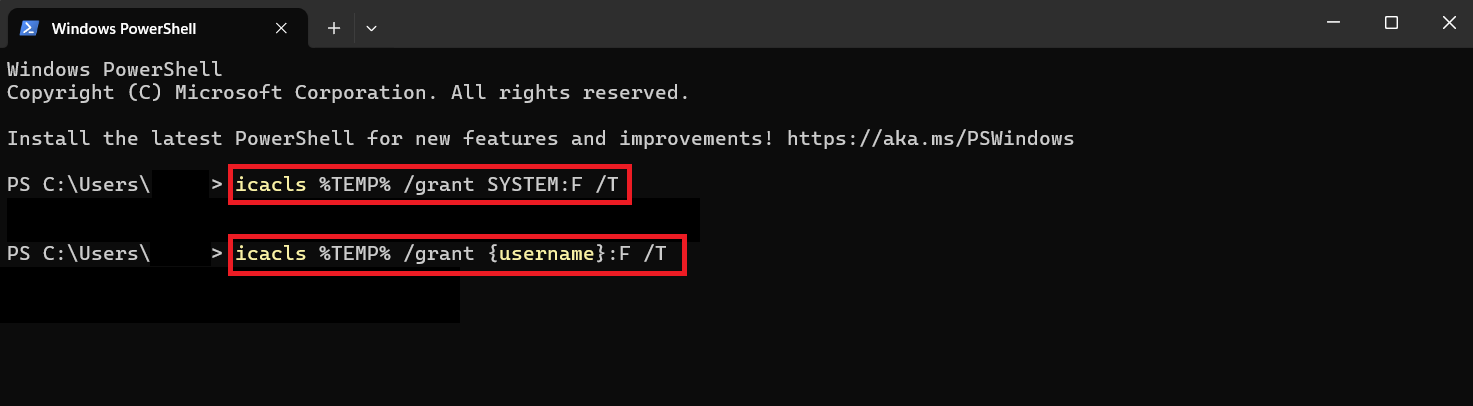
Solution #3: Move Files from Protected Directories
Sometimes, Windows blocks 7-Zip from extracting archives stored in system-protected locations like C:\Program Files or the root of the C: drive. Moving the files to a user-accessible folder can fix the issue.
Adhere to the directions below:
Step 1: Locate the archive file that shows the Access Denied error. Right-click the file and select Cut (or press Ctrl + X).
Step 2: Go to a non-protected folder, such as Documents, Desktop, or any folder inside your user profile or PC.
Step 3: Right-click inside the PC folder and select Paste (or press Ctrl + V).
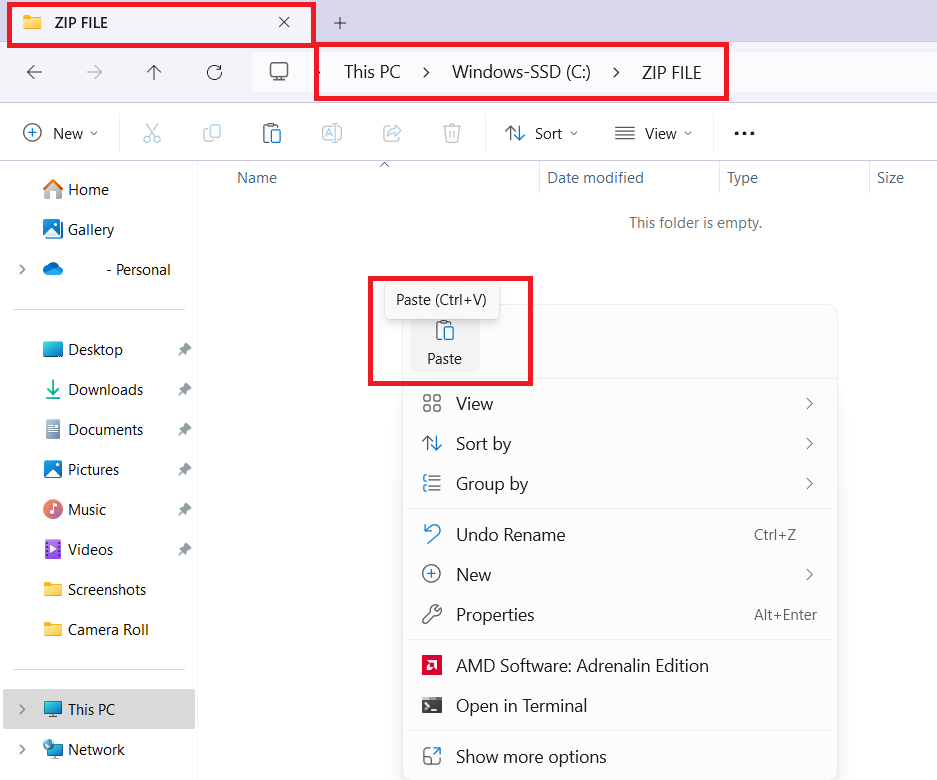
Step 4: Reopen the 7-Zip file/folder and extract it accordingly.
Solution #4: Repair Access Denied ZIP Folder
If manual solutions fail, the problem may stem from the archive itself. A ZIP file can become damaged due to incomplete downloads, unexpected shutdowns, or compression errors. When this happens, even 7-Zip or similar extraction tools may display the dreaded “Access Denied” message.
Rather than abandoning your valuable files, you can restore the compromised archive using a dependable tool. One recommended choice is Repairit File Repair. This software repairs corrupted ZIP and other file types, returning them to a usable state without data loss.
Key Features:
- Repair damaged or inaccessible ZIP, RAR, ISO, and 7Z files, even those exceeding 1GB in size.
- Restore multiple compromised ZIP archives simultaneously, saving time and effort.
- Preserve original folder structure while securely recovering repaired files.
- Verify the repaired ZIP files and their contents before finalizing recovery.
- Resolve unreadable, incomplete, or corrupted ZIP files that fail to open with 7-Zip.
- Maintain the original quality, structure, and contents of your ZIP files.
- Support multiple archive and file formats, including documents, PDFs, and engineering files.
- Operate fully on both Windows and macOS systems.
Here’s how to repair your compressed folder contents safely and finally bypass the 7-Zip Access Denied error.
Step 1: Open Repairit ZIP File Repair and find More Types Repair, then tick File Repair.

Click Add to browse your inaccessible 7-Zip file or folder. Use Repairit’s batch feature to troubleshoot multiple 7-Zip files or folders at the same time.

Step 2: Click Repair to begin. Repairit will scan your inaccessible 7-Zip files, fix found issues, and display the progress. When finished, the program will alert you how many 7-Zip files were successfully repaired. If a 7-Zip file/folder cannot be repaired, Repairit will notify you and provide the option to contact an expert.

Step 3: Tick Preview to access the fixed 7-Zip files. If the files look correct, click Save or Save All to export them to your chosen folder. Only successfully repaired 7-Zip files will be saved.

Part 3. Tips to Prevent 7-Zip Access Is Denied Error
If you often encounter the “7-Zip access is denied” error while extracting or compressing files, taking a few preventive steps can save you from repeated interruptions. Since this error is usually linked to file permission conflicts, restricted system folders, or corrupted archives, the following strategies will help you minimize the risk:
- Run 7-Zip as Administrator. Always launch 7-Zip with administrator privileges. This ensures the program has full permission to read, extract, or modify files without being blocked by Windows security policies.
- Avoid System-Protected Locations. Storing or extracting archives in restricted directories such as C:\Program Files or the root of the C: drive often triggers the “7-Zip access is denied” error. Instead, use accessible folders like Documents or Desktop for smoother file handling.
- Verify Folder and File Permissions. Double-check that your user account has full read/write control over the folder where the archive is located. Incorrect permissions are one of the most common causes behind 7-Zip extraction failures.
- Maintain System Stability. Shutting down your PC properly and avoiding abrupt interruptions reduces the risk of archive corruption, which can sometimes trigger access denied errors during extraction.
- Update 7-Zip Regularly. Using the latest version of 7-Zip ensures you benefit from security patches, bug fixes, and better compatibility with different file formats—further lowering the chances of encountering permission-related problems.
- Download Archives from Trusted Sources. Malicious or incomplete downloads may cause extraction errors. Stick to reputable sources to avoid corrupted archives that can lead to “access denied” messages.
- Keep a Backup of Important Archives. Save a copy of critical compressed files on an external drive or cloud storage. If you face a 7-Zip access issue, you’ll have a fallback option and won’t risk permanent data loss.
Conclusion
The 7-Zip Access Denied error is usually easy to resolve once you understand its cause—incorrect system variables, folder permissions, protected directories, or corrupted archives. By applying the right fixes and following preventive steps like using administrator mode, avoiding protected folders, and keeping your system stable, you can minimize errors and ensure smooth file handling.
FAQs
-
Why do I get “Access is Denied” only with large files?
Large archives may require more system resources or exceed file size limits in certain directories. Try moving the file to a drive with enough free space before extracting. -
Why do I see “Cannot create output directory, Access is Denied”?
The destination folder may be read-only or restricted. Change the extraction path to a folder where you have full permissions. -
Can I fix access denied errors on encrypted archives?
Yes, but only with the correct ZIP file password and proper permissions. Without them, 7-Zip can’t extract encrypted content.

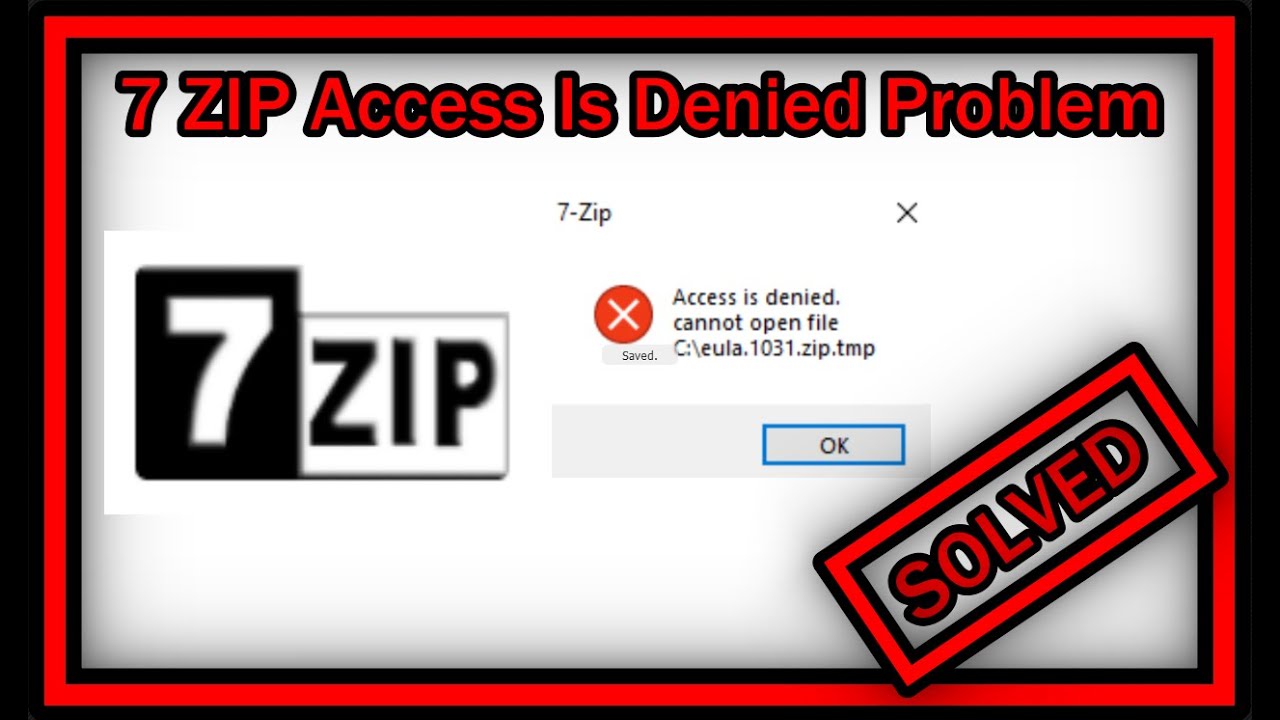
 ChatGPT
ChatGPT
 Perplexity
Perplexity
 Google AI Mode
Google AI Mode
 Grok
Grok

