The 7Z file format is a popular compression and archiving format that is widely used to store and transfer large amounts of data. Here, we will provide an in-depth overview of the 7Z file format, explore a few methods to open 7Z files on a Mac, discuss how to fix the "Unable to Open 7Z File on Mac" issue and provide recommendations for resolving this issue.
In this article
Part 1: Overview of 7Z File on Mac
7-Zip is an open-source file archiver with a high compression ratio. It is available for various operating systems, including macOS. 7Z files are compressed using the LZMA or PPMd compression algorithms, which results in smaller file sizes compared to other popular formats like ZIP or RAR.
7Z files can be password-protected for added security. Additionally, 7Z supports multi-volume archives, making it convenient to work with large files that exceed the size limit of a single volume.Part 2: 3 Methods to Open 7Z File on Mac
To open 7Z file Mac. there are plenty of methods that can be utilized. You can try one of these methods to open a 7Z file on Mac.
#1 Use Archive Utility to Open 7z File on Mac (Default method)
Apple's built-in Archive Utility is a simple and efficient tool for compressing and decompressing files on macOS. Here’s how you can open 7Z Mac with this tool:
Step 1: To open a 7Z file on a Mac with the Archive Utility, first find the 7Z file you want to extract. It might be in a certain folder or place on your Mac.
Step 2: Once you have located the 7Z file, right-click on the file to reveal a dropdown menu of options. From this menu, select the "Open With" option to proceed to the next step.
Step 3: After clicking "Open With," a sub-menu shows different applications. Pick "Archive Utility" from this list to start extracting the file.
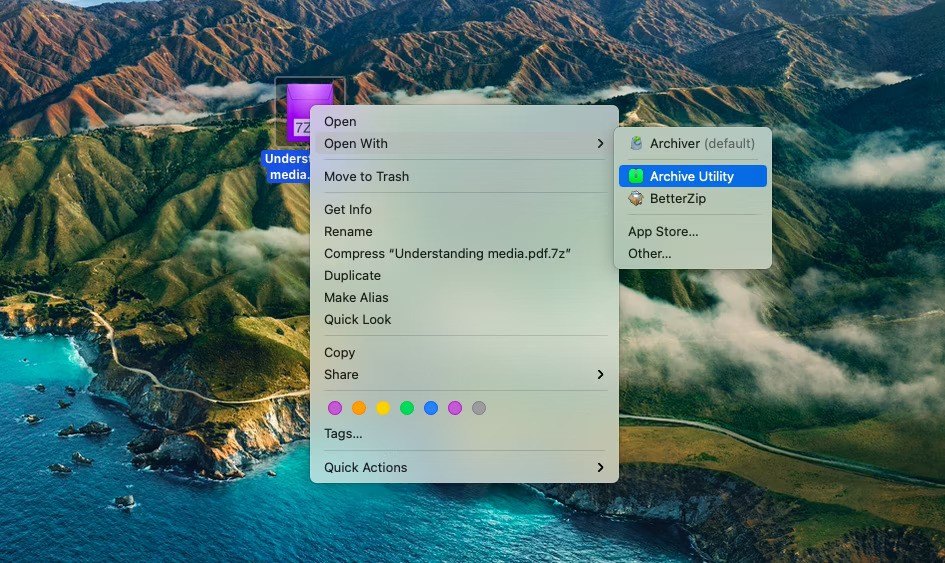
Step 4: After selecting the "Archive Utility," the extraction process will commence.
Step 5: Once the extraction process is complete, you will be able to access the extracted files in the same directory as the original 7Z file.
#2 Use the Unarchiver Tool to Open 7 Zip File on Mac
The Unarchiver Tool is a versatile and user-friendly application that can handle a vast array of archive formats, including RAR, 7-Zip, LHA, and many more. These are the steps to open 7 Zip on Mac with the help of this tool:
Step 1: Locating the 7Z file you want to extract is necessary. Make sure you are aware of the location of the file before beginning the extraction procedure.
Step 2: After locating the 7Z file, right-click it to display the settings drop-down menu. To go on to the following stage, choose "Open With" from this selection.
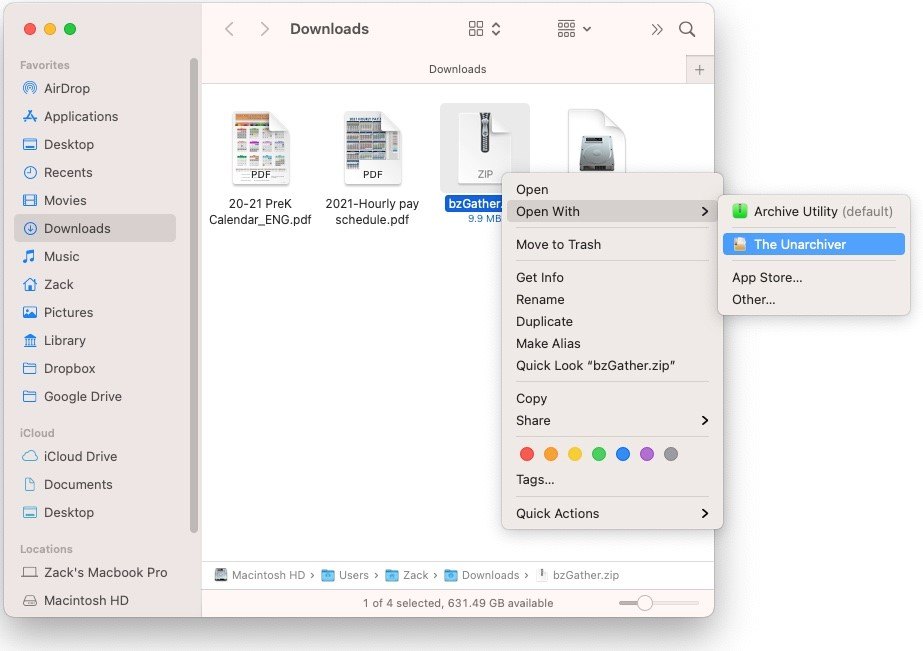
Step 3: When you click "Open With," a sub-menu with different programs will appear. Choose "The Unarchiver" from this list to begin extracting the file with that program.
Step 4: The extraction procedure starts when you choose The Unarchiver.
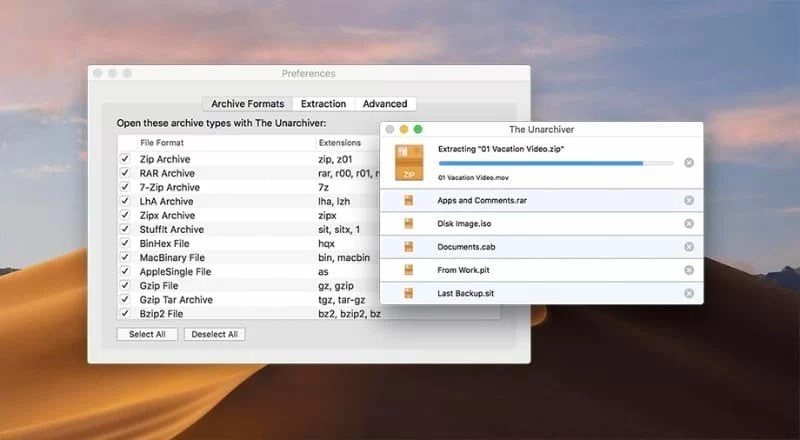
Step 5: The uncompressed files may be accessed in the same directory as the original 7Z file when the extraction procedure is finished.
#3 Use Keka Tool to Open 7 Zip on Mac
Keka Tool is an open-source, lightweight, and customizable archive utility for macOS. To open a 7 Zip file on Mac with the help of this tool, follow these steps:
Step 1: Finding the 7Z file you wish to extract is the second step. Prior to starting the extraction process, confirm that you know where the file is.
Step 2: Once you've located the 7Z file, right-click it to bring up the options menu. Select "Open With" to move on to the next step of the process.
Step 3: When you select the "Open With" option, a sub-menu with a list of available programs will display. To begin the extraction process with this specific tool, select "Keka" from this list.
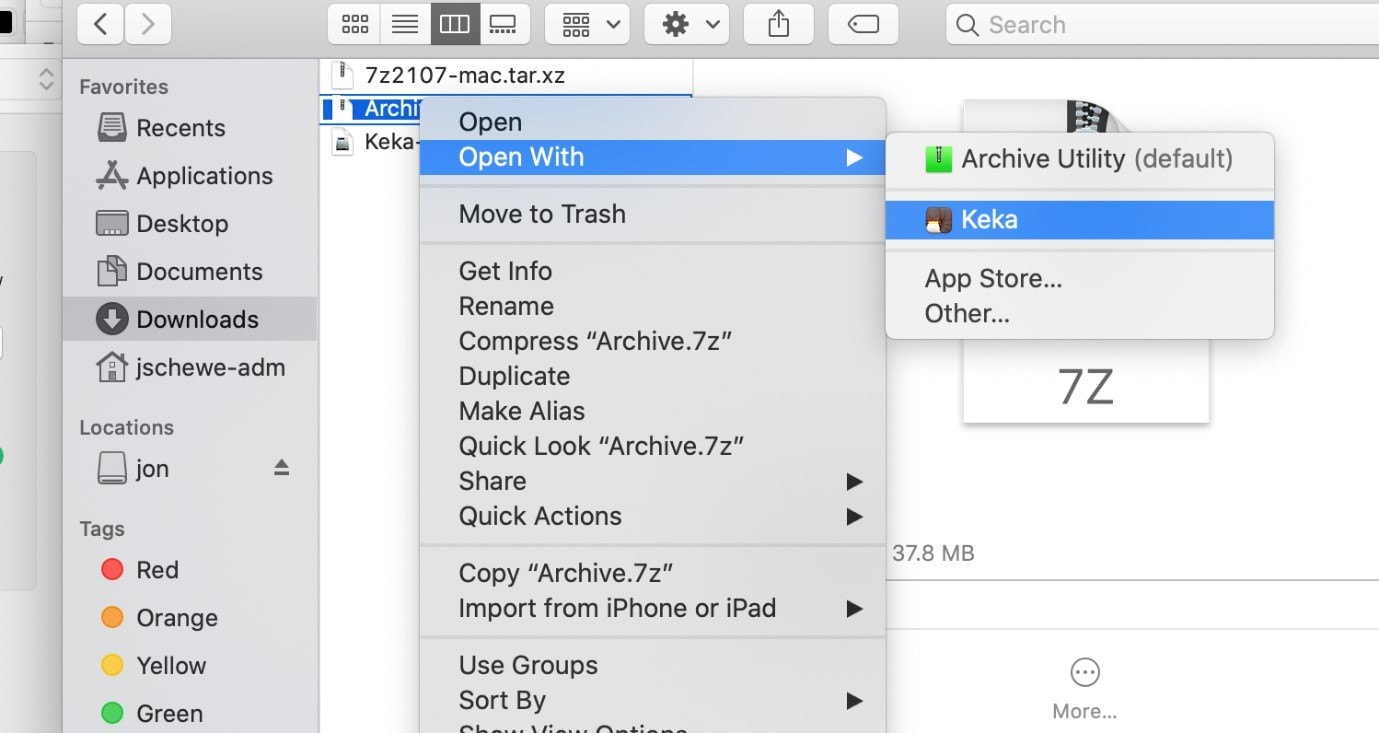
Step 4: Once Keka has been selected, the extraction process will start.
Step 5: After the extraction process is complete, you may access the uncompressed files in the same directory as the original 7Z file.
Part 3: How to Fix “Unable to Open 7z File on Mac” Issue?
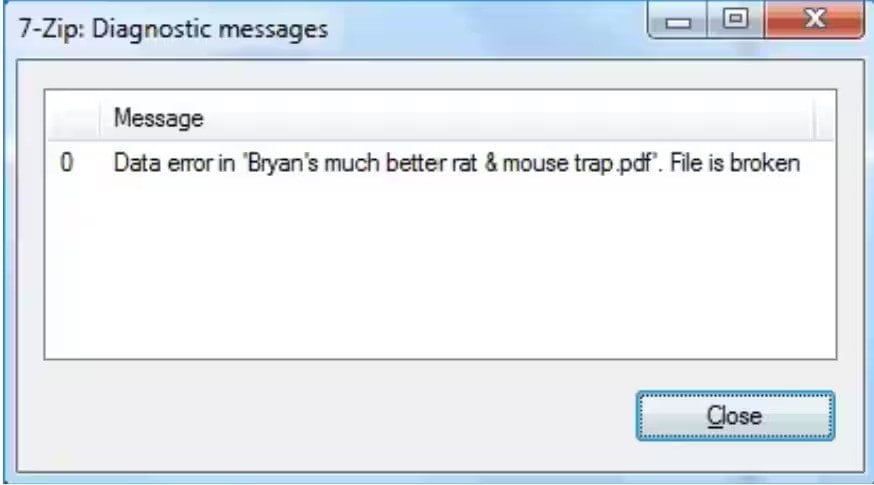
The “unable toopen 7zip file on Mac” issue can occur due to a lot of reasons. To find the right fix, you should be aware of these common reasons.
1. Corrupted 7z File: The 7z file may be damaged or corrupted during download or transfer.
2. Incorrect File Association: The Mac may not have the appropriate application associated with 7z files.
3. Missing or Outdated Unarchiver: The Mac may lack a suitable unarchiving tool or the existing one may be outdated.
4. Insufficient Permission: The user may not have the necessary permissions to access or extract the 7z file.
5. System Compatibility Issues: The 7z file format may not be compatible with the current version of macOS.
6. Firewall or Antivirus Interference: Firewalls or antivirus software may block access to the 7z file or the unarchiving process.

-
Repair damaged Zip files with all levels of corruption, including Zip files not opening, Zip folder is invalid, CRC error, etc.
-
Repair damaged or corrupted Zip files caused by any reason, such as system crash, file format change, virus attack, etc.
-
Perfectly repair corrupted Zip files with a very high success rate, without modifying the original file.
-
Automatically decompress, extract, and restore repaired files to their original states
-
Enable batch repair for ZIP files and files larger than 1G.
-
Repairit supports repairing damaged or corrupted PDF, Word, Excel, Zip, and PowerPoint files, support all file formats and versions.
If you are facing the issue because of a corrupt 7z file, you can use a dependable tool to repair the file. Repairit File Repair the most effective tool for repairing corrupted files. Repair File Repair It is powered by cutting-edge technology. It makes repairing 7Z files effortless and efficient. The following are the steps to repair a corrupt file using the tool:
Step 1: Initiate Repairit and navigate to the 'File Repair' module. Locate and select the corrupted 7z file that needs repair by clicking the “+Add” button.

Step 2: Click the 'Repair' button to initiate the analysis and repair process. Repairit will thoroughly scan the 7Z file to identify and resolve any corruption or damage.

Step 3: Upon successful repair, Repairit will display the repaired file. Preview the file to ensure that the data is intact, and then save the repaired file to your desired location.

Fix "Unable to Open 7z File on Mac" Issue Now

Conclusion
The 7Z file format is a widely used compression and archiving format that offers high compression ratios and efficient file storage. In the event of encountering the "Unable to Open 7Z File on Mac" issue, users can consider using Wondershare Repairit to address file corruption and access the contents of their 7Z files.
FAQ
1. How can I determine if a 7z file is corrupted?
To check if a 7z file is corrupted, you can use specialized file verification tools that are designed to detect errors in archive files. These tools can perform integrity checks on the 7z file and identify any inconsistencies or damage within the archive. Also, attempting to open the 7z file with a reliable archive utility may also provide insights into its integrity, as error messages or failed extraction attempts can indicate potential corruption.2. Is it possible to convert a 7z file to another archive format for Mac compatibility?
Yes, it is possible to convert a 7z file to another archive format that is more widely supported on Mac. For example, you can use archive utilities like "The Unarchiver" or "Keka" to extract the contents of the 7z file and then create a new archive in a different format, such as ZIP or TAR. This conversion process allows Mac users to access the contents of the original 7z file without relying on 7z-specific software.3. Are there any precautions to take when downloading 7z files on a Mac?
When downloading 7z files on a Mac, it is essential to exercise caution and verify the authenticity of the source. Since 7z files can contain compressed data from various origins, there is a risk of downloading malicious or fraudulent content disguised as legitimate archives. You should only obtain 7z files from trusted sources and employ reputable antivirus software to scan downloaded archives for potential threats.


 ChatGPT
ChatGPT
 Perplexity
Perplexity
 Google AI Mode
Google AI Mode
 Grok
Grok

