Ever stumbled upon 7z files and wondered how to open them? 7z is a compression format that shrinks large files or groups of files for easy storage or sharing. It's often used for software, games, or archives online. But, opening them on a Windows PC might not be direct if you're new to it.
In this article, you’ll learn the basics of 7z files, their uses, and how to open 7z files on Windows. Knowing the 3 methods and each process will empower you to easily access the contents of 7z files.
In this article
Part 1: Understanding 7z Files and Uses
You know 7z files are like ZIP folders, but they're often better for downloads on Windows because they use more advanced compression to make files smaller than ZIP does. This is really useful for big files like software, games, or high-quality videos.
Moreover, 7z offers the option to encrypt the archive with a password. This adds a layer of security, so only authorized users can access the files within. This can be useful for sensitive documents or software licenses.
Additionally, 7z files can split large files into smaller ones, making it more manageable. For instance, you are downloading a massive game. This is helpful for downloads that might be interrupted due to a weak internet connection. You can resume the download from where it left off without starting over.
Furthermore, these files are flexible. Unlike some proprietary formats, 7z is an open format. This means the specifications are publicly available, allowing different programs to work with it. Plus, 7z supports many compression methods like achieving the maximum compression ratio, so you can choose the one that best suits your needs.
Part 2: How to Open 7z Files on Windows: 3 Methods
While ZIP is widely recognized by most operating systems, including Windows, 7z isn't as common. By default, Windows doesn't have a built-in tool to open 7z files. That's where open-source specialized softwares becomes handy. Here are 3 methods and each step-by-step guide on how to open 7z files on Windows:
Method 1: Use WinRAR to Open 7z Files on Windows
WinRAR offers comprehensive functionality when it comes to handling 7z files. Its capabilities include selective extraction. This feature enables users to browse the contents of a 7z archive and extract only the specific files they require. It not only saves time but also conserves storage space.
Additionally, WinRAR can efficiently manage large 7z files by splitting them into smaller segments. Moreover, it provides a solution for unlocking encrypted 7z files. It enables users to input the necessary password and gain access to the protected contents.
How to Open 7z Files on Windows with WinRAR:
Step 1: Download and install WinRAR from its official website (be sure to choose the 32-bit or 64-bit version depending on your system).
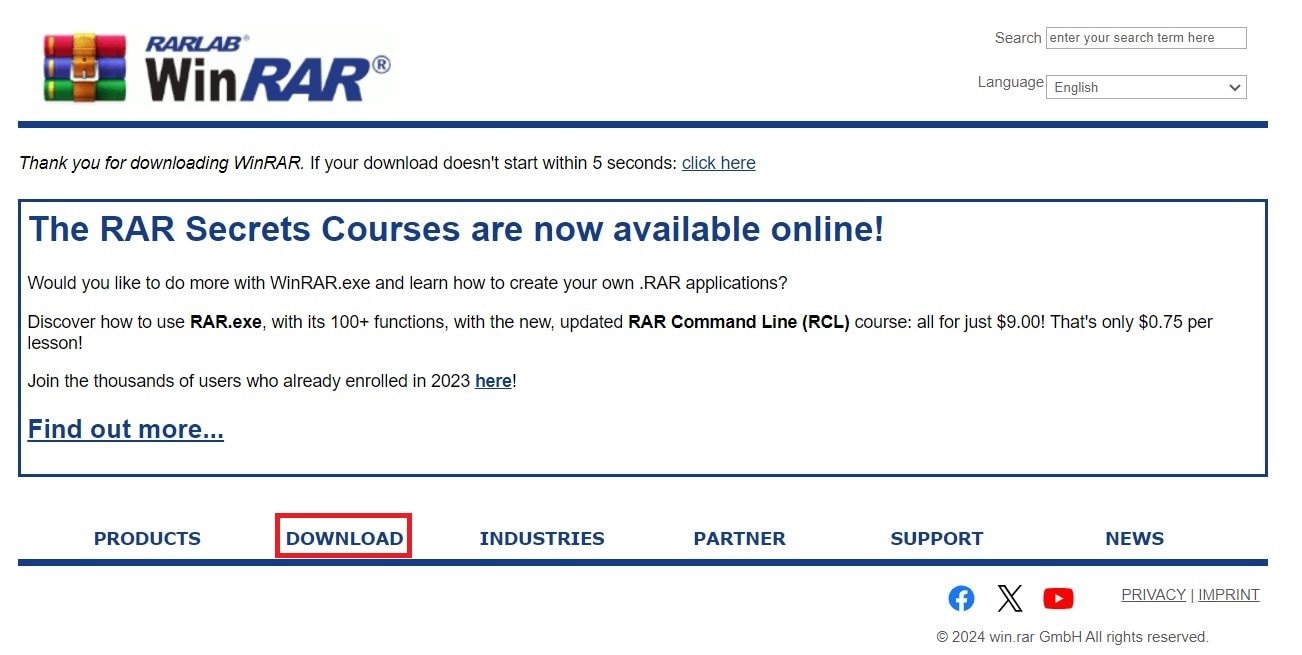
Step 2: Right-click on the 7z file you want to open. Select Open with WinRAR in the options to open the contents of the 7z file without extracting anything.

Method 2: Use 7-Zip to Open 7z File in Windows
7-Zip stands out as a tool for opening 7z files for a few key reasons. Since it was created by the same developer behind the 7z format itself, you're guaranteed full compatibility and smooth operation.
Unlike some paid options, 7-Zip is completely free and lightweight. It is the best option for anyone needing a basic file archiver. On top of that, 7-Zip boasts strong encryption features. It also enables you to secure your own archives with strong password protection if needed.
How to Open 7z Files on Windows with 7-Zip:
Step 1: Go to 7-Zip’s official website and download the software.
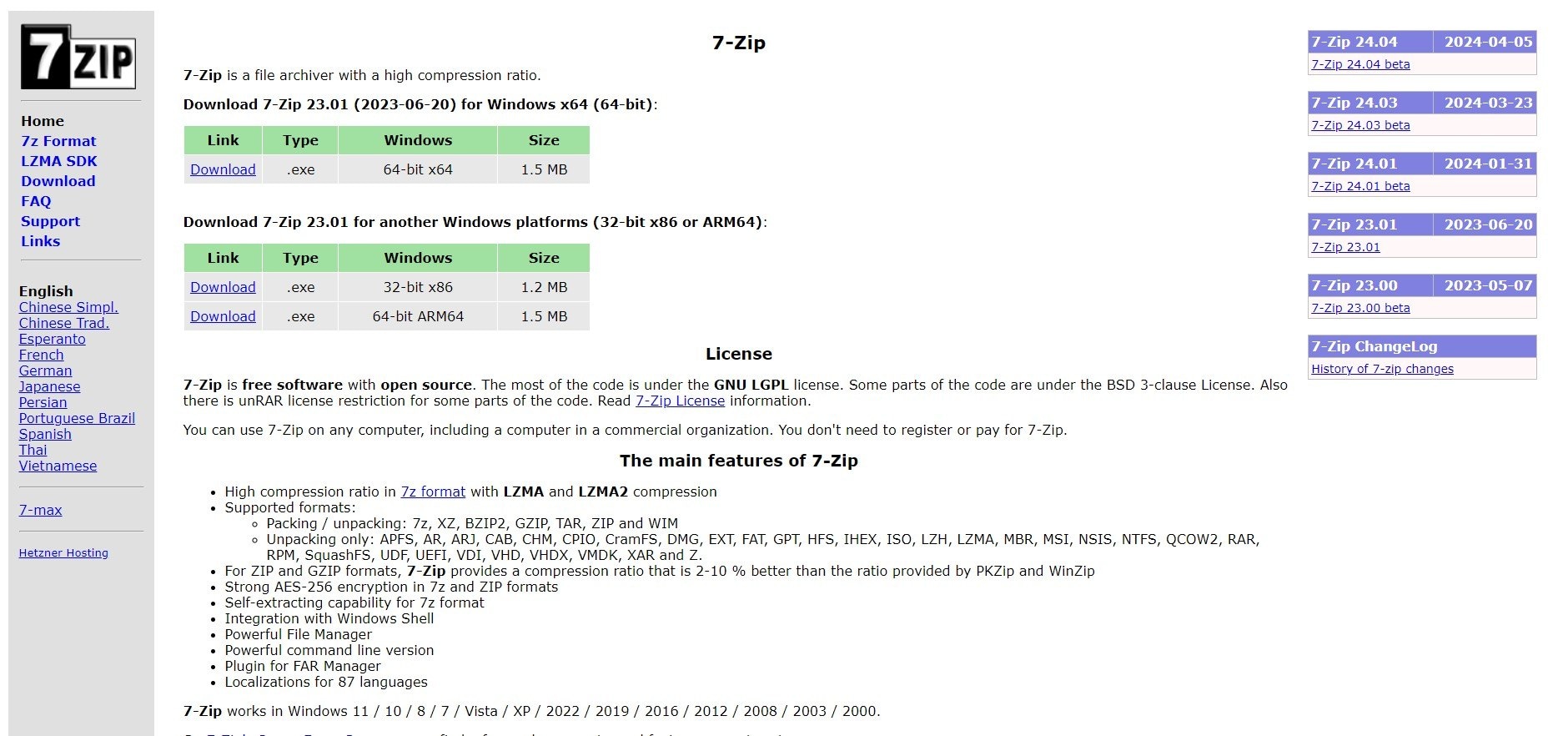
Step 2: Right-click on the 7z file you want to open. In the right-click menu, look for the 7-Zip options.
Step 3: Choose Open archive on the dropdown to open the 7z file you want to open.
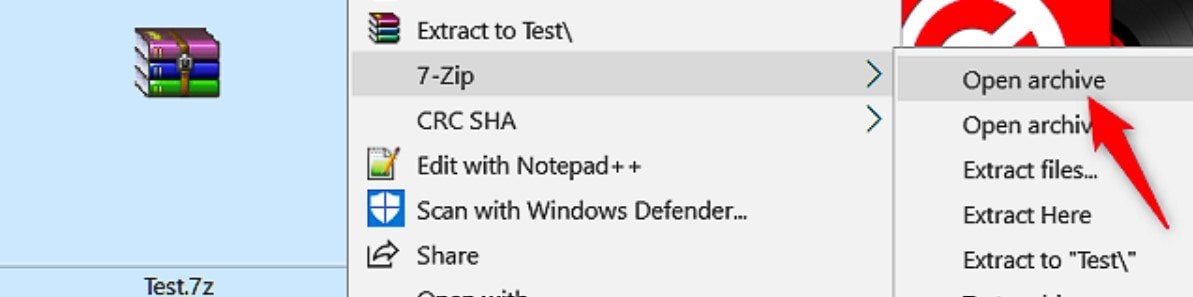
Method 3: Use Unzip One to Open 7z Files on Windows
Unzip One offers a well-rounded approach to handling 7z files. It tackles not just 7z archives, but also opens and extracts most other common compressed formats, making it a versatile tool. Unzip One boasts a user-friendly interface that simplifies navigation for users of all experience levels.
While the basic features cover opening 7z files, Unzip One also offers additional functionalities like file conversion and even repair tools. However, these might require a paid upgrade to unlock.
How to Open 7z Files on Windows with Unzip One:
Step 1: Download and install Unzip One. Open the software.
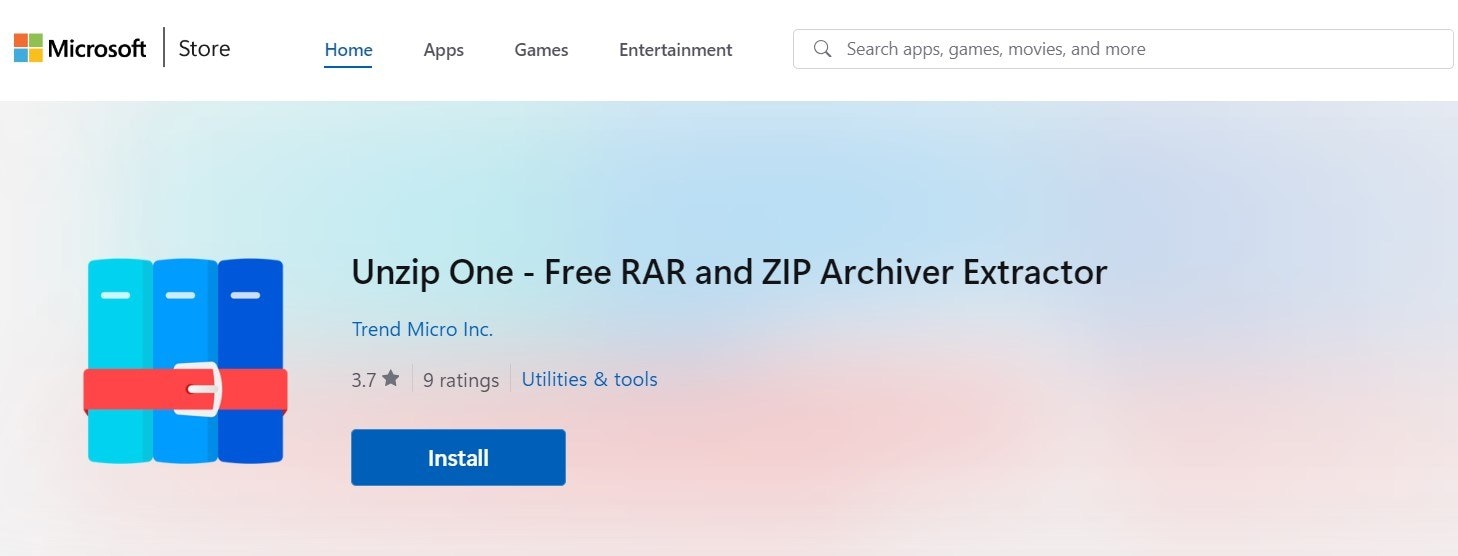
Step 2: Click Add and choose the 7z file you want to open. The program will display the contents of the archive.
Part 3: Pro Tip: How to Repair Corrupted 7z Files on Windows?

-
Repair damaged Zip files with all levels of corruption, including Zip files not opening, Zip folder is invalid, CRC error, etc.
-
Repair damaged or corrupted Zip files caused by any reason, such as system crash, file format change, virus attack, etc.
-
Perfectly repair corrupted Zip files with a very high success rate, without modifying the original file.
-
Automatically decompress, extract, and restore repaired files to their original states
-
Enable batch repair for ZIP files and files larger than 1G.
-
Repairit supports repairing damaged or corrupted PDF, Word, Excel, Zip, and PowerPoint files, support all file formats and versions.
Dealing with a corrupted 7z file can be a headache, like when you badly needed to install a game on that file. Among the many file formats, 7z files are not immune to corruption. When such mishaps occur, it's crucial to have reliable tools at hand to salvage the content. That’s where Repairit File Repair is perfect for your problem. It is a hassle-free solution to repair corrupted 7z files on Windows systems.
Repairit File Repair is easy-to-use software perfect for fixing corrupted files, including damaged 7z archives. Its straightforward design and advanced technology allow anyone to recover data without deep technical skills. Compatible with Windows, Repairit offers a smooth process for repairing 7z files and other documents, making it a dependable choice for data recovery.
Steps on how to repair corrupted 7z file on Windows using Repairit File Repair:
Step 1: Click More Types Repair and choose File Repair. Hit +Add or drag and drop the corrupted 7z file into the software’s interface.

Step 2: After adding the corrupted 7z file, click on the Repair button to start repairing.

Step 3: Once you’re satisfied with the repair results, click on the Save button. Choose a folder on your computer where you will save the repaired 7z file.

Repair Corrupted 7z Files on Windows and Mac Now

Conclusion
In conclusion, opening 7z files on Windows may seem hard at first, especially without built-in support. However, with the knowledge from this guide, you now have three straightforward methods to effortlessly access your compressed files. Whether you choose any of the tools we provided, each of them offers a user-friendly approach to handle 7z files.
FAQ
Are there any built-in tools in Windows for handling 7z files?
No, Windows does not come with built-in support for opening or extracting 7z files. However, you can easily download and install third-party software, which provides full support for the 7z format.Can I create 7z files on Windows?
Yes, you can create 7z files on Windows using compression software. Simply select the files you want to compress, right-click, and choose the option to add them to a new or existing 7z archive. You can then customize the compression settings according to your preferences.Are there any limitations to opening or creating 7z files on Windows?
Generally, there are no significant limitations to opening or creating 7z files on Windows, especially when using reputable compression software. However, it's essential to ensure that you have sufficient disk space and system resources available, especially when working with large or numerous files. Additionally, always ensure that you download software from trusted sources to avoid potential security risks.


 ChatGPT
ChatGPT
 Perplexity
Perplexity
 Google AI Mode
Google AI Mode
 Grok
Grok

