Q: How do I fix the 7-zip headers error I encountered?
"I tried to extract the archive files I compressed with 7-zip but I got a "Headers Error" message. I have important data I cannot afford to lose. Please, how do I fix this error?"
7-zip is a popular software used to compress a large number of files on computers into the .7z format. However, this compressor is prone to corruption which causes errors such as the "headers" error. Nobody likes encountering errors when using their computer so seeing an error after downloading a zip file can be frustrating, especially since the error makes opening the zip file an impossibility.
Sometimes, your computer may be infected with viruses from downloads, floppy disk, or through the executable file you introduce into it from another infected computer; you may not realize there is a problem until you get the error message preventing you from extracting your Zip files. In this article, we will show you how viruses and other factors cause the headers error to your Zip files. More importantly, how to fix these errors using some methods, the most important being with the use of Wondershare Repairit File Repair.
In this article
Part 1: Why Do I See "Header Corrupt" Message when I Run Self-extractors?
When running self-extractors, you may run into a "header corrupt" error message on your screen, for instance, the WinZip "header corrupt" message shows like this:
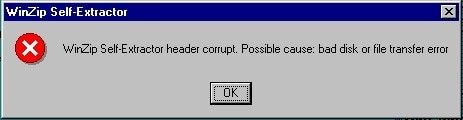
Below are major reasons why you may see the "header corrupt" error message when trying to extract Zip files:
- Installation Issues: The "header corrupt" message may be due to complications in the process of installation of programs you have downloaded, such as WinZip, 7-zip, Matlab, PalTalk, and so on. Therefore, there is a great chance that these applications are experiencing a malfunction in getting installed, thereby causing you to see the "header corrupt" error message.
- Virus Infection: The "header corrupt" messages that show up when running self-extractors could be because your system has been infected by various virus programs. Particular CIH virus is a highly destructive Microsoft Windows virus that renders your system vulnerable and overwrites important information on your infected system. The CIH virus overwrites important system files and cause error in a great number of executables files, such as self-extracting Zip files.
- Download Interruptions: Besides, self-extractors can become corrupted when an error is introduced to the file during the process of downloads, for instance, noise from phone lines. It could also be because of an interruption from the internet when you are downloading the program.
- System Shutdown: The header error can also occur due to the sudden shutdown of your system as a result of power failure. When you are still in the process of extracting or uncompressing your zip file and a system shutdown interrupts it, you may not be able to access the file when next you try to extract it.
Part 2: How to Fix the "7-Zip Header Corrupt" Error?
Method 1: Use Another Free Compression Software
The problem of opening your zip files with 7-zip can be resolved if you attempt using another free compression software in place of 7-zip. There are many other compression software available online for free; 7-zip is not the only open-source tool out there. Some of the best alternatives to 7-zip are briefly introduced below:
- WinZip: This is one of the most popular compression software used for both compression and extraction of files, as well as for the sharing and protection of your files with efficiency. Its encryption is of a banking-grade and it supports the zipping and sending of large files using its ZipSend feature.
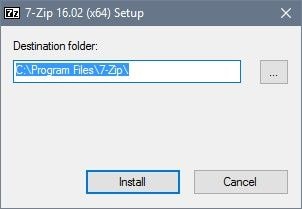
- WinRar: Another popularly used utility tool, WinRar is great for the compression of multimedia files. You can also compress files in batch using the WinRar feature called "solid archive box". Although it mainly works with "raw" files, WinRar also supports compression of other formats, one of which is the "zip" format.
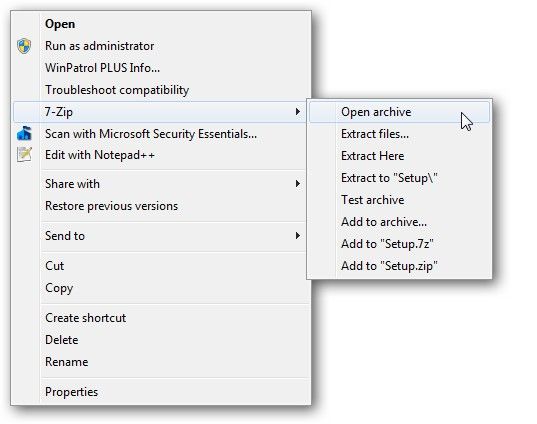
- PeaZip: The PeaZip free compression tool is the ideal tool to use if you work with Zip files regularly. It makes file compression and archiving very easy. This file compressor software supports over 150 various formats with its large number of advanced features.
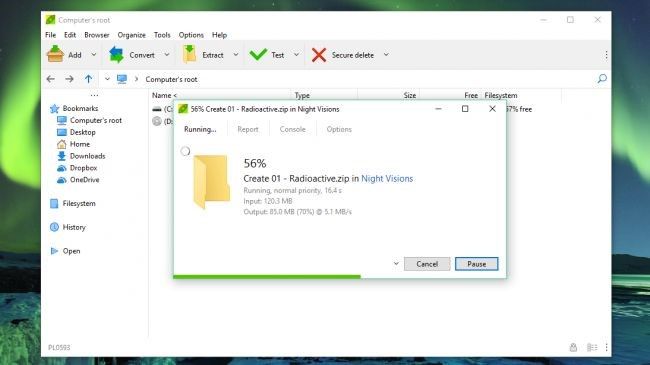
- Zip wire: This is an excellent file compression software that works on Windows-based systems. All major archive formats are supported by Zipware for both small and large files. You can as well perform your compression functions directly from Windows Explorer.
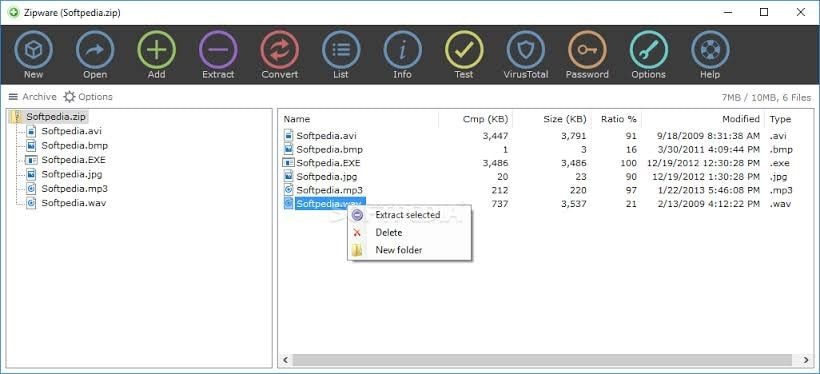
These are just a few from the many options out there for file compression so you can check them out.
Method 2: Repair Invalid / Corrupted .zip Files with Zip Repair Software
Wondershare Repairit ZIP File Repair is a great tool you can use to repair and restore your corrupted or invalid .zip files. It is a toolkit used in resolving different types of file corruption challenges that are associated with Microsoft but it is mainly used to repair and restore corrupted files. Repairit File Repair supports the repairs of corrupt files on Word, Excel, PowerPoints, and of course Zip files. More so, it is very easy to use as anyone can make use of it to repair their corrupted files.

Wondershare Repairit - ZIP File Repair

-
Repair damaged Zip files with all levels of corruption, including Zip files not opening, Zip folder is invalid, CRC error, etc.
-
Repair damaged or corrupted Zip files caused by any reason, such as system crash, file format change, virus attack, etc.
-
Perfectly repair corrupted Zip files with a very high success rate, without modifying the original file.
-
Automatically decompress, extract, and restore repaired files to their original states
-
Enable batch repair for ZIP files and files larger than 1G.
-
Repairit supports repairing damaged or corrupted PDF, Word, Excel, Zip, and PowerPoint files, support all file formats and versions.
Use the following simple steps to restore your corrupted or damaged Zip files with Repairit File Repair:
Step 1: Download and install Wondershare Repairit File Repair software on your PC or Mac. Select File Repair from the main interface of Repairit and choose Zip File Repair, then upload the damaged Zip files you want to repair.

Step 2: Click the Repair button and Repairit will start scanning and repairing the damaged Zip files.

Step 3: After the repairing process completes, you can click the Preview button to check the result and save the file to your local storage.

Tips:
Except for 7-zip Headers Error, if you encounter document file damage problems such as Word, Excel, PowerPoint, or PDF file corruption, you can also use the Repairit online repair tool to quickly and safely repair your needed files.
Method 3: Run CMD to Repair / Restore Corrupted or Invalid Zip Files
Another method of fixing the header error of your 7-zip file is to use the command prompt i.e run CMD to repair or restore the corrupted/invalid Zip file. Use these steps and you will fix the error:
Step 1: Open the "Command Prompt" of your system as an administrator and not as a standard user. The steps to do this vary for different Windows OS versions as seen below:
- For Windows 7, Vista, 8, and XP:
- Select the "Start" button
- Go to "All Programs" and then "Accessories"
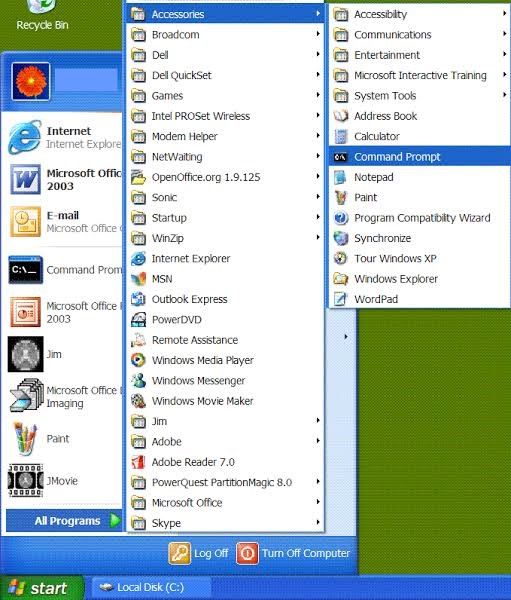
- Right-click on the "Command Prompt" button and opt for "Run as administrator"
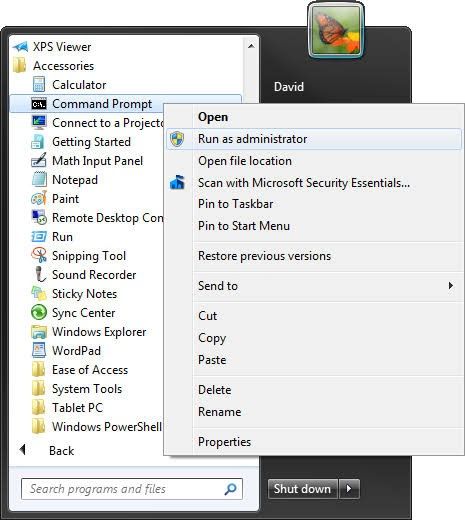
- For Windows 8.1 and 10:
- Right-click on the "Start" button
- Select the option "Command Prompt (Admin)
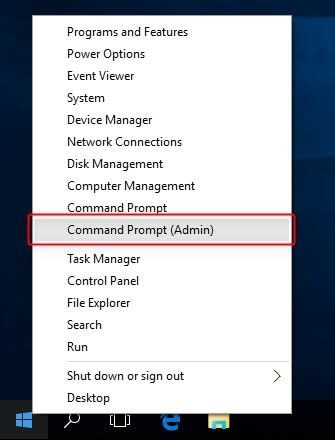
Step 2: Change the directories to the original location of your corrupt Zip files.
Step 3: Type in the command:
"C:\Program Files\WinZip\wzzip" –yf zipfile.zip
Step 4: Press the "Enter" key on your keyboard to run the command. Note that instead of "zipfile.zip", you may decide to use the name of your Zip file to find the invalid or corrupt files.
Part 3: Other Common Errors of 7-zip
Apart from the "header error", there are other common errors associated with 7-zip when it comes to compressing or extracting Zip files; they include:
- An Unexpected End of Data: This error occurs when you try to extract your files from the archive of 7-zip and it simply means that the file (the 7-zip format) wasn't completely downloaded or it got corrupt in the process.

- Invalid Compressed Folder: This error occurs as a result of data corruption which makes your .zip file unreadable. If this error occurs, you will receive an error message that says: "Windows cannot open the folder. The Compressed (zipped) Folder 'C:\Path\to\file.zip' is invalid". Data corruption caused by some malware, slow downloads, and error in the 7-zip tool itself can cause the "invalid error".
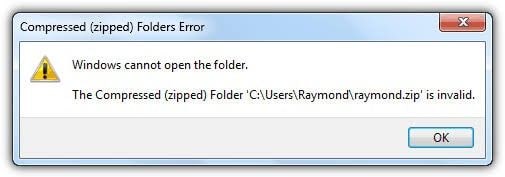
- Incomplete Extraction: Sometimes, you may not be able to extract a .zip file that has been downloaded from Windows Explorer and instead, you will see the error message in the image below:
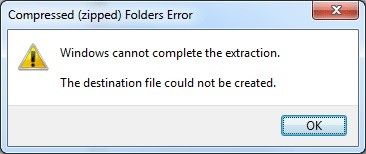
Files are usually extracted into the temp folder from .zip files but if this doesn't happen, then there is a problem with your temp folder.
- The inability for 7-zip to Open as an Archive: You may open your archived file for extraction, only to be confronted with the error message in the image below:
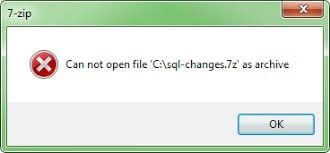
This implies that some headers cannot be opened by 7-zip from either the start or the end of the archive.
- Errors in Data for Archival Files: Another error occurs when you cannot perform the "Extract" or "Test" function to view your files even if you have opened the archive and have seen the list of files inside. In this case, the error is as a result of damage or alteration to the data in the files themselves, known as Data Error or CRC Error.
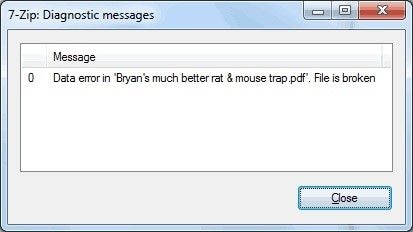
Conclusion
To wrap up, encountering a "7-Zip headers error" or "unexpected end of data" is common due to issues like incomplete downloads or file corruption. To resolve these errors, you can try using alternative compression software, repair the files with Wondershare Repairit, or use CMD commands to restore the files.
People Also Ask
-
How to fix 7-Zip header error?
To fix the 7-Zip header error, you can first try using Command Prompt with specific commands to restore your 7-Zip files. If that doesn’t work, you can try alternative compression software like WinZip or WinRAR. Lastly, Wondershare Repairit is an effective solution to repair corrupted files and restore them to their original state. -
Why am I getting a compressed zip folder error?
The compressed zip folder error usually occurs when the archive is corrupted or incomplete. You can try extracting the file with other tools or use a repair tool like Wondershare Repairit to fix the corrupted zip files. -
Is 7zip safe?
Yes, 7-Zip is generally safe to use for file compression and extraction. However, it's important to download it from official sources to avoid malicious versions of the software.


 ChatGPT
ChatGPT
 Perplexity
Perplexity
 Google AI Mode
Google AI Mode
 Grok
Grok
