Whenever a Word document becomes corrupted, the consequences can be worse because sensitive information is at stake. Under stress, users might turn to Recovery Toolbox for Word, an online platform that caters to damaged Word files. Although it serves as a convenient and accessible option, its limitation soon becomes apparent. When shortcomings begin to interfere with your productivity, the next practical steps become clear: look for an alternative.
A comprehensive review of Recovery Toolbox Word, alongside an informed search for a replacement, is both timely and necessary. In the article that follows, we’ve demonstrated a quick guide for recovery and highlighted the weakness that evokes the need for an alternative. You’ll be further introduced to a top-performing file recovery platform for better functionality and peace of mind.
Table of Contents
Part 1. Introducing Recovery Toolbox for Word
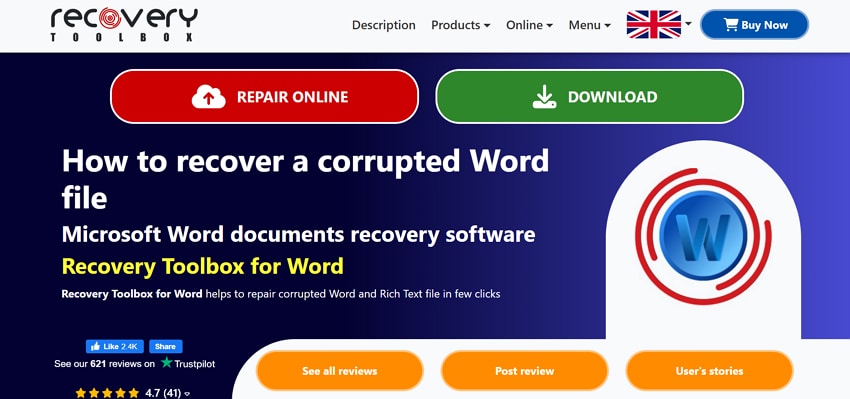
This Recovery Toolbox for Word is an online and desktop utility designed to help users view and repair damaged MS Word files. Besides, it facilitates showing the content of corrupted files to proceed with recovery accordingly. The platform supports several algorithms for deep text recovery from Word files in different formats. It further uses heuristic filters to exclude garbage elements from the recovered documents.
The recovery tool is compatible and has been successfully tested under Windows 7, 8, and the latest versions. It also provides a flexible GUI (graphical user interface) in 14 different languages for diverse needs. Once your file is recovered, it allows you to download the final version after examining it. All the corrupted files uploaded on this platform are automatically deleted after a 30-day span.
Key Features
- DOCX File Viewer: This tool works as a DOCX file viewer if you don't have Word or Office for an unlimited number of times.
- Full Preview: It offers a full preview of the text from Word or Rich Text files, similar to how it is implemented in Microsoft Office.
- Repair Corrupt Outlook PST Files: The platform facilitates users in recovering PST files that might get corrupted and damage the Word document as well.
- No File Size Limit: Recovery of MS Word or Rich Text documents is possible regardless of their size on any device with a browser onboard.
- Recovers ASCII and Unicode text Files: With this MS Word fix program, you can retrieve files that contain ASCII and Unicode text.
- Convenience: Its online version works on any device with a web browser and offers greater accessibility compared to other software.
- Restore Elements in File: One of its capabilities is recovering the actual formatting, like fonts and bullet points, with tables or charts layout.
- Multiple Interface Languages: Supports various languages for the interface, such as Espanol, Italiano, and Deutsch, to help non-native speakers.
Part 2. [Quick Guide] How to Use Recovery Toolbox for Word Online
To better evaluate the platform’s capabilities, it's important to see how it functions in real scenarios. For this, an expert guide is given to use Recovery Toolbox Word online for a clearer picture of its process:
Step 1. Visit the primary interface for “An Online Word File Recovery Service” and press the “Select File” button to upload your corrupted file. Now, in the space for “Enter Your Email," type your email address. Once done, click the "Next Step" button to initiate the repair process.
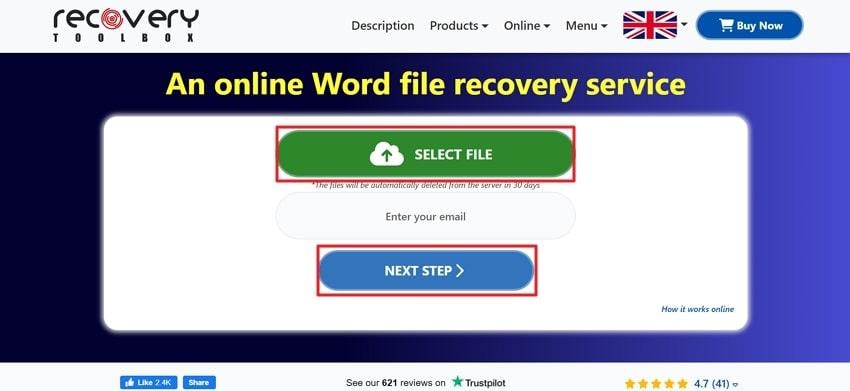
Step 2. When the process is completed, the following interface displays the file name and sizes of the source and repaired files. Now, press the "Preview” button to examine your repaired file, and click the “Download DEMO File” later.
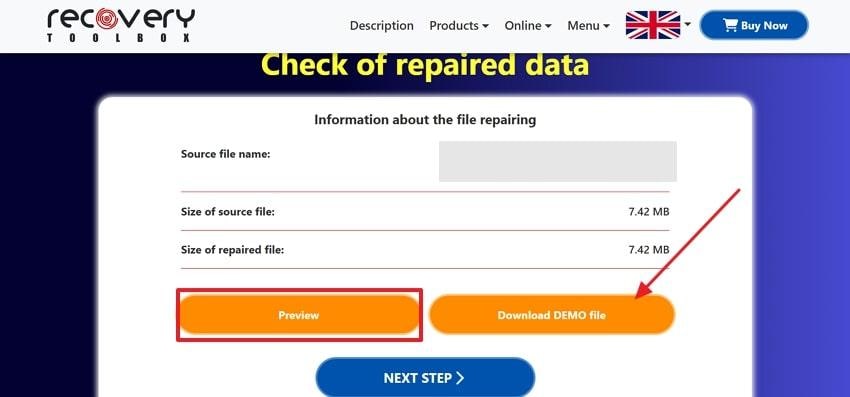
Part 3. Limitations of Using the Online Recovery Toolbox for Word
Before you rely entirely on the Recovery Toolbox for Word online version, it's worth taking a closer look at what it may not offer. Although the tool is invaluable, the following limitation impacts its effectiveness in more demanding situations:
- With free DEMO, you’ll get limited repair functionality, and you can only preview the document structure.
- The actual recovery of text and format is restricted in the free DEMO version of the tool.
- To access advanced repair algorithms for severely corrupt documents, you'll need a full-version subscription.
- Its free version offers limitations to saving recovered documents and access to technical support as well.
- For offline functionalities, users need to have the premium version installed on their Windows.
- You’ll not be able to further edit the repaired Word file with this Recovery Toolbox.
- Even in the online version, you’ll need to pay to get the completely repaired file.
- Users have to add their email on the platform to repair files that might appeal to many.
Part 4. Use a Perfect Alternative to Recovery Toolbox for Word - Repairit
If the limitations of Recovery Toolbox Word have left you searching for a dependable solution, it's time to consider the Repairit Word File Repair Tool. It's capable of fixing any level of corruption with 100% secure and fast results. Without any Word file size limit, you can easily drop files on this platform. Besides, it allows users to add multiple corrupted files to this instant repair tool. This software supports all standard formats, including DOC or DOCX.
Additionally, you get hyperlinks, text, images, fonts, headers, and footers repaired in your Word files. Despite that, it offers easy fixing of videos, images, and ZIP files. Once all corrupted files are added, it displays their repair progress on the screen. In between, you can pinpoint any specific file and review it before downloading. Before all this, ensure your system has a minimum of 700 MB of Hard Disk space.
Key Features
- Fixes Corrupted Encrypted Word File: When your file is damaged and won’t open even with the right password, Repairit can keep encryption to repair it.
- Repair Broken Word File: With this software, you can fix incompatible files so that they can be accessed normally again.
- Recovers Damaged File Content: If the file path is broken or the file itself is deleted, Repairit can scan and restore the damaged file content.
With the constraints of the Recovery Toolbox for Word in mind, using Repairit as an alternative is a step in the right direction. To help you get started, follow the given stepwise tutorial on how to recover a Word file with Repairit capabilities:
Step 1. Deploy Repairit and Access Document Repair Tool
Gain access to the "More Types Repair” tab and navigate to the “Document Repair” section. Then, click the "Start” button to import your corrupted files into the software.

Step 2. Add Corrupt Word Files into the Tool
After this, press the “+ Add” button to import all corrupted Word documents to repair them at once.

Step 3. Initiate the Repair Process for Word Files
When all the files are added, proceed to the “Repair" button at the bottom right corner and see repair progress on the screen.

Step 4. Review Your Repaired Word Files and Save Them
Once the process completes, press the “Preview” button to review your repaired document and hit “Save” when convinced of the outcome.
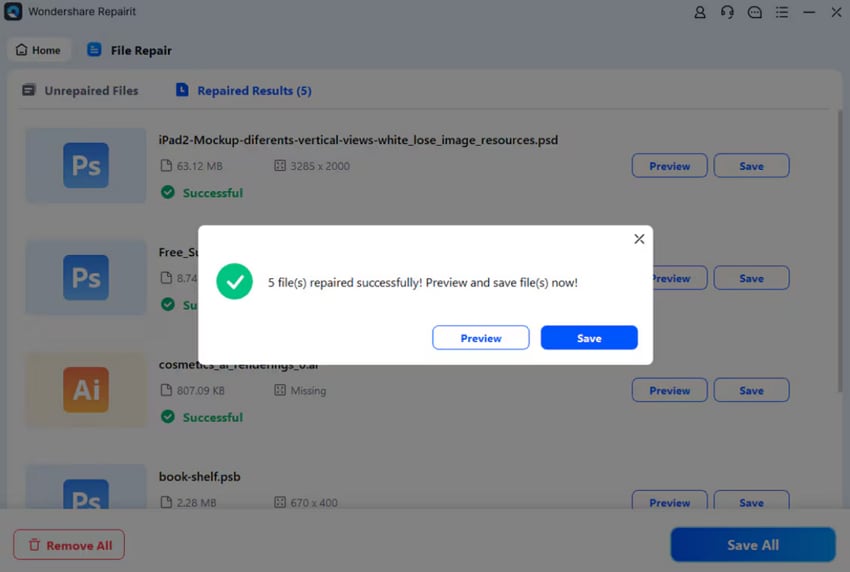
Use a Perfect Alternative Repairit to Fix Corrupted Word Files

Conclusion
In summary, whenever an important Word document corrupts, quick action should be taken, but not every platform functions as you expect. While Recovery Toolbox Word serves as an accessible option, its limitation for handling formatting can hinder instead of help.
Therefore, people look for more precision and reliability, for which Repairit stands as a compelling alternative that offers batch processing, no file size, and no format limitations.
Frequently Asked Questions
-
Q1. How do I know if a file is too corrupted to be recovered?
The Recovery Toolbox for Word will attempt to analyze and preview the content both before and after recovery. When a file is beyond repair, the platform will typically inform the user and offer a full version to try for recovery. -
Q2. Does the Recovery Toolbox for Word offer technical support?
With the full version of this platform, you can access technical support from the software developers. It might be helpful if you face any issues when using the software or need assistance in the recovery process. -
Q3. Which alternative can work for the file not opening error?
When a Word file is not opening, even after repairing it through the Recovery Toolbox platform, look for an alternative like Repairit. It works by examining the underlying file structure and reconstructing the content, especially when the Word file is severely broken.


 ChatGPT
ChatGPT
 Perplexity
Perplexity
 Google AI Mode
Google AI Mode
 Grok
Grok

