How does it feel when you're in the middle of a task, trying to move, copy, or delete a file, but your system throws an error? This error is displayed with "Destination Folder Access Denied” and often includes an additional note stating, “You have been denied permission to access this folder.” It appears as an ultimate blocker that leaves you stuck, preventing you from handling files as needed.
This isn’t a minor inconvenience; it's a permission conflict that limits your ability to control your files and folders. For anyone facing such an issue, continue reading the following article to discover the top reliable solutions that work. When you can’t open files inside a folder due to corruption, a top-notch program is introduced at last.
Table of Contents
-
- Solution 1. Ensure the Folder Is Not in Use by a Program
- Solution 2. Change Folder Ownership
- Solution 3. Ensure You’re Using an Admin Account
- Solution 4. Change the Folder Permissions
- Solution 5. Turn On Network Discovery & File Sharing
- Solution 6. Run CHKDSK
- Solution 7. Disable User Account Control
Part 1. What Causes “Destination Folder Access Denied” Error?
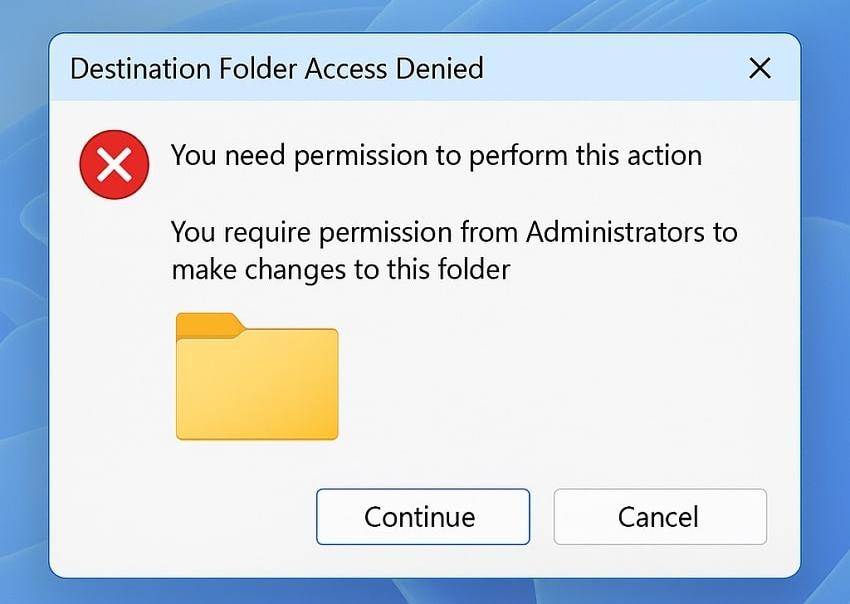
For a recurrent “destination folder access denied Windows 11” error, the following section breaks down the most common causes behind it:
- User Permissions Insufficient: A standard reason is that your account doesn't hold the necessary read/write permissions for the target folder. Even Windows has a strict permission system that restricts file operations for non-administrator users, preventing them from accessing or copying files.
- Folder Ownership Conflicts: Ownership issues arise when a folder or file belongs to another user account, particularly after data transfer. Your Windows will continue to deny you access until your account is recognized as the owner.
- File or Folder Encryption: There’s an encryption feature pre-installed in Windows that binds access permissions to specific user accounts or certificates. When another account encrypts a folder and you attempt to access it without the correct decryption key, the system may block operations.
- Some System-Protected Folders: Certain directories in your Windows, Program Files, or System32 are protected to avoid accidental deletion or modifications. Even with administrative permissions, attempting to move or delete files from these areas may result in a denied access message.
- Corrupted User Profile: Once your profile becomes corrupted due to a system error or failed updates, Windows may stop recognizing your administrative privileges. As an outcome, such a user will be denied access to certain files and folders even though they should have full rights.
Part 2. 7 Solutions to Fix “Destination Folder Access Denied” in Windows 10/11
If you constantly see the “You have been denied to access this folder" message, simply go through the listed solutions and get sorted:
Solution 1. Ensure the Folder Is Not in Use by a Program
To prevent corruption, Windows sometimes locks files that are already in use or open in another program. For this, you don’t need to change any system settings or permissions; simply close the program using the file. This closing of applications using the folder ensures you don’t corrupt the folder by forcing changes while it’s in use. For better understanding, read the following instructions and ensure the folder isn’t in use:
Step 1. Search for Task Manager first, access the “Processes” tab, and check for the app that might be using the folder.
Step 2. Right-click on the suspected app and choose the “End Task” option to re-try opening the folder for assurance.
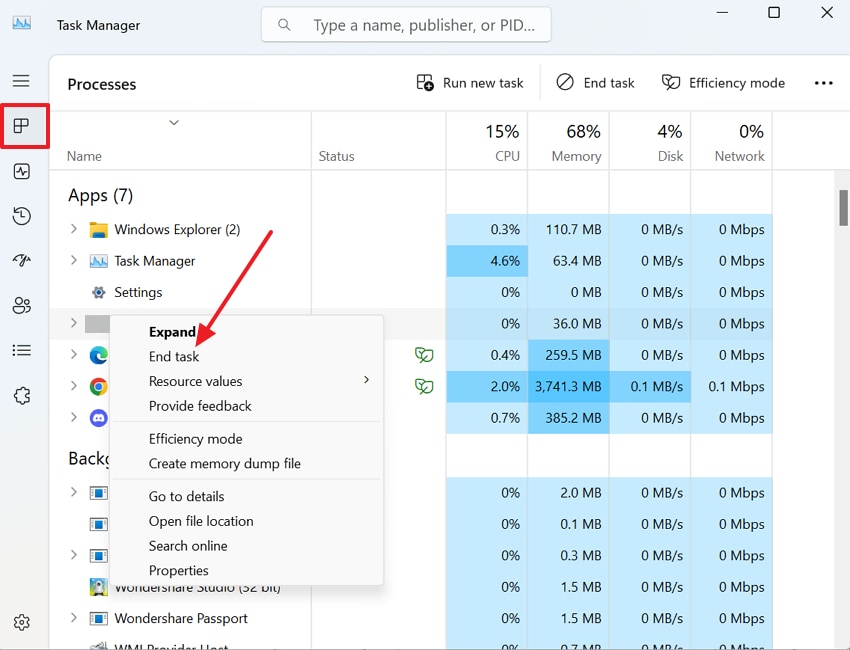
Solution 2. Change Folder Ownership
Even though you’re the folder’s owner, your account might still lack the correct set of permissions to perform actions like modifying. Proper permissions give you complete control over the files inside without showing the “Destination folder access denied” error.
It's an effective solution when working with shared folders or system-created directories where permission rules have already been set. Follow the tutorial to understand the process of changing folder ownership:
Step 1. Right-click the target folder and choose the “Properties” option from the menu. Next, access the “Security” tab and navigate down to the “Advanced” option.
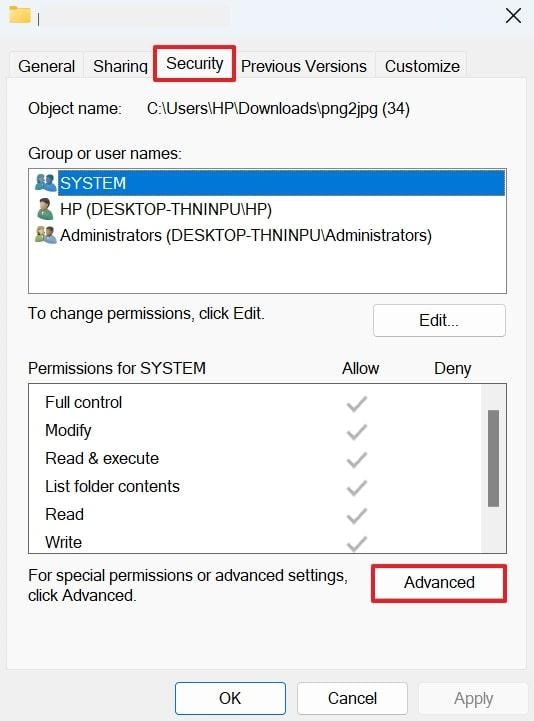
Step 2. From the Advanced Security window, press the “Change” option beside the Owner section to change the ownership.
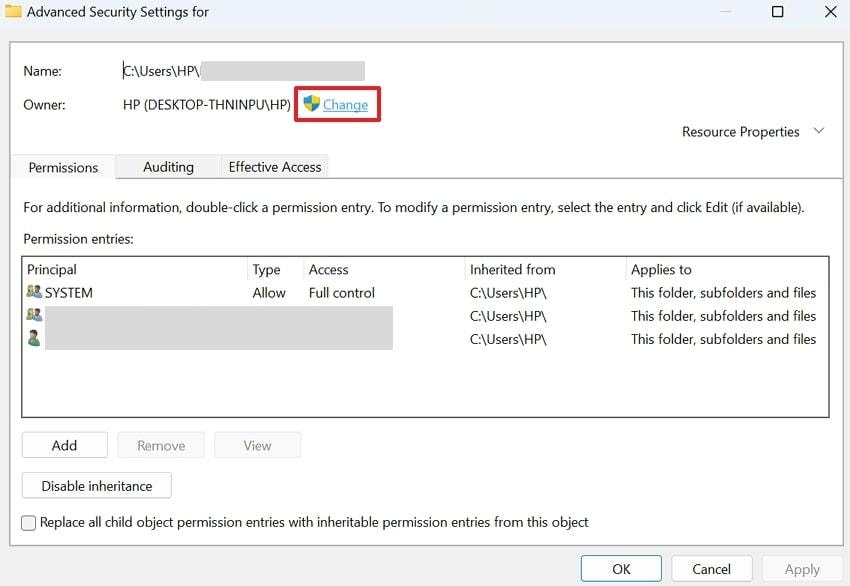
Step 3. Under “Enter the Object Name to Select,” type your user’s name and press the “Check Names” button. Following this, Windows will check for names and replace the owner as per similarity. Next, click the “OK” button to confirm the changed owner name and try re-accessing the folder.
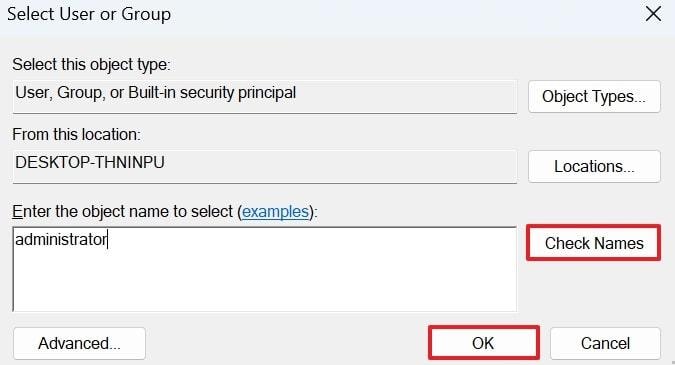
Solution 3. Ensure You’re Using an Admin Account
It is seen that access can be denied simply because you are logged in with a standard user account that has limited permissions. In Windows, administrator accounts have elevated rights that allow them to change settings, install programs, and manage files.
To avoid the “Destination folder access denied Windows 10” error, make sure you’re using the administrator account first. For this, follow the instructions below and ensure you’re an administrator:
Access Windows Settings, open the “Accounts” tab, and check if your account is marked as “Administrator.”
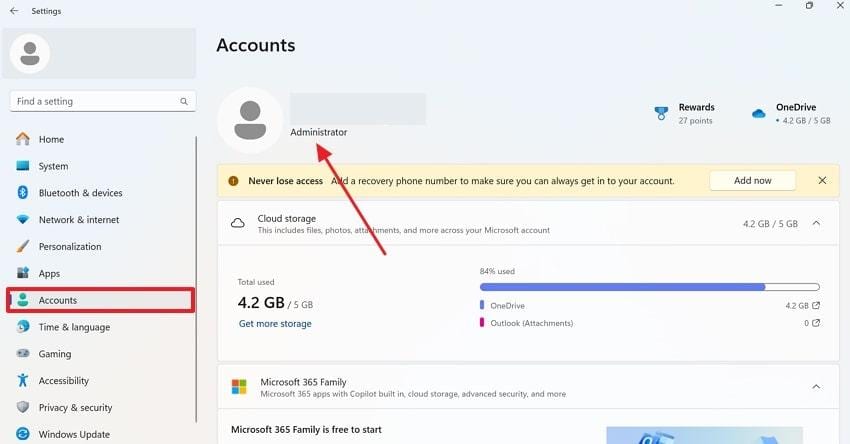
Solution 4. Change the Folder Permissions
With ownership, your account might not have complete permission to perform certain actions because Windows separates ownership and permissions. When you adjust the folder permissions, you guarantee that your account is explicitly granted the rights needed.
Once granted, all the permissions, you will no longer be blocked by repeated “You have been denied access to this folder” errors. Explore the given tutorial and change the folder permission to have complete access:
Step 1. Right-click the folder to access the Properties settings and open the “Security” tab. Afterward, choose a “Group or User Name” from the options and press the “Edit” button.
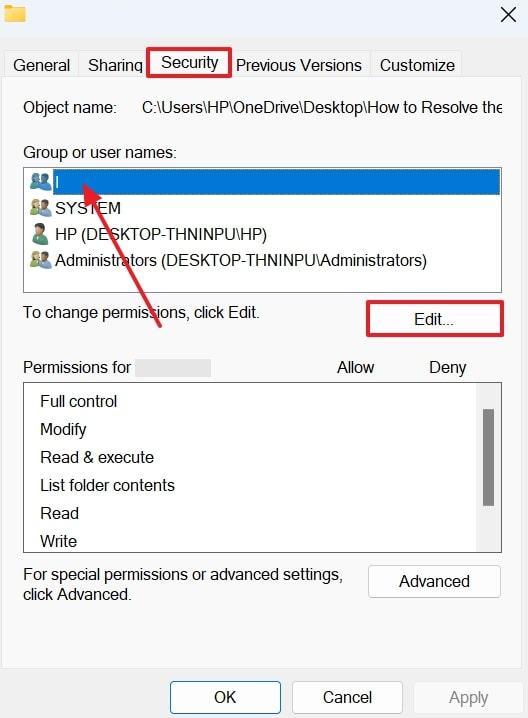
Step 2. Now, check all boxes for “Allow” and grant your user account all the relevant permissions. Once done, press the “Apply" button and then the "OK” button to confirm the changes applied.
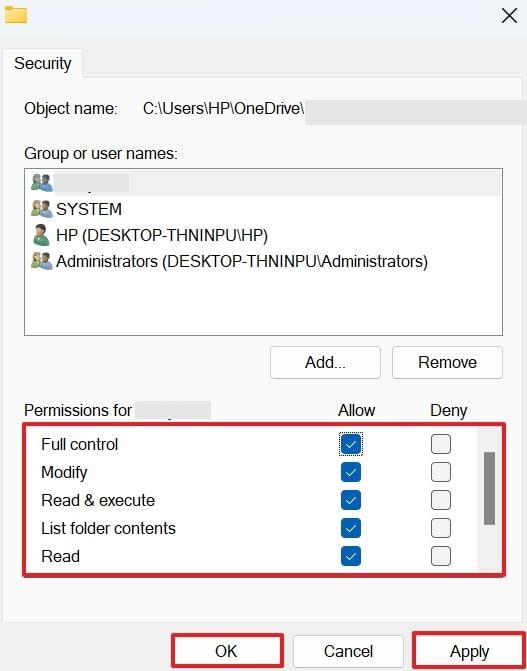
Solution 5. Turn On Network Discovery & File Sharing
If the folder is located on a shared drive or network location, you might face access issues because of Network Discovery or file sharing. With these features turned off, your PC might not detect or communicate with other devices, resulting in a "Destination access folder denied” error.
When you enable them, you make it possible to manage shared folders without running into permission issues. Explore the tutorial and enable Network Discovery and File sharing:
Step 1. Open Control Panel, access “Network and Internet,” and then press the “Network and Sharing Centre” option to proceed.
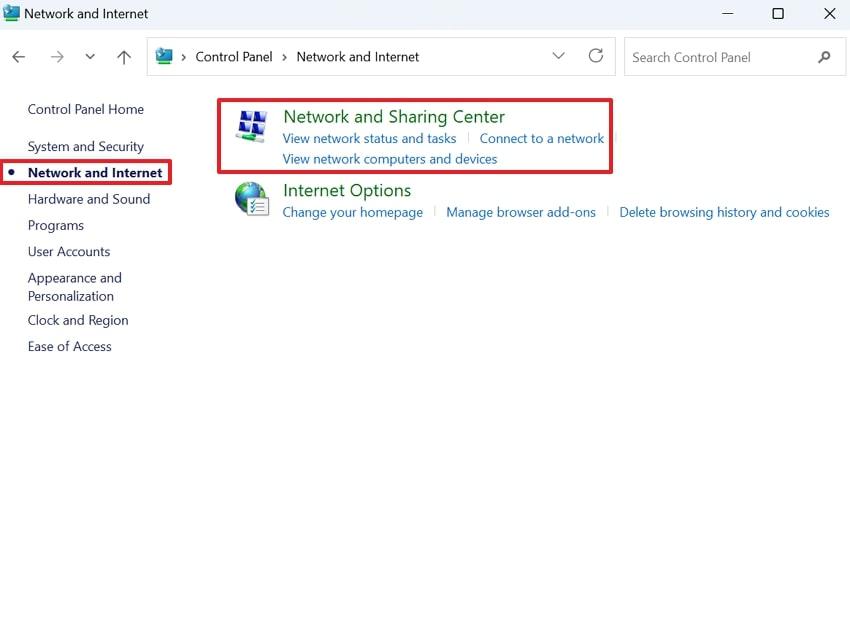
Step 2. From the Network and Sharing Center, click the “Change Advanced Sharing Settings” option to view all the settings.
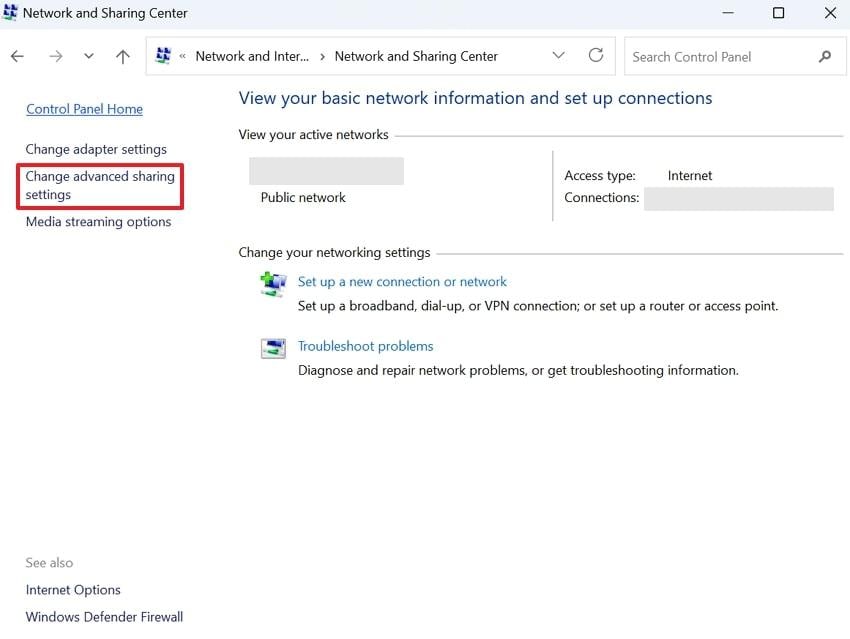
Step 3. Now, toggle the “On" option for "Network Discovery” and “File and Printer Sharing” to modify shared folders.
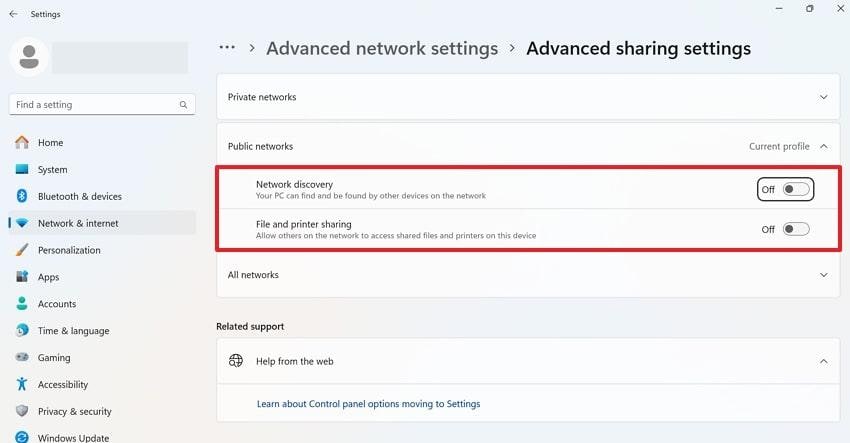
Solution 6. Run CHKDSK
Often, the error “Destination folder access denied Windows 11” isn’t due to permissions issues but due to corrupted folders or bad sectors. At this stage, running the CHKDSK (Check Disk) utility scans your drive for errors, repairs them, and restores folder accessibility.
This instant scan not only resolves immediate folder access issues but also improves the overall performance of your hard drive. Follow the provided tutorial and run CHKDSK to access your files:
Step 1. Type CMD in the search bar and press the “Run as Administrator” option for “Command Prompt.”
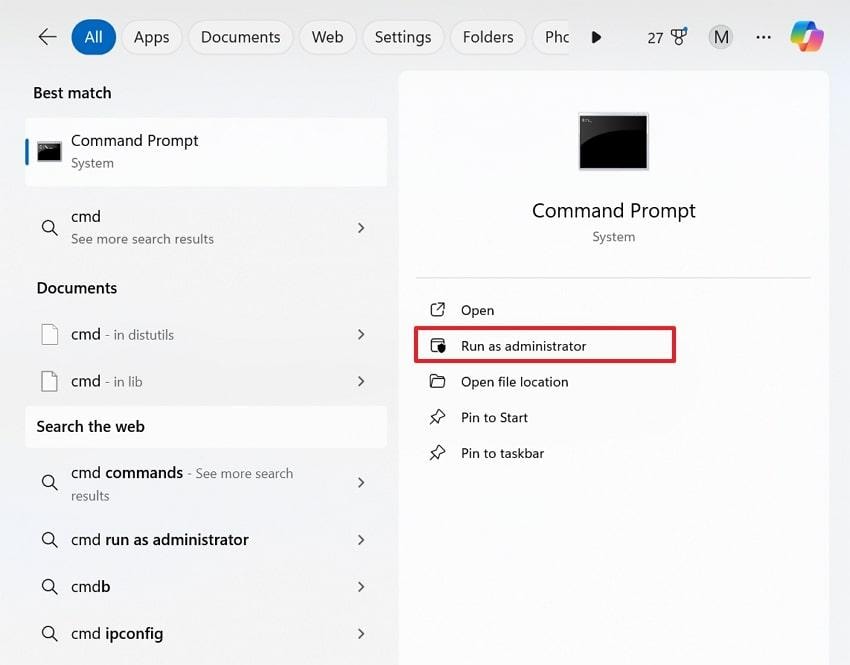
Step 2. In the dialogue box, type “chkdsk Y: /r /x", and replace "Y" with the drive letter of the partition containing the folder you can't access. Press “Enter" and wait for CHKDSK to scan or repair the bad sectors. Once done, reboot your PC and try to reopen the folder with denied access.
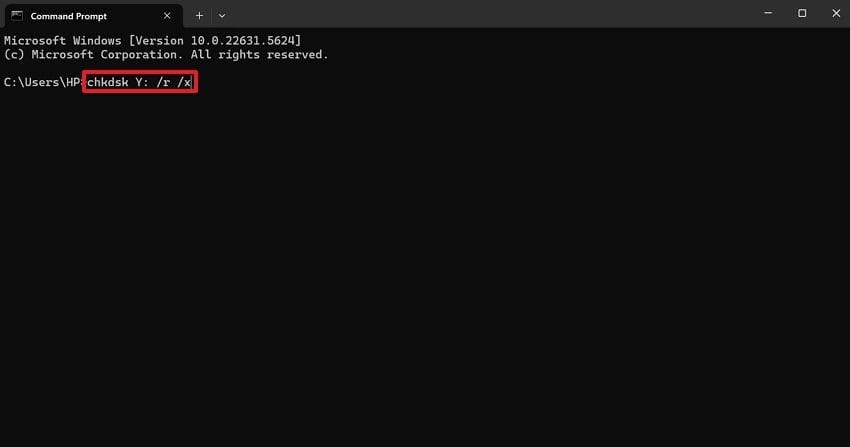
Solution 7. Disable User Account Control
User Account Control (UAC) improves system security by preventing unauthorized changes, but it might become overprotective and block actions. Therefore, temporarily disabling UAC removes the “Destination access folder denied” error, allowing you to access the folder. It's an effective approach when working on trusted folders and knowing that the applied changes won’t harm your system. Adhere to the instructions and understand how to disable user account control:
Step 1. Simply type “UAC” in the search bar and click the “Change User Account Control Settings” option.
Step 2. Once done, move the slider down to “Never Notify” and press the “OK” button to confirm the changes.
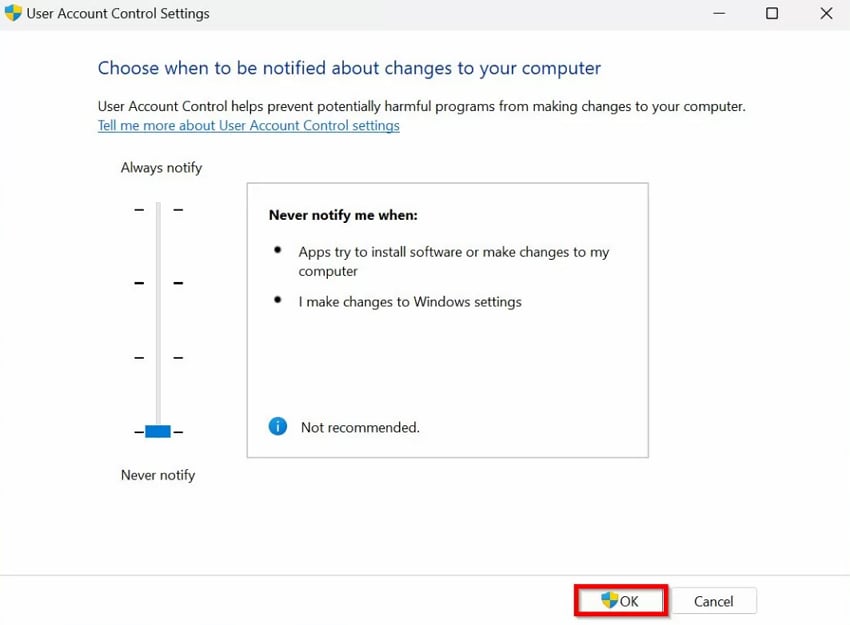
Part 3. Destination Access Folder Denied? Repair Inaccessible Files Easily
Somehow, you’ve managed to get the permissions to get past the dreaded “You have been denied access to this folder” error, but it remains there. Here, the problem isn’t associated with the rights but the files that aren’t accessible and demand Repairit File Repair as a savior. It allows you to repair files that remain inaccessible after a destination access folder denied error. Whether the files are broken, unreadable, or affected by incomplete transfers, Repairit ensures that your data can be restored safely.
Once the repair process is complete, you can preview the recovered files to confirm they are intact and usable. With support for over 30 file formats, including documents, images, videos, and compressed files, this solution helps you quickly regain control of your data without losing its original structure.
Key Features
- Wide File Format Support: Works with documents, images, videos, and more than 30 different file types.
- Corruption Handling: Repairs files affected by failed saves, interrupted transfers, or blank file issues.
- Batch Repair: Fix multiple inaccessible files at once to save time and effort.
Fixing the “Destination folder access denied Windows 11" error completely requires following the provided step-by-step manual:
Step 1. Commence the program, reveal the “More Types Repair” section, and press the “Start” button for the “Document Repair” tool to add inaccessible files.

Step 2. Next, click the “Add” button to insert all the files that aren’t accessible inside the denied folder.

Step 3. After this, press the “Repair" button to initiate the repair process for all added files, and view them once the process is complete. Press the “Save All” button to export all the accessible repaired files.

More related articles:
How to Fix the "Destination Path Too Long" Error on Windows?
How to Fix "File is Too Large for the Destination File System" Error?
Conclusion
In conclusion, when you’re trying to copy or delete a folder, and all of a sudden, Windows throws a "Destination folder access denied” message. At this moment, everything might seem to be stuck for a while, but the fixes discussed above are tested to sort you out. However, if the folder is unlocked somehow but the files inside aren’t accessible, consider using Repairit in such conditions.
Frequently Asked Questions
-
Q1. What’s the difference between ownership and permissions in Windows?
Ownership determines who controls the folder, while permissions define what actions users can perform (read, write, modify, delete). You can own a folder, but still have to change the permissions to be able to control it. -
Q2. Can encryption cause access denied errors?
Definitely, when a folder is encrypted in another account, you cannot open it without the decryption certificate or password. This “You have been denied access to this folder" is common when there is a transfer of files between different PCs or user accounts. -
Q3. Why does Windows deny access to system folders like System32?
To explain, special folders, like Windows, Program Files, and System32, are secured by design. Besides this, it even avoids accidental deletions or alterations that may corrupt the OS. You can bypass access with the use of the admin rights, but this is not advisable unless it is an emergency.

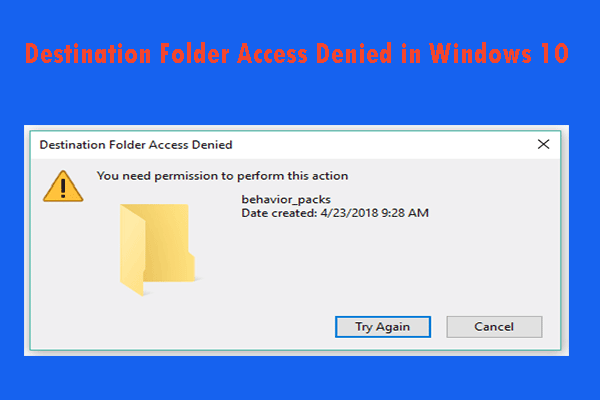
 ChatGPT
ChatGPT
 Perplexity
Perplexity
 Google AI Mode
Google AI Mode
 Grok
Grok

