Many professionals and students depend on PDFs to manage important information. A single corrupted file can disturb schedules, delay work, and even risk data loss. As we all know, Acrobat is the most trusted tool for handling PDFs, yet it’s not immune to technical issues. When the software malfunctions or a PDF file becomes unreadable, users need immediate solutions to restore access.
This tool itself offers built-in features that address common problems related to installation and performance. The Adobe Acrobat repair tool provides a base-level solution, but users can also benefit from external repair utilities for deeper file recovery. So, this article covers effective methods for both repairing Adobe Acrobat software and recovering broken PDFs.
In this article
Part 1. Exploring the Built-in Adobe Acrobat Repair Tools for Software Issues
To ensure smooth document handling, fixing software issues is the first step. The tools improve performance and reduce file-related errors. This section will explore how the Adobe PDF repair tool helps fix internal glitches and keeps your software running efficiently:
Method 1. Utilize the Repair Installation Feature
The quickest way to fix these issues is to use its built-in repair feature. It scans missing or damaged files and replaces or restores them to ensure smooth operation. This Adobe Reader repair tool is ideal for resolving crashes, freezing, or startup errors. It helps users regain full access without reinstalling the software from scratch. Follow the steps below to learn how you can utilize this feature to resolve issues:
Step 1. To initiate, launch this tool on your device and click the “Menu" icon to reveal a drop-down menu. After that, opt for the “Help” option and choose the “Repair Installation” feature.
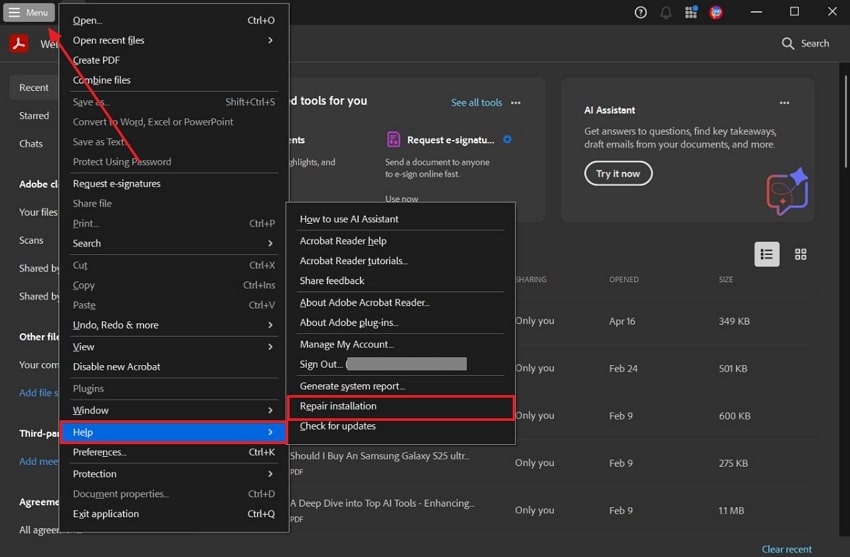
Step 2. Upon seeing a small dialogue box, press the “Yes” button to start repairing the tool for errors.
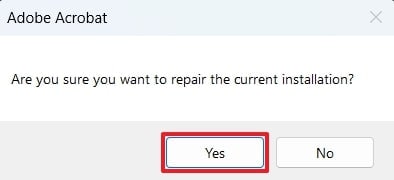
Method 2. Update Adobe Acrobat to the Latest Version
In case repairing the installation doesn’t fix the issue, you should consider updating the software. As we all know, outdated versions can cause performance issues or compatibility errors. Alongside that, keeping it up to date ensures better security and stability. The Adobe Acrobat repair tool works best when paired with the latest version and avoids recurring software problems. Let’s dive below to effortlessly update your tool to its latest version:
Instruction. Upon accessing the tool’s main display on your device, expand the “Menu” drop-down list and select the “Help” option. Afterward, click the “Check for Updates” option and let the tool update itself to the latest version.
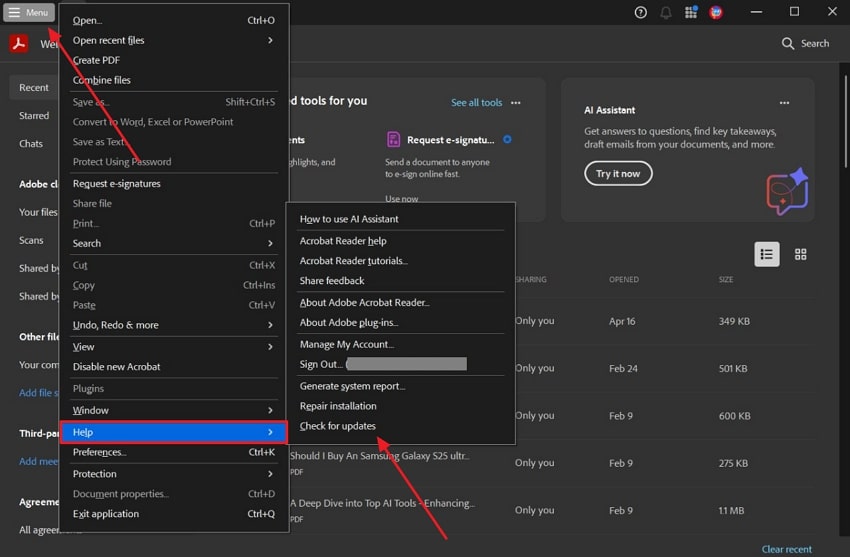
Method 3. Upgrade the OS Firmware
Apart from the above, your system can be the root cause of the conflict with this tool. An outdated OS can create compatibility problems with modern applications. Upgrading your OS firmware improves system performance and software stability. Before utilizing the Adobe PDF repair tool, review the steps below to update your system’s OS to run the software effortlessly:
Instruction. To inaugurate, access your device’s settings and navigate to the “Windows Update” section. Next, simply hit the “Check for Update” button to start the updating process.
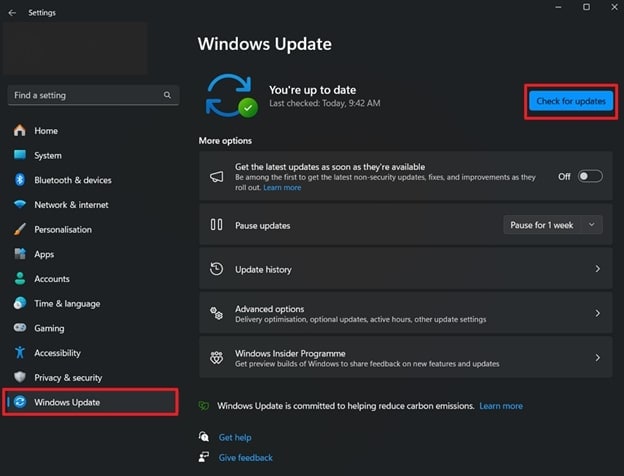
You can't miss: How to Repair PDF File on Adobe Acrobat?
Part 2. Utilizing the Adobe PDF Repair Tool: Methods to Restore Damaged Files
Upon exploring the Adobe Reader repair tool, it is also possible that your file or document itself is damaged or corrupted. In such cases, you need to repair your PDF to open and view it on the Adobe tool. So, the following section explores the most effective ways to repair your PDF content quickly:
Method 1. Restore the PDF Content Using the Best PDF Repair Tool
From system crashes and virus attacks to sudden power failures, a lot of factors can damage your documents. The best approach to recovering such PDFs is to opt for a reliable repair program. Among many available options, Repairit File Repair stands out for its performance and simplicity. This advanced tool even supports corrupted Word, Excel, and PPT files. You can also use it for repairing damaged Adobe files like PSD and AI formats.
The tool can fix any broken spreadsheets by recovering formulas or charts and restoring full usability after file corruption. Plus, it even allows users to upload and repair multiple corrupted files at once by saving time. After the repair, you can preview the content to ensure the recovery process is successful. Though the Adobe Acrobat repair tool helps with software issues, Repairit is more focused on repairing the actual PDF file.
Key Features
- Maintains Layout: It repairs files without changing the original formatting, including fonts, headings, margins, and embedded graphics.
- Garbled Data Recovery: The tool corrects garbled or scrambled data caused by a virus or incomplete saves, making the file usable again.
- ZIP File Recovery: It also restores ZIP archive files, even if they're larger than 1GB while preserving the original folder content.
After exploring the tool’s capabilities, it's time to restore your damaged file’s content. So, follow the detailed instructions below to learn how you can do this task with the help of Repairit:
Step 1. Initiate the process by opening this tool and going to the "More Type Repair" tab. Next, you just need to choose the “File Repair” option to restore your PDF content.

Step 2. Then, press the “+Add" button to import your damaged Adobe PDF files. After being displayed in the "Unrepaired Files” section, click the “Repair” button.

Step 3. Following a brief wait and finishing the process, click on the “Save All” followed by the “Save” buttons to export fixed Adobe PDFs.

Method 2. Convert the PDF File to Word
In case the above Adobe PDF repair tool doesn’t fix the damage, you can also consider converting the file to Word. This method helps retrieve content without relying on the original PDF structure. HiPDF is a reliable option offering quality conversions. It works online, supports scanned files with OCR, and ensures complete privacy. Go through the steps below to convert your PDF file format via HiPDF with ease:
Step 1. Access the tool’s main screen on your preferred browser and navigate to the “PDF To Word” feature from the “Convert PDF” tab. Next, hit the “Choose Files” button to upload the PDF to convert its format.
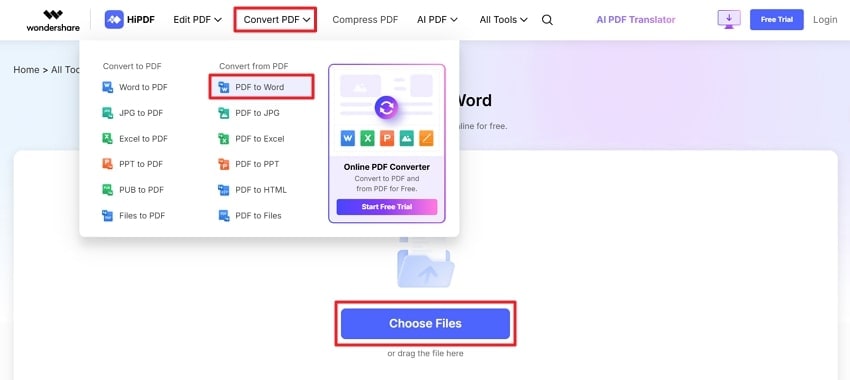
Step 2. Following this, press the “Convert” button after importing your PDF, and the converted file will automatically be downloaded to your device.
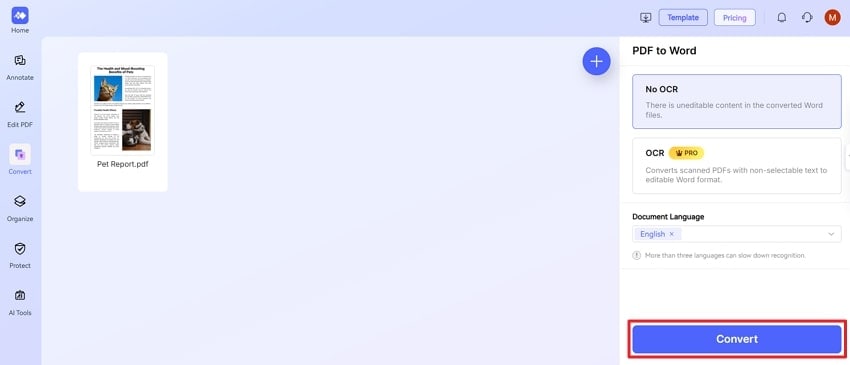
Method 3. Utilize Another PDF Editor: PDFelement
When the format converting methods don’t meet your needs, try using PDFelement as an alternative. This versatile PDF editor helps restore and manage broken files. You can edit, convert, and annotate PDFs easily with its user-friendly display.
Moreover, OCR functionality helps make scanned files editable, and it even maintains layout or formatting during edits. With advanced tools and a clean layout, PDFelement ensures a smooth and productive PDF handling experience.
Conclusion
To conclude, the Adobe Acrobat repair tool is useful for fixing software-related issues to ensure smoother performance. Beyond that, this article explored a few other methods you can try if your file itself has a problem. Plus, when dealing with deeply corrupted PDFs, it might not be enough. In such cases, we highly recommend using Repairit to repair your corrupted PDFs without compromising quality or formatting.
FAQ
-
Q1. Does updating Adobe Acrobat fix all performance issues?
It can resolve performance issues, along with bugs and compatibility problems. As we all know, newer versions are optimized to run smoother and more securely. Still, some internal errors may require using the Adobe Reader Repair Tool. So, you should update it first and then repair it if problems continue. -
Q2. What causes PDF files to get corrupted?
Several reasons can corrupt a file, including sudden system shutdowns or software crashes. Plus, virus infections, incomplete saves, and failed file transfers are common causes. Sometimes, using outdated software versions contributes to the corruption issue. When you find your PDF file corrupted, you can use Repairit to restore its functionality while protecting its original content. -
Q3. What is the best alternative to Adobe for fixing broken PDF files?
PDFelement is an excellent alternative if Acrobat isn't restoring your PDF files. It offers file editing, content recovery, and format conversions in one PDF editor. You can even annotate your file and add digital signatures with ease. Besides, its AI OCR feature can turn scanned documents into editable content.

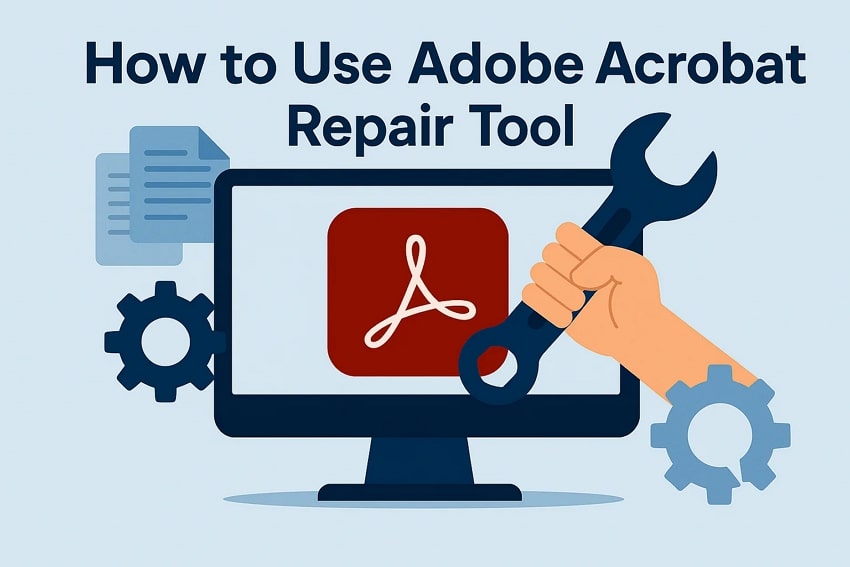
 ChatGPT
ChatGPT
 Perplexity
Perplexity
 Google AI Mode
Google AI Mode
 Grok
Grok

