While there are many platforms to download PDF files, most of them are not free or provide limited features. That's why people prefer PDF Drive, as it acts as a free search engine to find and download millions of PDFs. Many times, it fails to load properly due to issues like server or cache problems. Since it can prevent you from getting your favorite files, it is essential to quickly resolve it.
Therefore, this guide will explain the common reasons behind the PDF Drive not working error. Apart from the causes, you will also learn about various useful fixes to resolve this troubling issue. We will also share an advanced tool to fix the corrupted files damaged during their download from this platform.
In this article
Part 1. Why is PDF Drive Not Working?
As said above, you can fail to access this platform due to many technical and simple reasons. Chances are the following reasons are causing the PDF Drive not working error on your side:
| Reasons | Description |
| Slow Internet | The platform may stop functioning on your end when your internet connection is weak or unstable. That’s because websites like PDF Drive need a stable connection to display content and process downloads. |
| Server Issues | Many times, the platform itself may be down due to maintenance or technical errors. Hence, it will not load on any device or browser when the website's servers are not responding. |
| Browser Cache | Web browsers save temporary data, known as cache and cookies, to speed up website loading. Yet, if this data becomes outdated or corrupted, it can prevent PDF Drive from working correctly. |
| Browser Extensions | Some plugins, such as ad blockers or security ad-ins, may interfere with PDF Drive. Ultimately, these extensions can prevent the website from loading or displaying the content. |
Part 2.Best Ways to Fix PDF Drive Not Working
Now that you know what is causing the problem, it’s time to find solutions that can resolve the issue when PDF Drive is not working. So, go through the following solutions and see if they enable you to access the site:
Fix 1. Check Your Internet Connection
A slow or unstable internet connection can prevent websites from working properly and can also stop your downloads. It may also prevent you from downloading your favorite PDFs from this platform. When this is the problem, you should restart your router and retry accessing the site. Users may need to speak to their internet service providers when their connection keeps dropping.
Fix 2. Check PDF Drive Server Status
As said above, website servers can go down due to maintenance or technical failures. When this happens, you will face the PDF Drive not working error on your end. You can use platforms like Uptime.com to confirm if the issue is related to the server.
Apart from these platforms, you can also check the social handles to see if there are any updates regarding the maintenance work on the site.
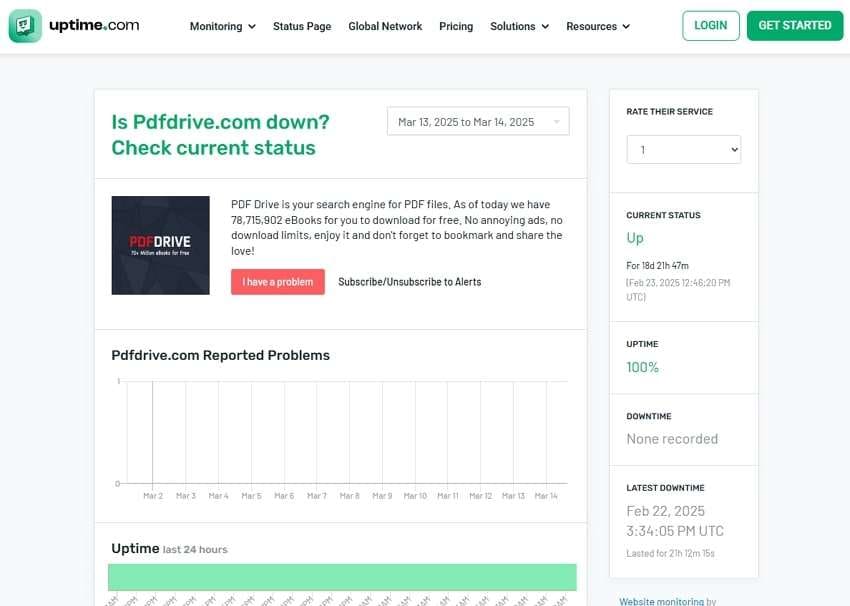
Fix 3. Clear Your Browser Cache
Since cache files are another common cause behind the PDF Drive not working error, you can resolve the issue by deleting it. Not only does this method erase troublesome data, but it also optimizes browser speed. You must reboot the browser after clearing the cache for the website to function correctly. Now, follow the steps given below to learn how to clear the browser cache:
Step 1. Open the browser where the site is not working and tap the “Three Dots” to reveal a drop-down menu. Now, select the “Clear Browsing Data” option to delete the cache.
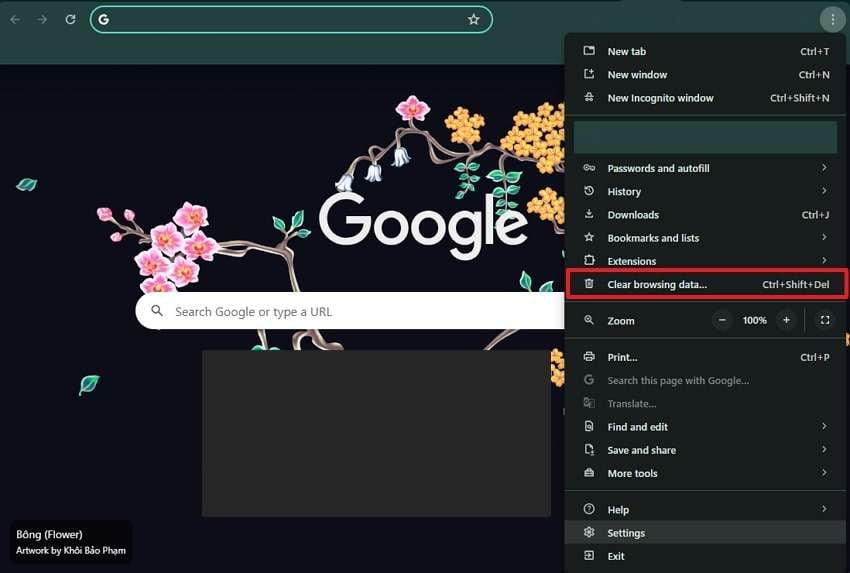
Step 2. Afterward, select whatever data you want to delete along with the browser cache in a specified time and press the “Clear Data” button to complete the process.
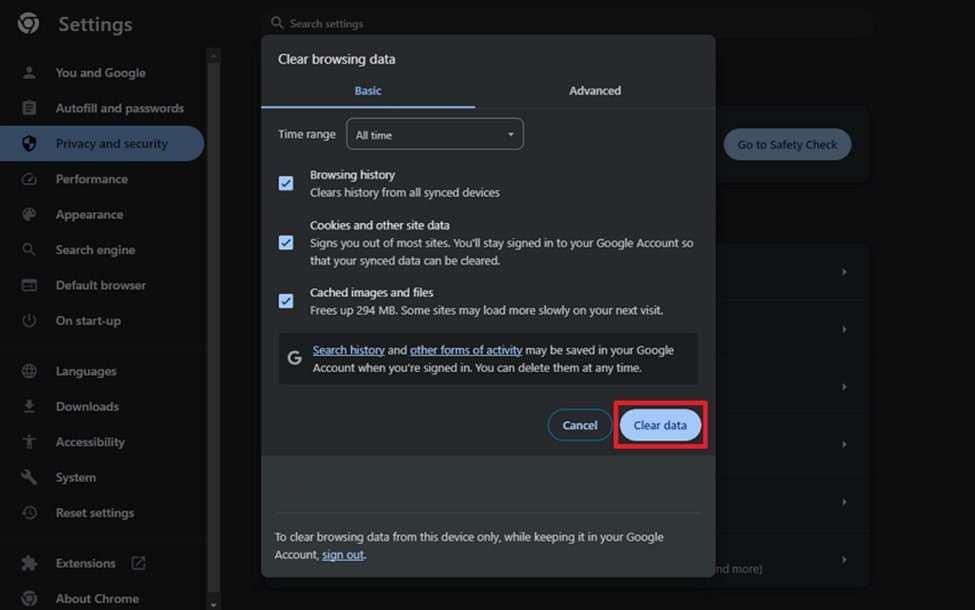
Fix 4. Use a Reliable VPN
A VPN is the only way to access the site when regional restrictions block it. It can help avoid PDF Drive not working by hiding your IP address and taking your connection through a secure server. This method not only ensures safe access but also adds to your online privacy. You can follow the upcoming steps to learn how you can install and use a VPN:
Step 1. Reach “Chrome Web Store” on your browser, search for a VPN, and click on the “Add to Chrome” button. The browser will ask for confirmation, and you need to press “Add Extension” to let it complete the installation.
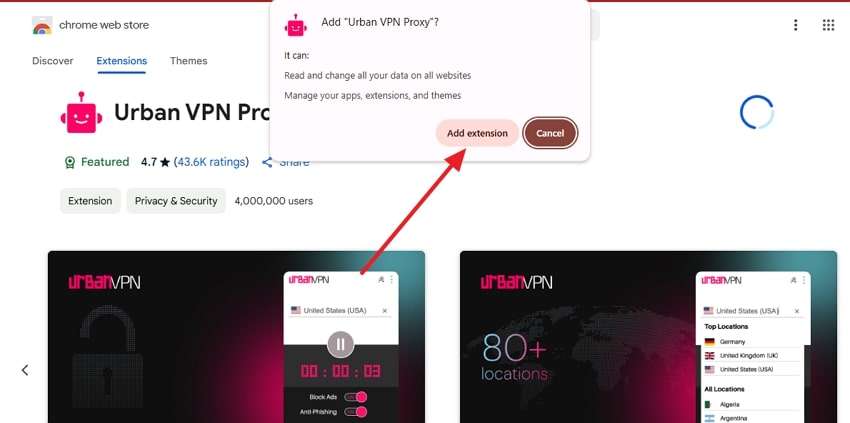
Step 2. After it is downloaded, it will be added to your browser, and you can connect it to finish the procedure.
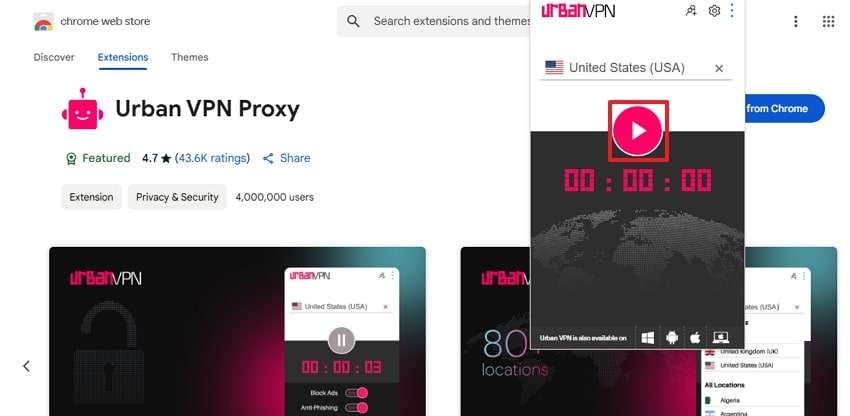
Fix 5. Disable Your Browser Extensions
Some browser extensions like ad blockers and security plugins may conflict with PDF Drive. These extensions can block website elements, stop pages from loading, and cause PDF Drive not working errors. When you disable them temporarily, you will be able to identify the cause of the issue. Here is a guide on how you can disable any extension in your browser with simple steps:
Step 1. After you have launched the browser, press “Three Dots” to reach the drop-down menu. Following that, select “Extensions” and click the “Manage Extensions” option.
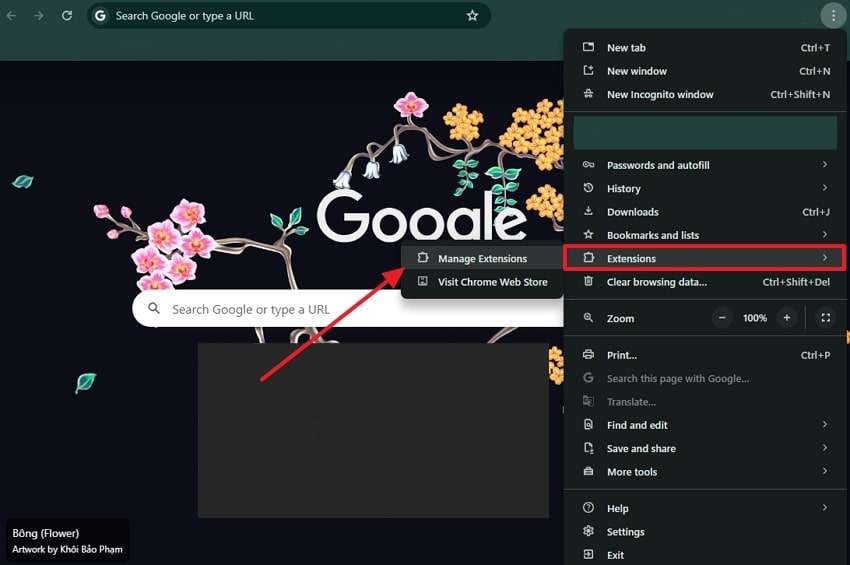
Step 2. Ultimately, turn off the buttons on the side of any extension that you want to turn off and restart your browser.
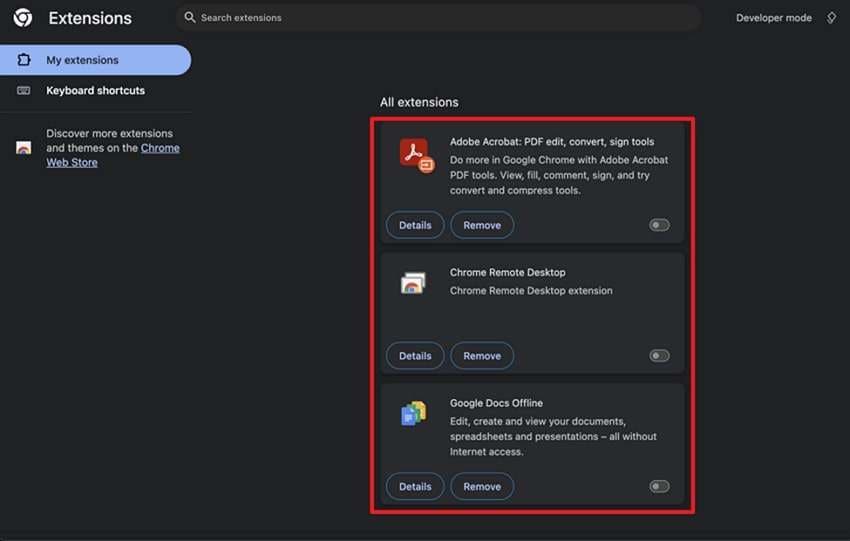
Part 3. The Best PDF Repair Tool to Deal Any Damage or Corruption
Your files may get corrupted when you try to download them while facing the PDF Drive not working error. In addition to this, many other reasons can damage your files and make them inaccessible. That’s when you will need help from additional tools that can repair your files to ensure their data remains safe. While many options are available, we recommend using the File Repair feature of Repairit.
This dedicated feature of the advanced tool uses artificial intelligence to find and repair the damaged sections in your files. Since it is powered by AI, the tool ensures the data within your files isn’t affected during the repair process. Additionally, it streamlines your workflow by allowing you to repair files in bulk. Other than PDFs, Repairit can also fix files in more than eighteen different formats.
Key Features

-
Repair damaged files with all levels of corruption, including blank PDF, PDF not opening, PDF picture issues, PDF color issue, PDF fonts missing, unreadable pdf, etc.
-
Fix text, hyperlinks, forms, headers, footers, graphs, watermarks in PDF, etc
-
Perfectly repair corrupted files with a very high success rate, without modifying the original file.
-
No limit to the number and size of the repairable files.
-
Support Windows 11/10/8/7/Vista, Windows Server 2003/2008/2012/2016/2019/2022, and macOS 10.10~macOS 13.
-
Except PDF, Repairit also supports all formats of Word, Word, Excel, PowerPoint, ZIP, and Adobe files.
Step-by-Step Guide to Repair Corrupt or Damaged PDFs Using Repairit
With the tool’s top features, you can rest assured that the PDF Drive not working issue won’t be able to affect your files. Here is how you can take advantage of Repairit’s extensive File Repair feature:
Step 1. Launch the tool and go to the “More Types Repair” section from the left tab. Here, you need to press the “File Repair” feature to access it on a new screen.

Step 2. Next, click the “+ Add” button , then import the problematic PDF files, and click the “Repair” button to start the fixing procedure.

Step 3. When the tool finishes the process, you can preview any PDF by clicking on it and then export it by pressing “Save" on your device.

Repair Corrupted PDF Files

Conclusion
To sum up, while it is a useful platform, users can face the PDF Drive not working problem due to server or browser issues. The problem can be resolved by switching to a different internet connection or using a VPN. Additionally, simple adjustments like disabling browser extensions and checking the server status can also help users regain access to PDF Drive without technical expertise.
Since downloading files when the server is having issues can damage them, you need additional guidance from outside tools. For this, Repair’s File Repair feature is a good option since it fixes most PDF issues within minutes. Due to its advanced features that aren’t limited to PDFs only, it is highly recommended for all types of file repair.
FAQ
-
Q1. Why is PDF Drive not downloading files?
A weak internet connection or full device storage can stop downloads from working. Apart from that, the PDF Drive not working issue can prevent you from downloading your files. As a result of this issue, you can damage your half-downloaded files, for which you can use Repairit to fix them. -
Q2. Does PDF Drive work on all browsers?
Most modern web browsers support PDF Drive without any issues, as it is a web-based platform. Yet, some older browsers may not display the website properly or may block downloads. When you face the issue where the site becomes inaccessible, try to use a VPN or disable the browser extensions before retrying. -
Q3. Can I access PDF Drive without an account?
Although PDF Drive allows users to search and download files without signing up, creating an account provides additional benefits. You can get saved search options and personalized recommendations once you sign up for its free account.


 ChatGPT
ChatGPT
 Perplexity
Perplexity
 Google AI Mode
Google AI Mode
 Grok
Grok

