"Hello, I'm using Debian 7.7 with LibreOffice and have attempted to convert a .odt to .docx, but when I open it in Microsoft Word the formatting is so messed up to the point where it isn't even a noticeable conversion." This kind of frustration is common with ODT files, but you need to share or edit them in Microsoft Word. Compatibility issues often lead to broken formatting, unreadable layouts, or even corrupted files.
To solve this, learning how to convert ODT to Word there are online tools that can convert ODT to Word and even repair solutions when files don’t open properly. In this article, we’ll guide you through simple ways to convert ODT to Word without losing formatting and show you how to fix file problems if they arise.
Table of Contents
-
- Method 1. Convert ODT to Word via Microsoft Word (Built-in Option)
- Method 2. ODT to DOC with Zamzar (Online Converter)
- Method 3. FreeConvert ODT to Word
- Method 4. Online-Convert ODT Converter
- Method 5. Online2PDF (Batch ODT to Word)
- Method 6. Convertio ODT to Word
- Method 7. LibreOffice/OpenOffice Export
Part 1. What is an ODT File?
An .odt file is a text document saved in the OpenDocument Text format, which is the standard format used by the free and open-source office suites like LibreOffice Writer and Apache OpenOffice Writer. ODT is freely available for anyone to use, share, and distribute without restrictions or licensing fees.
Just like Microsoft Word’s DOCX and DOC files, an ODT file is used for creating, editing, and printing documents. It can store not only plain text but also images, objects, styles, and formatting settings. ODT files' XML-based structure makes them portable and storage-efficient. Another advantage of ODT is cross-platform compatibility; ODT can be opened and converted in many other office programs, including Microsoft Word.
Supported Software
If you want to convert ODT to Word, make it a habit to know first where ODT files can be opened in several programs. See the supported software below.
- LibreOffice Writer
- Apache OpenOffice Writer
- Microsoft Word (though sometimes with formatting issues)
- Google Docs (with online editing support)
How does it differ from DOC/DOCX?
DOC and DOCX work mainly with Microsoft Office, while ODT was made as a free, open-source option. Since it’s built using XML, ODT files are smaller in size and can be used on different platforms. But the downside is that when you open an ODT file in Microsoft Word, some of the formatting may not look the same.
Part 2. Why Convert ODT to Word?
Even though ODT files are useful and supported, there are times when converting them to Microsoft Word formats (.doc or .docx) is crucial. Word is the most commonly used word processor worldwide, which means its file formats are the standard. But why is it convenient to convert ODT to a Word file?
| Reason | Why Converting ODT to Word Helps | Example Scenario |
| Compatibility | DOC/DOCX formats are widely accepted by schools, companies, and government agencies, while ODT may not be supported in official systems. | A university portal only accepts DOCX files for assignment submissions. |
| Editing Needs | Microsoft Word provides advanced tools like Track Changes, Mail Merge, professional templates, and detailed formatting that ODT editors may lack. | Writing a research paper that requires revisions using Track Changes. |
| Collaboration Convenience | Word ensures consistent formatting and readability across devices, while ODT may cause layout errors or unreadable content. | Working on a group project where ODT files mess up page breaks and fonts. |
| Professional Sharing | Employers, HR staff, and clients usually expect DOCX/DOC, and may find ODT files unprofessional or inconvenient. | Sending a resume that employers can easily open in Word. |
| Consistent Printing & Exporting | Word preserves layouts, fonts, and designs better when printing or converting to PDF, reducing risks of broken tables or shifted margins. | Exporting a report to PDF without losing formatting. |
Converting your ODT files to Word not only makes them easier to share but also ensures they’re compatible with the tools and platforms most people rely on. Now, let’s explore the different methods you can use to convert ODT to Word.
Part 3. How to Convert ODT to Word?
There are times when an ODT file needs to be converted into a Word document. To tell you guys, there are offline and online tools that can convert ODT to Word. Let's see what these tools are and learn what they differ from each other.
Method 1. Convert ODT to Word via Microsoft Word (Built-in Option)
If you already have Microsoft Word installed on your computer, you don’t need any third-party tools to convert ODT files. Microsoft Word has built-in support for ODT, which means you can easily open the file and save it as a Word document. This is the easiest option since it doesn’t require an internet connection or extra downloads.
Key Features
- Direct ODT Support. Like DOCX or DOC, ODT files can be opened with Word.
- One-Click Conversion. Save the file directly as a Word document without hassle.
- Better Compatibility. Converted files are fully optimized for editing and sharing in Word.
- Offline Use. No need for internet access, making it secure and convenient.
- Formatting Control. Word attempts to keep the original layout and formatting as close as possible, though some advanced ODT styles may shift slightly.
Step 1. Open Microsoft Word on your computer. Go to File and Open and locate the ODT file you want to convert.
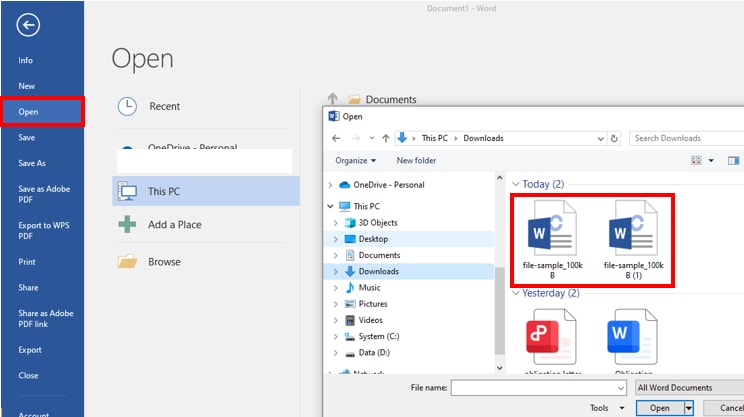
Step 2. Click File and Save As after the file has opened. Decide where you want the Word document to be stored.
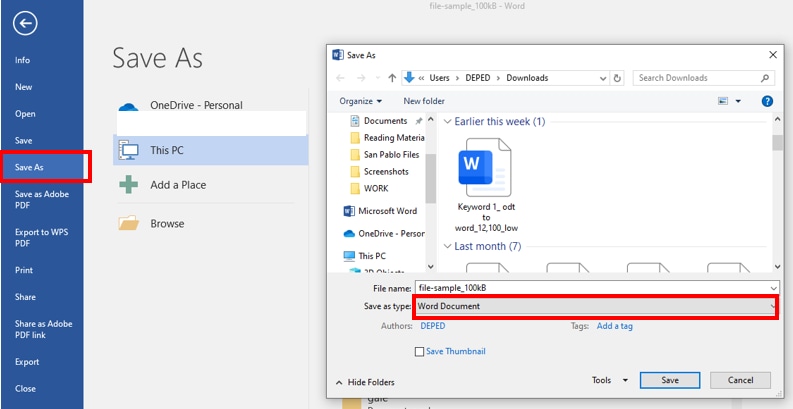
Method 2. ODT to DOC with Zamzar (Online Converter)
If you don’t have Microsoft Word or want a quick online option, Zamzar is one of the most trusted tools for converting ODT files to Word. It’s been around since 2006 and has converted over 500 million files worldwide. The platform is simple to use, doesn’t require you to download any software, and works directly in your browser. Zamzar lets you upload your ODT file, choose DOC or DOCX as the output format, and download the converted file within minutes.
Key Features
- Supports 1,100+ File Types. Not just ODT to Word; Zamzar also handles images, audio, video, eBooks, and more.
- Ad-Free Experience. Unlike other free converters, Zamzar keeps the process clean and free of distractions.
- File Safety. Zamzar prioritizes security. Your files are protected during conversion and deleted afterward.
- Trusted Worldwide. Used by employees at companies like BBC, Amazon, Netflix, and Harvard for fast, reliable conversions.
- Sustainability Commitment. For every 10,000 files converted, Zamzar plants a tree, making your conversions eco-friendly.
Step 1. Go to the Zamzar website. Click Choose Files (or drag and drop your ODT file into the box).
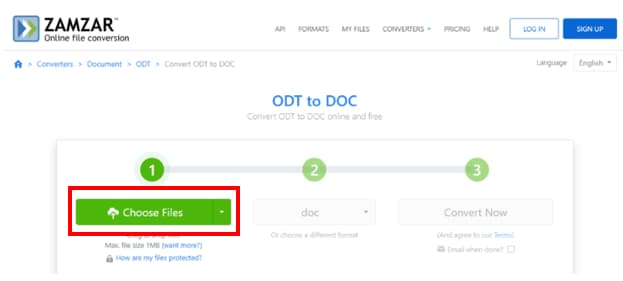
Step 2. Under Convert To, select DOC or DOCX. After selecting Convert Now, watch for the process to be completed.
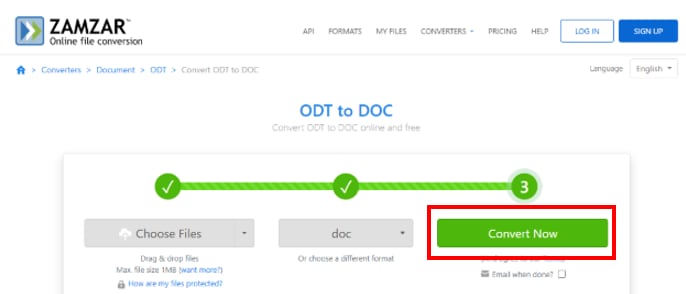
Step 3. Download your converted Word document once it’s ready.
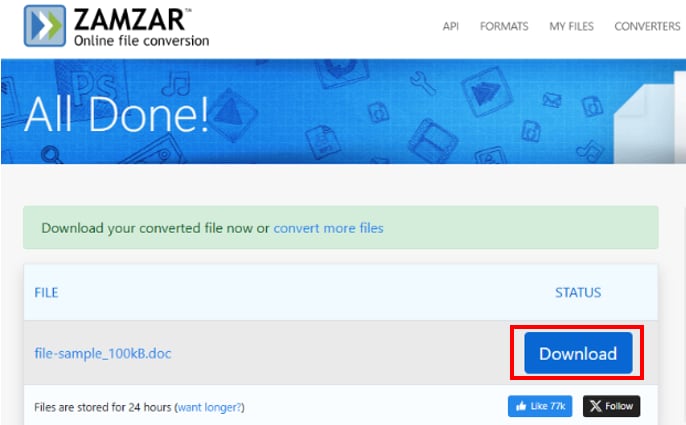
Method 3. FreeConvert ODT to Word
If you don’t have Microsoft Word installed, another simple way to convert ODT to Word is by using FreeConvert, a free online conversion tool. It works directly in your browser, so you don’t need to download or install any software. All you need to do is upload your ODT file, and FreeConvert will quickly turn it into a Word document (.docx) that you can edit, share, or store.
Key Features
- Free to Use. Convert ODT files to Word without paying or creating an account.
- Fast Conversion. Upload and convert files in just a few seconds.
- Batch Conversion. Supports multiple ODT files at the same time.
- Secure and Private. Files are encrypted and automatically deleted after a short period.
- Multiple Format Support. Besides Word, you can also convert ODT files to PDF, RTF, TXT, and more.
Step 1. Open your browser and go to FreeConvert ODT to Word Converter. After selecting Files, upload your ODT file.
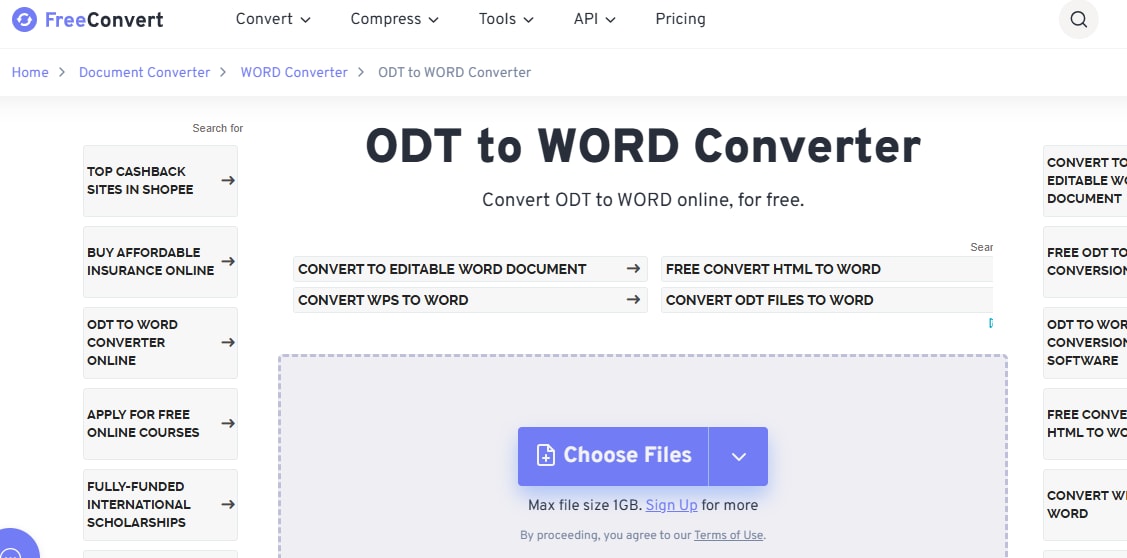
Step 2. Click the Convert to Word button. A few seconds will pass before the conversion is complete.
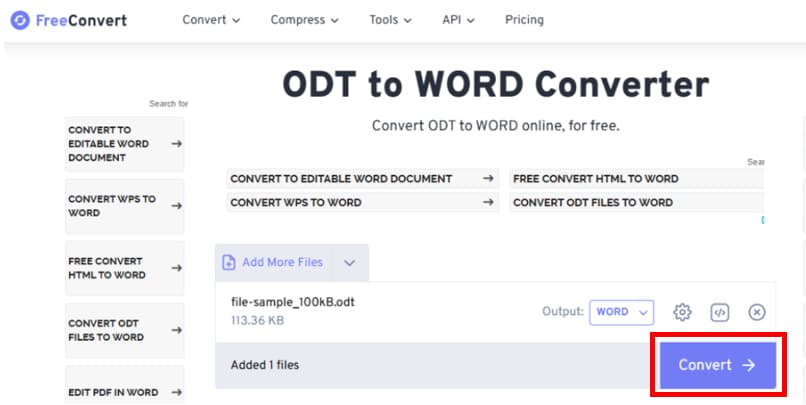
Step 3. Click Download Word to save the converted file to your computer.
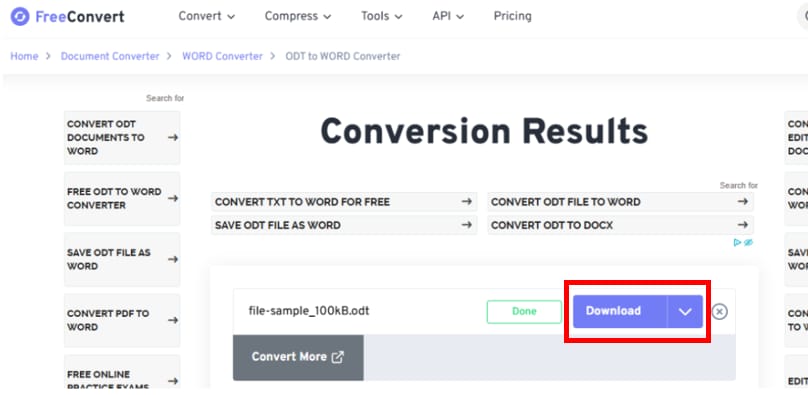
Method 4. Online-Convert ODT Converter
Online-Convert.com is a free web-based tool that helps you convert ODT ( OpenDocument Text) files into Word (DOCX) format. This converter works from your browser. It’s easy to use and gives you a Word file that looks very close to your original ODT document.
Key Features
- No Installation Needed. Works completely online, directly from your browser.
- High-Quality Conversion. Maintains document structure, formatting, and content.
- OCR Support. Creates editable Word text from scanned ODT files.
- Optional Settings. For individualized results, alter the layout, size, or quality.
- Supports Many Formats. Besides ODT to Word, it also supports PDF, DOCX, PPTX, XLSX, and more.
- Browser Extensions Available. For Chrome, Firefox, and Edge, making access easier.
Step 1. Open the Online-Convert ODT to Word tool. Drag & drop your ODT file or select "Choose File" to upload it.
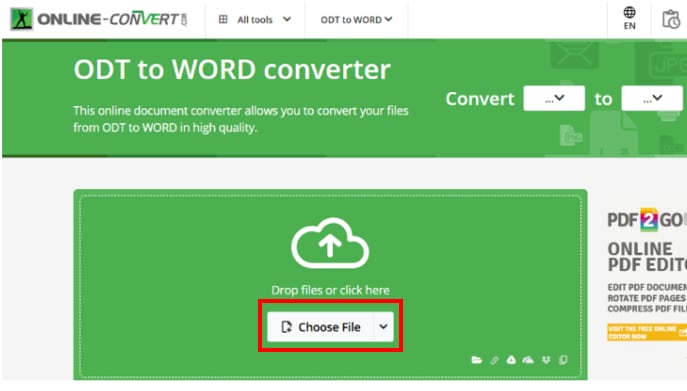
Step 2. Adjust settings such as quality, size, or OCR if your file is scanned. Click “Start.”
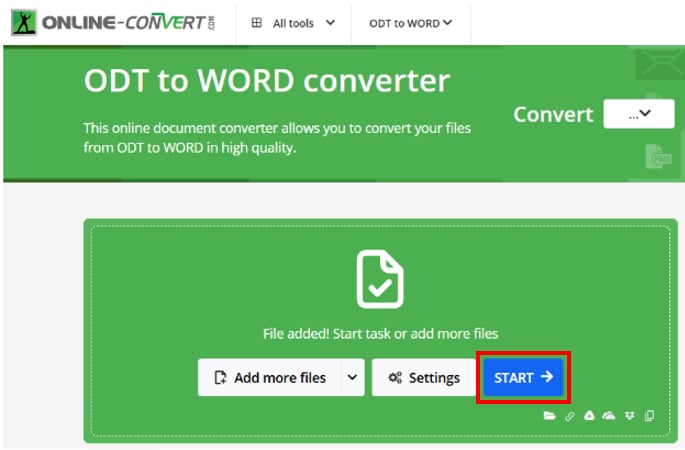
Step 3. Wait for the process to finish, then download your Word file.
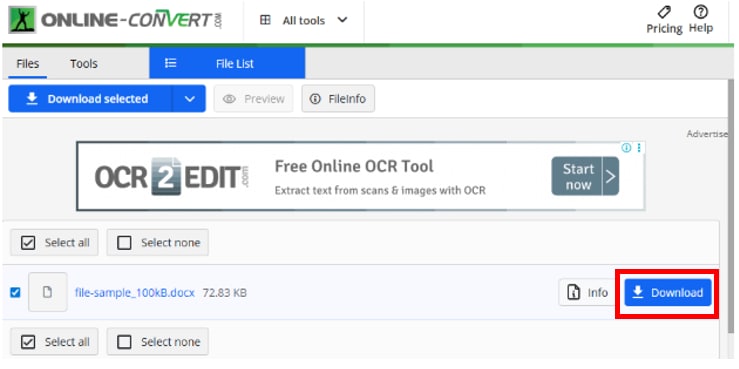
Method 5. Online2PDF (Batch ODT to Word)
Online2PDF is a free web-based converter that tur68n ODT files into editable Word documents. This tool has a wide range of customization options where you can merge files, adjust layouts, compress documents, and even manage security settings. It supports multiple file types and offers more flexibility than a basic ODT-to-Word converter.
Key Features
- Supports Multiple File Management. Convert, merge, split, rotate, or reorder files in one go.
- Advanced Security Handling. Automatically removes printing, copying, and editing restrictions from PDFs; supports password-protected files when you provide the password.
- Custom Layout Options. Add headers/footers, change layout, or compress files for smaller size.
- Large File Capacity. Convert files up to 150 MB each or 200 MB total with up to 30 files at once.
- Privacy Protection. Uploaded files are not stored permanently and are deleted automatically after conversion.
Step 1. Go to the Online2PDF ODT to Word converter page. Drag and drop your ODT file into the upload field, or click Select files.
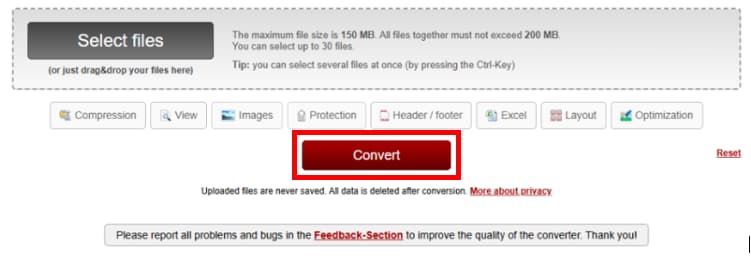
Step 2. Once your file is ready, press the Convert button.
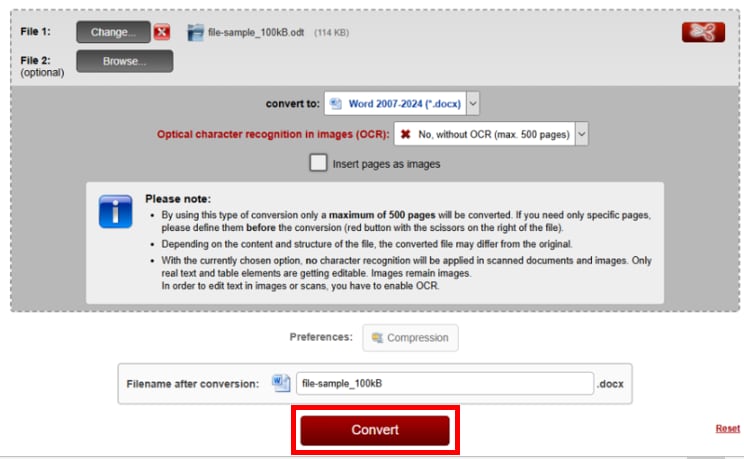
Step 3. Wait for the process to complete, then it will automatically download on your device as Word file.

Method 6.Convertio ODT to Word
Convertio is an online file conversion tool that supports documents, videos, images, audio, and more. Suppose you need to turn an ODT (OpenDocument Text) file into a DOC (Microsoft Word) file for easier editing or sharing. In that case, Convertio makes the process quick, reliable, and accessible from any device with a browser.
Key Features
- Multi-Source Uploads. Upload files from your computer, Google Drive, Dropbox, or by pasting a URL.
- High Compatibility. Supports 200+ formats, including ODT, DOC, PDF, MP4, JPG, and more.
- Large File Support. Free conversion for files up to 100 MB.
- Cross-Platform Access. Works on any device with an internet browser.
- Security. Files are encrypted and deleted after conversion for privacy protection.
Step 1. Open Convertio’s ODT to DOC converter page. Click Choose Files to upload from your computer.
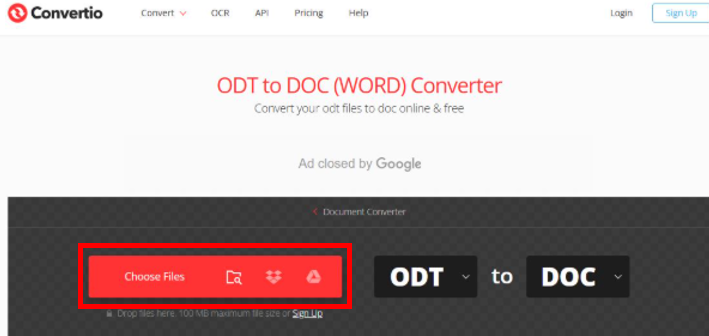
Note: You can also drag and drop the file, or upload from Google Drive, Dropbox, or a URL.
Step 2. From the list of available formats, choose DOC. Click the Convert button.
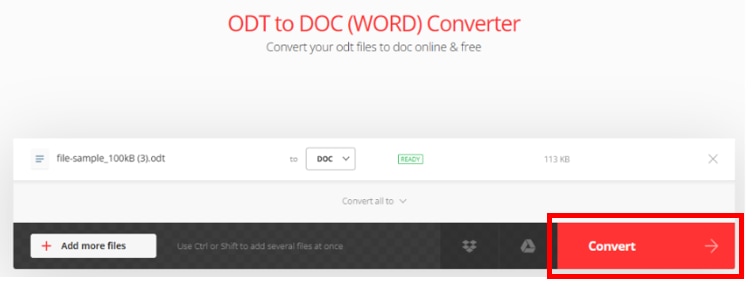
Step 3. Wait for the system to process your file (usually very quick). Once the conversion is complete, click Download to save the new DOC file to your device.
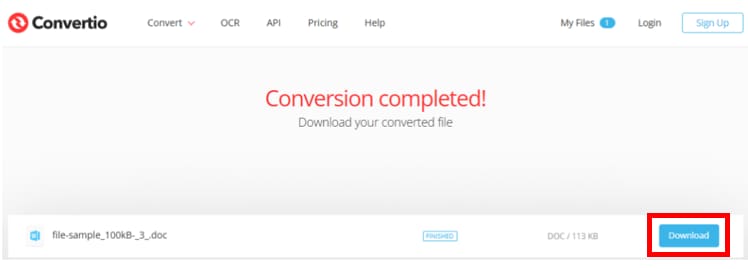
Method 7. LibreOffice/OpenOffice Export
LibreOffice is a free and open-source office suite used as an alternative to Microsoft Office. It supports many document formats, including the ODT file type, which is its default format for text documents. Since ODT files may not always be fully compatible with Microsoft Word, LibreOffice allows you to convert them into DOCX or DOC format.
Key Features
- Free and Open-Source. Completely free to download and use on Windows, macOS, and Linux.
- Full Office Suite. Includes Writer (word processor), Calc (spreadsheets), Impress (presentations), and more.
- ODT Support. Works natively with ODT files while also supporting DOC, DOCX, RTF, and other formats.
- Cross-Platform. Runs on multiple operating systems with the same features.
- Offline Access. Unlike online converters, you don’t need the internet to work on your files.
- Customizable. Offers extensions and templates to enhance productivity.
Step 1. Open the .odt document with your word processor. You can use LibreOffice Writer (recommended) or even Microsoft Word if installed.
Step 2. Click on File and Save As. In the save dialog box, choose .docx (or .doc) as the file type below the file name. Save the file to a Word-compatible format.
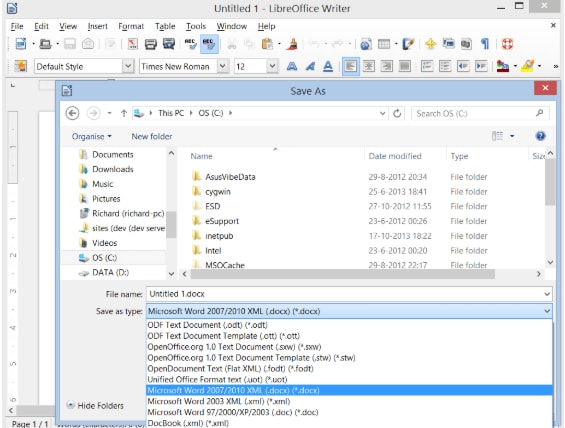
Part 4. What If Your ODT or Word File Is Corrupted? [Repair Solution]
Sometimes, even after converting an ODT to Word document or saving your file, you may still encounter corruption issues. A damaged ODT or Word file might refuse to open, display unreadable characters, or lose important sections of content. Common causes include sudden power outages, incomplete file transfers, malware infections, failing storage devices, or unexpected crashes in LibreOffice or Microsoft Word during saving.
Many users assume that once an ODT or Word document becomes corrupted, it’s permanently lost. Fortunately, that’s not true—a professional repair solution can restore both ODT and Word files and recover valuable data.
Repairit File Repair is a dedicated tool that fixes corrupted or inaccessible documents. Unlike simply trying to reopen the file, Repairit works at the structural level, ensuring both content and formatting are restored. Whether your issue arises during an ODT to Word conversion or while working in Microsoft Word, this solution helps you get back to work quickly.
Key Feature:
- Supports both ODT and Word formats (DOC/DOCX) for maximum compatibility.
- Restores text, images, tables, headers, and formatting to their original state.
- Repairs single or multiple documents at once, saving time and effort.
- Works offline on Windows and macOS, ensuring secure file recovery.
- Beginner-friendly interface—no technical expertise required.
Here’s how Repairit Fixes ODT and Word File problems:
Step 1. On the main interface, choose the "File Repair" option. Click the "Add" button to browse and select the corrupted ODT or Word files. You can add multiple files of different formats at once.

Step 2. To start repairing the corrupted Word or ODT files, click the "Repair" button. Each document's problems will be scanned and fixed by Repairit, and you can track each file's repair process. You can stop the process at any moment if necessary.
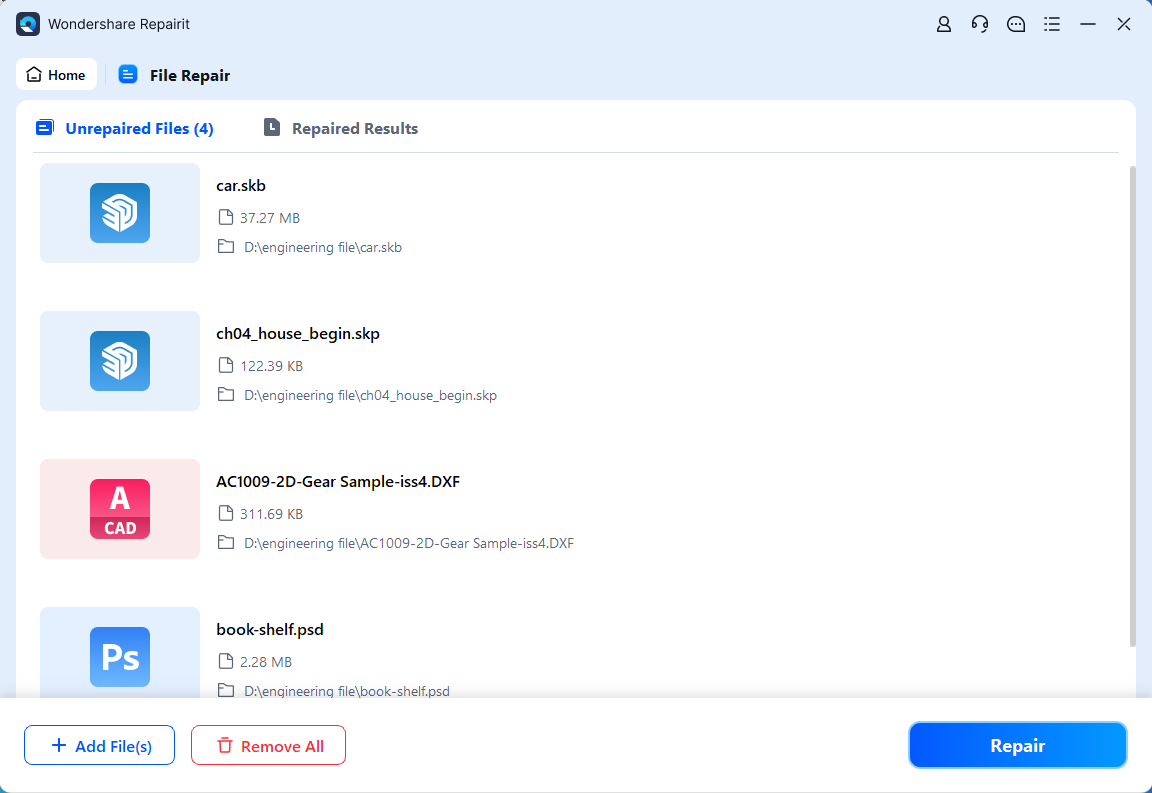
Step 3. To see the contents of any file before saving it, click the "Preview" button next to it. This ensures the repair was successful.
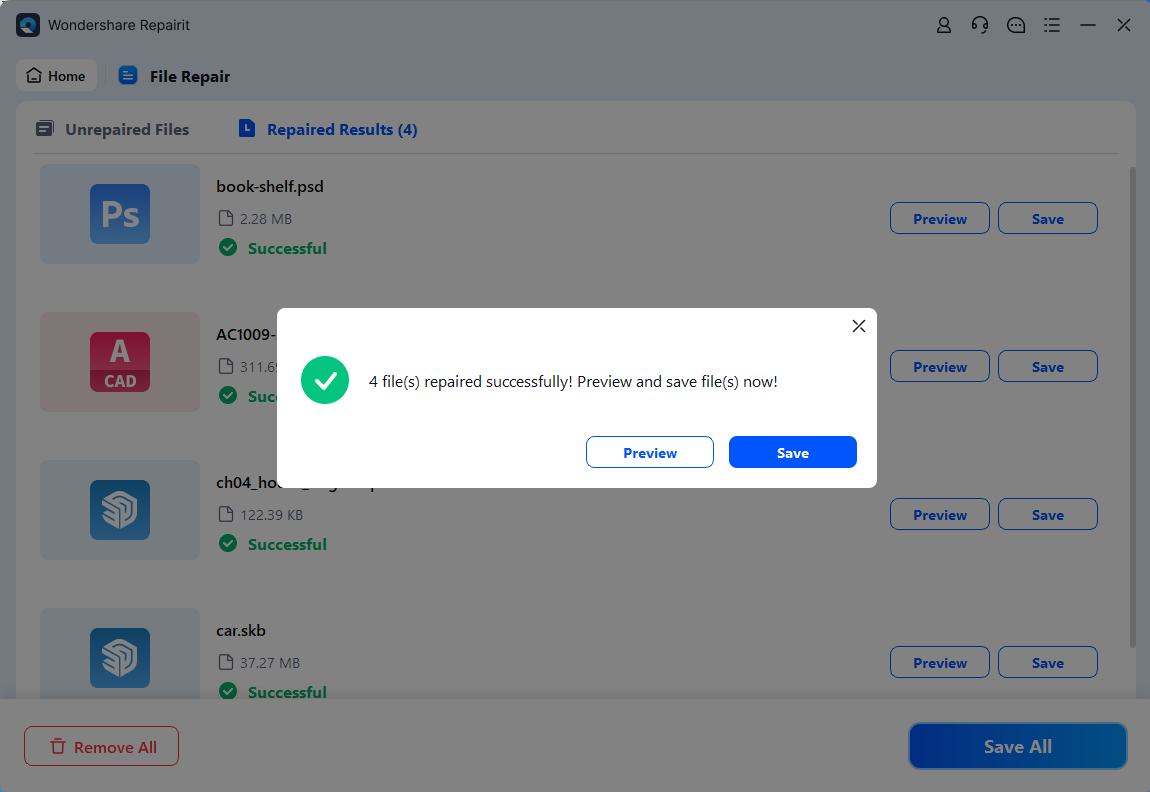
Final Thought
ODT files are common for anyone, but when it comes to sharing, editing, or collaborating, Microsoft Word formats are often required. By learning how to convert ODT to Word, you ensure that your documents remain compatible, professional, and easy to share. And in those unfortunate moments when files become corrupted or refuse to open, reliable repair solutions are here to serve you. Ultimately, knowing both how to convert and how to repair your documents gives you complete control and peace of mind over your files.
FAQS
-
Can Microsoft Word open ODT files directly?
Yes. Newer versions of Microsoft Word (2010 and later) can open ODT files directly. However, some formatting may not display correctly compared to when the file is opened in LibreOffice. -
Will converting ODT to Word affect formatting?
In most cases, the formatting is preserved, but complex layouts or unique styles from ODT may not transfer perfectly. That’s why choosing the right conversion method is important to minimize changes. -
What should I do if my ODT or Word file doesn’t open after conversion?
If your file is corrupted or unreadable, using a professional repair tool can help recover the content, formatting, and structure so you don’t lose valuable data.

![How to Convert ODT to Word [Methods & File Repair Solutions]](https://images.wondershare.com/repairit/article-trans-image/1730/convert-odt-to-word.jpg)
 ChatGPT
ChatGPT
 Perplexity
Perplexity
 Google AI Mode
Google AI Mode
 Grok
Grok

