Cloud storage is supposed to make your files easier to reach, but sometimes errors can stop you in your tracks. One of the most common problems you may see in OneDrive is error 0x8007017c. This error usually shows up when you try to open or sync files stored in the cloud. Instead of quick access, you’re left with frustration and files you can’t use.
Here’s a closer look at the causes of onedrive 0x8007017c error and 5 effective fixes to try.
Table of Contents
Part 1: Common Causes of Error 0x8007017c in OneDrive
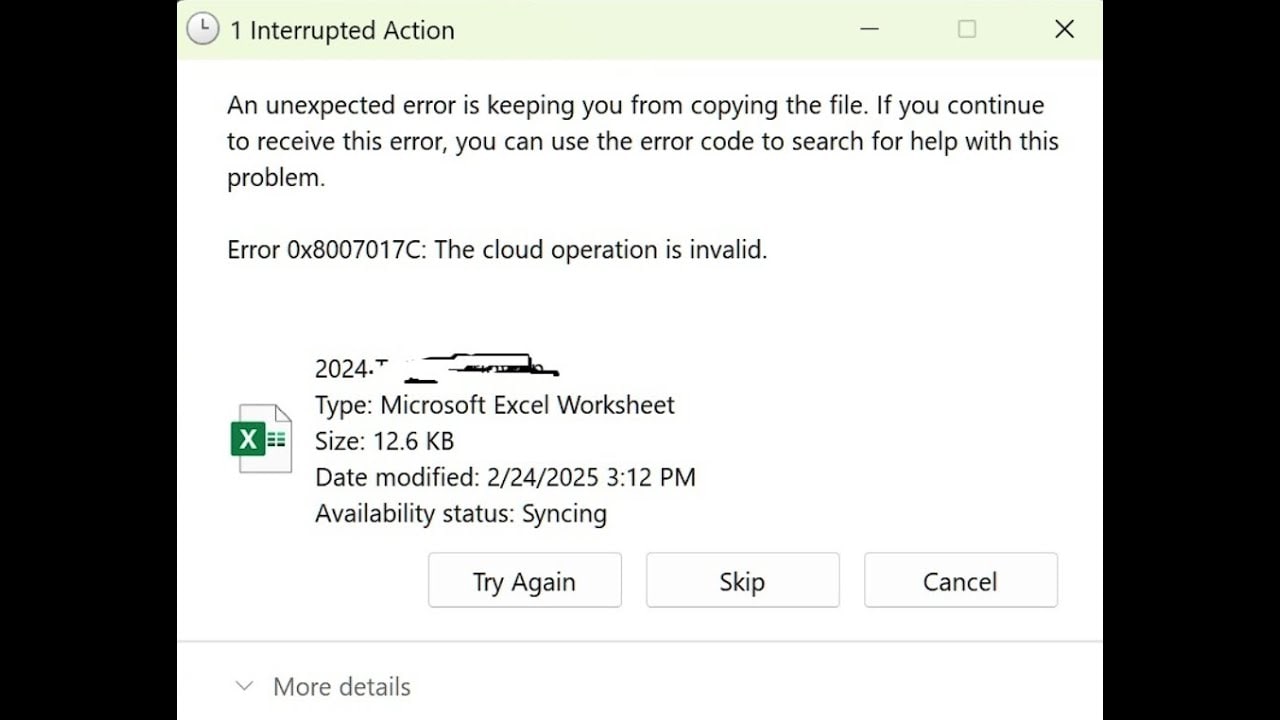
Before looking at solutions, it’s important to understand why the 0x8007017c error shows up. Here’s a look:
- Files set to “online-only”. Many people keep their files in OneDrive without downloading them fully to their PC to save space. These are called “online-only” files. If you try to open them without a stable internet connection, OneDrive can’t load the content properly.
- Interrupted or paused OneDrive sync. Syncing is what makes your files the same across all devices. When this process is paused or fails unexpectedly, the files stored on your computer don’t match the ones in the cloud. This mismatch can trigger the 0x8007017c error when you try to open or update certain files.
- Outdated OneDrive application. Just like any other software, OneDrive needs regular updates. If you are using an older version, it may not work well with newer Windows updates or security patches. This gap in compatibility can cause the error to appear when accessing files.
- Windows features and storage settings. Windows includes features like Storage Sense and Files On-Demand that help manage space. But sometimes these settings force your files into “online-only” mode without notice. When you need quick access to a file, OneDrive may fail to deliver it properly, leading to the error.
- Corrupted or damaged files. If a file becomes corrupted during syncing, perhaps due to a network drop or storage issue, OneDrive may not recognize it correctly. Corrupted files can’t be opened as expected, and this is another common reason the 0x8007017c error appears.
Part 2: 5 Effective Ways to Fix OneDrive 0x8007017c Error
Now that you know why the 0x8007017c error occurs, let’s move on to fixing it. There isn’t a one-size-fits-all solution, so it’s worth trying different approaches depending on your situation.
Fix 1. Enable offline file access for affected files.
If the problem stems from trying to open “online-only” files, enabling offline access is a smart move. By keeping local copies of your important documents, you can still open them even without the internet. This also reduces the chances of the error showing up again when you need files in a hurry.
Step 1. Right-click on the file or folder in OneDrive that shows the error.
Step 2. Select Always keep on this device.
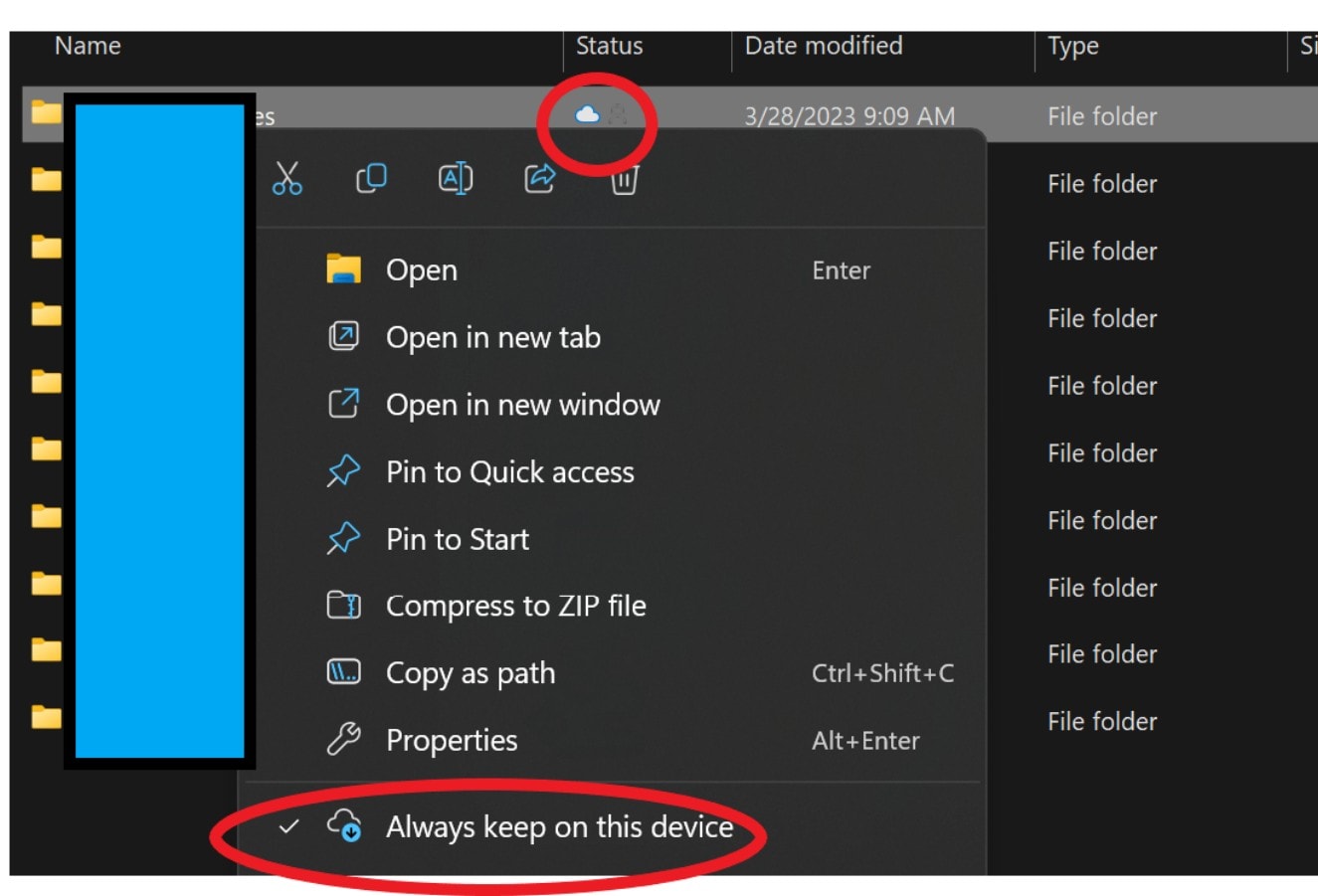
Step 3. Wait for the file to download fully to your computer. Try opening it again without relying on the internet.
Fix 2. Check and restore OneDrive sync.
Sometimes the issue isn’t the files but the sync process itself. When sync is paused, or if it has stopped working in the background, OneDrive can’t keep your files updated. Restoring sync ensures that the files you see on your computer are properly connected to the cloud. This can often clear the 0x8007017c error quickly.
Step 1. Look for the OneDrive cloud icon in your taskbar.
Step 2. If you see “Your files are not currently syncing,” click it and choose Resume syncing.
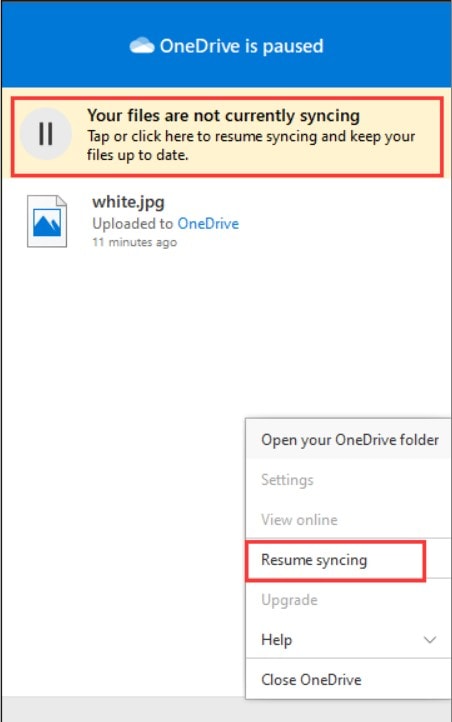
Step 3. If syncing doesn’t start, open OneDrive Settings.
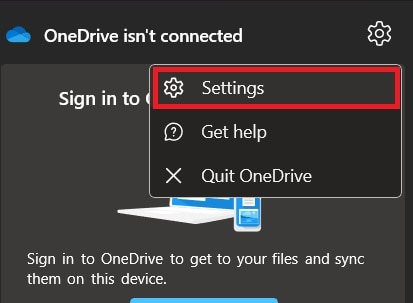
Step 4. Under the Account tab, make sure you are signed in correctly. Confirm the folder locations you want to sync are selected.
Fix 3. Update OneDrive to the latest version.
Running an outdated version of OneDrive may trigger unexpected errors. Updates often include bug fixes that directly address these issues. By keeping OneDrive current, you not only fix existing problems but also prevent new ones from showing up.
Step 1. Press Windows + R, type appwiz.cpl, and hit OK.
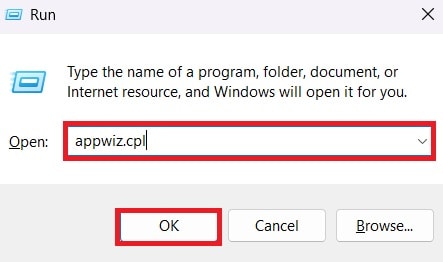
Step 2. Find Microsoft OneDrive in the list and uninstall it.
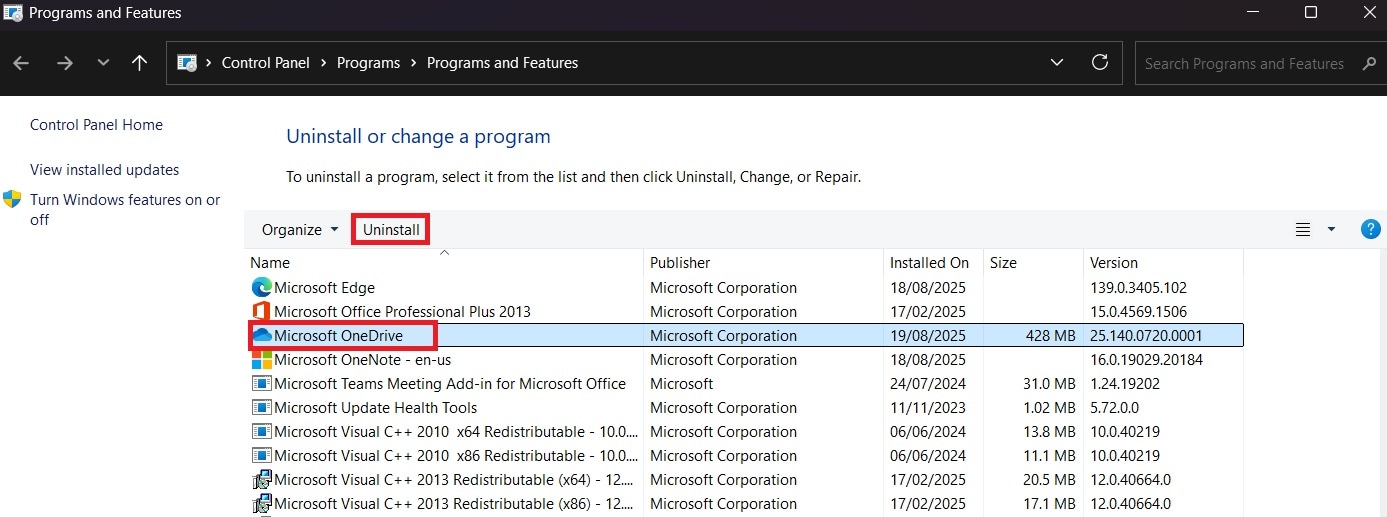
Step 3. Go to the officialOneDrive download page and download and install the latest version.
Step 4. Sign back into OneDrive and check if the error is gone.
Fix 4. Adjust Windows Storage Sense and Files On-Demand settings.
If your Windows settings are working against you, small adjustments can make a big difference. Storage Sense and Files On-Demand are useful features, but when configured poorly, they might push your files to “online-only” mode without warning. Reviewing these settings helps you keep better control over how files are stored and accessed.
Step 1. Press Windows + I to open Settings.
Step 2. Go to System and hit Storage.
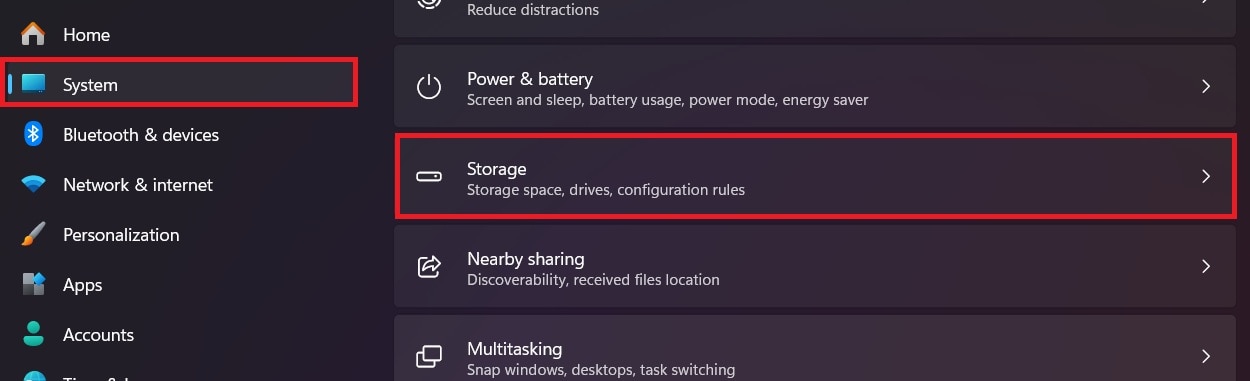
Step 3. Turn off Storage Sense if it’s automatically deleting local files.
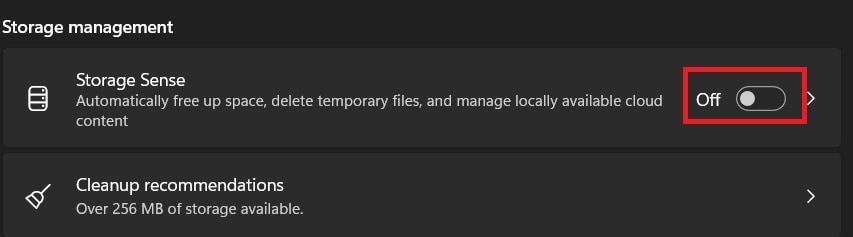
Fix 5. Run Windows built-in troubleshooters for apps and files.
If nothing else works, Windows troubleshooters are a good fallback option. They can automatically detect and fix underlying issues with apps and files. While not always perfect, they provide a straightforward way to uncover hidden problems that may be causing the OneDrive error.
Step 1. Open Settings.
Step 2. Go to System and pick Troubleshoot.
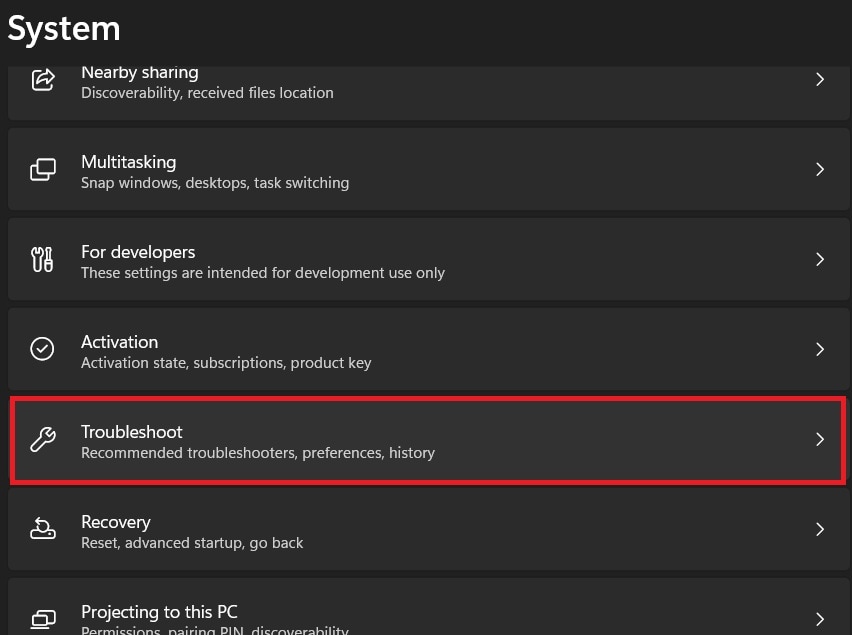
Step 3. Select Other troubleshooters.
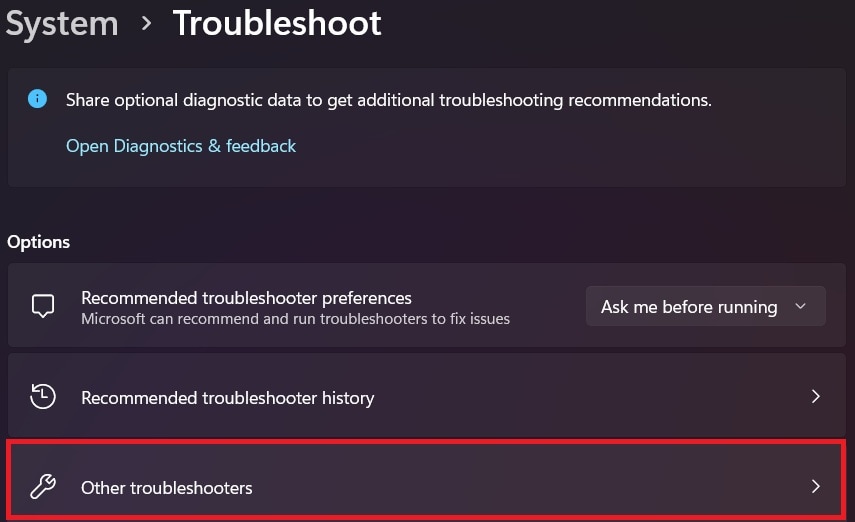
Step 4. Run the Windows Apps troubleshoots.
Part 3: Repairing Corrupted Files After the Error using Repairit File Repair
Sometimes, fixing the error doesn’t fully solve the problem because the files themselves have already been damaged. This can happen when sync is interrupted, the internet drops midway, or storage issues interfere with saving. The result? Files that won’t open properly, show error messages, or appear incomplete.
That’s where Repairit File Repair comes in. It’s designed specifically to handle corrupted files and restore them to a usable state. Instead of losing your important documents, you can bring them back without stress.
Key Features of Repairit File Repair
- Supports multiple file formats. Works with DOCX, XLSX, PPTX, PDF, and other common document types.
- Advanced repair technology. Fixes deep corruption issues caused by failed syncs or storage errors.
- Batch repair. Lets you repair several files at once, saving time if the error damaged multiple documents.
- Preview option. You can check repaired files before saving to ensure the results meet your expectations.
- Safe and reliable. Keeps your original data intact while repairing, avoiding further file loss.
Step 1. Open Repairit and select Document Repair from the More Types Repair dashboard.

Step 2. Click +Add to upload the corrupted files you want to fix.

Step 3. Click Repair.

Step 4. Once the repair is complete, preview the files to check if they look correct. Hit Save and choose a secure location to store the repaired documents.

Repairing Corrupted Files After 0x8007017c

More solutions to Onedrive issue:
How to Fix OneDrive Video Not Playing
Mac OneDrive Sync Issues? 10 Easy Fixes You Can’t Miss
Conclusion
The OneDrive error 0x8007017c can feel like a roadblock, but it’s often caused by issues you can solve with the right adjustments. Whether it’s enabling offline file access, restoring sync, or updating OneDrive, each fix brings you closer to smooth access again.
If files were damaged in the process, tools like Repairit File Repair ensure you don’t lose valuable data. Pairing reliable fixes with file repair gives you both immediate relief and long-term peace of mind. With these solutions, your OneDrive experience doesn’t have to be interrupted by error codes
FAQs
-
1. Will uninstalling OneDrive delete my files?
No. Your files remain in the cloud. Uninstalling only removes the app from your device, not the stored data. You can always access your files again by signing in through the OneDrive website or reinstalling the app. If you have any files saved locally, make sure they are backed up before uninstalling. After reinstalling, you can choose which folders to sync again. -
2. What should I do if the error keeps coming back?
If it keeps returning, you may need to reset OneDrive, adjust Windows storage settings, or check if files are damaged. It also helps to verify that you have enough free space on your drive, since a full disk can interfere with syncing. Sometimes conflicts with other programs, like security software, can cause repeated errors too. Checking your Windows updates can also prevent the problem from showing up again. -
3. How can I prevent OneDrive errors in the future?
Keep OneDrive updated, ensure a steady internet connection, and avoid shutting down your computer while files are syncing. It’s also a good idea to review your sync settings regularly, so only important folders are included. Storing backup copies of critical files outside of OneDrive gives you extra protection in case of unexpected issues. Cleaning up unused files and keeping your storage organized can also reduce the chances of errors.


 ChatGPT
ChatGPT
 Perplexity
Perplexity
 Google AI Mode
Google AI Mode
 Grok
Grok

