While you are browsing reports and checking PDFs, suddenly seeing the “This file can’t be previewed” message can halt your momentum. This small message causes immense frustration when you are quickly carrying out your tasks. Know that corrupted files or system glitches can cause this problem to arise in the system.
So, in this article, we’ll explore how to fix this issue by trying every possible solution with a step-by-step guide. You will find everything here, from quick setting checks to altering the system settings. A file recovery tool will also be introduced to you that you can use to fix this issue and restore your files intact.
In this article
Part 1. What is the “This File Can't Be Previewed” Issue?
The error occurs when the system fails to generate a preview of the file in the file explorer or within an email. You will most commonly see “This file can’t be previewed PDF” files or image files when you’re trying to take a quick look at them without opening them. The problem may be a result of several underlying factors, such as file problems or system problems.
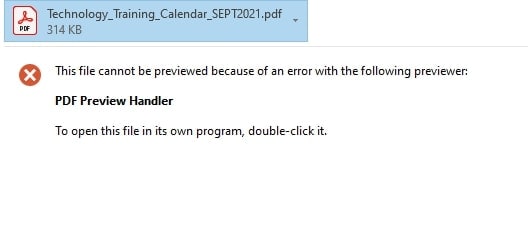
The bug is not uniform, and it can happen on many types of files, not all of them. In such cases, the preview pane does not show anything or has an error message that interferes with the working process, and file management becomes less effective. It may be pretty annoying to users who use the preview pane to scan and arrange files.
Part 2. Why Does This File Can't Be Previewed Error Occur on Your System?
Before we delve into possible solutions, let's find out what could be causing the “This file can’t be previewed” error below:
Distorted or Damaged File: Occasionally, the file might be damaged or corrupt, and as a result, the system will not show a preview. It is usual with PDFs, documents, or pictures that were not saved correctly.
Outdated Preview Handlers: File previews in Windows rely on specific handler software, like Adobe Reader or Microsoft Office, that enable previews. If these applications are outdated or missing, the associated preview software will malfunction or stop working altogether.
Thumbnail Cache Problem: Windows caches the thumbnail previews, and this may get corrupted with time. Until you clear that cache, your system will not be able to load the previews.
Disabled Preview Pane: There is a possibility that the problem may be caused by a disabled preview pane. Such a basic configuration makes your files incapable of being previewed in File Explorer or Outlook.
System Performance Issues: Your system might have low resources or misconfigured performance, which can affect the preview features. In some cases, registry errors or system file errors can interfere with file preview generation.
Part 3. All the Possible Ways to Resolve This File Can't Be Previewed PDF Issue
After going through possible reasons for “this file can’t be previewed PDF,” let's explore some basic solutions to fix it:
Approach 1. Clear Thumbnail Cache
You can clear the Thumbnail cache because it stores miniature previews of files like images and PDFs to load them faster. This will fix the corrupted or outdated cache, which prevents the system from showing files correctly. Windows will be forced to build fresh previews the next time files are browsed. This process will resolve the display glitches and restore the missing thumbnails with these basic steps:
Instructions: From the Start menu, search for “Disk Cleanup" and press the Enter key. Using the following menu, check the "Thumbnail” box and click the “OK” button, followed by hitting the "Delete Files” button to delete the cache.
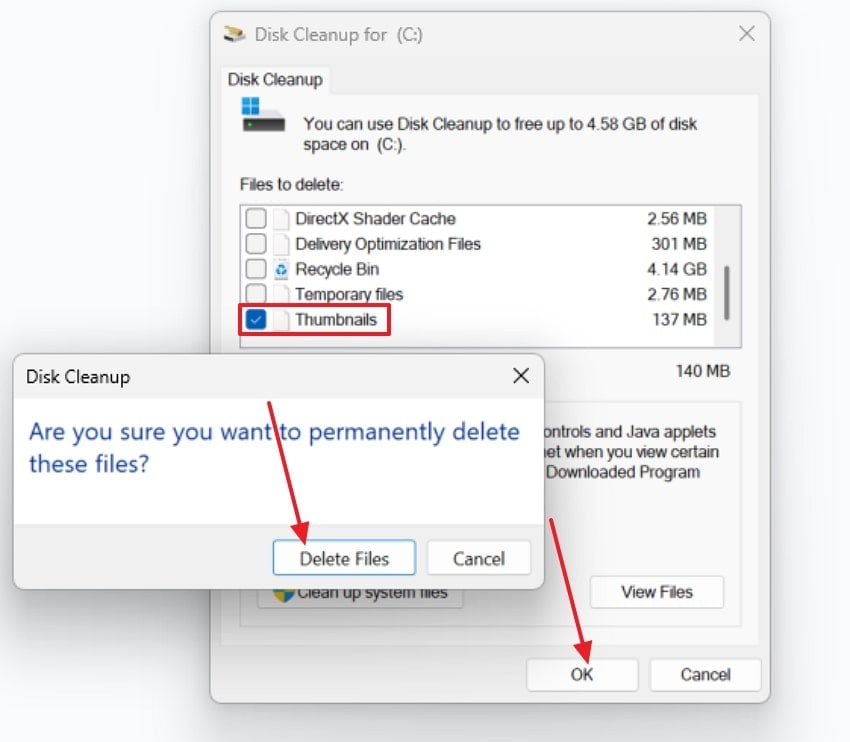
Approach 2. Is the PDF File Corrupted? Fix It in One Click with Repairit
One of the reliable solutions to fix the “this file can't be previewed” issue is Repairit. If you’re facing this issue due to a corrupted PDF file that doesn’t open, displays errors, and is displayed as an unreadable file, this software covers it all. It can recover your corrupted file's original formatting, text, and layout. Moreover, Repairit's repairing technology handles all types of file errors automatically without overwriting content.
Its seamless recovery system parses through the corrupted and unreadable parts of the PDF and repairs each segment, media file, format, and other content. Users can now easily access this advanced repairing technology on their Windows and Mac devices. Other than that, it supports all versions of Microsoft Office and Adobe file formats and can help you fix such complex projects in just 3 steps.
Key Features

-
Preview Mode: You can preview the content of the repaired PDF file page by page to ensure that nothing is left behind before downloading it.
-
Batch Repair: This software offers to fix multiple corrupted PDF files at once, which saves time and effort.
-
Lossless Recovery: Users can expect advanced-level repairing, as this tool preserves the original content and quality of the file.
Comprehensive Guide on How to Repair Corrupted PDF Files via Repairit
Now, follow these simple steps that can help you understand how to fix the disrupted PDF files without any hassle:
Step 1. Open Document Repair and Import Corrupted PDFs
On Repairit, click the “More Types Repair” tab from the left panel of its main interface. Next, press the “Start” button under the “Document Repair” section, and hit “+ Add” to import the damaged PDFs.

Step 2. Initiate the PDF Repair Process
Now, within the “Unrepaired Files” tab, press the “Repair” button and let the file repair begin.

Step 3. Confirm the Repaired PDFs Content and Save
When the process is completed, click “Preview” and go through the contents on the opened “Preview” dialogue box, and press “Save.”

Repair Corrupted PDF to Resolve PDF Can't Preview Problem

Approach 3. Restart the File Explorer
The restart of File Explorer refreshes the process, which might be causing the “this file can’t be previewed PDF” issue. It clears out the temporary glitches or memory issues that can disrupt the preview panel from malfunctioning. Moreover, this method helps clear out the processes that are responsible for managing the desktop, taskbar, and file browsing interface and restores preview ability. The steps to perform this method are provided below:
Step 1. Right-click the Windows icon on the taskbar to open a bottom-up menu and choose the “Task Manager” option to proceed.
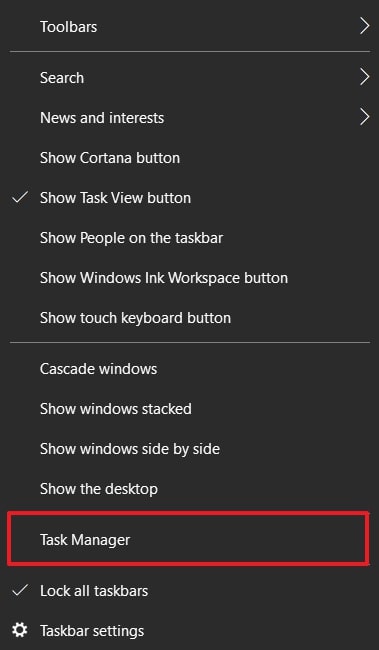
Step 2. After that, right-click the “Windows Explorer” option, and from the drop-down menu, select “Restart” to see if the problem is resolved.
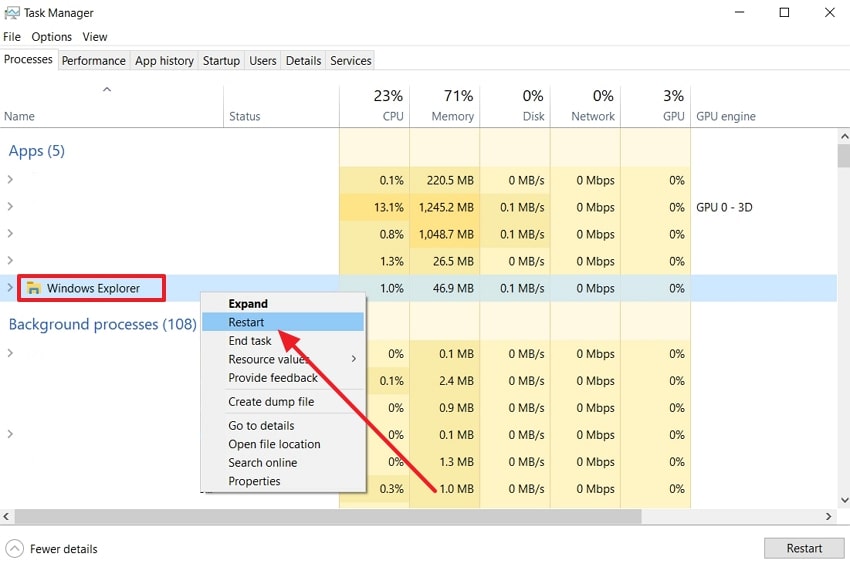
Approach 4. Make Sure the Preview Pane is Enabled
While facing the “this file can’t be previewed” problem in some cases, you may not have looked at the Preview Panel that is built in. Once it is enabled, it will put the function into action, so you can see the content of the PDFs on the right side.
Otherwise, without activating this option, it can cause a preview error to occur. So, let's understand where to find and enable this option on the File Explorer using these instructions:
Instructions: Open the folder where the PDF is located and head to the top “View” tab to press the “Preview Panel” within the “Panes” section.
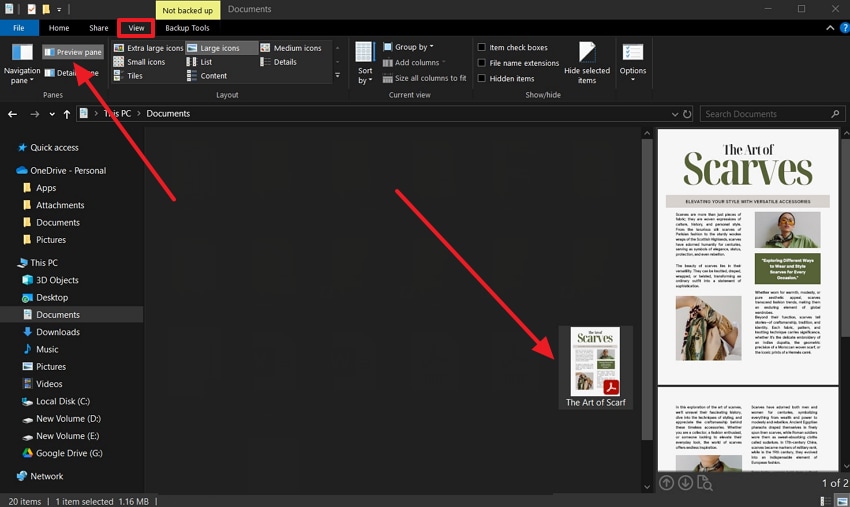
Approach 5. Ensure the " Always Show Icons, Never Thumbnails Option is Checked
Another reason for the “this file can’t be previewed PDF” issue is disabled control settings. If you want the preview to work, this unchecked option won't allow users to display the thumbnail and the contents of the document. Therefore, you must make sure the right arrangement is there to create a smooth preview screen of the PDF. To carry out this method, you may need to follow the steps as follows:
Step 1. In the “View” tab on your File Explorer, click “Options,” and hit the “Change Folder and Search Options” choice.
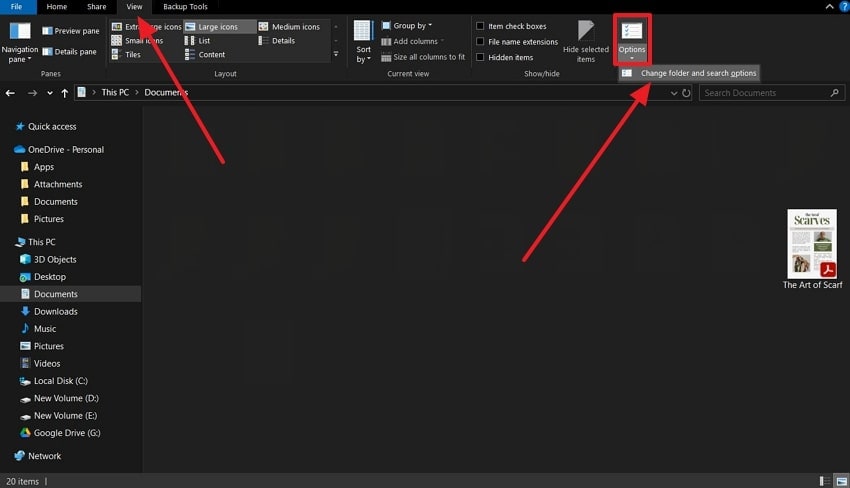
Step 2. When the “Folder Options” window opens, access the “View” tab, and check the “Always Show Icons, Never Thumbnails” option under the “Advanced Settings.” After that, press “Apply” and click “OK” to apply these settings to your folder.
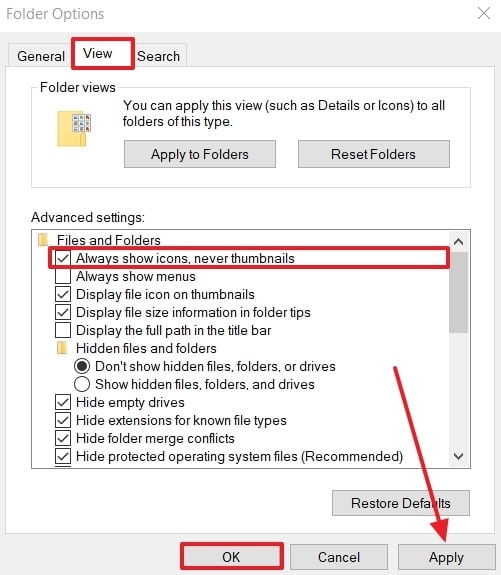
Approach 6. Alter Performance Options in sysdm.cpl
In Windows, performance settings can affect the preview of documents. If you optimize the settings for their best performance, it might restore the preview screen and function. Moreover, going through the options, you can either set it to performance or custom select the desired options to fix the “this file can’t be previewed PDF” error. You can easily balance out the system's responsiveness by following the steps:
Step 1. Press “Win + R” on your Windows to open a small “Run” dialogue box. After that, write “sysdm.cpl” in the “Open” text area, and hit “OK.”
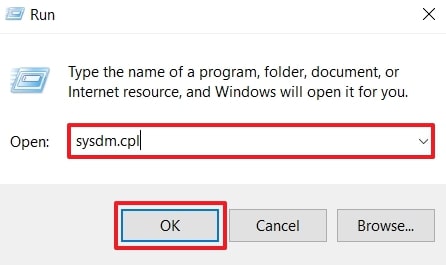
Step 2. Once the “System Properties” dialogue box appears, go to the “Advanced” tab, and click the “Settings” under the “Performance” section.
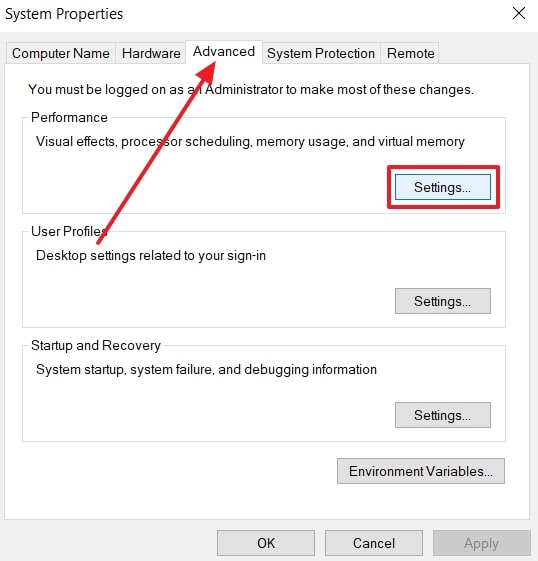
Step 3. Afterward, under the “Visual Effects” tab, check all the marked boxes, and press “Apply” and then “OK.”
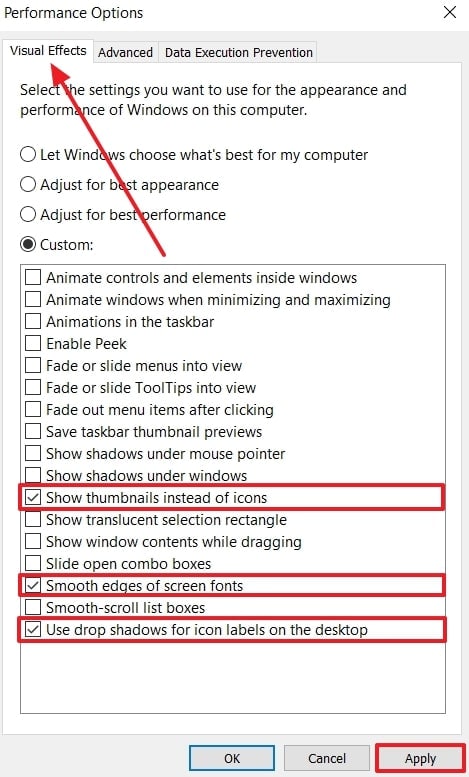
Conclusion
In summary, users learned that File Explorer can face the “this file can’t be previewed PDF” issue occasionally. Due to malfunctions and glitches, you can turn to fix them with the best 6 methods, given with step-by-step guides. If one of the PDF preview problems is a corrupted file, use the robust File Repair feature of Repairit, which has been the ultimate cure.
FAQ
-
1. What if the PDF preview still doesn’t work after checking the settings?
Even after trying every method, the “this file can’t be previewed PDF” error might not get resolved. So, you can try resorting to another PDF reader like PDFelement as your default PDF viewer to verify the contents, format, and text. -
2. Can large or encrypted PDFs cause preview problems?
Yes, encrypted files will not display a preview on your File Explorer to secure the content from unwanted access. Therefore, compressing large files and removing the encryption can help restore the preview function completely. -
3. Is there a registry fix for persistent preview errors?
In case you experience a nagging preview problem, you can use registry fixes to correct the problem, and this can correct any form of PDF preview problem. Nevertheless, editing the registry should be the last option, and you should back up your system before editing it because it is dangerous.

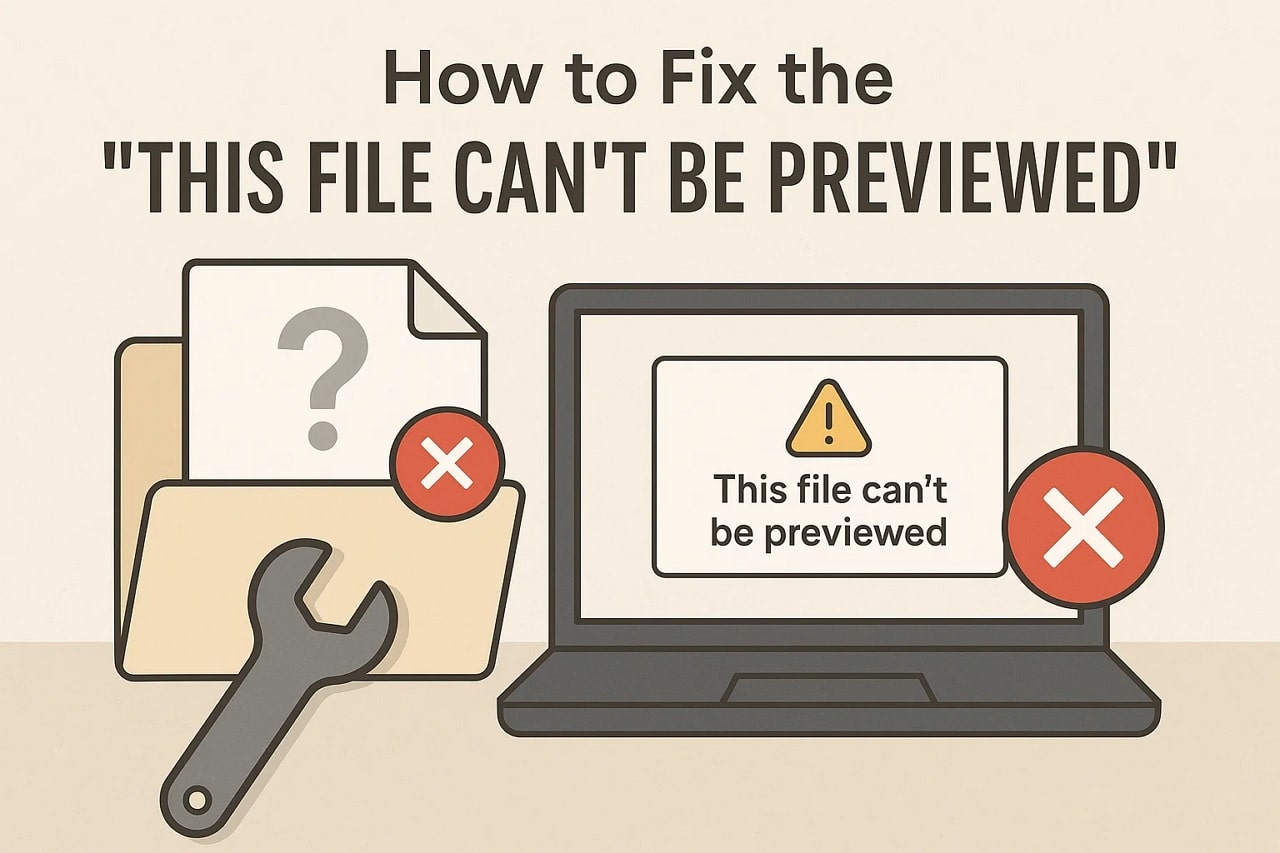
 ChatGPT
ChatGPT
 Perplexity
Perplexity
 Google AI Mode
Google AI Mode
 Grok
Grok

