Suppose you’re working against the clock and open a file that pops an error: “This file doesn't have an app associated with it for performing this action." Your task is now interfered with by a technical mystery, rather than smoothly opening, leaving questions such as what was wrong and how to fix it. Even though this may sound complicated to you, the solution to it could be a lot simpler.
It may be just a deficiency of a default app or a setting issue that is based on any of the new updates. In the guide below, we will inform you what exactly this error entails and why it occurs in the first place. Subsequently, you will be provided with a series of steps on how to eliminate this issue by tried and tested means.
In this article
Part 1. This File Doesn't Have an App Associated with It for Performing This Action: What This Error Is?
The error, this file doesn't have an app associated with it for performing this action, appears when Windows does not recognize the application to be used in opening a file. It happens when you have no default program to open the file type, or it is not connected properly in the system settings.
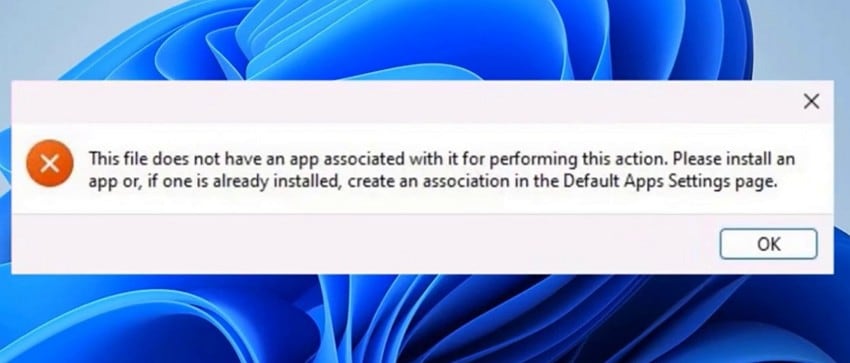
Moreover, you can face this error when the shortcut of a file points to a program that may no longer exist, or when registry settings are corrupted. It is basically an alarm that your operating system fails to locate the correct application to carry out the command or the file. The message is terrifying; however, implementing the particular solutions is going to put the system back on track within no time.
Part 2. Causes of This File Doesn't Have an App Associated with It for Performing This Action Prompt
Explore the reasons for the "this file doesn't have an app associated with it for performing this action” error interfering with file operations:
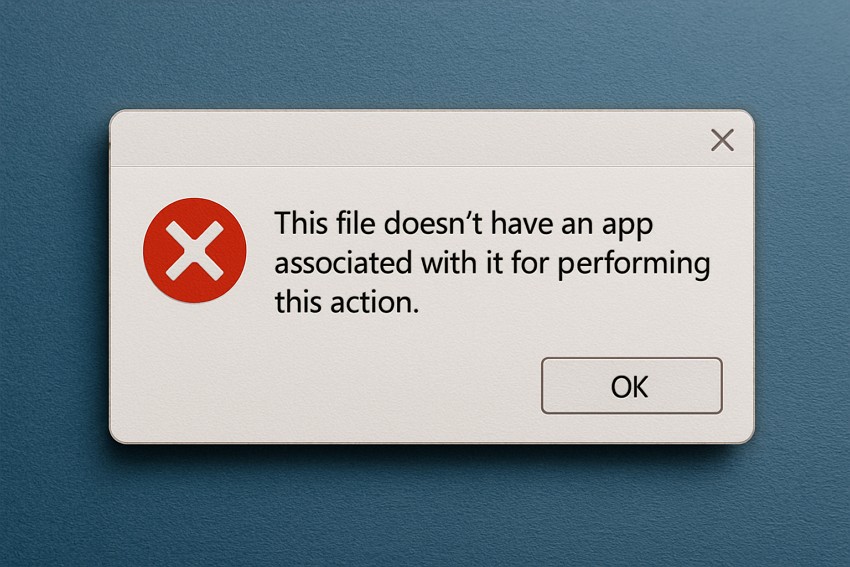
Uninstalled/Missing Applications: The problem may arise when the application you need to open, or run is not installed on your computer anymore. Windows cannot comply with your request without the help of the related software installed, causing the error.
No Default Program Set: Although the application may be installed by default on your system, Windows requires a default program to be set against each file type. In a case where the default application is not specified, Windows will not be able to know the application to open on opening the file.
Bad File Association Settings: All file associations are stored in the Windows registry, and file types are associated with the application that opens them. When such registry values become corrupted, Windows does not know how to process some of the files.
Broken or Invalid Shortcuts: In case a program is moved to another directory, the system fails to run the action linked to the shortcut. Consequently, this error occurs when the shortcut is accessed since the targeted executable is no longer at the anticipated location.
System Updates or Software Clashes: Periodically, major Windows updates or the installation of new software can change or override existing file associations. In the processes, pre-determined apps can be reset, and subsequently, this error is displayed when executing the files.
Part 3. Proven Fixes for This File Doesn't Have an App Associated with It for Performing This Action
Once covered the reasons, walk through the proven fixes for the "this file doesn't have an app associated with it for performing this action” error:
Fix 1. Ensure a Compatible App Exists on the Computer
Before anything, ensure the right software is installed on your computer to create a direct pathway between your file and its program. This fix improves user productivity by allowing files to open with a single click, instead of prompting errors or manual app selection each time.
It even prevents misinterpretation of unknown file extensions and removes guesswork from file opening. For better understanding, adhere to the instructions and learn how to ensure:
Instructions: From your File Manager, right-click the problematic file and press the “Properties” option from the menu. In the new window, under the General section, look at the “Type of File" to see the file extension. After this, ensure the compatible app is available on your computer to access this file or download it if not.
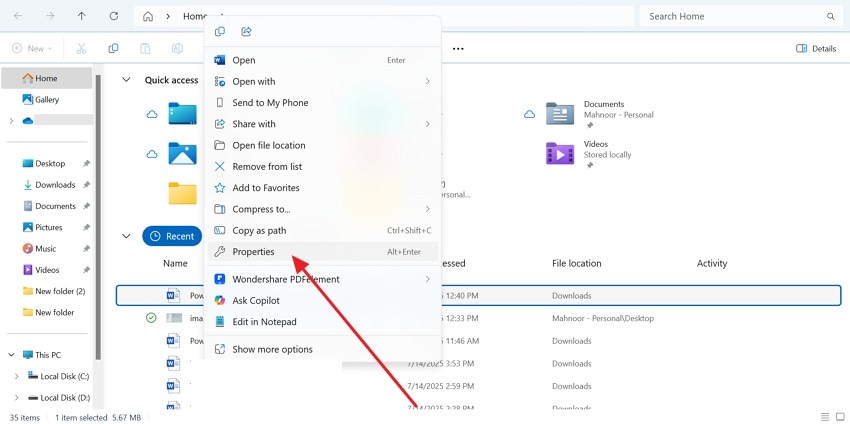
Fix 2. Change the Default App
An effective technique to solve this file doesn't have an app associated with it for performing this action error is to change the default app. When you manually assign a default app, you not only fix the error but also simplify how your system handles different file formats. To solve the This file doesn't have an associated app issue, read the tutorial provided:
Step 1. Enter your Windows Settings, access the “Apps" tab, and press the "Default Apps” option to choose the default app.
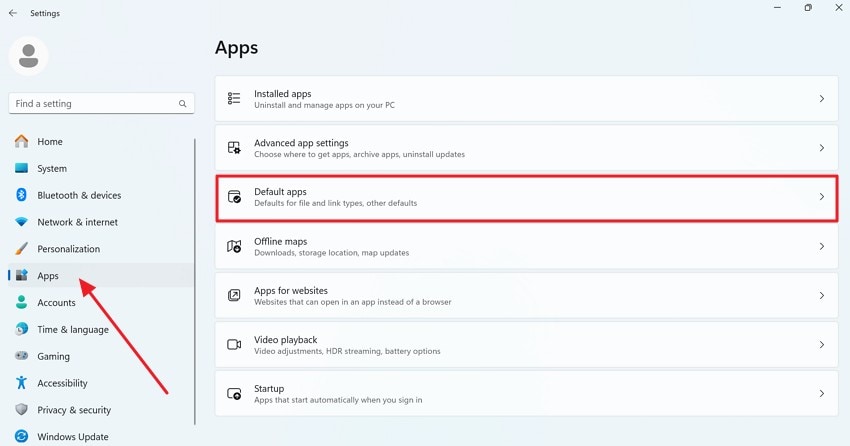
Step 2. After this, scroll down and locate the “Choose Defaults by File Type” option under the related settings to choose a file type.
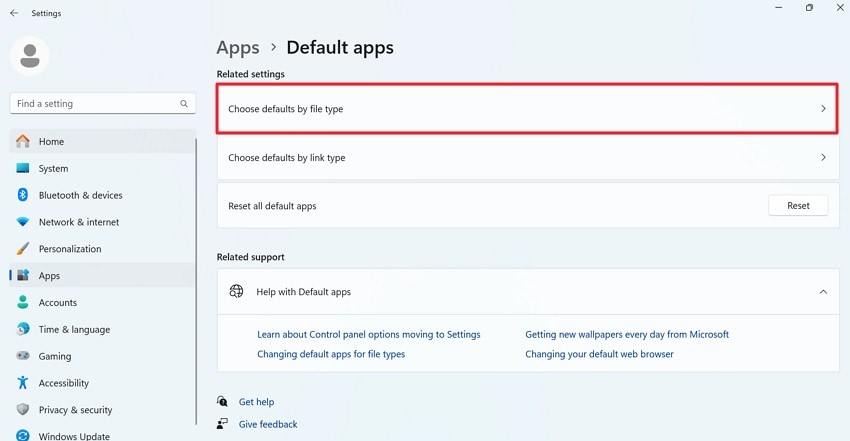
Step 3. Now, select any default app from “Suggested Apps” or “More Option” and click the “Set Default” button.
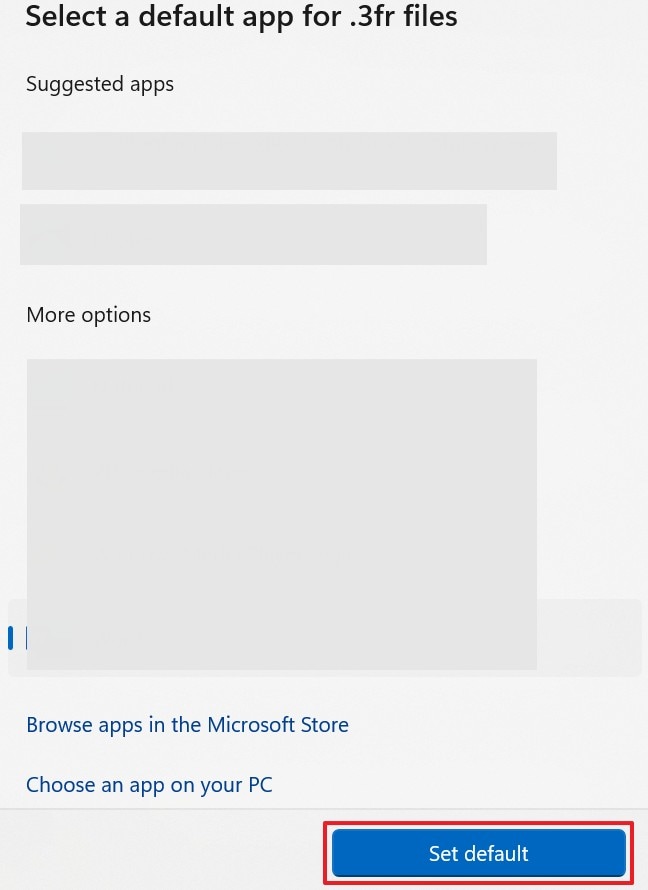
Fix 3. Give Yourself Administrator Permissions
When you deal with system-level errors like "this file doesn't have an app associated with it for performing this action," gaining administrator permission can be valuable. In many circumstances, the system restricts users with standard access from executing certain commands, resulting in failed actions. Here, when you run with administrative privileges, you unveil the ability to perform actions blocked by default restrictions. Go through the tutorial and gain permissions:
Step 1. Visit your File Manager and right-click the folder or file that's giving the issue to choose the "Properties" option. After this, access the "Security” tab and click the “Edit” button beside “To Change Permission, Click Edit” title.
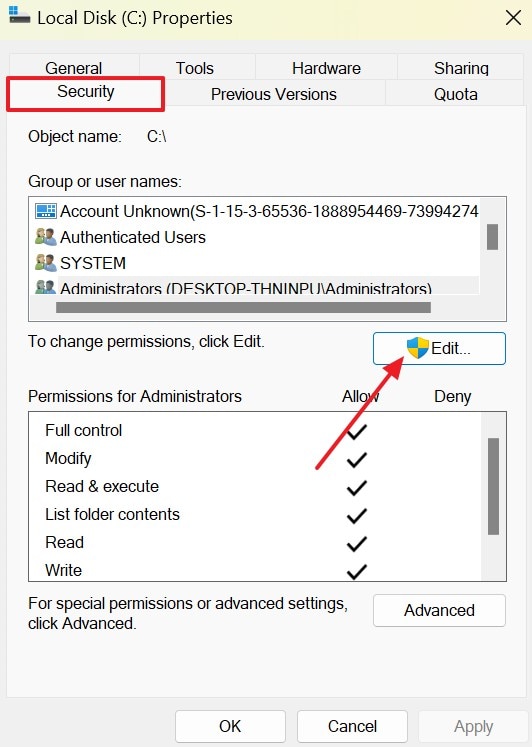
Step 2. Now, under the Group or User Name section, select your user account and press the "Add” button. Later, check the box for “Full Control” under Permissions for Administrator and hit the “OK” button to finalize the changes.
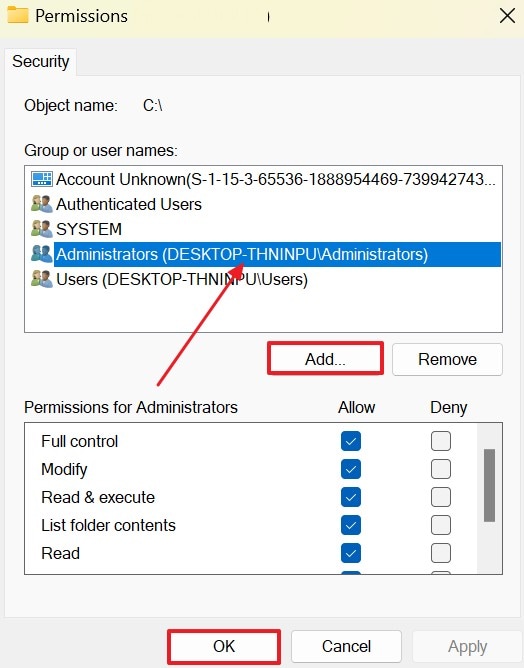
Fix 4. Use the Windows Registry
When the traditional methods would not eliminate the error of “this file doesn’t have an app associated with it for performing this action,” apply the Windows Registry strategy. It is the main database where the OS stores configuration information, such as file association mapping. Modifying the registry will assist in identifying shortcut files and associating them with the corresponding apps. Read the provided guide and understand how to fix this error:
Step 1. At first, type “Registry Editor” in the search widget for your Windows and press the “Open” button to launch the app.
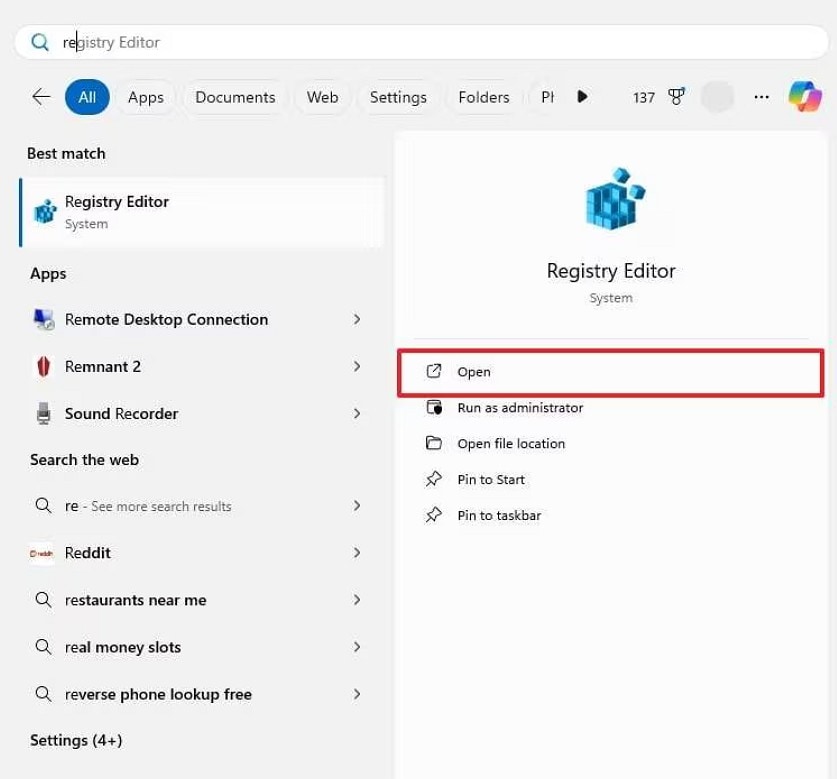
Step 2. After this, input the path “Computer\HKEY_CLASSES_ROOT\lnkfile” in the space below the navigation. Later, select the “Inkfile" key and find the string value named "IsShortcut" to right-click and choose the "Delete” option.
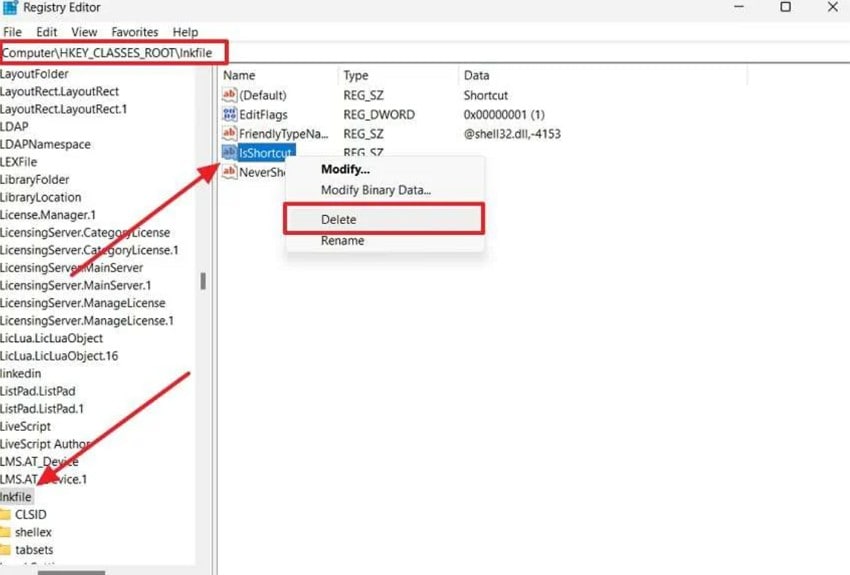
Step 3. Now, create a new string value by right-clicking and selecting the “New” option to choose “String Value" from the extended menu. Once created, rename the IsShortcut again and restart your computer to solve this recurrent issue.
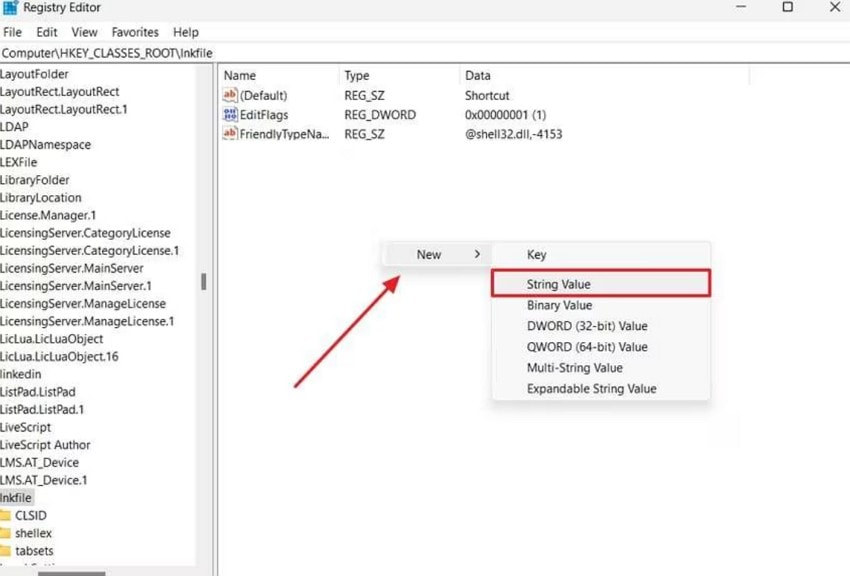
Fix 5. Repair the Targeted App
In most instances, the error message that this file has no app associated with it to do this action is a part of the application. In cases when the application that is expected to process the file gets corrupted partially, it might stop receiving file-opening requests.
In this way, you will be able to fix the issues at the app level, such as resetting internal settings without completely uninstalling them. Dive into the step-by-step tutorial and learn how to do it yourself:
Step 1. To do so, visit your Windows Settings and press the “Apps" option from the panel at left to access the "Installed Apps" option. Now, find your trouble-making app and click the "Three Dots” icon to select the “Advanced Options” from the drop-down menu.
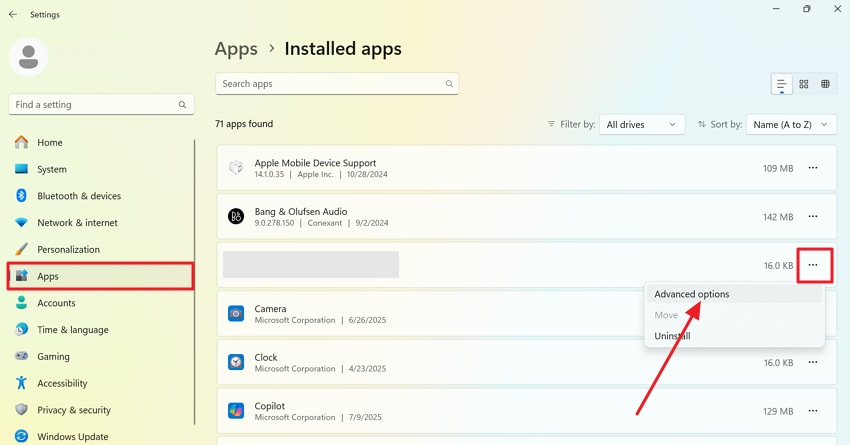
Step 2. Next, press the “Repair” button under the Reset section and follow the on-screen instructions to complete the process later.
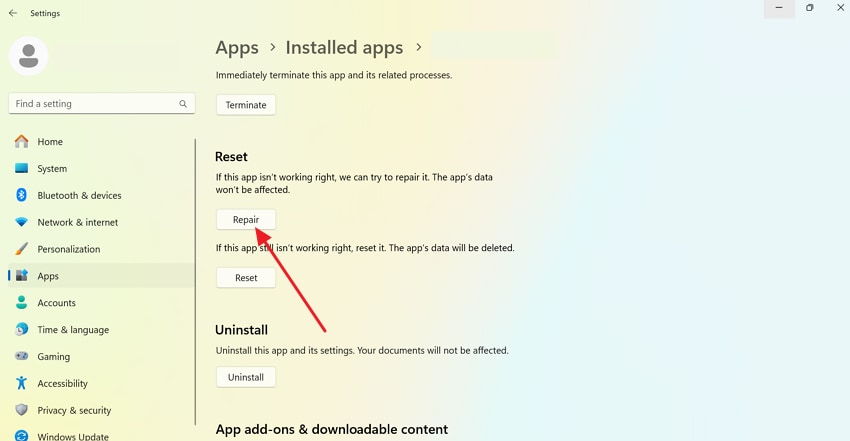
Fix 6. Repair Damaged System Files of Windows
The damage to Windows files makes things go downhill with errors like "this file doesn't have an app associated with it for performing this action." Instead of giving up on those important files, consider Repairit as an ultimate digital solution for file repair. When file repair is concerned, this program allows users to fix blank/empty files that contain no readable content due to failed saves.
Besides, you can even repair the files that are not opening on compatible applications because of numerous logical errors. The software enables you to preview your files once repaired for better analysis before saving. It supports more than 30 file formats and facilitates repairing file corruption under any situation. Users are allowed to repair multiple ZIP files larger than 1GB back into their original state.
Key Features

-
Support Batch Repair Process: You can easily add multiple broken and corrupted files to this program for an instant repair process.
-
Fixes PDF Documents: The software allows users to repair any loading errors, corrupted pages, and unreadable PDF files within seconds.
In-Depth Tutorial on Repairing Damaged System Files of Windows
The only reliable solution for the "this file doesn't have an app associated with it for performing this action" error is to follow the guided tutorial:
Step 1. Insert All the Corrupted Files into the Program
Later, click the “Add" button to import all the corrupted files into the program for an on-the-go repair.

Step 2. Initiate the Repair Process on Your Added Files
Once all the files are added, proceed to the “Repair" button in the bottom right corner to start the fixing task.

Step 3. Review Your Fixed Files and Save Them
When the process finishes, review your files and press the “Save" button to export all the repaired files to the device.

Repair Your Damaged System Files Now

Conclusion
In summary, facing the "this file doesn’t have an app associated with it for performing this action" error can bring your work to a full stop. Even though this message evokes unnecessary stress, the solutions discussed can get your files open again. What if the damage is within the file? Remember, Repairit is introduced as an all-around fixer when everything falls short.
Frequently Asked Questions
-
Q1. Is this error related to shortcuts or broken links?An old or corrupted shortcut may be the most likely source of this new error message. When one of the desktop shortcuts is connected to a program that is no longer installed or moved to another place, Windows cannot find the file to open. This eventually results in an error being displayed in the system, and shortcuts must be updated to avoid unnecessary delays in opening files.Q2. What if I’m not sure which app opens the file?When you are not sure of the program required to open the file, you can simply use the right mouse button and select the "Choose Another App" option under the “Open With.” Once this is done, you can try out the recommended programs or Google one that suits your needs.Q3. Does this error affect all file types or just specific ones?The "This file doesn’t have an app associated with it for performing this action" error message can affect a single or multiple types, depending on the cause. For example, a missing PDF reader will only affect PDF files; conversely, system-level corruption could trigger several file formats.

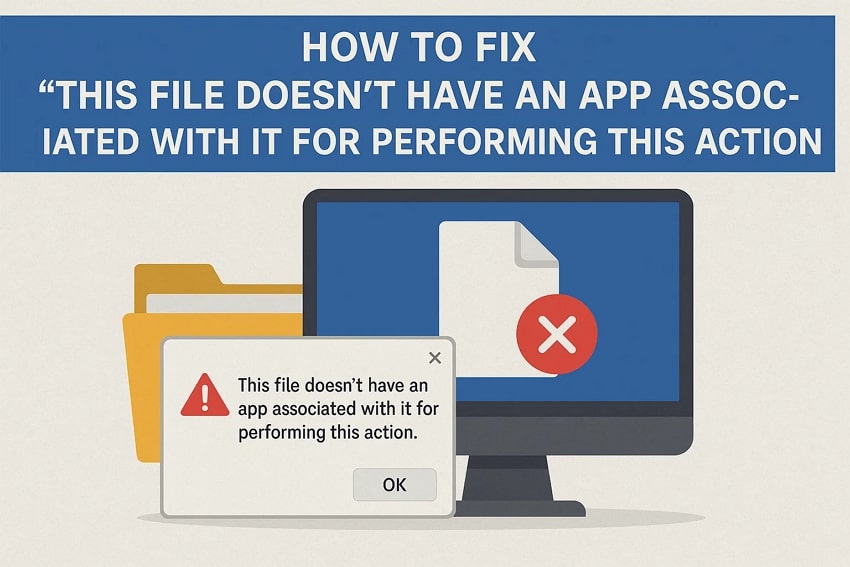
 ChatGPT
ChatGPT
 Perplexity
Perplexity
 Google AI Mode
Google AI Mode
 Grok
Grok

