Individuals usually store all their important data, files, and media on their hard drives for safekeeping. However, it’s a devastating situation when you have to deal with the “a device which does not exist was specified” error. This issue occurs due to the device's inability to detect the specific drive on your Windows. Moreover, due to reasons like conflicting drives, bad sectors, and more, it becomes necessary to find a solution.
This article will help you understand this error and the major reasons behind it, and help you find effective methods. With the help of these approaches, you can prevent this issue from happening again in the future. Finally, you will explore robust file repair software that can guide you to repair damaged files.
In this article
Part 1. What is the “A Device Which Does Not Exist Was Specified” Error?
The “a device that does not exist was specified” fault is a Windows error that indicates the unidentification of a storage device or drive. The device could be an internal or external drive or SSD, and it appears in the BIOS or Device Manager. Due to this, users are unable to access all the contents of the drive or perform different functions.
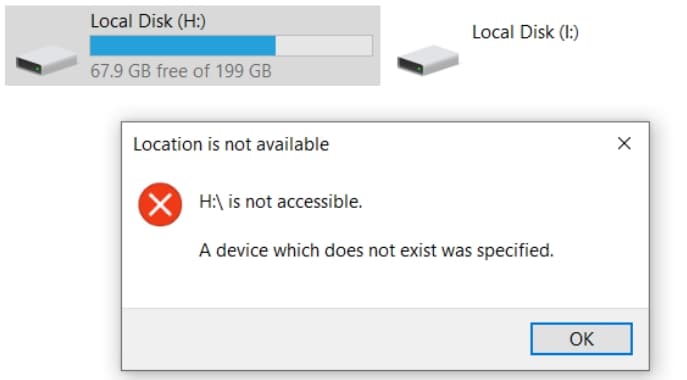
Part 2. Why Does the “A Device That Does Not Exist Was Specified Error” Occur?
There are several factors that can cause the “a device which does not exist was specified SSD” error, which are given as follows:
Driver Issues: If the driver is outdated, missing, or corrupted in any way, it can cause the system to misidentify or fail to access the device.
Partition Corruption: When the device’s file system or partition table is distorted, Windows may not be able to recognize it properly.
Drive Letter Conflict: There are times when two devices are assigned to the same drive letter, leading to the inability of Windows to identify them.
Bad Sectors: If the storage devices have any bad sectors or were physically damaged, they can become unreadable.
Motherboard Incompatibility: An incompatible motherboard/chipset driver can disrupt communication and the readability of your storage devices.
Part 3. How to Fix a Device Which Does Not Exist Was Specified? Possible Solutions
After learning the various reasons why you face the “a device which does not exist was specified” error, let’s explore the best possible solutions:
Method 1. Check the USB Ports
Sometimes, faulty or loose USB ports and cables can cause the system to fail and be unable to detect the device properly. Therefore, checking the USB port can verify that the physical connection is secure between your device and the computer.
You can even test the device on other USB ports or isolate the device from the port if the connection is the problem. This method quickly identifies hardware connection problems without complications.
Method 2. Give Full Control Access for the Drive
Another reason for the “a device that does not exist was specified” error could be the insufficient permission it doesn’t have for the drive. So, you can adjust the security settings and grant it full control, allowing the system and user to have access. Moreover, Windows can properly manage the drive and can access stored files without any denial error. Now, let’s jump into the easy steps and learn how to do it:
Step 1. Go to your File Explorer, open the “This PC” tab, right-click the desired Drive, and press the “Properties” option.
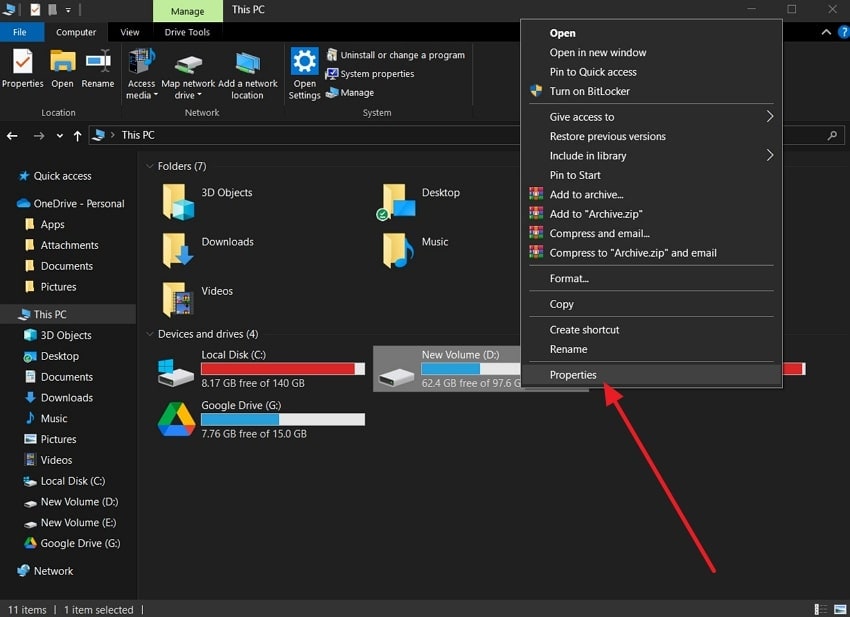
Step 2. Now, open “Security,” and click the “Edit” button next to the “To Change Permissions, Click Edit” heading.
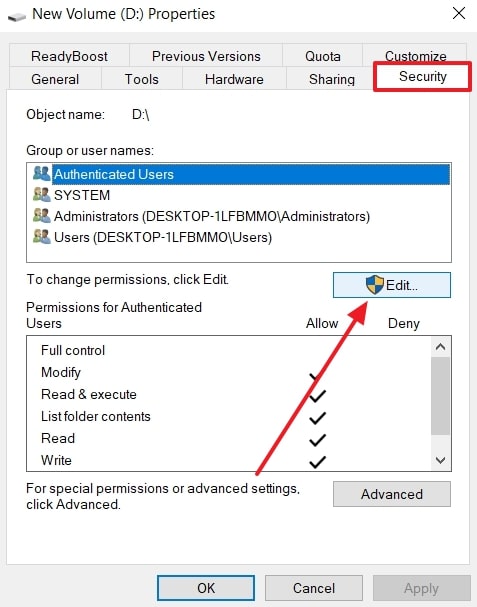
Step 3. Afterward, under the “Permissions for Authenticated Users” section, tick the “Allow” box within “Full Control.” Once done, hit the “Apply” button, and close the dialogue box with “OK.”
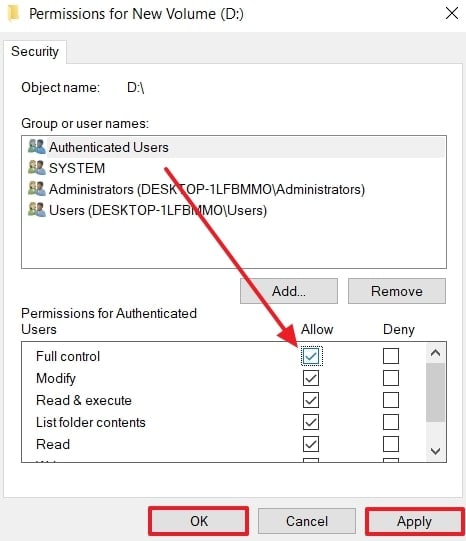
Method 3. Assign a Letter to the Drive
The very first step Windows does to drives is assign a letter, so as to refer to them in File Explorer. However, if the device lacks a drive letter, it can go undetected by Windows, causing the “a device which does not exist was specified SSD issue. If you want to ensure Windows identifies the drive, assigning it a new letter eliminates the conflict, which can be done by the following steps:
Step 1. Right-click on the “Start” Windows icon at the bottom left corner, and choose the “Disk Management” option to move forward.
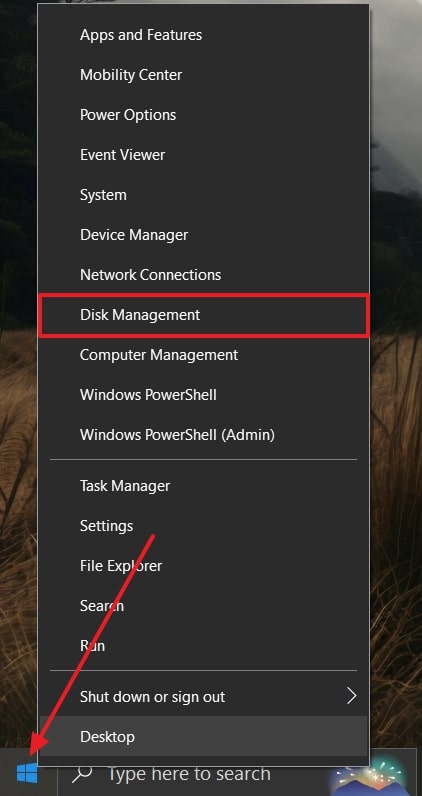
Step 2. From the Disk Management settings, right-click the problematic drive, and select “Change Drive Letter and Paths…”
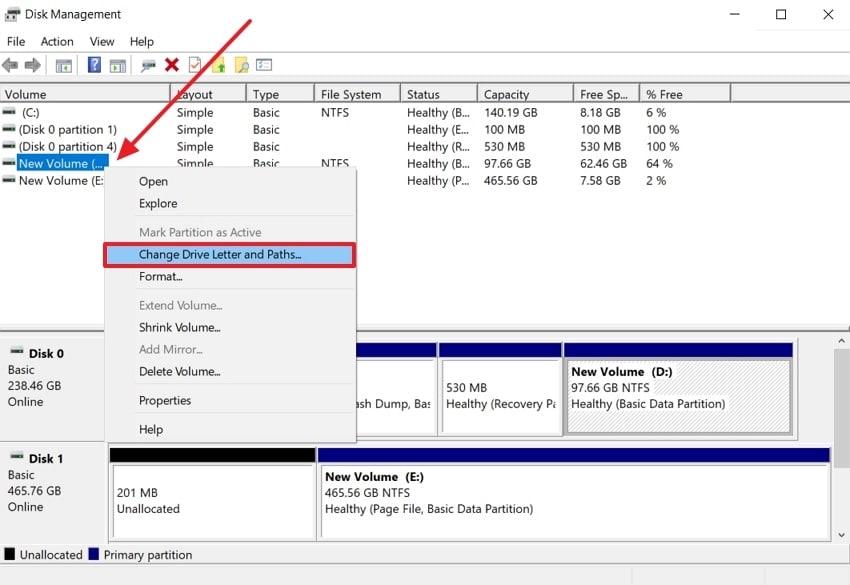
Step 3. When a small window appears, pick the Drive, and hit the “Change…” button.
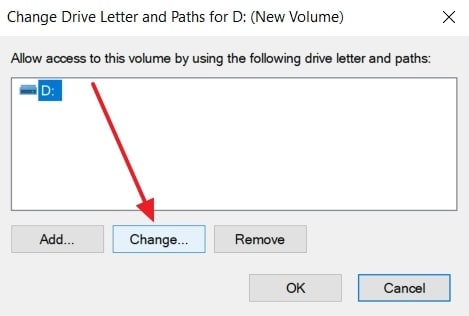
Step 4. Next, under the “Enter a New Drive Letter or Path for [Drive name]” section, choose a different Letter.
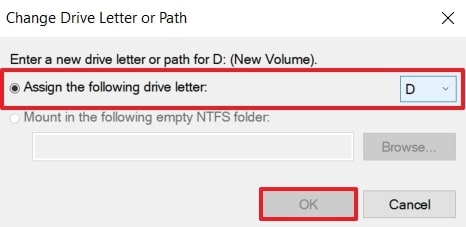
Method 4. Run a CHKDSK Scan for Bad Sectors
This scan helps analyze the drive for any type of corruption and damaged sectors that could be preventing accessibility. You can easily restore drive integrity and recover the bad sectors from the computer permanently. Furthermore, with the detection of the faulty and bad sectors, this scan helps recover all the inaccessible data. The instructions to run this scan are given below, which you can follow:
Instructions: Search for the “Command Prompt” tool and click the “Run as Administrator” option on your device. After that, type “chkdsk /[drive name]” and press “Enter.” Now, the CHKDSK will provide a brief summary of the findings that can help you detect the problem in the drive.
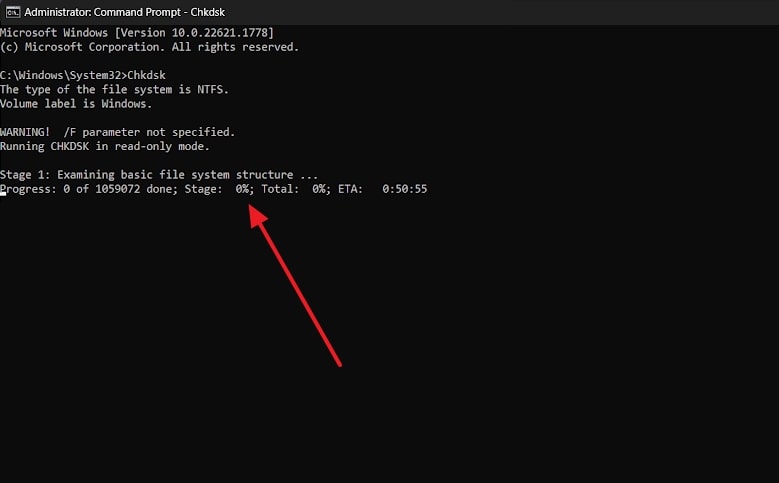
Method 5. Opt for SFC Scan
If you are still having trouble figuring out the solution for the “a device which does not exist was specified” error, try an SFC scan. It ensures that the core operating system files are still intact and are working properly. Besides, the scan goes through every corner of the drive and checks for corruption and damaged files, so you can later recover. The process to complete this method includes the following simple instructions:
Instructions: Within the “Command Prompt” window, type SFC/Scannow and press the “Enter” key to begin the scanning process. Next, restart the computer and see if the error is resolved.
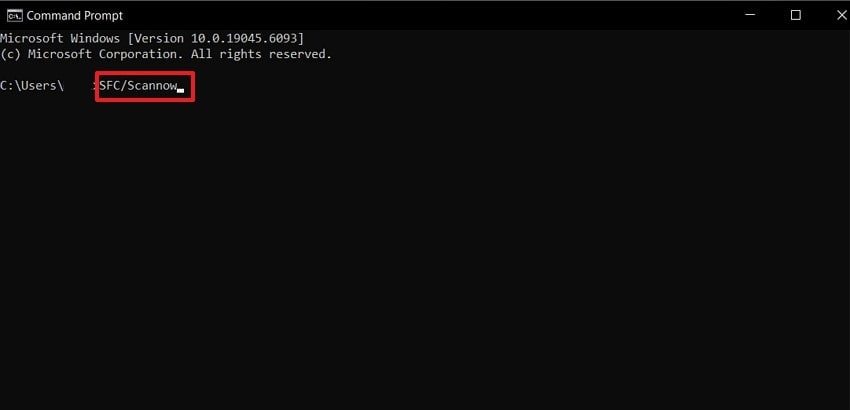
Method 6. Check for Motherboard Headers
Every internal drive is connected to the motherboard headers, so in case of a broken header, it could cause the error. These headers provide the physical interface and signal pathway to the motherboard. So, first ensure the drive cables are securely connected to the board; otherwise, the loose connection can cause problems. With a stable connection and communication, you don’t need to worry about undetected drivers.
Pro Tip. How to Deal with Corrupted and Damaged Files Due to SSD Error
When you encounter the “a device which does not exist was specified SSD” error, if this error damages and corrupts your important files, you can use Repairit. This tool has advanced repair technology to restore them with ease. Moreover, the repair automatically preserves the text, layout, and formatting of the documents with great precision. Without setting the file size limit, it supports all versions of Microsoft Office and Adobe file formats.
This software also repairs the unreadable and undetected files while ensuring broad compatibility across devices and file formats. Along with this, Repairit is fully compatible with Windows and macOS devices for you to get started repairing. Besides basic repair, it fixes PSD, AI, PRPROJ, CAD, and other complex project files with layers, metadata, and previews rebuilt with the Engineering file repair feature.
Key Features

-
Variety of File Formats: Repairit can repair over 30 file formats, including corrupted ZIP, RAR over 1GB in size, and PSD, CAD, and other engineering files.
-
Batch Repair System: This tool has a special archive repair tool that keeps the folder structure intact and can repair batches of these files.
-
Preview Screen: When the files are done repairing, you can go through them to ensure the content is all there before considering downloading.
Guide on How to Repair Corrupted Files Due to SSD Error
Repairit offers users a wide range of features and a high repair rate, which you can see by performing the following steps:
Step 1. Import the Corrupted Files on the Repairit File Recovery Tool
Head to the “More Types Repair” tab to access the “Corrupted File Repair” screen. From here, under the “Corrupted Repair” section, hit the “Start” button, and press “+Add” to import damaged files.

Step 2. Start the Repair Process After Importing Files
In the next “Unrepaired Files” tab, press the “Repair” button once all the files are added to initiate the repair procedure.

Step 3. Reassure the Repaired File Content and Save
When the files are repaired, you can review them within the “Repaired Results” tab by clicking the “Preview” button, and save them afterward.

Repair Corrupted Files Due to SSD Error

Conclusion
To conclude, being exposed to the “a device which does not exist was specified” error can be disappointing because it fails to detect your drive. For this purpose, this article provided 6 fixes to help you regain access to your drive.
Nevertheless, if you encounter any type of file corruption, apply an effective tool, Repairit, that will help you retrieve all the information about your files within a short period.
FAQ
-
Q1. Can this error affect data integrity or cause data loss?
Yes, it can affect the integrity of the data and can lose it entirely, as Windows does not detect the drive and its content. Moreover, if not addressed, this underlying hardware issue can lead to performance and permanent data loss. -
Q2. Will formatting or reinitializing the drive solve the problem?
It might resolve the “a device which does not exist was specified” error, but the process is not guaranteed and can risk data integrity. Aside from this, you can form a stable connection or check for bad sectors. -
Q3. Can antivirus or security software cause this error?
Though it can be one of the reasons triggering the error, it's not a direct cause, as the error typically arises from drive conflicts. Nevertheless, the indirect cause of the problem is the possibility of interference in the file system access by the security software. -
Q4. Should I use third-party recovery tools?
To users seeking an easy and safe method of fixing this error, a third-party recovery tool, such as Repairit, is advised. It has the latest file recovery technology that can repair up to 30+ file formats in batch in 3 easy steps.

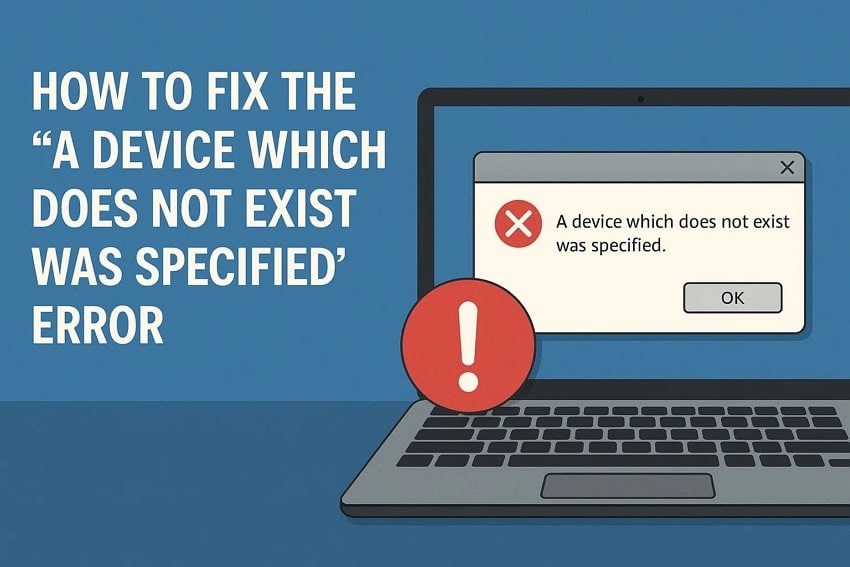
 ChatGPT
ChatGPT
 Perplexity
Perplexity
 Google AI Mode
Google AI Mode
 Grok
Grok

