Finding tools to repair RAR files online? Online repair services can be a convenient and efficient alternative when dealing with broken or corrupted WinRAR files. These services enable the repair and recovery of data from damaged archives without specialized software or technical knowledge. It analyzes the file structure, discovers faults or corruption, and attempts to repair the WinRAR file online after uploading it to the online repair service. After that, the repaired file can be downloaded and opened to restore the original data.
Online restoration services frequently use powerful algorithms and procedures to retrieve as much data from a damaged file as feasible. It is, however, critical to select a renowned and dependable firm to safeguard the security and integrity of your files during the repair procedure.
In this article
What Is A Winrar File?
A WinRAR file is a compressed archive format widely used to combine several files and directories into one file. It is made with WinRAR, a well-known file compression and extraction software. The goal of generating a WinRAR file is to make storing, sharing, and transferring many files easier, especially when working with enormous amounts of data.

WinRAR compresses files using a patented technique, making them smaller and more efficient for storage and transport. Access to the files included within a WinRAR file must first be extracted using WinRAR or other compatible extraction tools. WinRAR files are commonly saved with the ".rar" extension, although they can be saved with the ".zip" extension.
Common Reasons for RAR File Corruption
RAR file corruption can arise for a variety of causes. Among the most common causes are:
Reason 1: Incomplete Downloads
If the process of downloading a RAR file is interrupted or the file is not completely downloaded, it can result in corruption.
Reason 2: File Transmission Errors
Errors such as network interruptions or disk errors can occur during the transmission of RAR files from one device to another, resulting in corruption.
Reason 3: Infections With Viruses Or Malware
RAR files can get corrupted if infected with viruses or malware, which can alter the file's content or structure.
Reason 4: Disk or File System Errors
RAR file corruption can be caused by issues with the storage disk or file system, such as faulty sectors, disk failure, or file system corruption.
Reason 5: Software Issues
Errors in compression or extraction software, flaws, or compatibility concerns can all result in RAR file corruption.
Reason 6: Power Failures
Power interruptions or system shutdowns while working with RAR files can result in corruption if the processes are not finished appropriately.
More Related Articles:
Popular Methods To Repair A Corrupted Rar File
METHOD 1: Use WinRAR
WinRAR's built-in file repair tool can repair corrupted/damaged RAR/ZIP archive files. Check out the steps listed below.
Step 1: Launch WinRAR on your computer. The location of the corrupted RAR/ZIP file can be found in WinRAR's address bar.
Step 2: Select the corrupted RAR/ZIP file & click the Repair button on the toolbar.
Tip: Find the corrupted RAR/ZIP file and right-click it to select Open with WinRAR. Then, in the toolbar, select Tools and then Repair archive.
Step 3: In the pop-up box, click Browse to choose a destination path or folder for the repaired RAR/ZIP file, and then click OK to begin repairing the corrupted RAR/ZIP file.
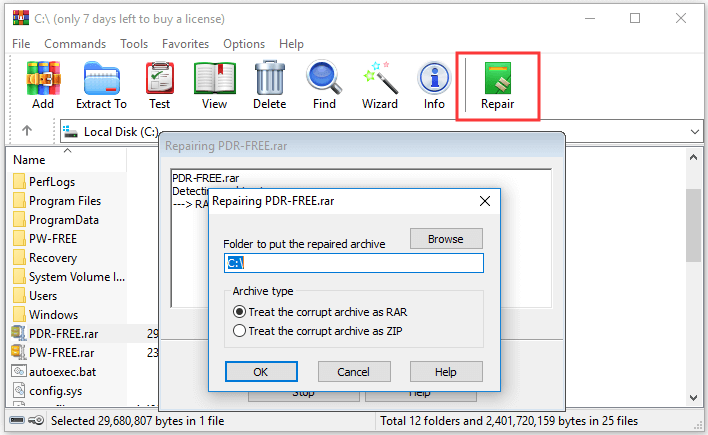
Step 4: When the repairing procedure is complete, close the file repair window and navigate to the destination folder to inspect the fixed RAR/ZIP archive file. The repaired file may be named rebuilt.filename.rar or rebuilt.filename.zip.
METHOD 2: Forcefully Extracting RAR/ZIP File & Ignore Errors
If, after using the preceding approach for WinRAR file repair online, the file corruption error message still shows when you try to extract the RAR/ZIP files, WinRAR includes an option that allows you to extract the RAR/ZIP archive while maintaining the broken or corrupt files and ignoring the error messages. Check out the steps below to learn how to do it.
Step 1: Right-click the corrupted/damaged RAR/ZIP file & select Open with WinRAR from the context menu.
Step 2: In the WinRAR window, click the Extract button on the toolbar.
Step 3: In the Extraction path and settings window, specify a destination path for the extracted files.
Step 4: Check the Keep broken files box under Miscellaneous in the Extraction path and settings dialog.
Step 5: Finally, click the OK button to begin extracting files from the RAR/ZIP archive; it will also keep any corrupted or damaged files for you. If error messages appear, disregard them and continue extracting files.
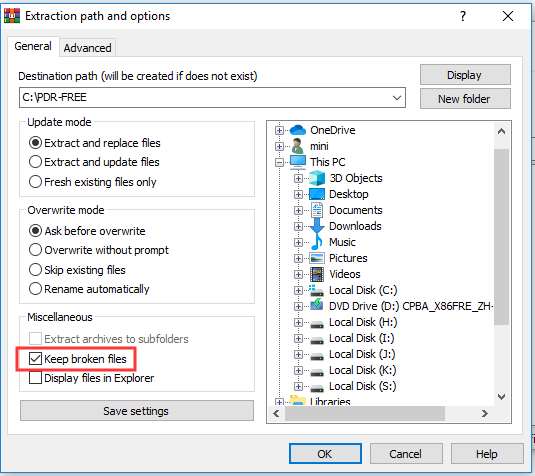
Repair Damaged RAR/ZIP File Online For Free
Online Tool: OfficeRecovery for RAR/ZIP
Follow these procedures to fix a corrupted WinRAR file using the internet program OfficeRecovery:
Step 1: Locate and select the "Online File Repair" option from the homepage.
Step 2: Depending on the format of your damaged file, scroll down to the "RAR" or "ZIP" category. Please select the appropriate category by clicking on it.
Step 3: Select the damaged WinRAR file from your PC by clicking the "Choose file" button. Please remember that there may be restrictions on the file size or quantity of files you can post for free, so be sure your file matches the requirements.
Step 4: After you've chosen your file, click "Upload and Repair" to start the repair process.
Step 5: OfficeRecovery will scan the file for flaws and corruption and attempt to repair it. Depending on the size and complexity of the damaged file, this operation may take some time.
Step 6: When the repair is finished, a preview of the fixed file will appear on the screen. You can examine the integrity of the repaired file and whether or not the data was properly restored.
Step 7: Finally, press the "Download" button to download the repaired WinRAR file to your computer.
Best Solution to Repair ZIP Files on Desktop
Anyone may fix a damaged Zip file on their Windows PC using Repairit RAR Fixer. If your files are also corrupted or damaged, download Wondershare Repairit and use its simple three-step approach to fix them.

-
Repair damaged Zip files with all levels of corruption, including Zip files not opening, Zip folder is invalid, CRC error, etc.
-
Repair damaged or corrupted Zip files caused by any reason, such as system crash, file format change, virus attack, etc.
-
Perfectly repair corrupted Zip files with a very high success rate, without modifying the original file.
-
Automatically decompress, extract, and restore repaired files to their original states
-
Enable batch repair for ZIP files and files larger than 1G.
-
Repairit supports repairing damaged or corrupted PDF, Word, Excel, Zip, and PowerPoint files, support all file formats and versions.
Step 1: Upload Your Corrupt Files on Repairit
To begin, install and run Wondershare Repairit on your Windows PC. Now, from the sidebar, navigate to the "Zip File Repair" area and click the "Add" button. This will launch a browser window and allow you to navigate to the location where your infected files are saved. You can load many documents into Repairit at once.

The application will load your Zip files from your Windows PC and display the progress on the screen as you pick them.
Step 2: Start The Repairing Process
Once your documents are imported into Repairit, press the "Repair" button to start the repair procedure. The app will scan the loaded documents and correct minor or large problems.

Step 3: Preview And Save The Zip File
You can view a preview of your Zip files in Repairit's native interface. If you want to export the file, click the "Save" option at the bottom.

Comparing The Mentioned Solutions
Both programs provide solutions for restoring broken RAR/ZIP files. OfficeRecovery is an online solution that allows customers to upload damaged files to restore their websites. It analyzes the file and attempts to repair it before providing a download link for the fixed file. Wondershare Repairit is a desktop application that must be downloaded and installed on your computer. Its interface allows you to choose and fix broken RAR/ZIP files on your PC.
It includes advanced restoration techniques and supports a variety of file formats. Given its comfort and control, It enables offline fixes and speedier turnaround times.
Closure
You must have learned how to repair the WinRAR files online by now. You can try the repair solutions mentioned above in this article. They can effectively repair your WinRAR/Zip file. The office recovery tool is online, whereas Wondershare Repairit is a desktop solution to fix your Zip files. You can try the option that suits your needs.
FAQ
-
Q: Why is the RAR file corrupted?
Ans: The following factors may cause damage to your RAR file.
Changing the extension of a file
Interruptions in downloads
Errors encountered while compressing the RAR file
Damage caused by a CRC error -
Q: How can a corrupted RAR file be repaired online?
Ans: Various internet tools can help you recover RAR files. However, WinRAR is the best option. You may easily repair a corrupted RAR file and retrieve the data using this utility. -
Q: What is the cause of the corruption in my WinRAR file?
Ans: When WinRAR files are not downloaded correctly, they become corrupted. For example, if your internet connection were unstable when downloading a RAR file, they would display errors when you attempt to extract them. Similarly, entering incorrect passwords results in problems.


 ChatGPT
ChatGPT
 Perplexity
Perplexity
 Google AI Mode
Google AI Mode
 Grok
Grok

