RAR files compress large amounts of data. However, like any digital file, they can sometimes become corrupted. So, how to open corrupt RAR files? Keep reading, and you’ll find out!
There are several methods available to repair corrupt RAR files. You can use specialized repair tools like Wondershare Repairit. You can also do it with WinRAR.
In this article, we will demonstrate three different methods and explain them in simple steps so you can immediately perform them.
In this article
Part 1. When Does the RAR Files Get Corrupted?
It's essential to understand what might cause this issue so you can avoid it. Here are some common scenarios that can result in a corrupted RAR file.
- Incomplete Downloads: The RAR file may not be fully downloaded due to a slow or interrupted internet connection. You can use a download manager to pause and resume files safely if the connection drops.
- Power Failures: Sudden power failures while transferring or saving RAR files can lead to corruption.
- Virus or Malware: Malicious software can also infect your system and damage RAR files. To prevent this, install reliable antivirus software and keep it up to date.
- Hard Drive or Storage Issues: Issues with external storage devices can corrupt RAR files stored on them. To avoid this, always safely eject USBs or external drives.
Part 2. Best Method to Open Damaged RAR File
Repairit RAR File Repair is software from Wondershare that repairs corrupted RAR files. It uses advanced algorithms to scan and fix damaged files. You just have to import your corrupted files into Repairit, and the software will do the rest of the work. Just a single click, and you are done. Isn’t that amazing?
Moreover, if you have a large number of corrupted RAR files, there’s a separate feature for it. It’s called batch processing. With this feature, multiple corrupted RAR files can be repaired simultaneously.

-
Repair damaged RAR files with all levels of corruption, including RAR files not opening, RAR folder is invalid, etc.
-
Repair damaged or corrupted RAR files caused by any reason, such as system crash, file format change, virus attack, etc.
-
Perfectly repair corrupted RAR files with a very high success rate, without modifying the original file.
-
Automatically decompress, extract, and restore repaired files to their original states
-
Enable batch repair for RAR files and files larger than 1G.
So, let's see how to extract corrupted RAR files with Repairit.
Step 1: Install and launch Wondershare Repairit on your computer. Then, go to "More Types Repair" and select “File Repair.”

Step 2: Click the “Add” button and then import all the corrupted RAR files.

Step 3: Click the “Repair” button at the bottom right corner.

Step 4: Repairit will notify you once the files are successfully repaired. After that, use the "Preview" button to check the results.

Step 5: Click on the "Save" button to export the repaired files on your

Step 6: Select the preferred location on your PC. Now click on the "Save All" option to export all the repaired files.

Repair Damaged RAR File

This is how you repair corrupted RAR files. Wondershare Repairit gives maximum success rates.
However, there are also some common methods for repairing corrupted RAR files. Let’s examine those methods now.
Part 3. Other Common Methods to Extract Corrupted RAR Files
Many users rely on free tools that can recover damaged files. These methods are often easier and quicker. Among these methods, using WinRAR is a popular option. You can attempt to fix your corrupted RAR files using its built-in repair feature.
Let's see two methods to extract corrupted RAR files with WinRAR.
Method 1. How to Open Damaged RAR Files with WinRAR
WinRAR has a built-in repair function to repair damaged RAR and ZIP files. This feature can fix minor issues by attempting to rebuild the archive structure. If you succeed, you can recover your data without external software.
Step 1: Right-click on your corrupted RAR file. Select the “Open with WinRAR” option.
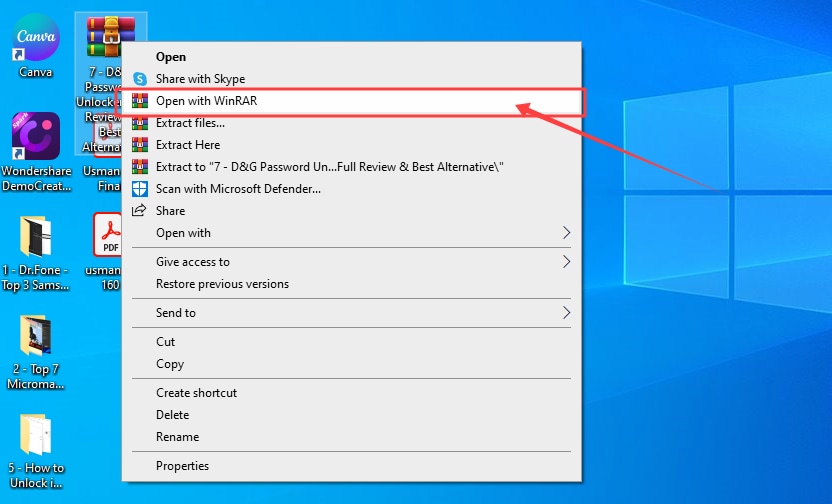
Step 2: Select the corrupted RAR file. Go to the "Tools" menu and then select "Repair archive."
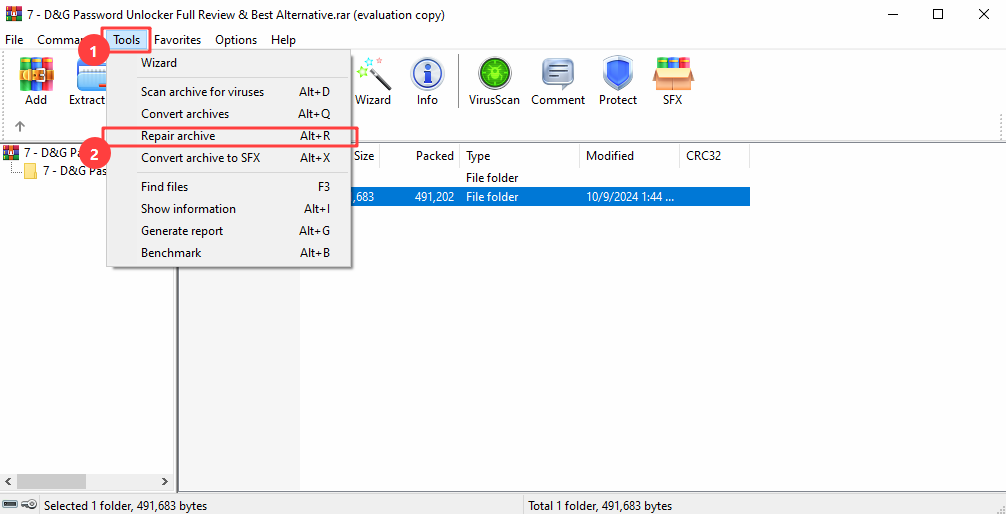
Step 3: Choose a destination folder where you want to save the repaired file. Click "OK" to begin the repair process.
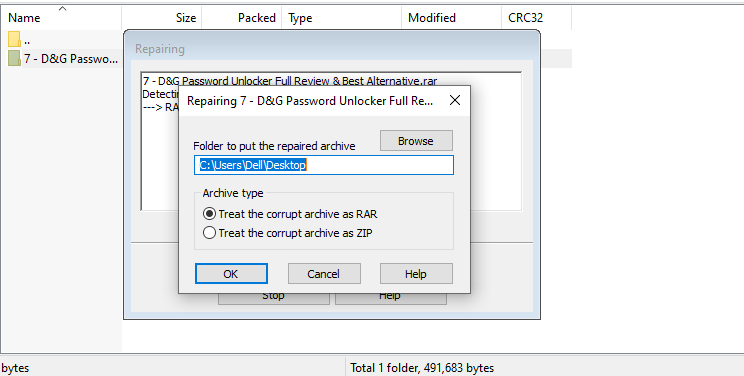
Step 4: Wait for WinRAR to complete the repair. After it’s finished, close the file repair window.
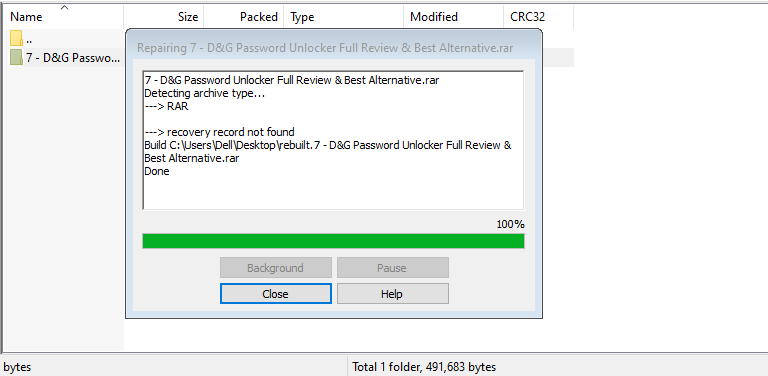
Step 5: Open the destination folder to check the repaired RAR file. It will typically be named "rebuilt.filename.rar" to indicate that it has been restored.
Method 2. How to Extract Damaged RAR Files with Force
If the regular repair doesn’t work, you can try force extraction. WinRAR can "Keep broken files" while extracting the RAR file. This method is helpful when you receive error messages during the extraction process. It lets you bypass those errors and save whatever can be recovered.
Step 1: Right-click the corrupted RAR file and open it with WinRAR.
Step 2: Click the "Extract to" button in the toolbar.
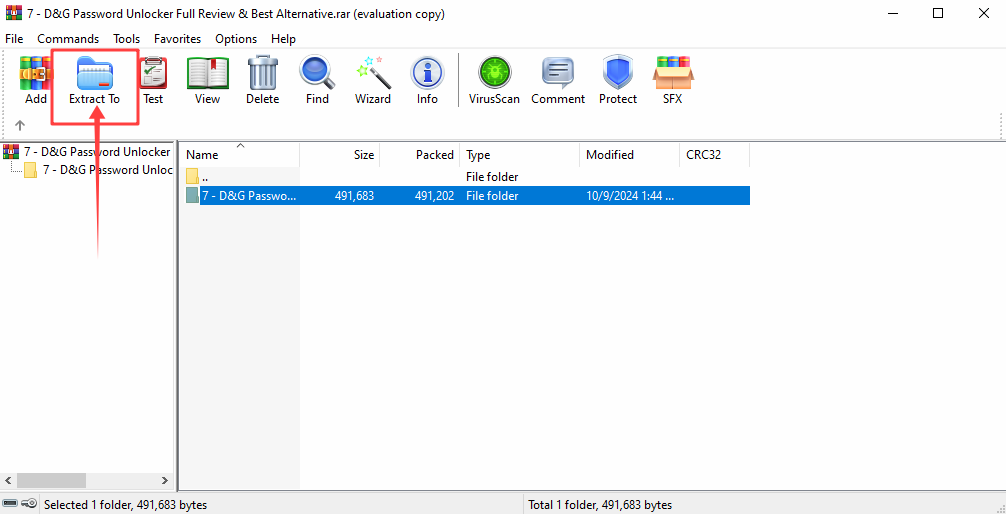
Step 3: Now choose the destination folder where you will be saving the extracted files.
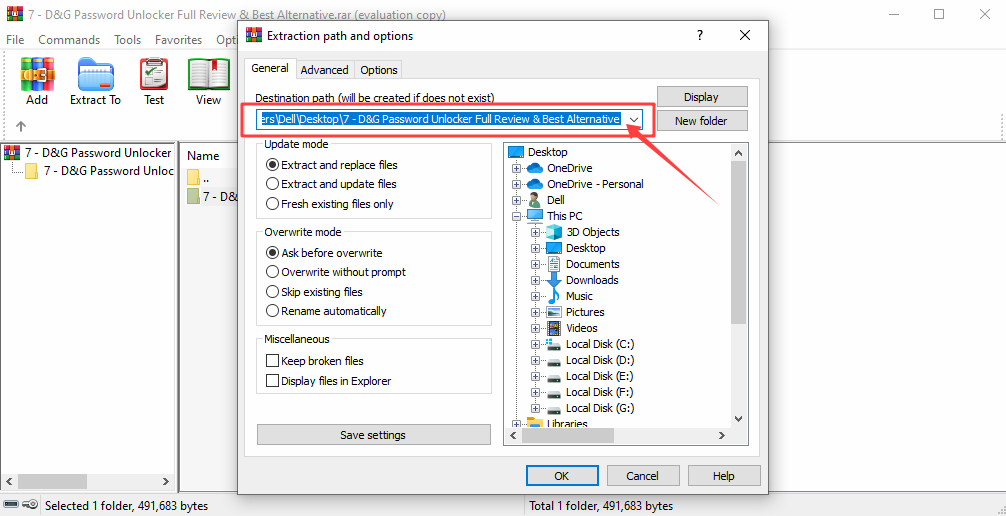
Step 4: Check the box "Keep broken files." You’ll find it under the "Miscellaneous" section.
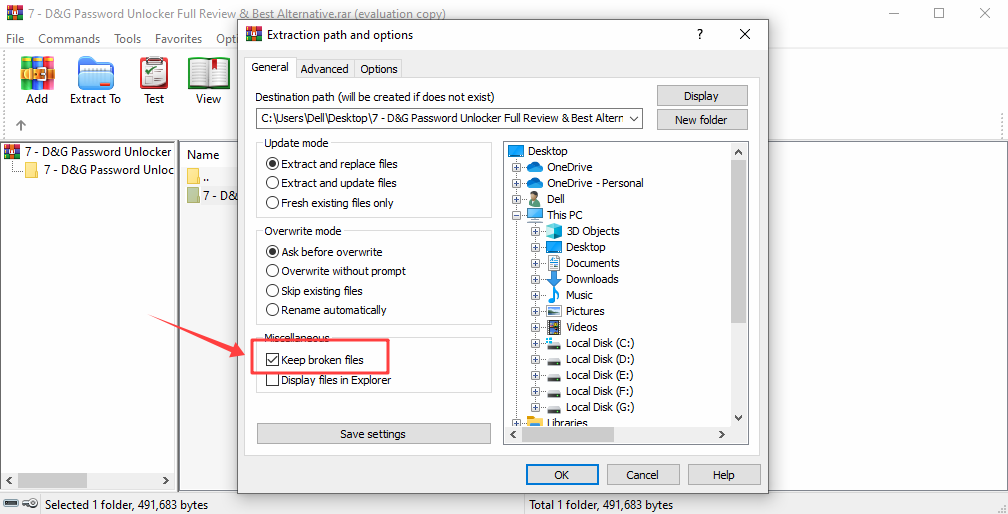
Step 5: Click "OK" to begin the extraction process. If error messages appear, ignore them and continue with the extraction.
Part 4. Why Choose Wondershare Repairit Over Free Tools?
Free tools like WinRAR may seem like better options. However, Wondershare Repairit provides many features that are not available in free tools.
Here are some of them.
- Better RAR File Repair
WinRAR can only repair minor corruptions. On the other hand, Wondershare Repairit can repair more complex corruption. Its advanced algorithms scan the entire file and reconstruct it.
- Batch Processing for Multiple Files
If you have numerous corrupted RAR files, you can repair them all at once. In contrast, WinRAR can only repair one file at a time.
- High Success Rates
Wondershare Repairit has much higher success rates than WinRAR. You are almost guaranteed to succeed if you use it to extract corrupted RAR files. Believe me!
- Additional Features
Wondershare Repairit is not limited to RAR files. It supports a wide variety of formats. You can repair corrupted Adobe files like Photoshop (PSD) and Illustrator (AI) documents or even multimedia files.
Conclusion
Learning how to open corrupt RAR files can save you from losing valuable data. Tools like WinRAR or Wondershare Repairit can quickly fix damaged files.
WinRAR’s built-in repair function is perfect for minor corruptions. Additionally, forced extraction also allows you to recover parts of a damaged file. But if the RAR file is severely corrupted, you can use Wondershare Repairit. It gives maximum success rates while repairing any type of file.
FAQ
-
Q1. Do corrupt RAR files still work?
It depends on the severity of the corruption. If the RAR file is only slightly corrupted, it may still open. However, some of the data could be missing or damaged.But, if the file is severely corrupted, it may not open at all. This is the time when you require repair using tools like WinRAR or Wondershare Repairit.
-
Q2. How do I fix severely corrupted RAR files?
To fix severely corrupted RAR files, you can use Wondershare Repairit. It’s specifically designed to handle more complex issues. If the built-in WinRAR repair tool doesn’t work, these third-party programs can scan the file and repair deeper levels of corruption.Additionally, you can try forcing the extraction in WinRAR by enabling the "Keep broken files" option.
-
Q3. How do I prevent RAR files from getting corrupted?
You can easily avoid RAR files from getting corrupted. Just make sure there's stable internet connections during downloads. Also, avoid any interruptions in the transfer process of the RAR files. Always safely eject storage devices after the transfer process. Lastly, keep your system protected from malware and viruses.


 ChatGPT
ChatGPT
 Perplexity
Perplexity
 Google AI Mode
Google AI Mode
 Grok
Grok

