“Anyone know a good RAR archive repair tool?”
RAR files are a popular choice for compressing and storing large amounts of data. However, they can become damaged or corrupted due to different reasons. It can be a frustrating experience, especially if you’re not sure how to proceed. The good news is that you don’t have to give up on those files just yet. There are several reliable tools designed to repair corrupted RAR files.
In this article
Part 1. Why Are RAR Files Got Damaged?
RAR files can get damaged or corrupted due to several reasons:
- A sudden interruption during the download process. This can be due to a lost internet connection or server issues.
- Viruses or malware can make RAR files inaccessible.
- If the hard drive or storage device where the RAR file is stored has bad sectors.
- Errors during the compression process, such as power outages or software crashes.
- Issues during file transfers, like incomplete or interrupted transfers.
- Unexpected shutdowns or system crashes while opening or extracting a RAR file.
- Conflicts between different versions of file compression software or outdated software.
- If the header information of the RAR file gets corrupted, it can prevent the file from being opened or extracted.
- Errors in the CRC (Cyclic Redundancy Check), a mechanism that checks the integrity of files, can cause the RAR file to be marked as corrupt.
Part 2. Repair Corrupted RAR Files Using File Repair Tool
Well, the number one and the best way to fix damaged RAR files is to rely on a third-party tool. The best software you can find in the market is the Repairit RAR File Repair. Repairit has interesting features to fix your RAR files and get you back on track in no time.
Learn more about this tool through its powerful features:

Wondershare Repairit - RAR File Repair

-
With new and advanced repair algorithms, Repairit fixes RAR files with superior results.
-
Boosts installation, startup, and file addition speeds with improved repair success rates.
-
With its batch-repair feature, you can save time by repairing multiple RAR files simultaneously.
-
Repair files across Windows and Mac operating systems.
-
Repairit provides a preview of the corrupted RAR files to verify the data before initiating a full recovery.
Repair your RAR file with Repairit by following these 3 simple steps:
Step 1: Open Repairit. Then, add your corrupted RAR files by clicking the +Add button through the File Repair option.

Step 2: Click Repair to repair the RAR files. Repairit’s algorithm scans and fixes all file issues.

Step 3: Preview the repaired RAR files and click Save to keep them to your device’s location.

Repair Corrupted RAR Files

Part 3. Force to Extract RAR File by Ignoring Errors
This method doesn't repair the RAR file but allows you to skip or ignore errors to complete the extraction. This way, you may still recover as many files as possible from the corrupted archive.
Follow these steps:
Step 1: Right-click the folder containing the corrupted RAR file and select Extract Files.
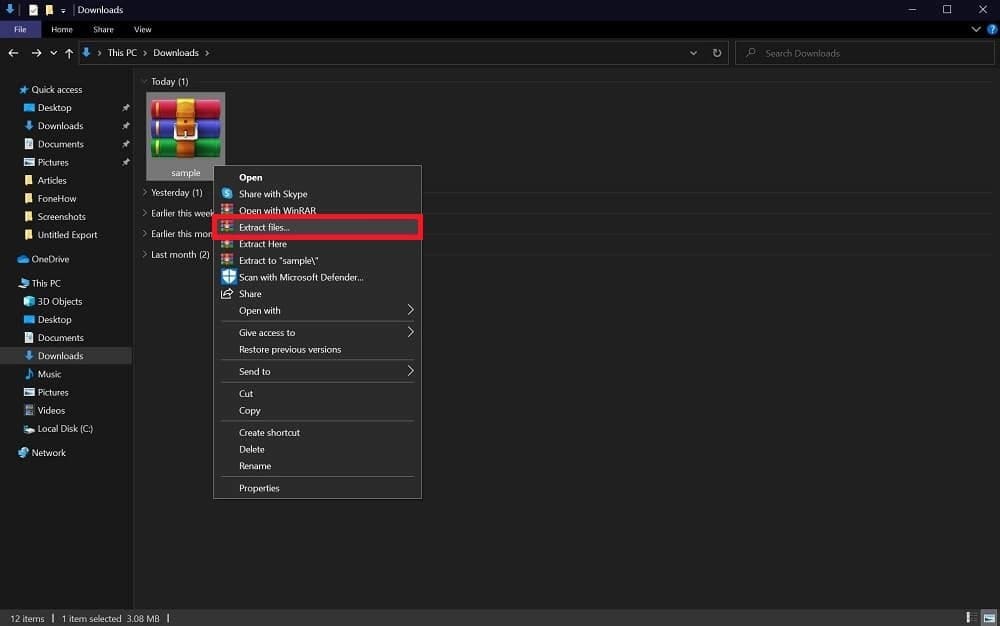
Step 2: In the extraction options window, check Keep broken files. Next, choose a location to save the extracted files. Click OK to start the extraction.
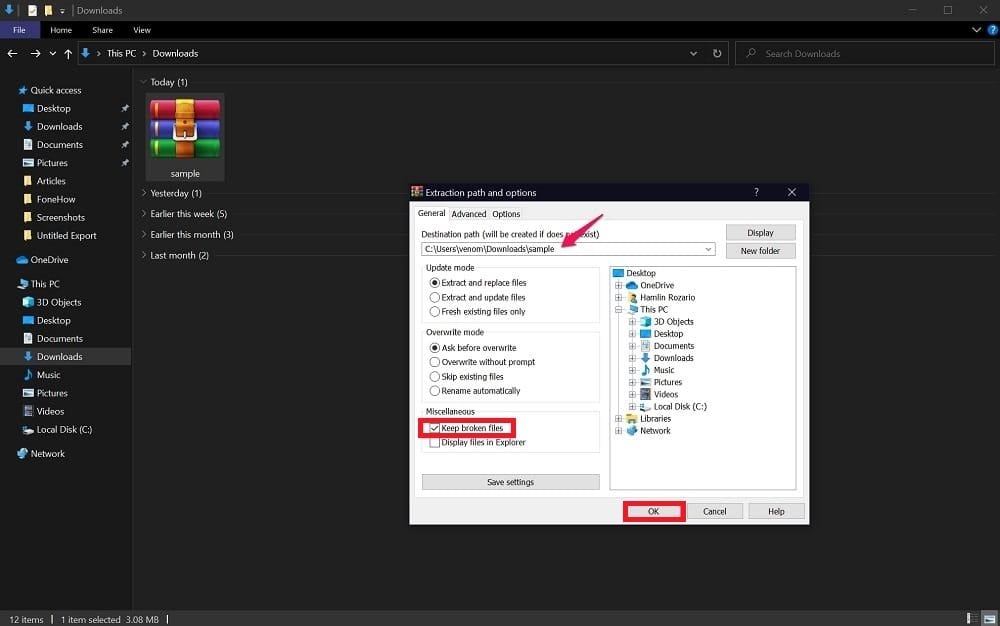
Step 3: You may still see extraction errors, but the process will be complete. You’ll be able to access the contents of the RAR archive.
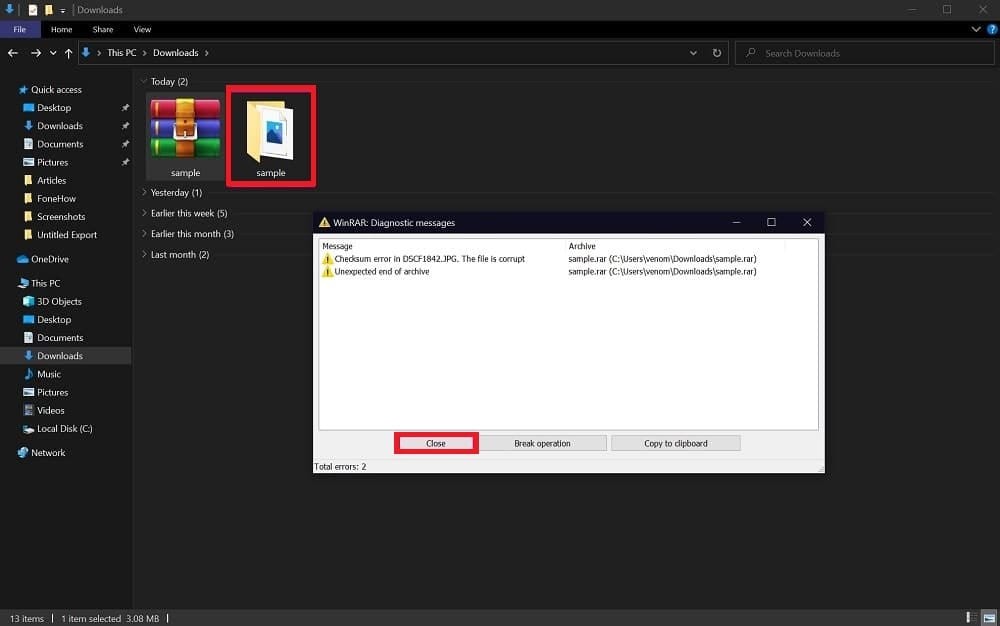
Note that some files may still be missing due to corruption. You can try other methods to recover those missing files.
Part 4. Fix Corrupt RAR File Using WinRAR
WinRAR can repair corrupted RAR files, though success depends on the extent of the corruption.
WinRAR is a known file compression and archiving software used to create, manage, and extract compressed files in various formats, including RAR and ZIP. It offers users with a powerful tool for reducing file sizes, combining multiple files into a single archive, and protecting archives with password encryption.
Here’s how to use it:
Step 1: Right-click the corrupted RAR file and select Open With. Select WinRAR archiver.
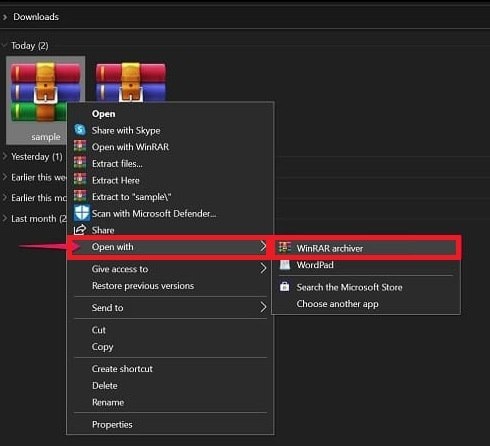
Step 2: In the WinRAR window, click Tools and select Repair archive.
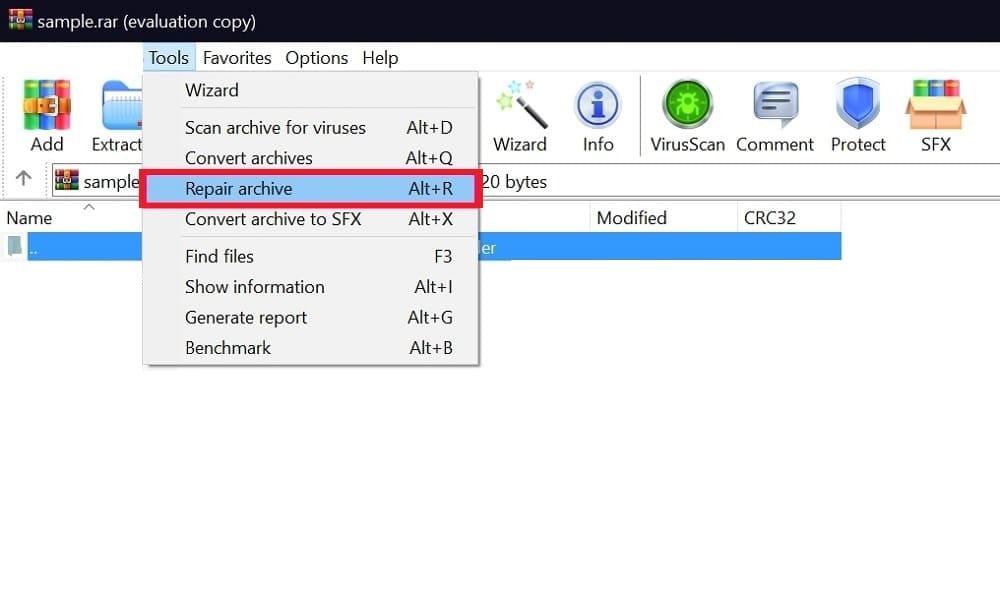
Step 3: In the dialog box, choose where to store the repaired file and click OK.
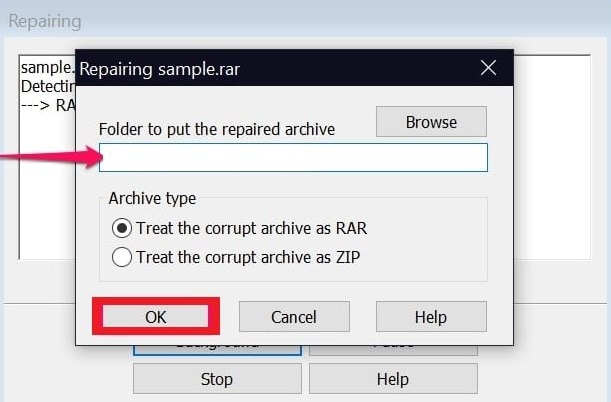
Step 4: WinRAR will repair the file and save the rebuilt archive in the selected location. Click Close to exit.
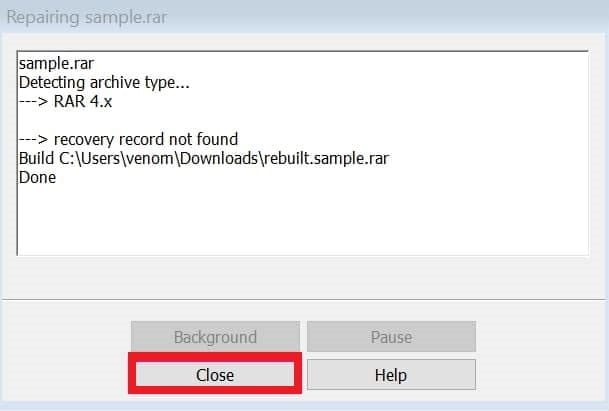
Step 5: Right-click the repaired file and select Extract Here to extract its contents.
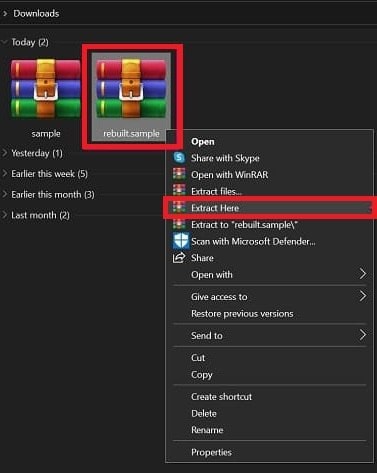
If the corruption is not severe, the extraction should be successful. If errors persist, try another method.
Part 5. Fix Damaged RAR File Using 2 Online Tools
If you find the above mentioned methods overwhelming or did not work at all, try fixing your corrupted RAR files with online tools. These tools allow you to repair damaged RAR files directly through your browser, making the process simple and accessible.
Here are the 2 best options:
1. SecureData Online File Repair
SecureData Online File Repair is a cloud-based service that quickly recovers corrupted RAR files. Simply upload your damaged file, and our advanced algorithms will attempt to fix it. Results are available for free, and you can start the repair process by uploading your file now.
Step 1: Click Drag corrupt file here or browse your computer to upload the damaged RAR file.
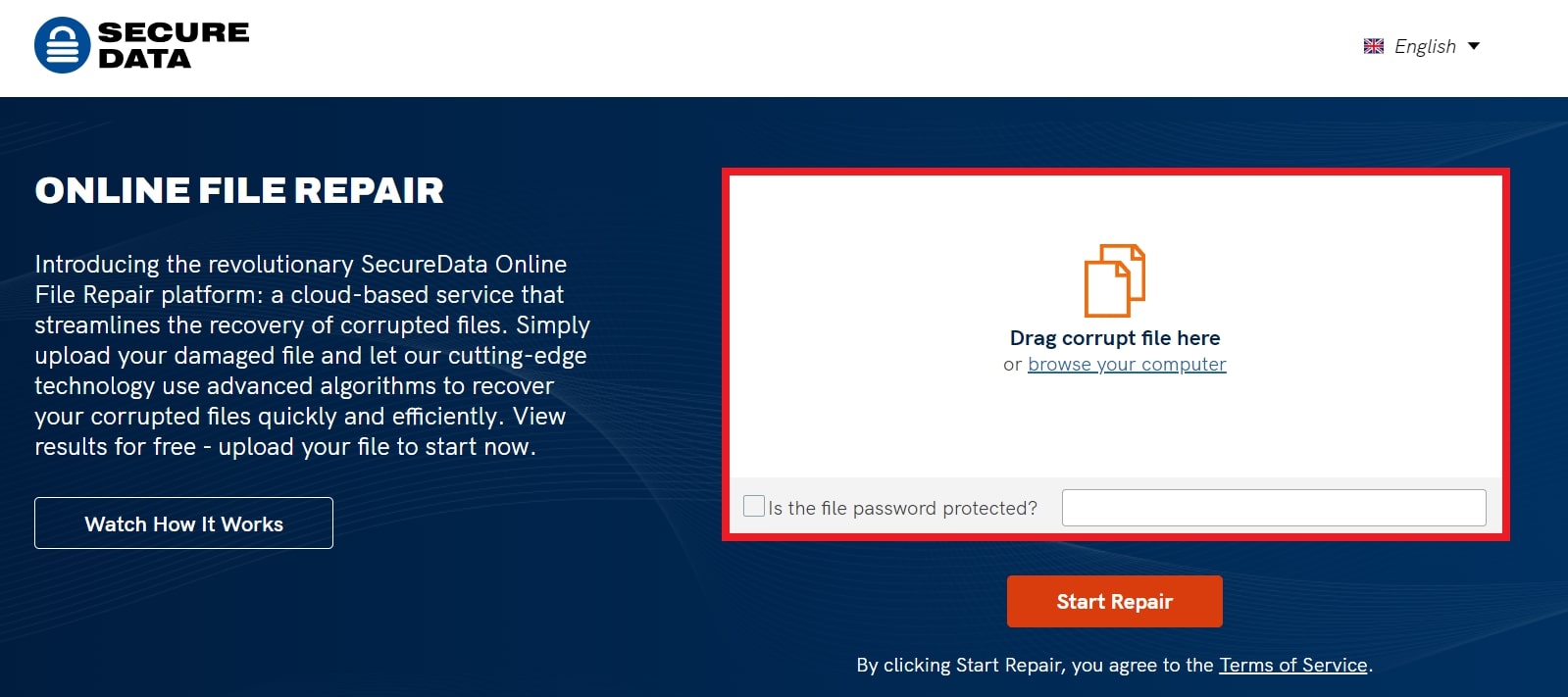
Step 2: Start the repair by clicking Start Repair.
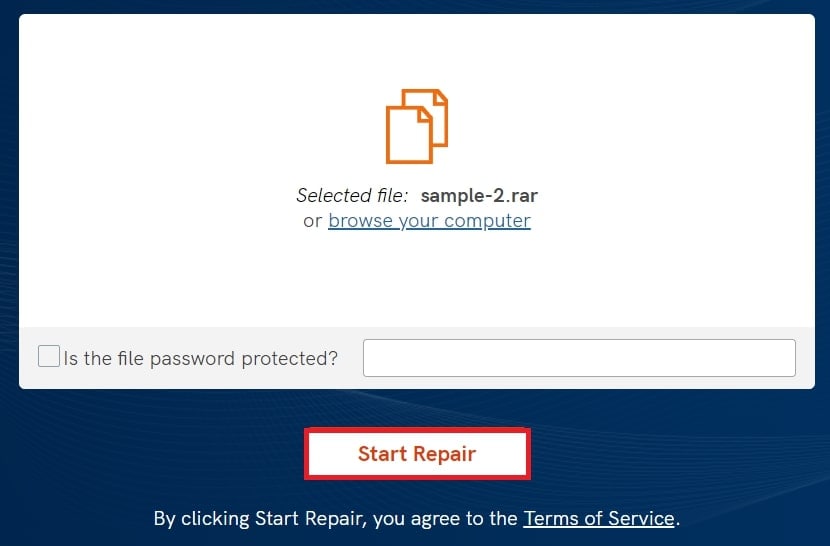
Step 3: Wait until the tool repairs your RAR file.
2. FabConvert
FabConvert Online File Repair analyzes your RAR file, identifies issues, and fixes them. The repair usually takes around 5 seconds, depending on the file size. Also, you do not need to worry about its security. Your files are deleted 15 minutes after upload, and download links expire after this time. FabConvert works on any system with a modern web browser.
Step 1: Click Select File(s) or drag and drop your RAR file (up to 100MB).
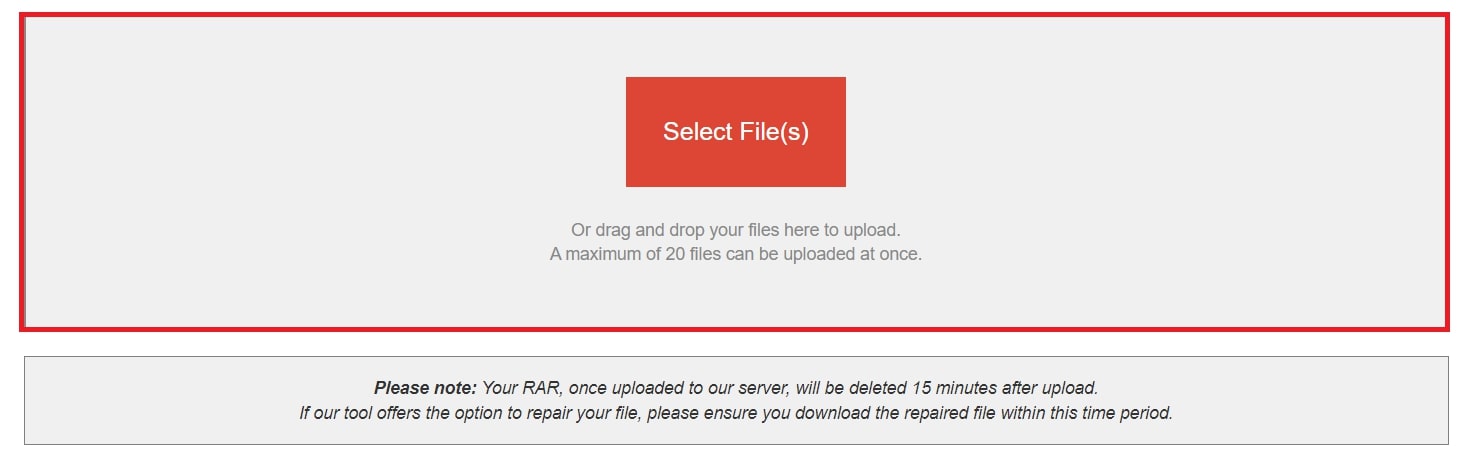
Step 2: The tool will check your file and attempt repairs if possible. In this example, our RAR file is now good. So, no need to repair. But if your RAR file needs to be repaired, follow the steps below.
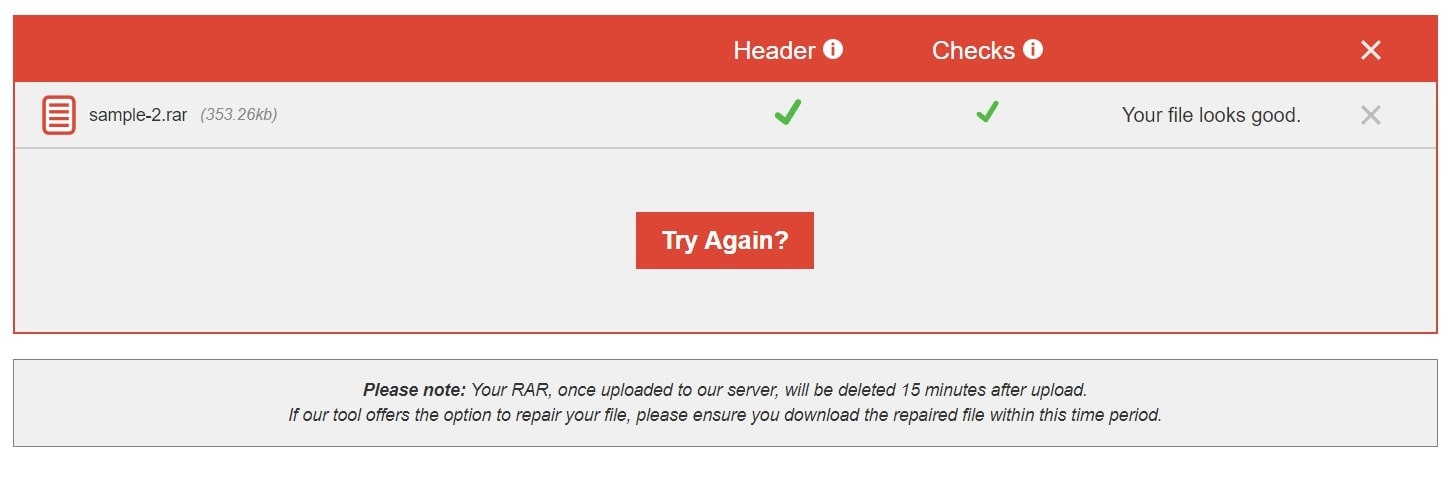
Step 3: Choose to repair or convert the file and download it within 15 minutes.
Conclusion
RAR files are used for compressing and storing large data but can become damaged due to various reasons, such as interruptions, malware, or errors during compression. While this can be frustrating, there are effective solutions available.
You can use Repairit, a powerful tool that offers advanced algorithms for repairing RAR files. Alternatively, online tools like SecureData and FabConvert provide quick and easy ways to repair corrupted RAR files directly from your browser. These methods can help recover your valuable data and get your files back in working order.
FAQ
-
Can repairing an RAR file be done without affecting the original file?
No. Repair processes work on a copy of the file or create a new repaired version. However, ensure you have a backup of the original file before starting the repair process to prevent data loss. -
How can I ensure my RAR files are not corrupted during transfer?
1. Use a download manager with resume capability to handle interrupted downloads.2. Verify the integrity of files before transferring or after downloading.
3. Checksum verification tools can help confirm file integrity.
-
How can I minimize the risk of RAR file corruption on my storage device?
1. Regularly defragment and check your hard drive for errors.2. Use reliable and well-maintained storage devices.
3. Avoid abrupt shutdowns or removing storage devices during file operations.


 ChatGPT
ChatGPT
 Perplexity
Perplexity
 Google AI Mode
Google AI Mode
 Grok
Grok

