"Hi! I want to share my situation right now. I compiled my thesis as a ZIP file, but it showed error messages when I tried to open it. Can anyone assist me on how to open a corrupt ZIP file, please?"
If you ever encountered corruption in your ZIP file, don't bother. Why? In today's world, many ways exist to solve issues, including corruption within the files. This article is made to help and teach you how to open a corrupt ZIP file. We want to ensure we can help you in all aspects of corruption, so join us and explore this article right now!
In this article
Part 1. Why You Can't Open Damaged ZIP File?
The best way to transfer multiple files together is by using zip file compression. ZIP offers hassle-free, lossless compression when moving files between storage locations. However, zip folders can become damaged or corrupt due to various reasons:
- Virus attacks on your Windows system can infect the zip folder, causing the malware to spread across multiple devices.
- A corrupt hard drive or storage medium can damage the ZIP folder, especially if the file is located in a bad drive sector.
- Unexpected issues during the creation of the ZIP folder. Some are power outages, and system shutdowns can result in incomplete downloads.
These are just a few examples. However, you can still extract the files from the ZIP folder if you know some manual repair. But if you are afraid to do so, you can use a reliable file repair tool.
Part 2. How to Open a Damaged ZIP File? [Windows and Mac]
Having multiple options to open a damaged ZIP file is good. This will give you many ways and chances to fix your ZIP file. So, in this section we have prepared four effective solutions to fix your problem.
1. Use Repairit ZIP File Fixer to Repair Corrupt ZIP File

-
Repair corrupt Zip files with all levels of corruption, including Zip files not opening, Zip folder is invalid, CRC error, etc.
-
Repair damaged or corrupted Zip files caused by any reason, such as system crash, file format change, virus attack, etc.
-
Perfectly repair corrupted Zip files with a very high success rate, without modifying the original file.
-
Automatically decompress, extract, and restore repaired files to their original states
-
Enable batch repair for ZIP files and files larger than 1G.
-
Repairit supports repairing damaged or corrupted PDF, Word, Excel, Zip, and PowerPoint files, support all file formats and versions.
Repairit ZIP File Repair is a good choice for repairing and opening corrupted ZIP files. It is known for its efficiency and ease of use, making it an ideal choice for those who need to recover their damaged ZIP files quickly.
Moreover, Repairit supports batch repair for ZIP files, including those larger than 1GB. It offers an internal hierarchy preview feature, allowing you to verify the repair results before proceeding. And what you will like here is, it automatically decompresses, extracts, and restores repaired ZIP files to their original state.
Here's how to use Repairit ZIP File Repair:
Step 1: Go to the "File Repair." Press "+Add" to upload your damaged ZIP files. Repairit allows you to upload several damaged ZIP files at once.

Step 2: Start the repair procedure by hitting "Repair" to. You may observe how Repairit corrects your ZIP files.

Step 3: Click "Preview" next to any file's icon to see the results. If it's fine, click "Save" to store the repaired ZIP file on your Windows PC.

This video can help you fix your ZIP files with a step-by-step guide.
Use Repairit ZIP File Fixer to Repair Corrupt ZIP File Now

2. Use WinZip Command Utility to Open Damaged ZIP File
A well-liked Windows utility for extracting archives is WinZip. A command-line tool for fixing damaged files is provided by WinZip. Start by downloading WinZip's free edition from its official website.
Once installed, go to the official WinZip Command-Line website and get the 32-bit or 64-bit file that corresponds to your system. Install the downloaded file on your computer. When finished, take these actions:
Step 1. Right-click the corrupted ZIP file and select "Copy as path."
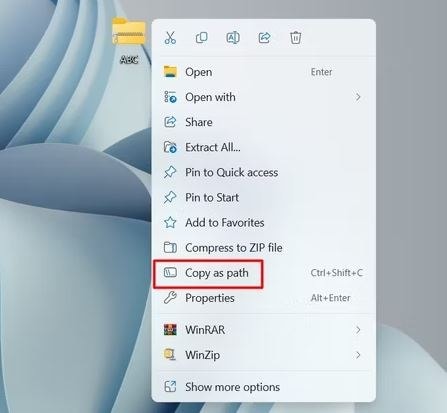
Step 2. Open the Start menu, type "Command Prompt," and press Enter.
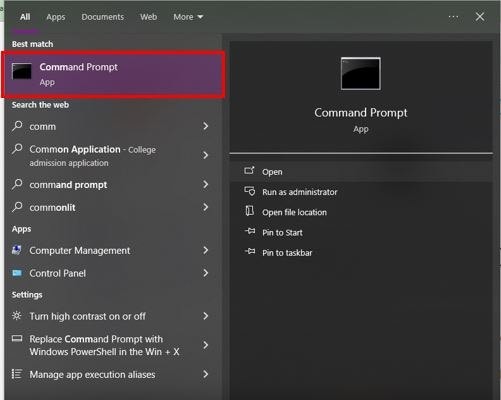
Step 3. In the Command Prompt window, type cd, paste the copied path, and press Enter (removing the corrupted Image name from the path). For example, if the path is "C:\Users\Username\Desktop\ABC.zip," the command should be:
cd "C:\Users\Username\Desktop"
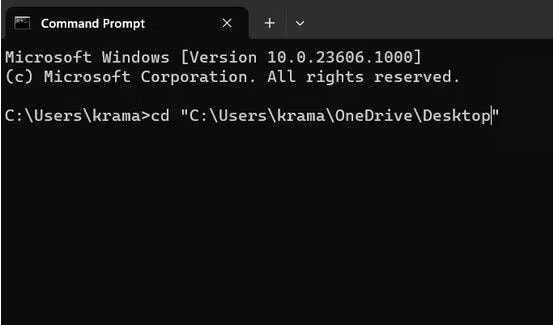
Step 4. Then, type the following command, replacing "ABC.zip" with your corrupted Image name, and press Enter:
"C:\Program Files\WinZip\wzzip" -yf ABC.zip
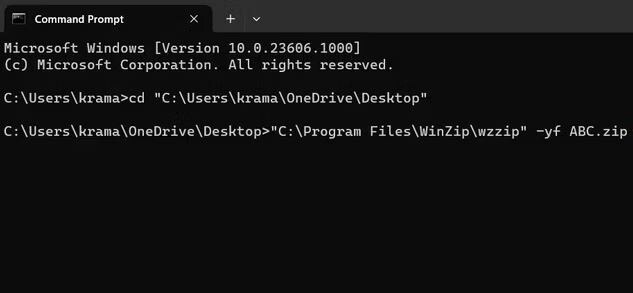
Step 5. Press any key to continue. WinZip will repair the ZIP file and create a separate, repaired version in the same location.
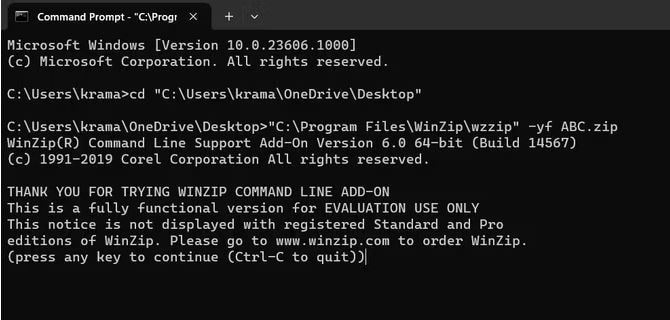
3. Try Better ZIP to Open Corrupt Zip File
Sometimes, even if a ZIP archive is corrupted, extracting specific important files from it is still possible. Instead of giving up, you can focus on salvaging the file that matters most. BetterZip is a good archive manager that supports extracting and creating more than thirty file formats. You can also use it to rename files inside archives, set passwords, and preview documents with Quick Look.
Here's how to recover data from a corrupted ZIP folder using BetterZip:
Step 1. Install and open BetterZip on your Mac. Select the zipped folder containing the file(s) you want to extract.
Step 2. Click the specific file you want to extract. Choose "Extract," and it will automatically extract your ZIP file.
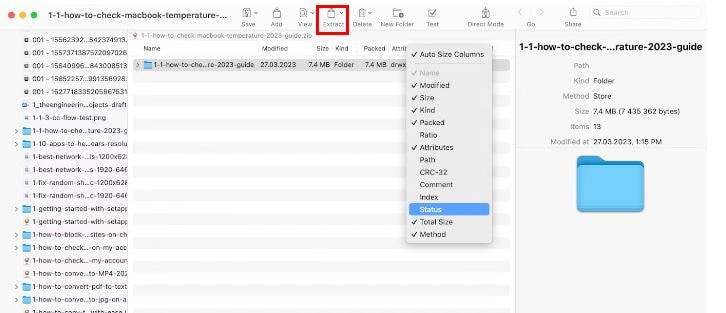
4. Open Damaged Zip File by Terminal
If you didn't know, you can also use Terminal on your Mac to unzip a ZIP archive without specialized tools. Here's how:
Step 1. Open the Terminal app, located in the Utilities folder or searchable via Spotlight (Command + Space).
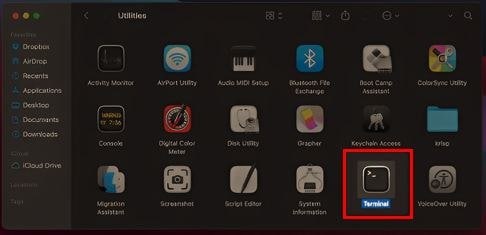
Step 2. Type "unzip" followed by a space, then drag and drop your ZIP archive into the Terminal window and press Enter.
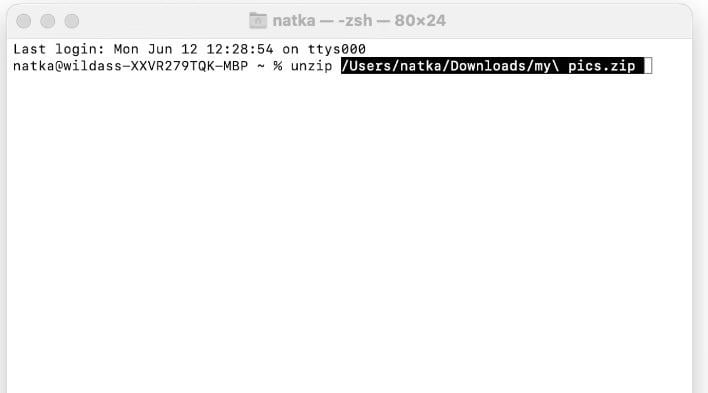
Step 3. The unzipped files will appear in your user account folder, accessible via Finder.
Part 3. How to Avoid ZIP File Corruption?
Preventing ZIP file corruption is essential to ensure your data remains intact and accessible. Here are some effective strategies to help you keep your ZIP files safe:
- Keep your antivirus software updated to protect your system from malware and viruses that can corrupt ZIP files.
- Always use the 'Eject' option before removing external storage devices to avoid data corruption.
- Ensure a stable power supply and avoid interruptions during the creation or transfer of ZIP files.
- Keep your file compression and extraction tools updated to benefit from the latest fixes and improvements.
- Regularly backup important ZIP files to different storage locations to safeguard against data loss.
Conclusion
Dealing with corruption is common nowadays, and thankfully, there are many solutions available to help. But it is not always like that. Even though there are guides and effective fixes, we need to be cautious. Always consider preventative methods to avoid such corruption. But at least if you ever encounter corruption again with your ZIP files, you already know how to open a corrupt ZIP file.
FAQ
-
Are there websites to fix broken ZIP files?
Yes, some websites claim they can fix broken ZIP files. However, it's risky because they might not keep your files safe. Be careful and check reviews before using any of them. -
If I change the ZIP file's name, will it help fix it?
Nope, changing the ZIP file's name won't usually help. It might even make things worse. Stick to using proper repair tools instead of changing Image names. -
What if I didn't back up my files? Can I still get them back?
It's tough, but you can try different ways to fix the ZIP file. If it's really important, you might need professional help. And remember, don't mess with the file too much, or it might worsen.


 ChatGPT
ChatGPT
 Perplexity
Perplexity
 Google AI Mode
Google AI Mode
 Grok
Grok

