There is no point in arguing that the most preferred way to transfer or even download large files is using the ZIP file compression format. One of the biggest advantages of using file compression is that it just takes less disk space. But, along with such conveniences, there are certain perks to it too. Sometimes you might come across problems such as your zip file is corrupt.
The sole idea behind this article is to address the issue how to repair and extract data from corrupted zip file so that you can use them seamlessly. You will also get a detailed overview of the different reasons why such corruption of data takes place and proven methods to repair and recover corrupted Zip file.
Repair Your Corrupted ZIP File Now

In this article
Part 1: Possible Reasons Behind a Corrupted or Damaged ZIP File
There are several circumstances where are zip file might become corrupted or even damaged. Chances are, you will find the error message zip file is corrupt once you try to open up the file. So, down below is a list of some of the possible reasons behind such mishappenings:
- First of all, the majority of the compressed file formats, especially ZIP, are open-sourced. There are two file headers through which the information is recorded. Being open-source, there are always issues that come with such file formats. So, once the compressed file has been downloaded, the program views the header file as inaccurate, making the ZIP file appear corrupted.
- Another major reason behind a corrupted ZIP file is during the downloading process. There are several circumstances where some unreadable data gets attached to the ZIP file, making it hard for the program to extract the data.
- Physical damage to the storage device is another reason, when the storage device where the Zip file is saved encounters bad sectors or physical damage, it can lead to file corruption. If you have stored the ZIP file on an external HDD or even a flash drive, the chances are that the removable drive malfunctioned.
- Improper compression techniques stand out as a notable factor leading to Zip file corruption, when files are compressed incorrectly, either due to the use of outdated compression algorithms or settings that do not suit the file type, it compromises the integrity of the Zip file.
Part 2: 8 Awesome ZIP Repair Tools to Repair And Extract Data From Corrupt ZIP Files
Bear in mind that, just because left with a corrupt or damaged ZIP file doesn't mean it's the end of the world. Based on the damage those files have sustained, there is some software out there that can retrieve data from your compressed file. Down below is a list of the six tools that you can use to extract data from your corrupted ZIP file.
|
Repair Tool |
Key Features & Advantages |
|
High success rate, supports batch repair, repairs various types of corruption, and offers an online repair option. |
|
|
Easy to use, repairs virus-damaged and format-error ZIP files. |
|
|
Repairs ZIP files using the "Repair Archive" option, ideal for users familiar with WinRAR. |
|
|
One-click repair, no need to select a directory, supports most damaged files. |
|
|
Command-line tool, offers detailed control, ideal for batch repairs. |
|
|
Repairs ZIP files, ignores inaccessible files, fast and lightweight. |
|
|
Free personal version, simple to use, supports batch repair. |
|
|
User-friendly, simple steps, free repair tool. |
1) Repairit ZIP File Repair
The best ZIP repair software is available in the form of Repairit ZIP File Repair. Repairit is the best ZIP repair tool that can repair corrupt ZIP with almost 100% success rate.

Wondershare Repairit - ZIP File Repair

-
Repair damaged Zip files with all levels of corruption, including Zip files not opening, Zip folder is invalid, CRC error, etc.
-
Repair damaged or corrupted Zip files caused by any reason, such as system crash, file format change, virus attack, etc.
-
Perfectly repair corrupted Zip files with a very high success rate, without modifying the original file.
-
Automatically decompress, extract, and restore repaired files to their original states
-
Enable batch repair for ZIP files and files larger than 1G.
-
Repairit supports repairing damaged or corrupted PDF, Word, Excel, Zip, and PowerPoint files, support all file formats and versions.
Here is a step-by-step guide to show you how to repair ZIP file with Repairit:
Step 1: Download and install the latest version of the Wondershare Repairit File Repair software on your PC. Navigate to the left side of the interface and click on Other Types Repair. Then, select Zip File Repair and upload the damaged Zip file(s) you intend to repair.

Step 2: Click the Repair button at the bottom right side to start the repair process. This will prompt Repairit to start repairing the damaged Zip file(s).

Step 3: Once the repairing process finishes, you can use the Preview button to check the result and save the file to your local storage.

This video can help you fix your corrupted zip files with a step-by-step guide.
Attention:
If you just want to repair ZIP files on your phone and the damaged file is no more than 300MB, please try the online version of Wondershare Repairit File Repair Online. The online version of Repairit supports repairing your ZIP files freely with quick fix.
2) Stellar File Repair
Stellar File Repair is the most trusted file repair tool in the market, it can be used for repairing and recovering the contents of Word Documents, Excel, Powerpoint as well as ZIP files. The tool comes with an easy-to-use interface, and anyone without any experience in file recovery can make use of it.
This file repair tool can repair corrupt ZIP file without any damage or loss of the contents. You can use it to recover the contents to a new location and make a fresh archive. No matter how damaged or corrupt the archives maybe, this ZIP file repair software will do the needful. Use it to recover data from virus affected archives, ZIP files affected due to incorrect file compression formats, and any other reason. Here are the steps for damaged ZIP file repair:
Step 1: Launch File Repair Tool and select the "Repair ZIP File" option start to repairing the process.

Step 2: Search corrupt ZIP file in local drive and select the specific corrupt ZIP files.
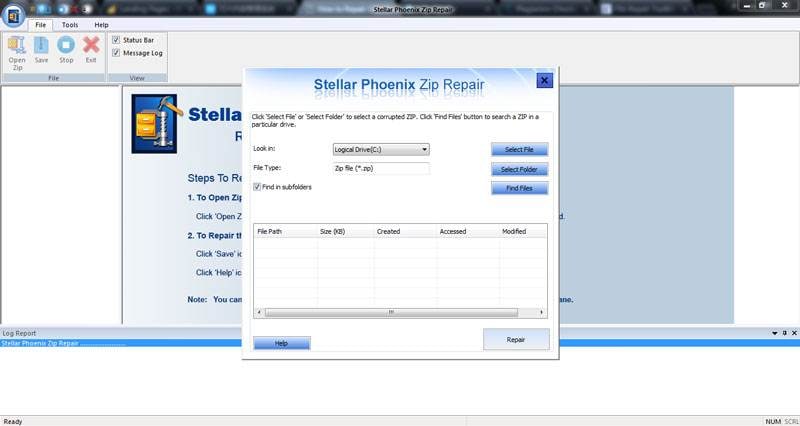
Step 3: All corrupt ZIP files list in the result section and click the "Repair" button.
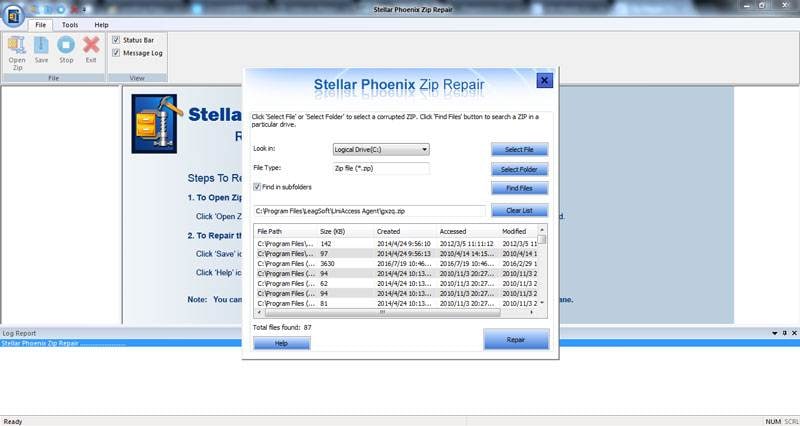
Step 4: Previewing repaired ZIP files selected from the left bar.
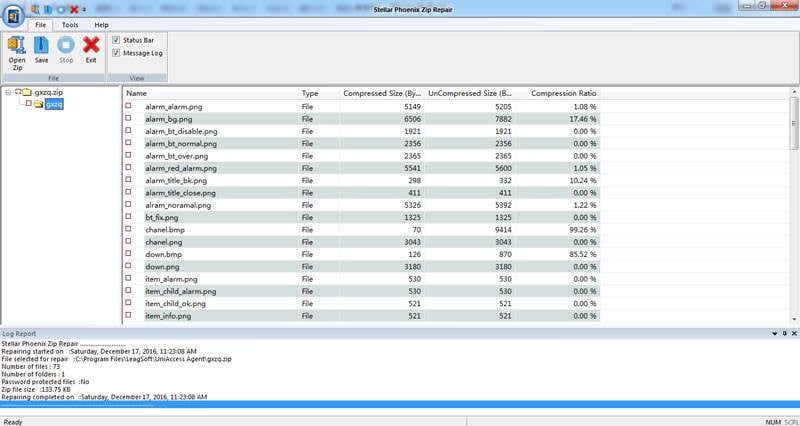
With these simple steps, your ZIP file and its contents will be repaired without any loss. You can use this tool to recover any number of ZIP files as per your requirement- without any limitation on their size. Stellar File Repair Toolkit is capable of recovering any size and type of ZIP files- and you just have to follow the same procedure highlighted ahead!
3) WinRAR
There is no point in arguing that WinRAR is by far one of the most heavily used file compression software out there over the internet. But there is also a hidden option through which one can repair their corrupted ZIP files.
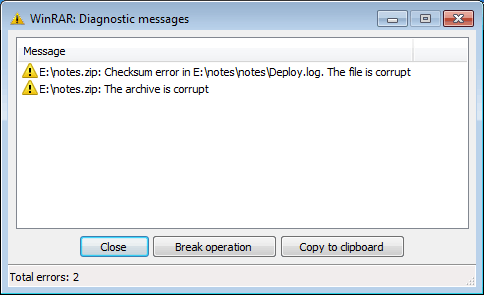
Step 1: Right-click on the corrupted ZIP file and select the option "Open with WinRAR". Once the folder is opened to WinRAR look for the "Tools" tab and select "Repair archive"
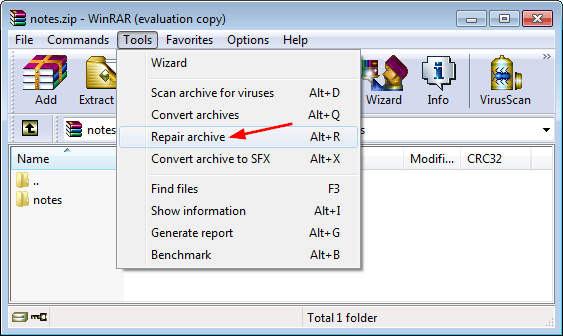
Step 2: Now you need to choose the file destination where you want to keep the repair.zip file
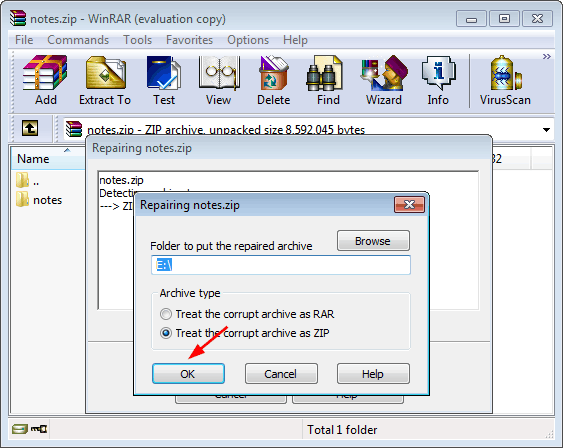
Step 3: As soon as you hit the OK button, WinRAR will start repairing and creating a fresh copy to your desired path. Select "Close" once the repair process is over.
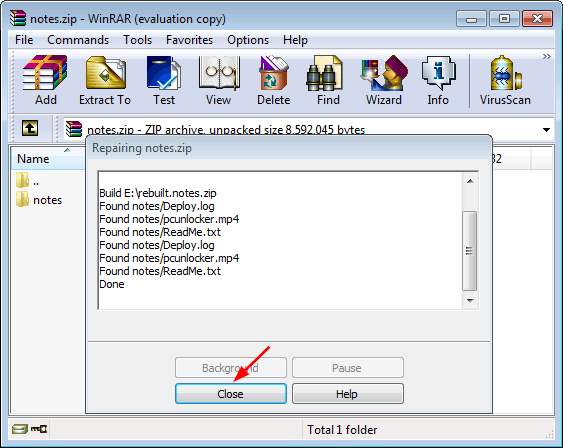
Now, you will be able to find the repaired archive under the same name as that of the corrupted one within your preferred file location.
4) Zip2Fix
Zip2Fix is by far one of the easiest ways to recover files from a damaged or corrupted disk. Its simplistic approach has taken back even DiskInternals. To run Zip2Fix, all you need to do is first download the product. Now, open your corrupted file using Zip2Fix and the program will automatically start the recovering process.
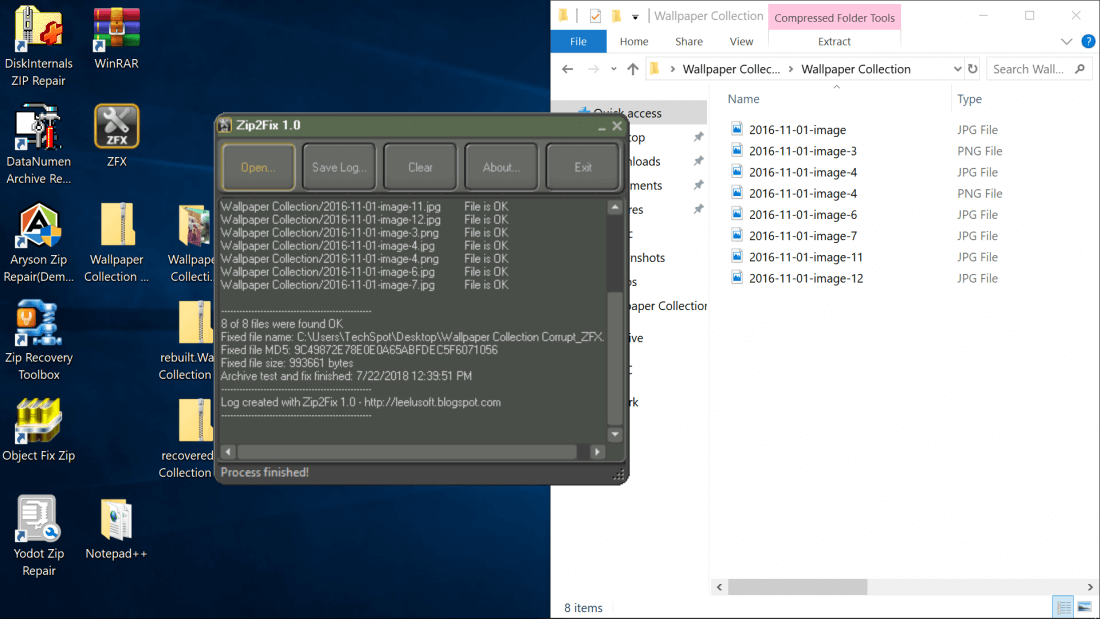
No click is involved within the process, and you don't have to go through selecting your desired directory. Once the entire recovery process is over, you can easily find the repaired ZIP folder in the source directory. Now, out of every ten files, nine of them can be easily recovered with the help of Zip2Fix.
5) WinZip Command Prompt
For everyone who is using a version of WinZip 11.2 or higher, luckily, there is an option to recover corrupted ZIP using Windows Command Prompt. This is mainly beneficial for anyone who is looking forward to a more flexible solution or someone who loves for corrupt zip file repair all by themselves. Make sure to go through the following steps as you start using the Command Prompt process:
Step 1: At first, you need to press the Windows key + R to open the Run dialog box.
Step 2: Type "cmd" and hit enter. This will open the Windows Command Prompt.
Step 3: Now, you need to change the directory to where you have kept the corrupted ZIP file. Then type, "C:\Program Files\WinZip\wzzip" -yf zipfile.zip". You need to change the filename from zipfile.zip to the actual name of the file. Once that is done, hit enter.
Step 4: In case you have a split or spanned Zip file, make sure to run through this command:
C:\Program Files\WinZip\wzzip" -yfs zipfile.zip. Remember, your recovered file has a suffix FIXED after its original file name.
6) PowerArchiver
PowerArchiver is yet another great freeware which can be easily used to retrieve data from broken or corrupted ZIP files. To use the program, you first need to go through the "Tool" menu and select the "Repair ZIP" option. You can even press "CTRL+R" altogether to speed up the entire process.
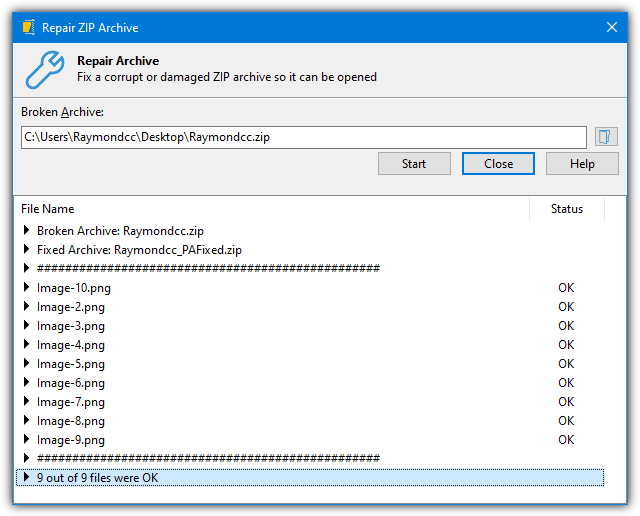
Now, to select the ZIP file you want to repair, all you need to do is enter the path of the file manually and hit the "Start" option. Just bear in mind that it will only fix the corrupted ZIP file, which makes the archive inaccessible. In case there are any corrupted files within the archive, PowerArchiver will only ignore those files and make room for the accessible ones.
7) DataNumen Zip Repair
You will notice that majority of the applications we have discussed so far are all freeware. Similarly, DataNumen Zip Repair also doesn't come with a price tag unless you are using it for your business needs. So, once you install the program, you shall meet with a welcome screen, something like this. Select "Continue Personal, non-commercial use."
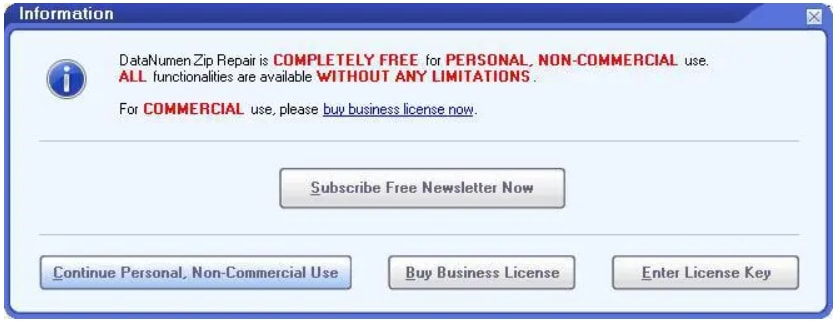
As you head over to the home screen, you will find the Repair tab. You can also opt for Batch Repair if you are working around with multiple corrupted ZIP files. All you need to do is select the ZIP file you want to repair and the destination where you want to send the recovered files. And then hit, "Start Repair."
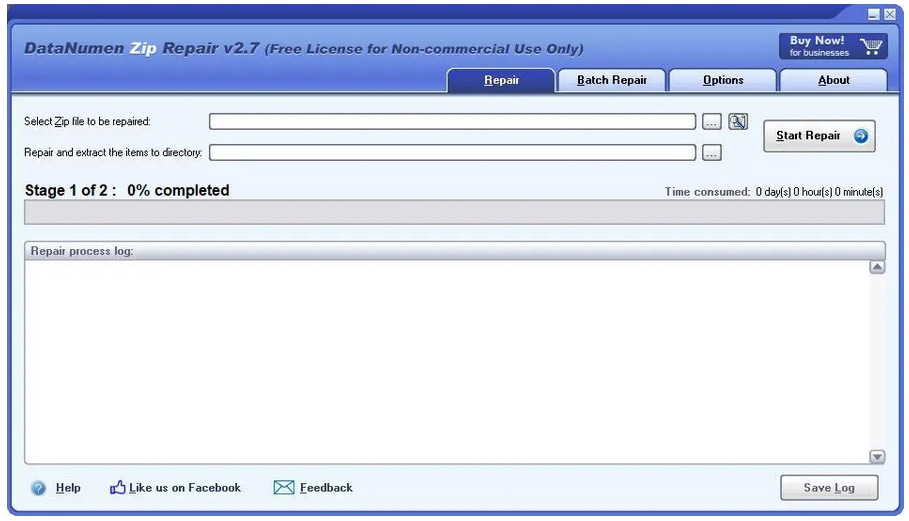
Once the repair is done, you shall be greeted with a pop-up screen along with where you can find your recovered ZIP file.
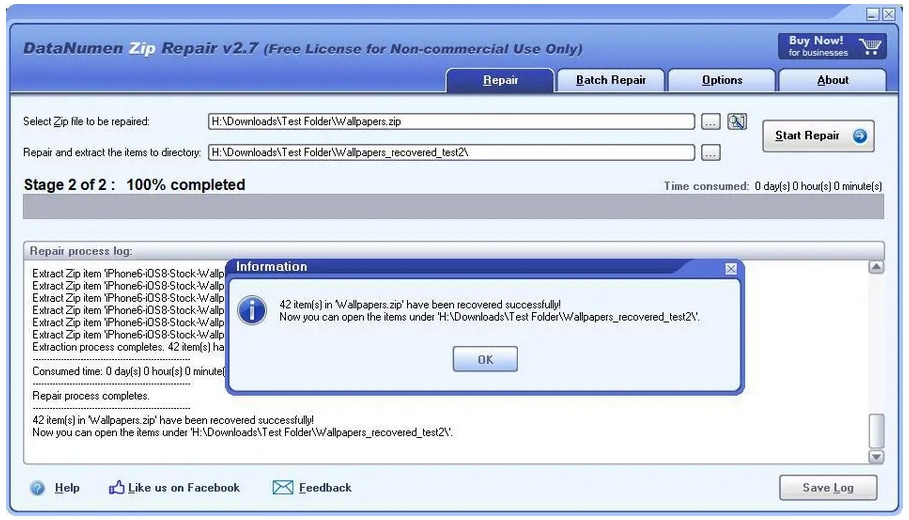
8) DiskInternals ZIP Repair
The ZIP repair software offered by DiskInterna is a freeware. Retrieving your corrupted ZIP data has never been easy before. With just the click of a few options, you can easily retrieve your data from the corrupted ZIP file. All the steps given below are very user-friendly so that you don't have to go through a ton of hassles just to retrieve back your data.
Step 1: First of all, you need to download the program and configure it according to your preference. Once that has been done, now launch the software.
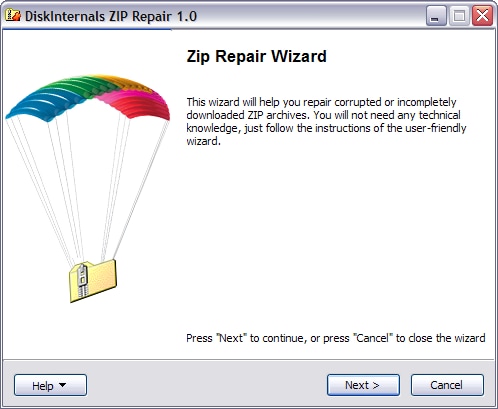
Step 2: Once you are on the program's home screen, select the "Next" button to proceed. Now you need to browse through the corrupted ZIP file as well as select the right path where you want to put the repaired file.
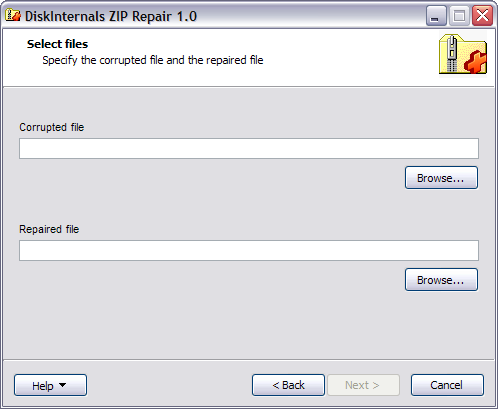
Step 3: Now, click on the "Next" button and you will be able to find all the files that are located within the corrupted ZIP folder.
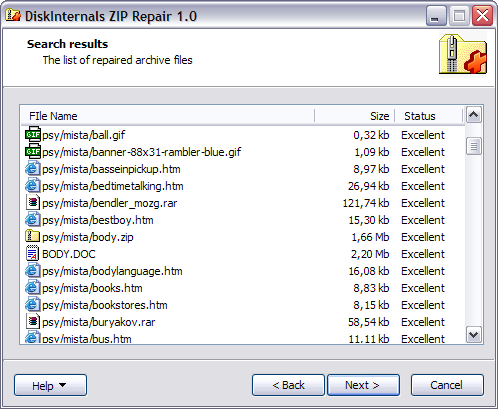
Step 4: Once the repair process is done, you will be prompted to another window. All you need to do is hit "Finish," and your data extraction process is completed. Now, you can go towards the recovery path and retrieve the files.
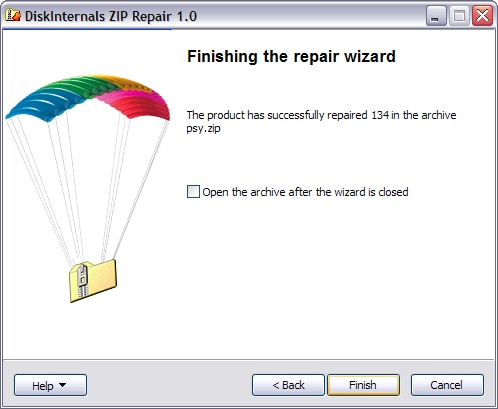
The Bottom Line
It is imperative to understand that there are several circumstances where getting a zip file is corrupt error message can get tedious at times. Going through all the above-mentioned steps can help you to retrieve your corrupted or damaged ZIP file in time. Neither less to say, we have put forward a plethora of options to choose for repair.zip file. So, in case anyone software doesn't work out, you can always resort to another one.
People Also Ask
-
Why can't I extract files from a zipped folder?
The chances are that you have got yourself with a corrupted ZIP file. In case, you are using outdated extraction software; you can also reinstall them to check if the problem persists. Some other tricks include using multiple extraction software to check if you can extract the files or not. -
How do I fix a corrupted ZIP file in Windows 10?
Probably the easiest fix for the corrupted ZIP file is using the free ZIP repair software. For detailed installation, you can always look into our ZIP repair guide. Once the software has successfully retrieved the data, you will get the repair.zip file. -
What is the ZIP archive corrupted?
The ZIP archive corrupted is by far one of the most common problems one can face while dealing with the ZIP compression format. Once your ZIP file is corrupted or damaged, it is no longer accessible through regular file compression software. -
How do I extract a compressed zipped folder?
Extracting a compressed zipped folder is as easy as it can ever get. With Windows 10, you even get an in-built file compression tool. So, all you need to do is, right-click on the ZIP file and select the "Extract" option and choose your desired location for extraction.


 ChatGPT
ChatGPT
 Perplexity
Perplexity
 Google AI Mode
Google AI Mode
 Grok
Grok
