Information of Zip Repair
Zip is a commonly used file archiver for lots of people of its high compression ratio. You may face invalid zip file problems, password protected or header errors, etc. While encountering these, feel free to deeply read our articles to solve them.
Quick Answer:
If you know the password, open the ZIP with WinRAR / WinZip / 7-Zip and enter it when prompted.
If you don’t know the password, the safest path is to recover it from the sender, your password manager, backups, or your organization’s IT.
If the ZIP won’t open due to corruption (errors, invalid format), repair it first with Repairit ZIP File Repair.
If you also forgot the password of your zip file and wonder how to open password protected zip file, this article is for you. In this article, we have talked about some of the significant issues that people are facing nowadays to open password protected zip file. Here we have talked about some of the critical topics that are listed below:
In this article
Part 1: How to Open Encrypted Zip Files (with Password)?
Solution 1. If you are trying to extract password protected zip file in WinRAR, it will ask you to enter the correct password.
In the first step, you need to select the Zip file you want to unzip and click "Extract to".
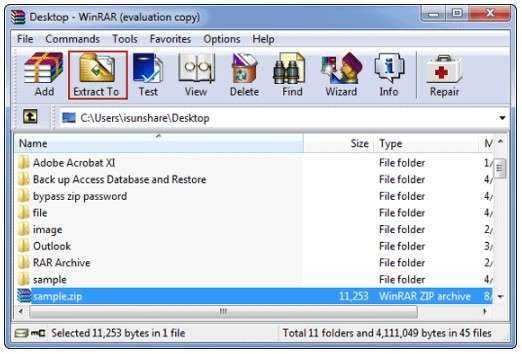
Then in the "Extraction path and option" window, confirm the destination path and click "OK", next you will be asked to enter a password. It will open only when you enter the Correct Password and then you can successfully extract password protected zip.
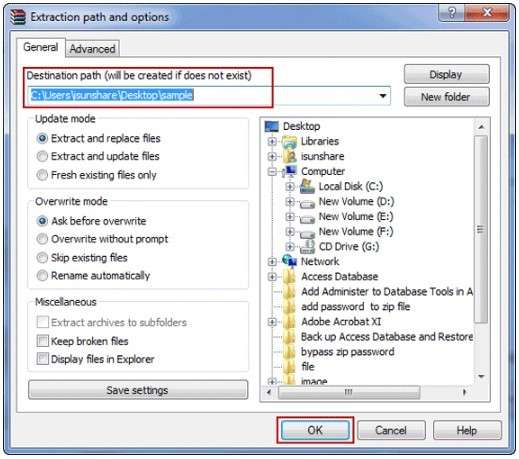
Solution 2. If you are trying to open password protected zip in a WinZip, and once you click the "Open" button, you will be asked to enter the password of that Zip file if the file is password protected. Until and unless you won't enter the right password, you cannot open/decrypt or extract the Zip file in WinZip.
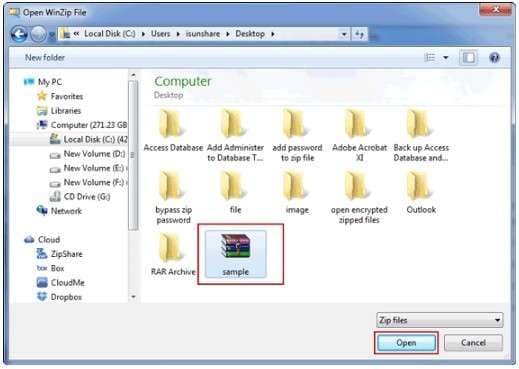

Solution 3. If you are trying to extract password protected zip into the 7-Zip, you just need to enter the password once the 7-Zip Extract window appears on the screen. Once you have entered your password, click on the OK button or open a zipped file to open or extract password protected zip file.

Part 2: How to Access a Password-Protected ZIP If You Forgot the Password (Safe Options)
If you don’t remember the ZIP password, the best approach is to recover it from trusted sources rather than attempting risky workarounds. Below are safe, practical options that work for most users and organizations.
Option 1. Check where the password usually lives
Step 1. Search your email/chat history for terms like: “zip password”, “archive password”, “encrypted zip”, or the ZIP file name.
Step 2. Check password managers (e.g., browser saved passwords, 1Password, Bitwarden, LastPass) and notes apps where you store project credentials.
Step 3. If this ZIP is from work, check shared documentation (team wiki, onboarding docs) for standard archive passwords or distribution rules.
Option 2. Ask the sender or file owner (fastest and most reliable)
Step 1. Contact the person/team who created the ZIP and request the password or an unencrypted re-send.
Step 2. If you can’t share passwords, ask for a secure alternative (e.g., share via OneDrive/Google Drive with access control).
Option 3. Restore the content from backups or older versions
Step 1. If the ZIP was downloaded from cloud storage, check “Version history” / “Activity” to see whether an earlier non-encrypted copy exists.
Step 2. Check your local backups (Time Machine on macOS, File History on Windows) for an accessible version of the original files before they were zipped.
Tip:
If the ZIP is protected for compliance or privacy reasons, avoid sharing passwords in plain text. Use your organization’s secure channel or access-controlled storage.
More Related Articles:
Part 3: How to Repair the Corrupted ZIP File?
When it comes to the best file repair tool to repair ZIP files, then Wondershare Repairit - ZIP File Repair comes across as the most trusted and efficient of solutions. You can use this tool to repair and recover your ZIP files, repair the corrupted PowerPoint files, MS Word documents, and even your MS Excel sheets. Think of this as your one-stop corrupt-file repair shop. With all those versatile features- you also have a 7-day money-back guarantee. In case the tool does not deliver the desired results, then you can easily get back all your money!

Wondershare Repairit - ZIP File Repair
Security Verified. Over 7,302,189 people have downloaded it.
-
Repair damaged files with all levels of corruption, including blank files, files not opening, unrecognizable format, unreadable content, files layout changed, etc.
-
Support to repair all formats of PDF, Word, Excel, PowerPoint, and Adobe files.
-
Perfectly repair corrupted files with a very high success rate, without modifying the original file.
-
No limit to the number and size of the repairable files.
-
Support Windows 11/10/8/7/Vista, Windows Server 2003/2008/2012/2016/2019/2022, and macOS 10.10~macOS 14.
Here's how to repair a damaged ZIP file using Repairit File Fixer:
Step 1: Go to the "File Repair." Press "+Add" to upload your damaged ZIP files. You can upload multiple damaged ZIP files at once using Repairit.

Step 2: To start the repair, click "Repair." You may observe how Repairit corrects your ZIP files.

Step 3: To view the outcomes, select "Preview" next to the icon of any file. Click "Save" to save the fixed ZIP file to your Windows if everything is well.

This video can help you open your zip files with a step-by-step guide.
Attention:
If you want to quickly and safely fix your corrupted files online in just 3 steps and your corrupted files is no more than 300MB, you can try the Repairit Online File Repair.
Further Reading:
How to Repair Corrupted Recovered Files?
A Guide to Repair PDF File with Adobe PDF Repair Tool
How to Fix Files are Corrupted after Recovery Issue?
Bonus: How Zip Files Work?
Almost everybody knows how the Folder in Windows works, what you need to do is, just drop all your files into the single Folder. Now you can transport the Folder along with all your contents in it anywhere on your computer, or you may also copy that Folder to some other hard drive.
Well, if we talk about the zip files, they also work similarly, but you may have noticed that when you drop your files in a "folder" (Zip File), the size of the zip file is compressed to reduce the storage used.
Advantages of Zipping over Folder
Think of a folder that have 20 files in it, and you want to Email that Folder to someone, is that possible? Actually no!! It is not possible to send the Folder containing 20 files. You have to carry all those 20 files individually. That's where Zip Files beats the Folder if you zip up the 20 files in a single Zip archive the size of that Zip will be compressed and you can even transmit it across the internet easily via Email as well. Also, you can encrypt your Zip file that is one most essential benefits of zip files over regular Folders.
Note: What if you cannot encrypt the message in outlook? Don't worry, here are methods to fix this problem.
The Bottom Line
In this article we have talked about lots of crucial questions that people are facing nowadays, we have talked about how to unzip the password protected zip files, how to open a password protected zip file, and how to zip file works. If you forgot the password of your zip file, don't worry, in this article we have given you the step-by-step tutorial through which you will know how you can open the password protected zip file.
People Also Ask
-
What causes ZIP files to get corrupted?
ZIP files can become corrupted due to issues like interrupted downloads or transfers, problems with the storage device, virus infections, system crashes, or exceeding file size limits. -
Can I recover a password for a highly encrypted ZIP file?
Yes, it is possible to recover a password for a highly encrypted ZIP file. You can use password cracking tools like John the Ripper, perform dictionary or brute-force attacks, or opt for online password recovery services like LostMyPass. However, recovering passwords from strongly encrypted files can be challenging and time-consuming. -
How do I repair a ZIP file on Mac?
To repair a ZIP file on Mac, you can use Terminal commands like zip -FF damaged.zip --out fixed.zip, third-party tools such as Repairit File Repair, or online tools like Zip2Fix. These methods can help restore a corrupted ZIP file on a Mac system.

 ChatGPT
ChatGPT
 Perplexity
Perplexity
 Google AI Mode
Google AI Mode
 Grok
Grok
