A Reddit user asked for help: "I’ve got a damaged ZIP file. I’ve got no idea how it happened. Week ago it was OK. But now I can’t extract it. It says datacab04 is corrupted. How can I fix it?" Many people turn to Google and Reddit when encountering corrupted files, looking for solutions. If you’ve ever faced a similar issue, you did the right thing by visiting this article.
In this article, we’ll walk you through four easy methods to repair ZIP files on both Windows and Mac. We want to make sure that we can help you as best as we can. So, let's see and find out how to repair ZIP file without complications.
In this article
Part 1. Why Do You Need to Repair ZIP File?
ZIP files are a popular way to compress and store data, but they can sometimes become corrupted. Understanding why this happens and why it's essential to repair them can save you a lot of frustration.
Common Causes of ZIP File Corruption
- If a ZIP file is interrupted while downloading, it may become corrupted.
- Physical damage or bad sectors on your hard drive or storage device can lead to file corruption.
- If your computer shuts down unexpectedly while working with a ZIP file, it can cause corruption.
- Malicious software can damage or alter the contents of a ZIP file.
- Errors during the compression process can also lead to corrupted ZIP files.
Why You Need to Repair ZIP Files
- Repairing a corrupted ZIP file allows you to recover essential documents, images, and other files that might be trapped inside.
- Instead of recreating or redownloading the data, repairing the file can save you considerable time and effort.
- Repairing corrupted files helps avoid permanent data loss.
- Large files or those from unreliable sources can be hard to obtain again. Repairing them ensures you don’t need to go through the hassle of finding and downloading them again.
You can better protect your data by understanding the causes of ZIP file corruption and the importance of repairing them. In the next section, let's see four effective methods to repair ZIP files on Windows and Mac.
Part 2. How to Repair ZIP File on Windows?
Repairing ZIP files on Windows can be easy with the right tools. Here are some fixers when you face corruption on ZIP within your Windows devices:
Method 1. Use Repairit ZIP File Fixer to Repair ZIP File

-
Repair damaged Zip files with all levels of corruption, including Zip files not opening, Zip folder is invalid, CRC error, etc.
-
Repair damaged or corrupted Zip files caused by any reason, such as system crash, file format change, virus attack, etc.
-
Perfectly repair corrupted Zip files with a very high success rate, without modifying the original file.
-
Automatically decompress, extract, and restore repaired files to their original states
-
Enable batch repair for ZIP files and files larger than 1G.
-
Repairit supports repairing damaged or corrupted PDF, Word, Excel, Zip, and PowerPoint files, support all file formats and versions.
Repairit ZIP File Fixer is a user-friendly tool that repairs corrupted ZIP files efficiently. It also allows batch repair for ZIP files, including those over 1GB. What you will like about Repairit is it features an internal hierarchy preview to confirm repair results. Repairit ZIP File Repair automatically decompresses, extracts, and restores repaired files to their original state.
Here's how to repair a damaged ZIP file using Repairit File Fixer:
Step 1: Go to the "File Repair." Press "+Add" to upload your damaged ZIP files. You can upload multiple damaged ZIP files at once using Repairit.

Step 2: To start the repair, click "Repair." You may observe how Repairit corrects your ZIP files.

Step 3: To view the outcomes, select "Preview" next to the icon of any file. Click "Save" to save the fixed ZIP file to your Windows if everything is well.

This video can help you fix your ZIP files with a step-by-step guide.
Use Repairit ZIP File Fixer to Repair ZIP File Now

Method 2. Using CMD to Fix a ZIP File
Using the Command Prompt as an administrator can help you fix corrupted ZIP files. This method is straightforward if you're comfortable running commands.
Step 1. Open the Command Prompt as an administrator.
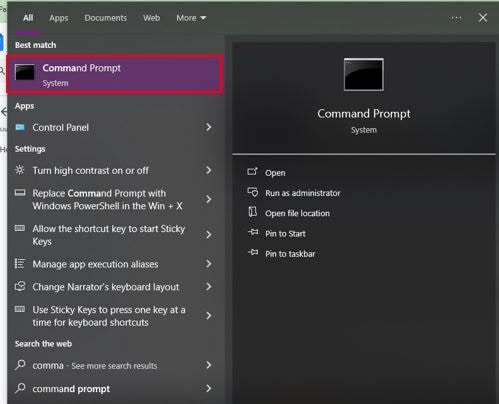
Step 2. Go to the directory that contains the corrupted ZIP file.
Step 3. Type the following command: C:\Program Files\WinZip\wzzip -of zipfile.zip
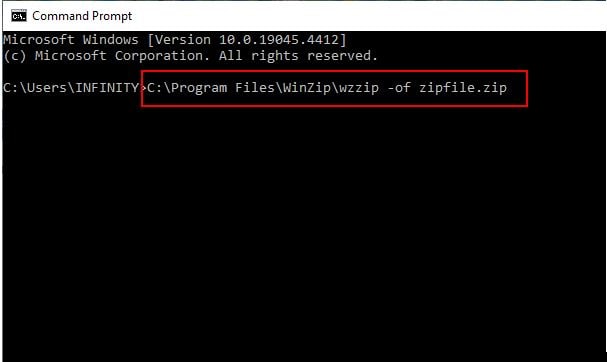
Step 4. Press Enter.
Method 3. Using WinRAR to Repair ZIP Archive
Another program that can be used to extract archives and fix corrupted ZIP files is called WinRAR. WinRAR includes a built-in "Repair archive" feature to fix corrupted ZIP files. While WinRAR is not freeware, you can use its free trial for 40 days. Here’s a step-by-step guide on how to repair a corrupted ZIP file using WinRAR:
Step 1. Open the winrar-x64-611.exe file to start the setup wizard by selecting it from your browser's Downloads tab.
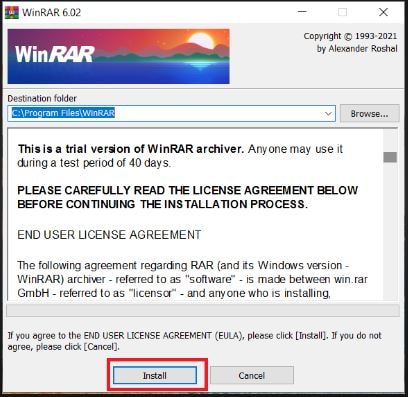
Step 2. Choose the corrupted ZIP archive by navigating to the directory where the corrupted ZIP file is located in WinRAR.
Step 3. Select "Tools" from the menu. From the selection, select the dependable "Repair archive" option. Click "Browse" in the Repairing window to choose a directory in which to save the repaired ZIP file.
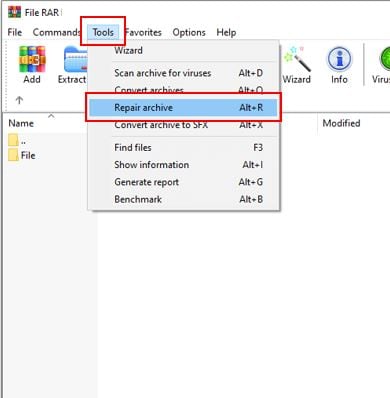
Step 4. Then click "Select Folder." Make sure the radio button labeled "Treat the corrupt archive as ZIP" is selected (if not, click on it).
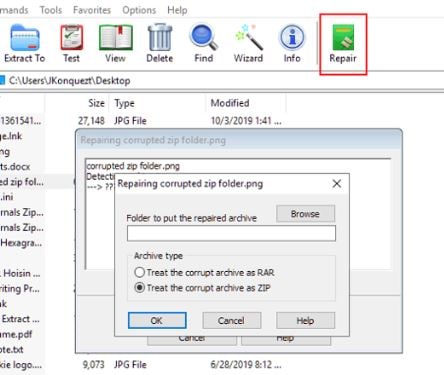
Part 3. Using Terminal to Repair ZIP File on Mac?
In addition to Windows, Mac devices may also have similar problems. You can employ easy-to-use built-in utilities or reliable software in this situation.
Using the Mac Terminal is another way to handle corrupt ZIP files on a Mac. This is a versatile tool that enables comprehensive repairs using CLI operations. Here's how to fix corrupted ZIP files step-by-step:
Step 1. Start your Mac's Terminal application. Spotlight allows you to rapidly access Terminal by typing "Terminal" while pressing Cmd + Space.
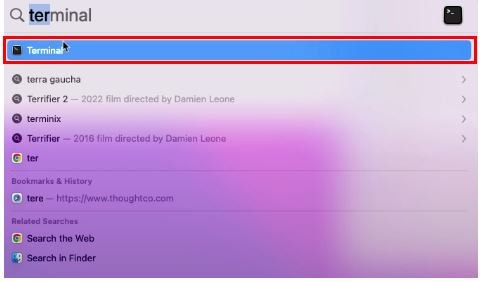
Step 2. To traverse the damaged ZIP file's directory, use the command line. For instance, you can use cd ~/Downloads if your file is located in the Downloads folder.
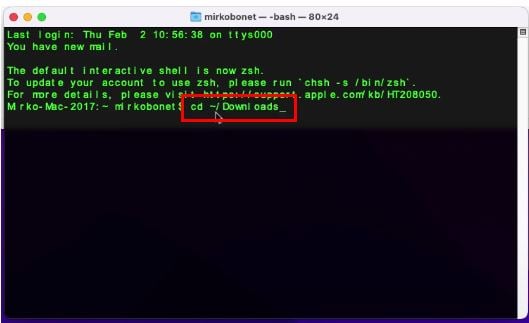
Step 3. To start the repair procedure, type the following command: zip -F [filename].zip --out [output_filename].zip.
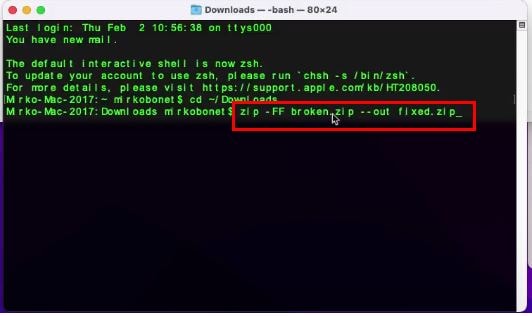
Step 4. Use the more powerful command zip -FF [filename].zip --out [output_filename].zip if the first command is unable to completely fix the file.
Step 5. The archive type, including whether it is a single disk archive or a portion of a split archive, may be questioned by the Terminal. Respond to these questions suitably.
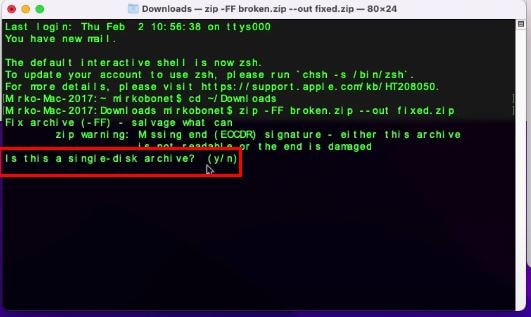
Step 6. After that, the Terminal will remove any material that can be recovered from the damaged archive and repackage it under the specified filename in a new archive.
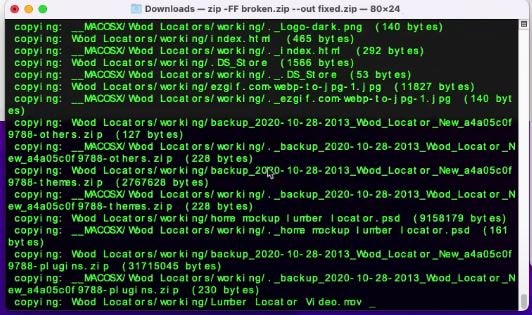
Part 4. Additional to Avoid ZIP File Corruption
Remember these five essential tips to lessen the likelihood of having your ZIP files damaged in future:
- Always regularly backup important files like ZIP archives. Keep backups on external or cloud storage so you have a ‘spare’ copy if something goes wrong.
- Check for software reliability and credibility in creating and extracting ZIP files. For example, WinRAR, 7-Zip, and WinZip are commonly used data management tools that are continuously updated for increased security.
- Never stop compressing or decompressing a file while it is being processed. These can be corrupted by a sudden loss of power or forced shutdowns. Uninterruptible Power Supply (UPS) can save data during blackouts.
- Make sure you verify the source when downloading a Zip file from the internet. Checksums such as MD5 and SHA-256 may be available for verifying the download’s integrity.
- Use dependable antivirus software to keep malware away from your computer which might end up damaging your files. Check your computer frequently for malware and viruses.
Conclusion
ZIP files are super important in our everyday lives. They help us compress, store, and share huge amounts of data. So, how can you make sure your ZIP files stay accessible and secure? Well, it's all about choosing the right ZIP repair method, keeping your software up to date, and regularly backing up your important files. By following these simple steps, you'll save valuable time and prevent any future headaches.
FAQ
-
Can I repair ZIP files for free?
Yes, tools like the Command Prompt (Windows) and Terminal (Mac) are free methods to repair ZIP files. Software like WinRAR and Repairit offer free trials. -
What causes ZIP file corruption?
Interrupted downloads can cause ZIP file corruption, physical damage to storage devices, unexpected system shutdowns, malware, and errors during the compression process. -
Is there a way to prevent ZIP file corruption?
To minimize the risk, regularly backup your files, use reliable software, avoid interruptions during file operations, verify downloads, and protect your system with antivirus software.


 ChatGPT
ChatGPT
 Perplexity
Perplexity
 Google AI Mode
Google AI Mode
 Grok
Grok

