Heretic1988 shared his problem in Reddit: “Are there ways to prevent users from creating too long paths, so they don't have issues after the fact? INB4.know of some registry values to enable long file paths, but it does not apply to Windows Explorer iirc, where 100% of the times, users have issues in.”
It’s a common problem many Windows users face, but don’t worry! In this article, we will show you a 100% effective solution to fix the 0x8001013 path too long issue and prevent it from happening in the future. So, get your devices and dive into the steps to help you resolve the 0x8001013 path too long error and keep your files accessible.
In this article
Part 1. Why Experiencing Error 0x80010135 Path Too Long?
If you are experiencing the "0x80010135 Path Too Long" error, listen carefully. The 0x80010135 typically occurs when the file path exceeds the maximum length the Windows operating system allows. The maximum path length in Windows is 260 characters. This includes the drive letter, folder, file, and subfolder names. When the total length of the file path surpasses this limit, Windows cannot handle the path, leading to the error.
The following are some typical causes for this error to occur:
- Deeply Nested Folders. Creating multiple subfolders within each other can quickly lead to long file paths. Storing files within several nested directories can easily exceed the character limit.
- Long Image names. Using overly descriptive or lengthy Image names contributes to the total path length. When combined with deep folder structures, this can cause an error.
- Poor File Organization. Storing files without considering the path length can lead to unmanageable directory structures. Lack of organization often results in unnecessarily long paths.
- Legacy Applications. Some older applications or systems might not be optimized for handling long paths. This leads to compatibility issues and errors when accessing files.
- Transfer Issues. Moving or copying files from one location to another can sometimes result in paths that exceed the maximum length.
- Windows Explorer Limitations. Although Windows has registry settings to enable long file paths, these settings do not apply to Windows Explorer. As a result, users often face issues when navigating or managing files through Explorer.
Part 2. How to Fix 0x80010135 Path Too Long Issue?
Encountering the "0x80010135 Path Too Long" error is easy to fix. All you need to have is proper guidance on how to fix the issue. This part will show you several effective ways to resolve the issue. Let's explore these methods in detail.
Fix #1. Fix 0x80010135 Issue with Software Tool
One of the easiest ways to resolve the "0x80010135 Path Too Long" error is by using a reliable software tool. Repairit File Repair is a good choice for this purpose. Known for its efficiency and user-friendly interface, Repairit can help you repair files affected by the path length issue.
Repairit File Repair is a famous tool to fix various file-related problems, including 0x80010135 path too long error. It supports many file formats and offers a high success rate in repairing corrupted or inaccessible files. With Repairit, you can easily shorten file paths and resolve the "Path Too Long" error without losing your data.
Here’s a simple guide on how to fix 0x80010135 path too long issue:
Step 1: Go to the "File Repair." Press "+Add" to upload your files showing 0x80010135. Repairit allows you to upload several damaged files at once.

Step 2: Start the repair procedure by hitting "Repair" to. You may observe how Repairit corrects your files with 0x80010135.

Step 3: Click "Preview" next to the icon of any file to see the results. If it's fine, click "Save" to store the repaired file on your Windows PC.

Fix 0x80010135 Path Too Long Issue Now

Fix #2. Activate Registry Editor's Long Path Support
You can bypass the Windows 260-character limit by enabling long path support in the Registry Editor. This limitation often causes issues when you try to access or unzip files with long names, leading to the frustrating "Path Too Long" error. If you frequently encounter this problem, manually enabling long-path support can be a lifesaver. It's a simple process that involves a few steps in the Registry Editor.
Here's a step-by-step guide to help you enable long-path support in the Registry Editor:
Step 1. Press Win + R to open the Run dialog box, type "regedit," and hit Enter.
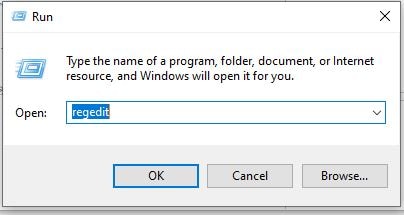
Step 2. Launch Registry Editor, then go to the following directory:
HKEY_LOCAL_MACHINE\SYSTEM\CurrentControlSet\Control\FileSystem
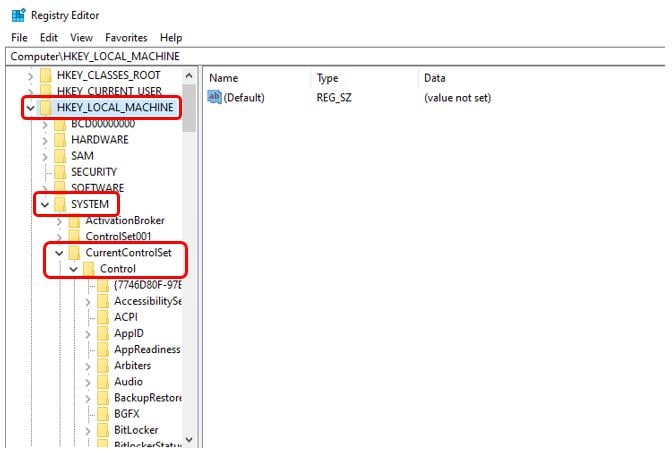
Step 3. Select "FileSystem" in the left panel, then find "LongPathsEnabled" in the list of DWORDs. Right-click it and select "Modify."
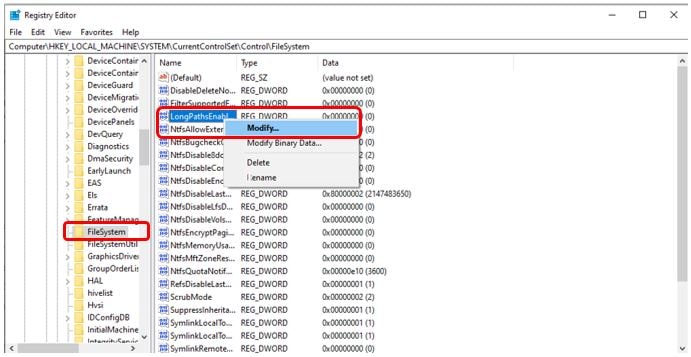
Step 4. Change the "Value data" from 0 to 1, then click OK to save the change.
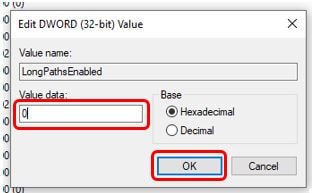
Step 5. Close the Registry Editor and restart your computer. This should fix the path too long error.
Fix #3. Extract the File into the Root Folder
If you didn't know, users have fixed error 0x80010135 by extracting their archives to the root C: directory instead. This shortens the extraction path by removing subfolders. Here's how to do it:
Step 1. Go to the folder where the ZIP file is located in Explorer.
Step 2. Right-click on the ZIP file and select "Extract All."
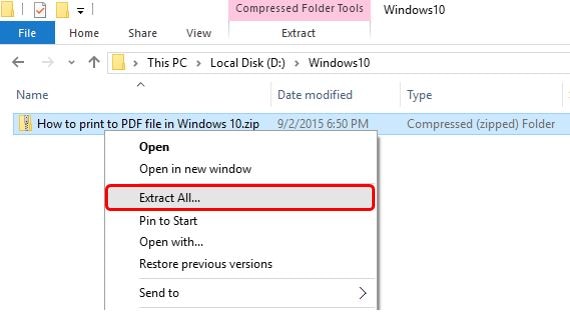
Step 3. The "Extract Compressed" window will open; select "Browse."
Step 4. Select the C: drive and press the "Select Folder" button. The extraction path should be just C: as shown in the screenshot below.
Step 5. To unzip the archive to the root directory, click "Extract".
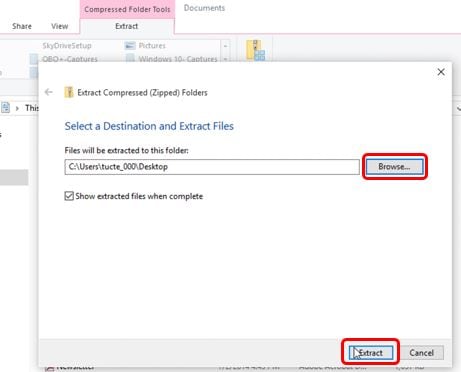
Fix #4. Extract the Archive With 7-ZIP
If error 0x80010135 still occurs after trying the previous solutions, the archive might have some subfolders with names that are too long. You can't rename folders inside a ZIP file without extracting it first.
To solve 0x80010135, you can use a third-party extraction tool like 7-Zip, which has no 260-character limit. If you don't want to use 7-Zip, use other Windows file compression and extraction tools without a character limit. Here's how to extract a ZIP file with 7-Zip:
Step 1. Open the 7-Zip download page and click the 64-bit Windows x64 Download link.
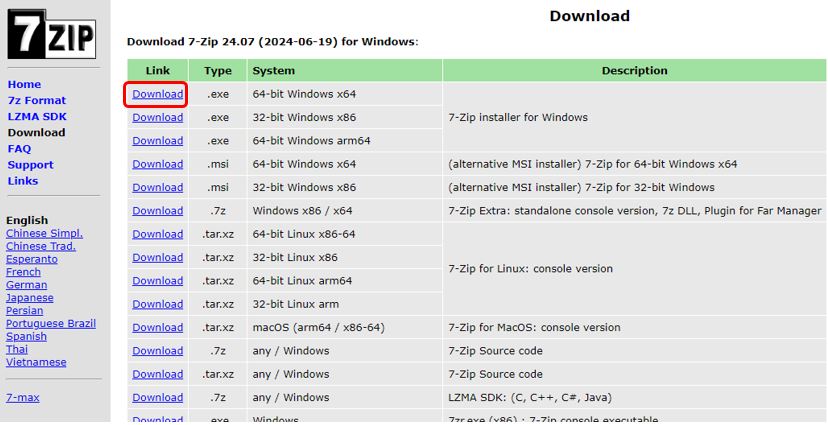
Step 2. Once downloaded, installed and set up, open the 7-Zip archive extraction software.
Step 3. Select the ZIP archive that gives the 0x80010135 error in 7-Zip.
Step 4. Click the 7-Zip's Extract option and select OK in the Extract window.
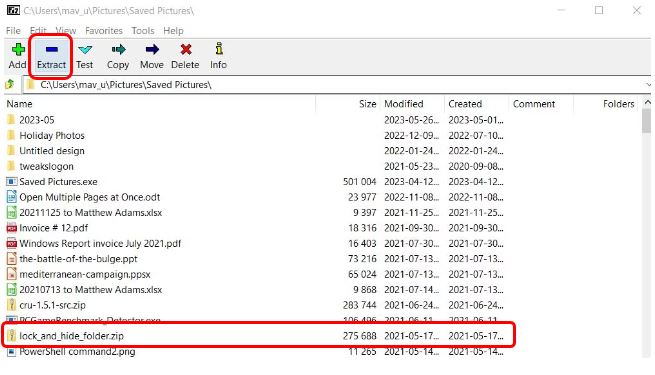
Fix #5. Shorten the Image name of the ZIP File
Error 0x80010135 usually happens because the path for the extracted folder is too long. This problem is more common with ZIP files that have long names. By default, the extracted folder will have the same name as the ZIP file. To fix this, try shortening the ZIP file's name:
Step 1. Open File Explorer and go to the folder with the ZIP file you need to extract.
Step 2. Right-click the ZIP file and select Rename from the context menu.
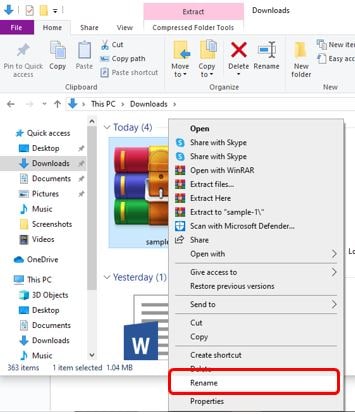
Step 3. Enter a shorter name for the ZIP file in the text box. Try to keep the name within five or six characters if possible.
Part 3. How to Avoid the 0x80010135 Path Too Long Issue?
Preventing the 0x80010135 path from being too long is essential for smooth file management. This error typically occurs when the file path exceeds Windows' 260-character limit. Fortunately, you can implement several effective strategies to minimize the chances of encountering this issue. By following these tips, you can ensure that your file paths remain manageable and that you won't encounter this common problem.
- Keep folder names short. Use brief, descriptive names for your folders and files. This helps reduce the overall path length.
- Organize files efficiently. Store files in the root directory (e.g., C:) or as close to it as possible.
- Enable long-path support. Use PowerShell or Registry Editor to enable long-path support in Windows. This will allow paths longer than 260 characters.
- Avoid special characters. Refrain from using special characters in file and folder names. Stick to letters, numbers, and underscores.
- Regularly clean up your files. Periodically review and clean up your file and folder structures to keep them organized and within the character limit.
Conclusion
Ensuring your file paths stay within manageable limits will help you avoid the 0x80010135 path too long error in the future. Following the tips, you can maintain a more organized and efficient file system on your Windows computer.
FAQ
Does changing the register come with any risks?
If registry modification is not done appropriately, it can be dangerous. It's advisable to back up the registry before making any changes to avoid potential issues.Can I avoid long path issues when creating new files and folders?
Yes, by planning and organizing your directory structure to keep paths short from the start, you can avoid encountering long path issues in the future.Does the 260-character limit apply to all versions of Windows?
The 260-character limit is a standard constraint in many versions of Windows. But enabling long-path support can override this limit in newer versions like Windows 10 and later.


 ChatGPT
ChatGPT
 Perplexity
Perplexity
 Google AI Mode
Google AI Mode
 Grok
Grok

