Are you hearing a HWP document for the first time? Or are you trying to open it unsuccessfully and wonder what you should do? Either or both ways, this guide is specifically made for you.
We will explain everything you need to know about this type of document, from what it is to how to open it. You'll find the information contained in this guide very valuable. Let's start.
Fix "HWP File Not Opening" Issue

In this article
Part 1. What Is a HWP Document?
A HWP file is a document with the HWP extension created by Hancom, a South Korean company. HWP is an abbreviation for Hangul Word Processor. This type of document is popularly called a Hanword Document.
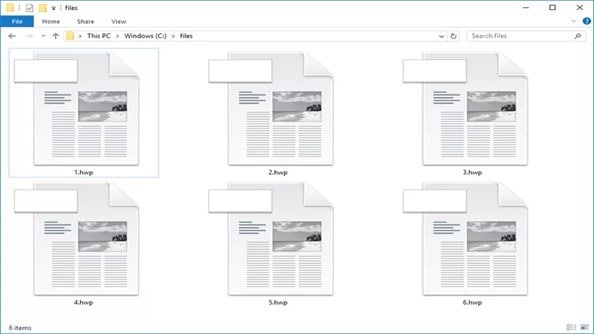
In terms of features and compatibility, an HWP word process may contain text, formatting, and graphics, much like Microsoft Word's DOCX. However, unlike Word documents, the HWP file format is mainly used to save documents written in the Korean language of Hangul.
Microsoft products can't always open HWP files. So, how does a HWP file open? Find out below.
Part 2. How to Open an HWP Document?
As mentioned, Microsoft products don't always open HWP formats. That said, you need special applications to open these types of documents. So, here's how to open a HWP document:
Method 1: Use Hancom Office to Open HWP Files
One of the easiest ways to open an HWP file is through a proprietary office suite called Hancom Office. You can download and install it on your operating system to access the files.
The tool offers a one-year free trial with full access to its features. After the trial period, you'll need to buy a license to continue using it.
Follow these steps to open a HWP file using Hancom Office:
Step 1: Sign in to Hancom Docs, then click the Hancon Docs icon at the top-right corner of the screen.
Step 2: Choose "Open from Hancom Docs" from the submenu list. A "Open from Hancom Docs" dialog box will open. From here, select the file you want from the file list.
Step 3: Hit the Open button to open your selected file in the document window.
Method 2: Use HWP Viewers to Open HWP Files
You can use one of a HWP view er to view your HWP file like AllinPDF doc viewer. As the name suggests, this tool only allows you to view without the ability to edit or process the document further.
Here are the steps to open your HWP file with it:
Step 1: Open a browser on your Mac or Windows and search AllinPDF.
Step 2: From the AllinPDF interface, click the add icon to upload your HWP file. You can also click the Choose file button at the bottom right of the screen or drag and drop the file.
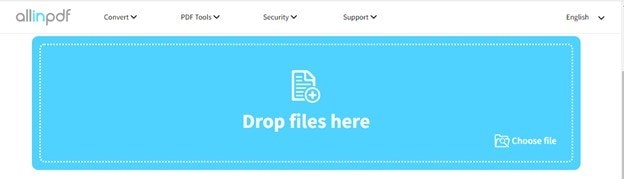
Step 3: Wait for the file to be converted to PDF for easy viewing.
Method 3: Open HWP Files Using a Third-Party Software
You can also open HWP using third-party software. A popular one is LibreOffice. It's an open-source suite that allows you to open and edit files through the HWP importer. LibreOffice is a great tool, though it may not provide all the features of Hancom Office.
To open HWP files using LibreOffice:
Step 1: Install LibreOffice on your computer.
Step 2: Open the software and go to File > Open .
Step 3: Find the HWP file you wish to open, select it, then click Open.
Microsoft also provides a free tool for opening HWP format. The tool is called the Hanword HWP Document Converter. You can install this and use Word to open HWP by converting it to DOCX. Follow these steps:
Step 1: Install the Hanword HWP Document Converter on your computer.
Step 2: After the installation, open the software and click Select Files or Browse to find your HWP file that you want to convert.
Step 3: Choose the output format (e.g., .doc or .docx) that you want for your converted file.
Step 4: Click Convert to initiate the conversion process.
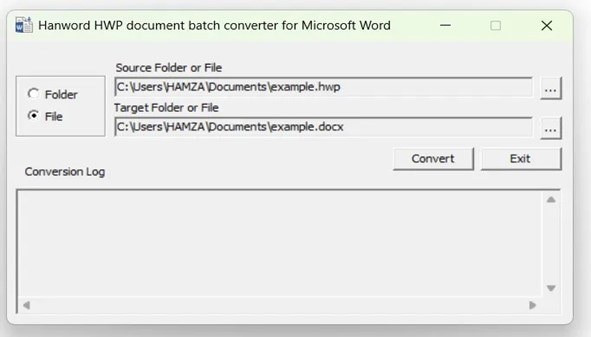
Step 5: Once the file has been converted, you can open it in Microsoft Word.
Part 3. Common Problems When Opening HWP File
Repairit is the leading first to support HWP file format repair, and you can use it to make your HWP opening again.

When opening a HWP document using one of the various tools, the file can fail to open. There are many reasons for this, including:
- Unsupported Format: An unsupported file format error may occur if you lack the appropriate software to open HWP files. The only way to open the file is to convert it to DOCX or PDF, which is discussed in a later section.
- Compatibility Issue: HWP documents from the older Hancom Office may not be fully supported in newer HWP file formats.
- Missing Fonts or Formats: HWP files usually use specific fonts or formatting not installed on your system. As a result, you'll see garbled text or incorrect formatting while opening your HWD doc.
- Corrupted HWP File: Corruption is one of the most common causes of HWP not opening. An HWP file may be corrupted due to an incomplete download or an error during transfer. Any damage to the file will prevent it from opening.
Part 4. The Industry First to Fix a HWP Document that Won't Open
If your file won't open, it could be damaged. But first, check that you're correctly reading the file extension. Some files use similar extensions even though the formats are unrelated.
For instance, you may confuse Hedgewars saved demo or game files, which use the HWD and HWS file extensions, with an HWP file. Those files are used with the Hedgewars games and won't open with any of the HWP editors/openers discussed above.
But if the file is indeed an HWP but doesn't open, it's most likely corrupted. The file might have been damaged during a transfer process, incomplete download, or another reason. You don't need to stress out; Repairit File Repair has you covered.
Repairit is the industry-first for repairing corrupted HWP documents,Here's why:
- The software is supported on Windows and MacOS.
- Extracts and repairs all components of your HWP file without changing the original file.
- Advanced features, such as batch processing, allow you to repair multiple files simultaneously.
- Repairs files with one of the highest success rates.
- Repairit will save your HWP file as a DOCX or in TEXT + Picture format.
In addition, Repairit File Repair is very easy to use. With it, you can fix your damaged HWP file in three simple steps as outlined below:
Step 1: Open the software and go to File Repair > +Add to add your damaged HWP files.

Step 2: Click Repair to initiate the repair process of HWP files.

Step 3: Click Preview next to your file's icon to see the result. If you're happy with it, click Save to save the repaired HWP file to a chosen location on your computer.

Try the Leading Way to Fix HWP File Won't Open Issue

Part 5. Other Ways to Fix a HWP File that Doesn’t Open
You can also fix an HWP file that doesn't open by converting it into a more popular format, such as PDF. There are many ways to convert HWP into PDF, and here are three easy ones:
Way 1. Using Google Drive
You can use Google Drive as a PDF converter. This free cloud-based service lets you convert files, including HWP, to PDF. Here's how to go about it:
Step 1: Go to Google Drive and sign in to your Google account.
Step 2: Upload the HWP file you wish to convert by clicking New > File Upload.
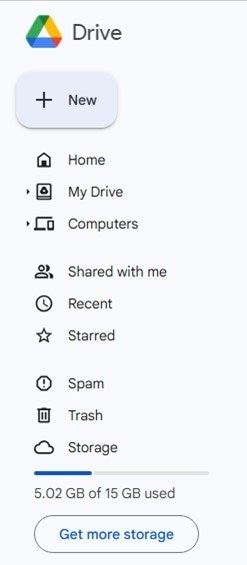
Step 3: Once uploaded, open the file and click Print.
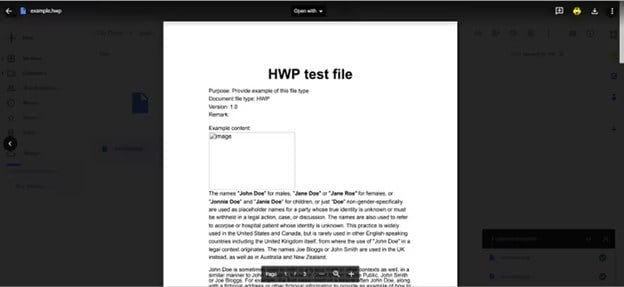
Step 4: A new window will display a preview of a PDF version of the document.
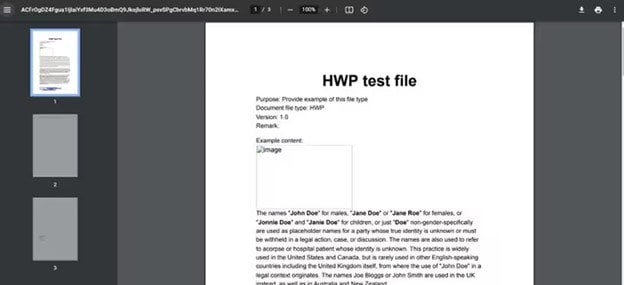
Step 5: Click Download, then Save.
Way 2. Using Hancom Office
Hancom Office can also convert an HWP file to a PDF. So, if you've shared an HWP with someone but they can't open it, don't worry. You can convert it to a PDF then to open it.
Follow these steps:
Step 1: Open your HWP file on the Hancom Office. Go to File > Save as PDF.
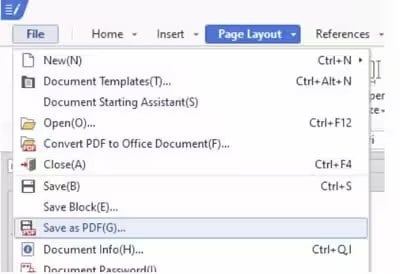
Step 2: A "save as PDF(G)" dialogue box will appear. Here, specify the destination folder and Image name for your output file.
Step 3: Click Save.
Way 3. Using FILExt Online Converter
As the name suggests, FILExt is a web-based universal file viewer. With it, you can open files that most of your desktop apps can't. In addition, FILExt allows you to convert one file format into another with ease and download them for offline viewing.
Follow these steps to convert a HWP file into PDF:
Step 1: Open a browser and go to the FILExt official website.
Step 2: Click Choose a file to analyze it online. Or drag and drop your file into the box.
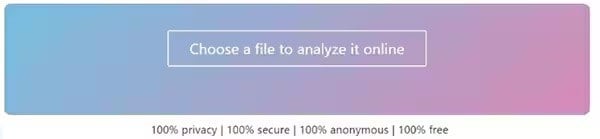
Step 3: Click Save as > PDF as the output format.
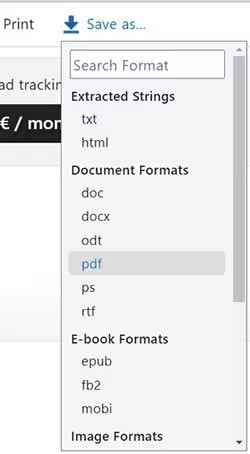
Step 4: Wait for FILExt to convert the file. After the conversion, the software will automatically download the file.
Related Video >>: Also Learn How to Fix Word Document?
Conclusion
You've learned that an HWP file is also called a Hanword Document. It may be likened to Microsoft Word's DOCX with text, formatting, and graphics. The only difference is that the HWP document is written in the Korean language (Hangul)
You can open this type of document using software like Hancom Office or one of the HWP Viewers. Third-party tools like WPS Office will also open and edit HWP.
You can repair a damaged or corrupted HWP doc using Repairit File Repair. You can also convert HWP files that don't open into PDFs for easy viewing. Many tools can help you with that, including Google Drive. So, we leave you to choose the way you want to open your file!
FAQ
-
What Is the difference between HWP and HWPX?
The difference between HWP and HWPX is that the former is a proprietary binary format used by the Hancom Office. HWPX, on the other hand, is an XML-based format designed for better compatibility and advanced features. It offers better support for text encoding and document portability than HWP. -
Can you open the HWP document in Microsoft Word?
Yes! You can open a HWP document using a supported Microsoft Word program. Select HWP 5.0 and type in the file open filter. Next, choose an HWP file. You can even convert the file into a DOCX file. To do so, run BATCHHWPCONV.exe, then go to File > Source and target files, then hit Convert. -
Can you convert PDF to HWP format?
Yes! To change a PDF into an HWP file using Hancom Office, here’s what to do:1: Pick the PDF file you want to convert.
2: Click "More" in the top right corner of the screen.
3: From the menu, select "Convert to HWP."
The file will be converted in no time.

![Comprehensive Guide to HWP Document [Top Repair Way Included]](https://images.wondershare.com/repairit/article/hwp-document.jpg)
 ChatGPT
ChatGPT
 Perplexity
Perplexity
 Google AI Mode
Google AI Mode
 Grok
Grok

