Do you have an HWP file and need to convert it to a PDF? Maybe you want to share it, but the HWP format is not as easy to open as PDF for most people.
We all know that PDF is a more common file type. It is easily shareable, and almost everyone can view it. Luckily, converting HWP to PDF is simple. There are a few quick and easy ways to do it, and you don’t need to be tech-savvy.
In this article, we will show you how to convert HWP files to PDF in the simplest way possible.
In this article
Part 1. What is an HWP File?
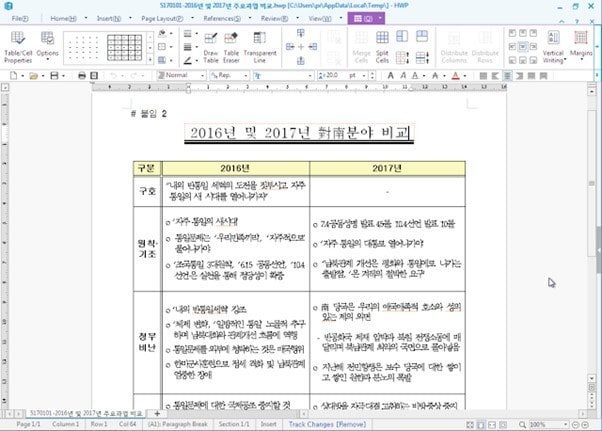
An HWP file is a type of document made with the Hangul Word Processor (HWP). This word-processing software is primarily used in South Korea. You can use it to create all types of documents, such as text, images, and even tables. It's similar to Microsoft Word, except it has been made solely for the Korean language.
The issue with the HWP file is that it is not as common outside of Korea. So, when you need to share it with others, you cannot share it directly. People won't be able to open it unless they have got the right software. Here's why you should convert the HWP file to a PDF.
The One and Only Tool to Repair Damaged HWP Files

Part 2. 4 Methods to Convert HWP to PDF
This section will guide you through some of the common methods of converting HWP to PDF. You will learn these methods in easy steps. Let’s explore them!
Method 1. Using Hancom Office to Convert HWP to PDF
The first method you can try is using Hancom Office. We've already discussed that it's software that uses the Korean language. You may use it to make HWP files and do any other related tasks using an HWP file format.
A good thing about this is that it will not change the view of your content. Moreover, this method will be very fast and simple in case you already have this Hancom software on your device. You don’t need any extra tools.
Let’s explore the steps to use Hancom Office to convert HWP to PDF:
Step 1: Open the Hancom Office app on your PC.
Step 2: First, click "File" in the top-right menu. Then, click "Open" and choose the HWP file you want to convert.
Step 3: When the document is opened, go to the "File" menu again and click "Save as PDF".
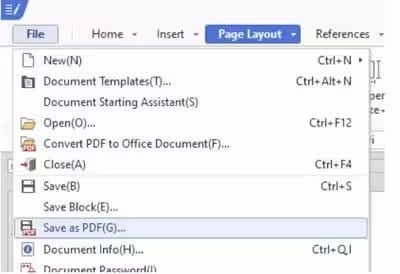
Step 4: If prompted, adjust any PDF settings, such as page range or quality.
Step 5: Choose the location where you want to save the PDF and click Save. Your HWP file will now be converted to a PDF.
Method 2. Change HWP to PDF on Windows Office
Another easy way to convert files from HWP to PDF is using Windows Office. However, you need to install a tool called "Hanword HWP Document Converter for Microsoft Word." Using this tool, you can save the HWP files as DOCX with just a click. Later, you can open the DOCX file in Word and save it as a PDF.
Here is how you can follow this method on Windows:
Step 1: First thing first, download and install the "Hanword HWP Document Converter for Microsoft Word".
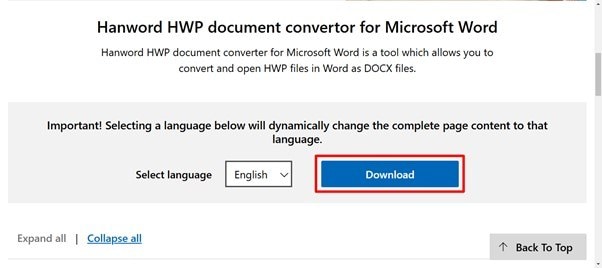
Step 2: Once the tool is installed, go to "This PC" > "Windows (C:)" > "Program Files" > "Microsoft Office" > "Office 15". Here, open the "BATCHHWPCONV.EXE" file.
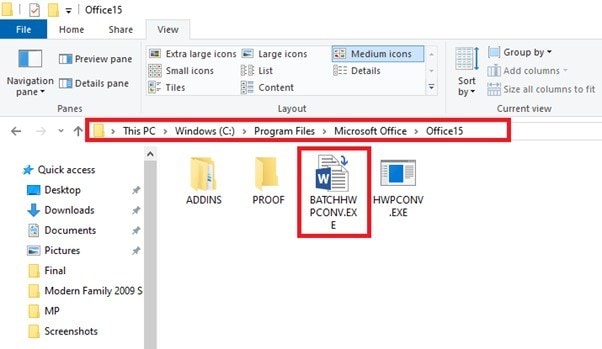
Step 3: Next, select the "File" option and then click the "3-dots" button right next to "Source Folder or File" to locate the HWP file you want to convert.
Click "3-dots" next to "Target Folder or File" to select the location where you want to save the converted file. After selecting both, click the "Convert" button.
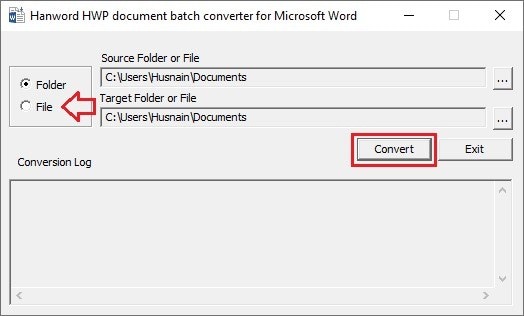
Step 4: After the conversion is completed, go to the folder where you saved the converted file. You will see the same file in DOCX format.
Step 5: Open the DOCX file in Word. Then, click 'File,' select 'Save as,' and save the DOCX as a PDF.
Method 3. Convert HWP to PDF on Mac
If you are a Mac user, there are various apps that you can install from the App Store to convert HWP to PDF. However, the most common one is "Hancom Office Hanword Viewer". This app is available for free, and you can use it to view and convert your HWP files. This method is also simple and ensures that the content in the file stays intact.
Here are the steps for changing the HWP file to PDF on Mac:
Step 1: Install and open 'Hancom Office Hanword Viewer', then open the HWP file to convert.
Step 2: Click 'File' in the top menu, then 'Print'. A pop-up will appear.
Step 3: Here, select the "Hancom PDF" printer and click the "Print" button.
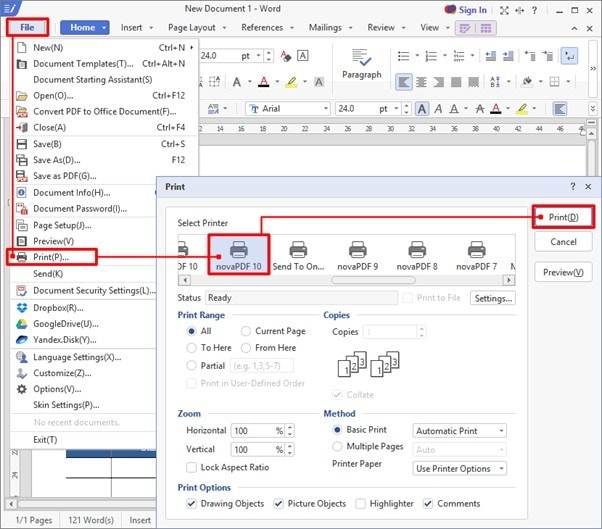
Step 4: Wait a while, and you will see a new window to save your file as a PDF.
Method 4. Convert HWP to PDF Online
Many online platforms offer conversion of HWP files to PDF. They are easy to access and operate. You just need to have a stable internet connection. Here, we will use "Cloudconvert" to convert the HWP file. This tool also offers various other format conversion options.
The tool will process the file and provide a download link once the conversion is complete. It’s a fast, free, and convenient option when you don’t want to install any software.
Here is how you can convert HWP to PDF online:
Step 1: Open your browser and visit cloudconvert's official website.
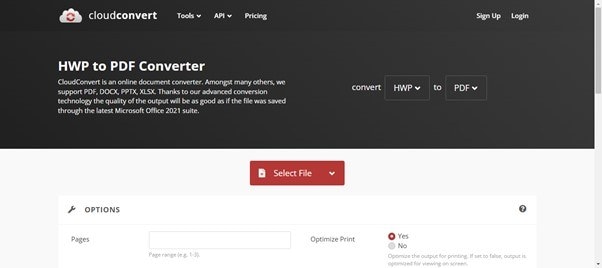
Step 2: Click 'Select File' and upload the HWP to convert to PDF. Make sure the input and output are selected as HWP and PDF.
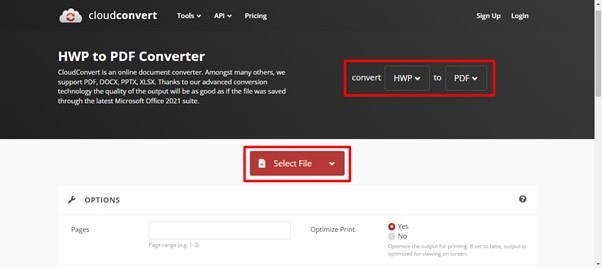
Step 3: After uploading, click ''Convert' to start turning it into a PDF.
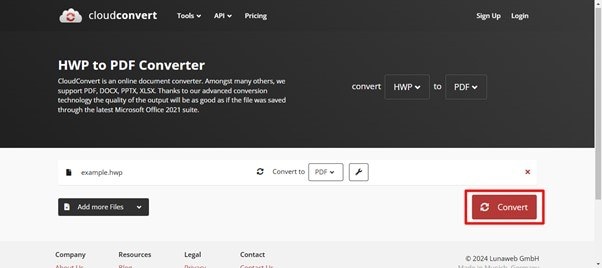
Step 4: Within a few seconds, the conversion process will be completed, and you can view or download the PDF file.
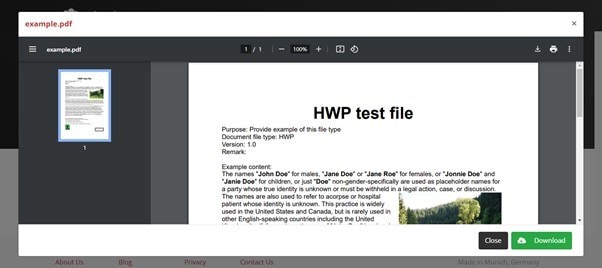
Part 3. How to Repair Corrupted HWP Files Before Conversion?
HWP files are commonly used to create documents. However, these files can become corrupted due to several reasons, such as:
- Power failures while saving the file can leave it incomplete.
- Viruses or malware can harm the file and make it unusable.
- Problems during downloads or transfers can break the file.
- Accidentally deleting or recovering a file can cause damage.
- Software issues or crashes while opening or editing the file.
In such scenarios, Repairit is here to help.
Repairit File Repair is one of the most effective and reliable tools for repairing corrupt files. It is the industry-first tool capable of repairing damaged HWP files, making it a standout choice for users. You can use this tool without any file size or number limit.
Step 1: First, download and install the Repair software on your desktop. After installing, launch it and click "More Types Repair". Then, select the "File Repair" option.

Step 2: Next, click the "+ Add" button and import your corrupted HWP file. You can import multiple files at once.

Step 3: Once the corrupted files are imported to Repairit, they will be shown in the list format. Here, you can also add more files or delete any you want. Now, click the "Repair" button, and Repairit will start repairing the corrupted files,

Step 4: Once the repair process is finished, you will see a window appear. Click the "Preview" button if you want to see the files and see if they are being repaired.

Step 5: If you are satisfied, just click the "Save" button in the preview and choose where you want to save it. When you finally feel you are done, you will see this interface.

That's it! This is how you can repair your corrupt HWP files before converting them to PDF.
Repair Corrupted HWP Files Before Conversion

Part 4. Tips to Avoid HWP Files from Getting Corrupt
Here are some tips to help prevent your HWP files from getting corrupted:
- Keep a backup of important HWP files in case something goes wrong.
- Store your files on reliable devices, such as a trusted hard drive or cloud storage.
- Shut down Hancom Office properly to make sure the file is saved correctly.
- Avoid sudden power outages by saving your work during long sessions.
- Update your software regularly to avoid bugs or glitches.
- Scan your computer to protect it from viruses and malware.
- Don’t over-compress HWP files when saving them to avoid extraction issues later.
Final Words
Wrapping it up! Converting an HWP file to PDF is no longer a difficult task. You can easily do the job and make the files shareable. No matter which tool you use, from Hancom Office, Online tool, or Hanword Viewer, the process is simple and easy.
If you ever encounter issues with corrupted HWP files, remember that tools like Repairit can help you fix them. You can use it before conversion, ensuring your file is ready for sharing or printing. So, if you’re looking to convert your HWP files to PDF without hassle, give Repairit a try. It will repair any corrupted files first and then proceed with a smooth conversion!
FAQ
Q. Is it possible to keep the formatting intact when converting an HWP file to PDF?
Yes, when you use the right tools, like Hamcom Office or Cloudconvert, your file formatting will stay the same. The text, images, tables, and other layouts will remain intact. It will look like the original file but in PDF.Q. Can I convert multiple HWP files to PDF at once?
Yes, various online tools, including cloudconvert, let you upload and convert multiple HWP files at once. This feature is great and saves you time and effort.Q. What should I do if my HWP file is corrupted?
If your HWP file is corrupted, you can try using a file repair tool like Repairit. It helps fix damaged files so you can open and convert them to PDF without any issues. After repairing, you can easily proceed with the conversion.


 ChatGPT
ChatGPT
 Perplexity
Perplexity
 Google AI Mode
Google AI Mode
 Grok
Grok

