In the course of using Microsoft Excel on your computer system, a need might arise that might warrant you corrupting an Excel file or repair a corrupted file. This need is what makes it very necessary for you to know how to corrupt an Excel file and how to uncorrupt an Excel file. In this article, we shall be examining what it means to corrupt and un-corrupt a file. Also, the many reasons why both are done, how to go about corrupting and un-corrupting an Excel file. And most importantly simple tricks on how to corrupt an Excel file without having to go through any of the many hassles needed to corrupt and uncorrupt an Excel file.
Part 1. What Does Corrupting Excel File Mean?
Electronic data are what makeup files on a computer system and each of these files are built on a particular structure that defines its contents. Once the right information is provided to this structure, the file is bound to function correctly and effectively. However, when it happens that the wrong information goes into the electronic data structure, the proper functioning of such a file is said to be affected and, as such, referred to as being corrupted.
Asides from writing the wrong information, or writing the right information in the wrong place, damaged storage, can also affect the readability of the file and corrupt it. When an Excel file is corrupted, two things are likely to happen. It is either the corrupted file fails to open, or when it does an error message keeps popping up. While Excel files get corrupted on their own without necessarily affecting the program as a whole, when a program is corrupted, it is likely to affect every file that depends on it to function.
Part 2. Why You Need To Corrupt an Excel File?
Microsoft Excel is one of the most used tools when dealing with and having to work with large amounts of data. The widespread use of Microsoft Excel has also been heightened by its easy-to-understand functionality. Corrupting an Excel file is one of the many steps taken by several Microsoft Excel users, and this brings to question why? Let's take a look at two main reasons why the Excel file is corrupted.
-
Interrupted power supply mainly causes it: in the course of working on your Microsoft excel sheet, it is likely that power supply can be interrupted one way or the other. When this opens, your system goes off immediately, and this exits everything you're doing on the Microsoft Excel without it being saved. This can corrupt the Microsoft Excel sheet.
-
Wrong Use of Excel Files: as humans, we are bound to make mistakes in the course of doing things. Mistakes made in the course of working with and on Microsoft Excel can lead to the file being damaged or corrupted. This happens mostly when you while using the Excel, close it without remembering to or necessarily saving it.
Related Reading: 7 Solutions to Fix Microsoft Excel Document Not Saved Error
Part 3. How to Corrupt an Excel File?
Many times, a lot of us want to corrupt a file on purpose. If you're testing backup systems or file recovery tools, corrupting an Excel file can help evaluate their effectiveness. And also temporarily corrupting a file can be a quick way to restrict access to sensitive information. If you are one of them, then this is for you. With this, you will know how to corrupt Excel file on purpose easily.
Extensions are being used by several operating systems to separate one file from another to know the default program for each file. In corrupting a file, you have to have a piece of knowledge about the extension of a file because you can only corrupt a file by changing or corrupting file extension. Before we run through steps on how to corrupt an Excel file, it is critical to note that when corrupting a file, make sure you have backed it up. When this is done, you can retrieve your important information anytime.
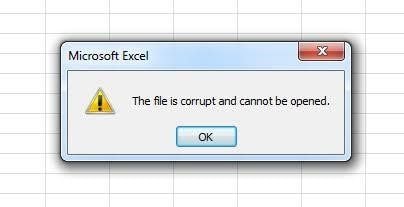
Steps to Corrupt an Excel File
1. Click on the start option on your system and locate the 'folder' option. When this folder is located, locate the dialog box and click it open.
2. In the dialog box, click View and un-click the box which is close to 'hide extensions for known files types'. After then, apply the instructions and confirm your selection by clicking OK.
3. After this, find the location of the file you deliberately wish to corrupt and select the rename option.
4. In renaming, you are to rename the file extension which comes right after the dot that follows the file name.
5. Replace the extension name with anything other than what it used to be.
Alternatively, you can make use of the free online tool to make file corrupt for free. All you need to do is to select the file you wish to corrupt and upload it to the site. The site automatically helps you to corrupt the file, and doesn't stop there; it can go as far as totally damaging the file.
Part 4. How To Uncorrupt an Excel File?
Sometimes it happens that our mistakes result in the Excel file being corrupted, while other times even when done intentionally, we later want the file back. If this is you, it is imperative to know how to uncorrupt an Excel file. Here, we are going to look at the Wondershare Repairit - File Repair Tool for Excel and the general way to uncorrupt an Excel file.
Method 1. Use Wondershare Repairit - File Repair Tool
Losing valuable information to a corrupted Excel file can be a harrowing experience, and it is capable of causing you to lose many opportunities or access to vital information. However, if you ever find yourself at this point, there is no need to worry much because, with the Wondershare Repairit - Excel File Repair, something can be done to un-corrupt the Excel file.
The Wondershare Repairit - File Repair addresses issues that corrupt or is corrupting an Excel file. It is a technological software that when you run it on your system, it will scan your Microsoft Excel application for any corrupt file and if any, it will detect such and make the necessary corrections needed to repair such an Excel file to keep it working effectively. In carrying out this repair, the original file is not being affected in any way leaving you with the original information without any modification whatsoever.

Wondershare Repairit - Excel File Repair

-
Repair damaged files with all levels of corruption, including blank files, files not opening, unrecognizable format, unreadable content, files layout changed, etc.
-
Support to repair all formats of PDF, Word, Excel, PowerPoint, Zip, and Adobe files.
-
Perfectly repair corrupted files with a very high success rate, without modifying the original file.
-
No limit to the number and size of the repairable files.
-
Support Windows 11/10/8/7/Vista, Windows Server 2003/2008/2012/2016/2019/2022, and macOS 10.12~macOS 14.
3 Steps to Repair a Corrupt Excel File with Wondershare Repairit
Step 1: Install and launch Wondershare Repairit on your Windows PC. Now, go to the "File Repair" section from "More Types Repair".

Step 2: click on the "Repair" button at the bottom to start the process. Repairit will complete repair within munites.

Step 3: Click on the "Preview" button to check the results of the files before saving any document and save your repaired Excel files

Use Repairit to Repair Your Corrupted Excel File Now

Method 2. Repair Corrupted Excel File Using Built-in Excel Features
Uncorrupting an Excel file is not so much of a difficult task if you know how to go about it. To simplify the whole process for you, here is a step by step procedure of how to un-corrupt a file with built-in Excel features.
Step 1: The first step is to open Excel on your system.
Step 2: Then go 'open other workbooks' and click on it. To find this option, locate a folder shaped icon which is at the lower left of your system's window.
Step 3: Locate the 'browse' option and select it. When it is selected, you will be able to access the File Explorer window.
Step 4: After then, you can now select the corrupted excel file from the files available in that folder.
Step 5: Then you should click the menu button after which a drop-down menu providing many other options will appear.
Step 6: From the drop-down menu, select the open and repair option. Sometimes it happens that you cannot access this option, there is no need to panic. It is most likely because you are yet to select the Excel file you want to repair.
Step 7: Select the repair option and accept in a subsequent pop-up and be patient while windows repair your file.
Part 5. Essential Tips to Note When Corrupting Excel File
While corrupting an Excel file can be sometimes necessary, in the long run, it might result in regret. This is why it is vital to take note of some vital tips when considering to corrupt an Excel file.
-
Make sure files are backed up before corrupted. It is essential to ensure that every file before being corrupted is appropriately backed up. This way, you won't run at a loss when on second thought, you discover that such an Excel file contains vital information. If not, you have to recover the deleted Excel file first.
-
It's more important to change file extensions than making use of any other way. When you change file extensions from what they used to be to any other name, such a file can still be retrieved. This is so because if such an extension is changed back to the original extension name, the information that used to be in such a file can be reassessed.
Conclusion
As much as it is vital to know how to corrupt an Excel file, it is also necessary to know how to uncorrupt an Excel file. While there are many reasons why a file is corrupted, the most have been because of an interrupted power supply and a few mistakes made by users. Sometimes, a need for corrupting a file might arise and to do this, you can either change the file extension to something else or make use of an online tool to corrupt the file. Also, in uncorrupting an already damaged Excel file, you can make use of the Repairit Excel Repair Tool, or you follow the steps above to make use of the inbuilt repair tool.
People Also Ask
-
How can I corrupt an Excel file intentionally?
There are a few methods to intentionally corrupt an Excel file for testing purposes or other reasons. One common way is by changing the file extension. This can make the file unreadable by Excel, causing corruption. -
What should I do if my Excel file is severely corrupted?
If the Excel file is severely damaged and cannot be repaired using Excel’s built-in repair function, you can use Wondershare Repairit - File Repair. This tool is designed to fix heavily corrupted Excel files while preserving the original data. -
How can I prevent my Excel files from getting corrupted?
To avoid file corruption, always save your work regularly, avoid abrupt system shutdowns, and keep backups of important files. Using reliable storage devices and avoiding forced closures of Excel can also help prevent corruption.


 ChatGPT
ChatGPT
 Perplexity
Perplexity
 Google AI Mode
Google AI Mode
 Grok
Grok
