Converting Outlook email to PDF is incredibly useful. It helps in archiving important emails. Sharing messages becomes easier. Converting emails to PDF ensures the content remains unchanged. It adds a level of professionalism and security. PDFs are universally accepted. They can be accessed on any device. This makes PDFs a reliable choice for preserving emails.
PDF files are secure and compact. This makes it easier to store large volumes of messages. This is important for businesses. Businesses need to keep records of communications. By converting Outlook messages to PDF, emails are preserved. The format won't degrade over time.
This article will guide you through the process. We will explore several methods. Both built-in and online options are available. This will help you find the best way to export Outlook mail to PDF. Whether you need to convert Outlook email to PDF online or use an Outlook PDF converter, we have got you covered.
In this article
Part 1: Why Convert Outlook to PDF
Converting Outlook emails to PDF offers several advantages. It's a preferred choice for many users. The PDF format provides numerous benefits. These range from ease of sharing to enhanced security. Converting emails to PDF is a smart move. It helps in archiving important communications. PDFs ensure your emails are universally accessible.
Here are some reasons why you might want to convert your Outlook emails to PDF:
| Reasons | Description |
| Share Easily | PDFs are widely accepted and can be shared with anyone without compatibility issues |
| Security | PDFs can be password-protected, ensuring your emails remain private and secure |
| Uniformity | PDFs look the same on all devices, preserving the original formatting of your emails |
| Size | PDFs are typically smaller in size compared to other file formats, making them easier to store |
| Compatibility | PDFs can be opened on any device, from computers to smartphones, without needing special software |
| Archiving | PDFs are ideal for the long-term storage of important emails, maintaining their integrity over time |
| Print-Friendly | PDFs are easy to print, ensuring that your emails can be quickly and accurately reproduced on paper |
Part 2: How to Convert Outlook Email to PDF?
There are multiple ways to convert Outlook email to PDF. You can use built-in tools, or you can use online services. These methods are straightforward and effective. Find the best way to convert Outlook messages to PDF. You can export Outlook mail to PDF using these steps.
Each method has its benefits, so choose what suits you best.
Method 1: Using Microsoft Print to PDF
Microsoft Print to PDF is a built-in feature in Windows. It's incredibly simple to use and doesn't require any additional software. This feature allows you to convert Outlook emails directly into PDF format, making it a convenient and efficient method.
This built-in functionality is readily available on your computer, saving you both time and effort.
Steps:
Step 1. Open Outlook. Select the email you want to convert. Click File.
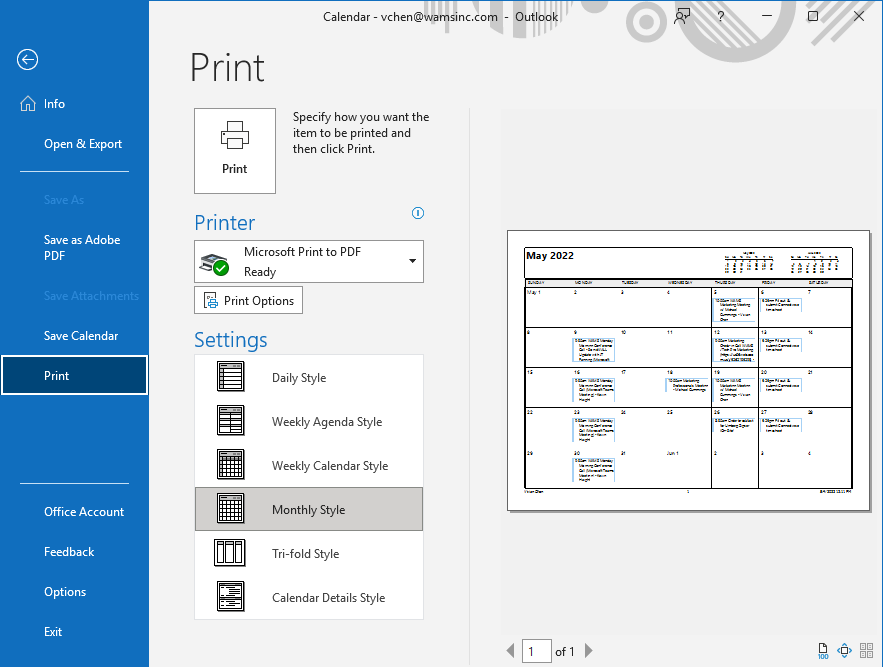
Step 2. Choose Print. Select Microsoft Print to PDF. Click Print. Save the file as PDF.
Method 2: Using Outlook's Save As Option
Outlook's Save As option is a built-in feature that allows you to save emails directly as PDF files. This method is straightforward and easy to use, making it accessible to anyone.
By using the Save As option, you can convert your emails to PDF without needing any additional software. It's a convenient way to preserve the content of your emails in a format that is both secure and universally accepted.
Steps:
Step 2. Open Outlook. Select the email you want to convert. Click File.
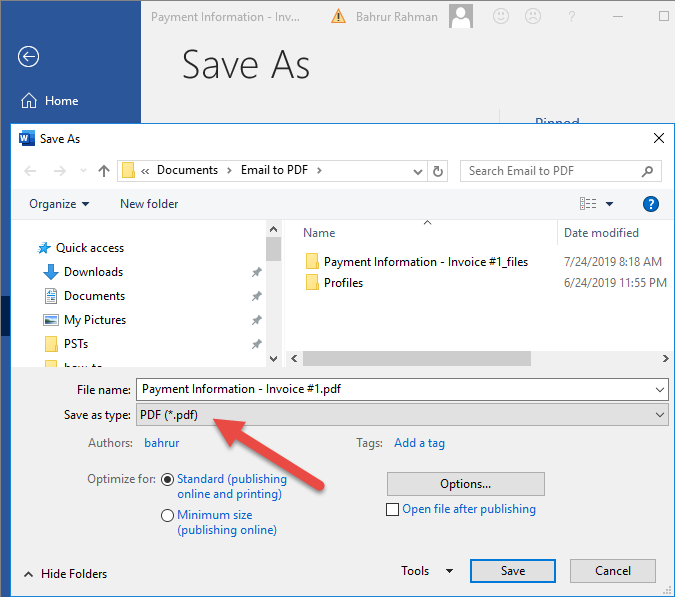
Step 2. Choose Save As. Select PDF format. Save the file.
Method 3: Using Adobe Acrobat Outlook PDF converter
Adobe offers a reliable Outlook PDF converter. It is effective and feature-rich. This method is useful for users needing more than simple conversion. With Adobe Acrobat, you can convert your Outlook emails to PDF. You also gain access to advanced features. These include editing, commenting, and securing your PDF files.
Adobe's tools ensure professional preservation. Adobe Acrobat provides a seamless experience for managing your PDF documents. It adds value to the conversion process with its additional functionalities.
Steps:
Step 1. Open Adobe Acrobat. Choose Create a PDF. Select Outlook Email.
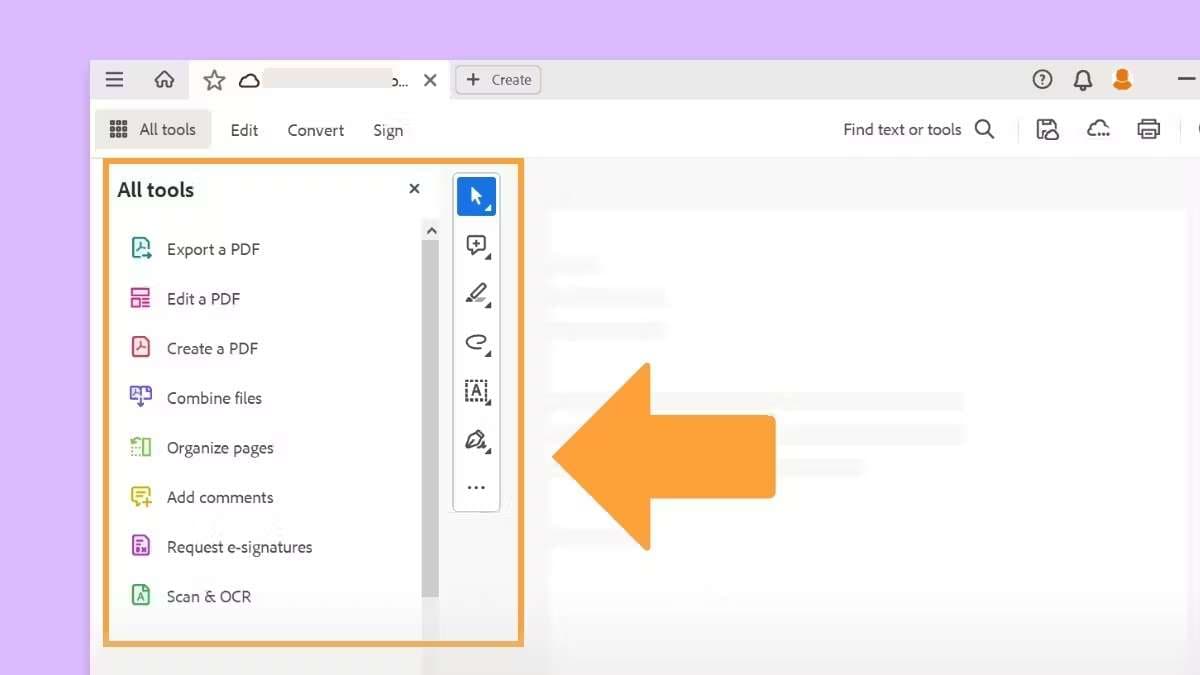
Step 2. Open Outlook. Select the email you want to convert. Follow Adobe's prompts. Save the file as PDF.
Method 4: Convert Outlook Message to PDF Online with Aspose
Aspose is an online tool that allows you to convert emails to PDF easily. It's convenient and accessible from anywhere, making it an ideal solution for users who need to convert Outlook messages to PDF without installing any software.
Aspose provides a user-friendly interface and supports a wide range of email formats, ensuring that your emails are converted quickly and accurately. The online nature of the tool means you can access it from any device with an internet connection, adding to its convenience.
Steps:
Step 1. Visit Aspose's website. Upload the Outlook email you want to convert.
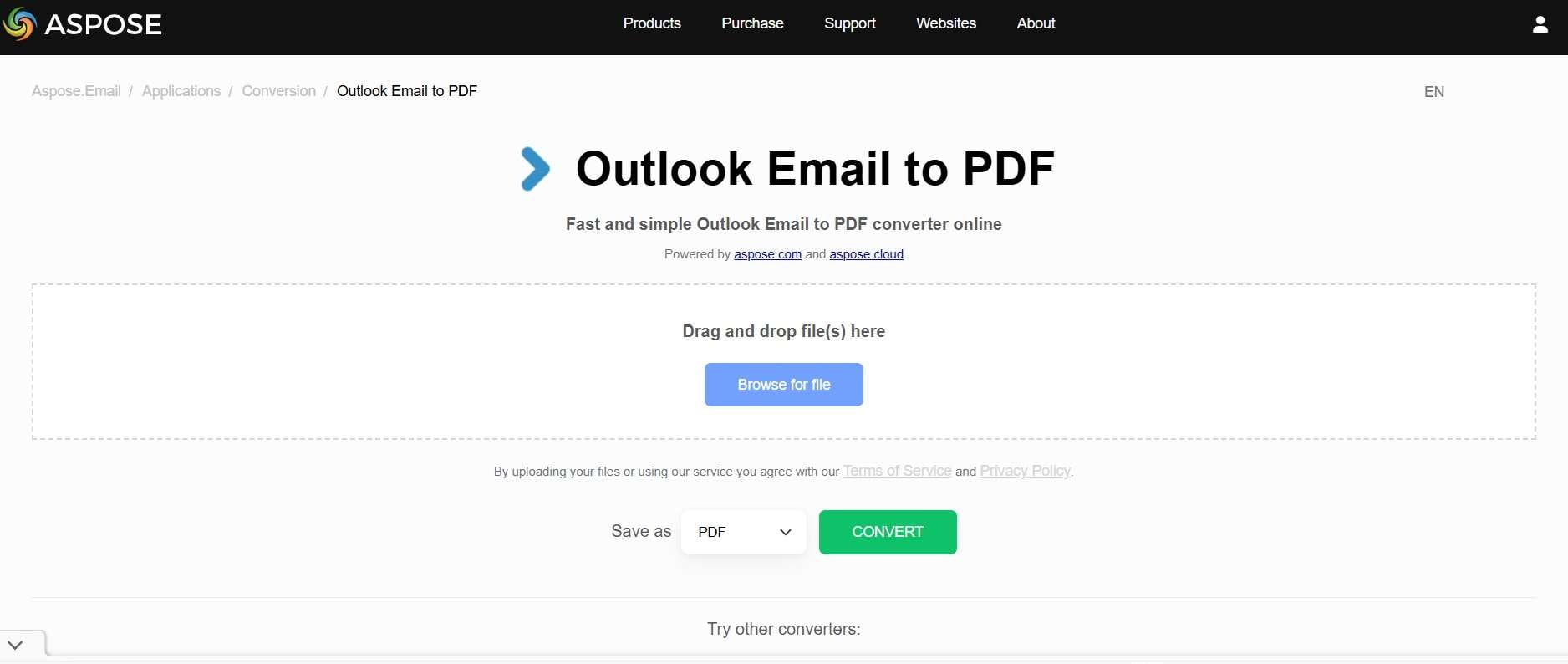
Step 2. Click Convert. Download the PDF.
Part 3: Unable to Open PDF Files? Use Repairit to Fix Corrupt Files
Sometimes, PDF files may become corrupt. This can be frustrating, especially when the corrupted files contain important emails. In such cases, Repairit is a useful tool that can help you recover your files. Repairit specializes in repairing corrupt PDF files quickly and easily. It's a reliable solution for ensuring that your important documents are not lost forever.
Repairit is designed to fix corrupt PDF files effectively. It's a user-friendly and efficient tool that can help you recover your important emails saved as PDFs. The tool offers a simple interface, making it accessible even for those who are not tech-savvy.
With Repairit, you can rest assured that your PDF files will be restored to their original state without any hassle.
Key Features:

-
Repair damaged files with all levels of corruption, including blank PDF, PDF not opening, PDF picture issues, PDF color issues, PDF fonts missing, unreadable PDF, etc.
-
Repairs PDF Files: Repairit can fix various types of corruption in PDF files, ensuring that your documents are restored to their original form.
-
User-Friendly Interface: The tool is designed to be easy to use, with a straightforward interface that guides you through the repair process step by step.
-
Fast and Efficient: Repairit works quickly to repair your files, minimizing the time you need to wait to access your important documents.
-
Preview Function: Before saving the repaired PDF file, Repairit offers a preview function. This allows you to check the integrity and content of the repaired file to ensure that it has been fixed correctly. You can verify that the file is in good condition before saving it.
-
Cross-Platform Compatibility: Repairit is compatible with both Windows and Mac operating systems. This ensures that you can use the tool regardless of your computer’s platform. The cross-platform compatibility makes it a versatile solution for users on different systems.
Steps to Fix PDF Files:
Step 1. Download and install Repairit. Open Repairit.Upload the corrupt PDF file.

Step 2. Click Repair.

Step 3. Save the fixed file.

Repair Corrupted RAR Files

Part 4: Additional Tips to Convert Outlook Messages to PDF Online
Converting Outlook messages to PDF online can be very convenient. However, to ensure a smooth and efficient process, it's important to follow some best practices.
These tips will help you get the most out of online tools and avoid common pitfalls.
- Use Reputable Online Tools: Make sure to use trusted and well-reviewed tools for converting Outlook messages to PDF. Popular options like Aspose and similar reputable platforms are recommended.
- Ensure a Stable Internet Connection: A reliable internet connection is crucial when using online tools. Interruptions can cause errors or incomplete conversions, so make sure your connection is stable.
- Check File Size Limits: Online tools often have file size limits for uploads. Before you start, check the limitations of the tool you’re using to ensure your email can be processed.
- Keep Your Software Updated: Ensure that your Outlook and any related software are up to date. This minimizes the risk of compatibility issues and ensures the best performance.
- Backup Your Emails: Before converting, it's a good practice to backup your emails. This way, you won't lose any important information if something goes wrong during the conversion process.
- Organize Your Emails: Organize the emails you need to convert into folders. This will make it easier to select and upload the correct files when using online tools.
- Use Proper Filenames: Give your PDFs clear and descriptive filenames. This helps in easily identifying the converted files later.
- Check the Conversion Quality: After converting, review the PDF to ensure that the content and formatting are intact. If there are issues, consider trying a different tool or method.
Following these additional tips can help you successfully convert Outlook messages to PDF online, making the process smoother and more efficient.
Conclusion
Converting Outlook email to PDF is a practical solution. It helps preserve and share important emails. There are various methods to export Outlook mail to PDF. You can use built-in tools or opt for online services. Each method offers unique benefits.
Whether you choose to convert Outlook email to PDF online or use a software-based approach, it's straightforward and efficient. Keep your emails safe and accessible by converting them to PDF.
Start converting your Outlook emails today and enjoy the benefits of having them in a secure and shareable format.
FAQ
-
Can I convert multiple Outlook emails to PDFs?
Yes, you can convert multiple Outlook emails to PDF. You can use tools like Adobe Acrobat, which allows batch conversion. Alternatively, you can use Aspose, an online tool, to convert several emails at once. These tools help you manage and convert multiple emails efficiently, saving you time. -
Are there any free tools to convert Outlook email to PDF?
Yes, there are free tools available to convert Outlook email to PDF. Built-in options like Microsoft Print to PDF and Outlook's Save As feature are completely free. Additionally, online tools like Aspose offer free conversion services, making it accessible for everyone to convert their emails without spending money. -
Can I convert Outlook email to PDF on a Mac?
Yes, you can convert Outlook email to PDF on a Mac. The methods are similar to those on Windows. You can use Adobe Acrobat, which is compatible with Mac, or online tools like Aspose. Additionally, you can use the Print to PDF feature available in macOS, ensuring that your conversion process is seamless and effective.


 ChatGPT
ChatGPT
 Perplexity
Perplexity
 Google AI Mode
Google AI Mode
 Grok
Grok

