The need to convert PDF files to doc format has become increasingly important. This is due to the widespread use of Microsoft Word as the standard word processing software and the need for compatibility and editing capabilities that the doc format offers. Here, we will explore the reasons for converting PDF to doc files and 5 methods for converting PDF to doc format.
In this article
Part 1: Why Convert PDF to Doc File?
Converting PDF to doc file is common practice. There can be a variety of reasons to convert PDF files to doc.
1. Editable Content Conversion: Converting a PDF to a Word document allows for easy editing and modification of the content within the file, making it more convenient for users to make changes as needed.
2. Collaborative Work Enhancement: Doc files are commonly used for collaborative work, enabling multiple users to make edits and comments simultaneously, which can enhance productivity and efficiency in team projects.
3. Formatting Flexibility Expansion: Word documents offer more formatting options compared to PDFs, giving you greater flexibility in customizing the layout, fonts, and styles of the text.
4. Enhanced Searchability: Doc files are easily searchable and can be indexed by search engines, making it simpler to locate specific information within the document.
5. Software Compatibility Improvement: Word documents are compatible with a wide range of word processing software, making it easier to share and collaborate on files with others who may not have access to PDF readers.
6. Content Repurposing Streamlining: Converting PDFs to Word files can streamline the process of extracting text and data from the document, enabling users to repurpose the content for other purposes, such as presentations or reports.
Part 2: How to Convert PDF to DOC Format?
Several methods exist to convert PDF to doc format. You can try whichever method seems the most suitable to you. Learning about these methods can helps you in speeding up your work.
Method 1: Use Adobe PDF to Word Converter
Adobe PDF to Word Converter is a reliable and user-friendly tool that allows you to easily convert PDF files to DOC format. It maintains the original formatting of the document, making it perfect for professional use.
Step 1: Open Adobe Acrobat Reader. Click on 'File' in the top menu and select 'Open'.
Step 2: Choose the PDF file you want to convert. Click on 'Export PDF' in the right pane.

Step 3: Select 'Microsoft Word' as the export format. Click 'Export' and choose a location to save the converted DOC file.
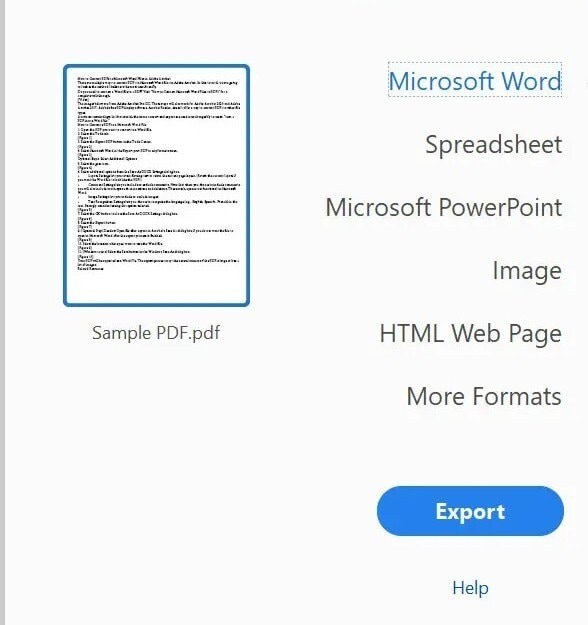
Method 2: Use Pdf to Doc Converter
Pdf to Doc Converter is an online tool that quickly converts PDF files to DOC format without any hassle. It supports batch conversion, allowing you to convert multiple files at once. The converted files are of high quality and can be easily edited in Microsoft Word.
Step 1: Go to the PDF to DOC converter website.
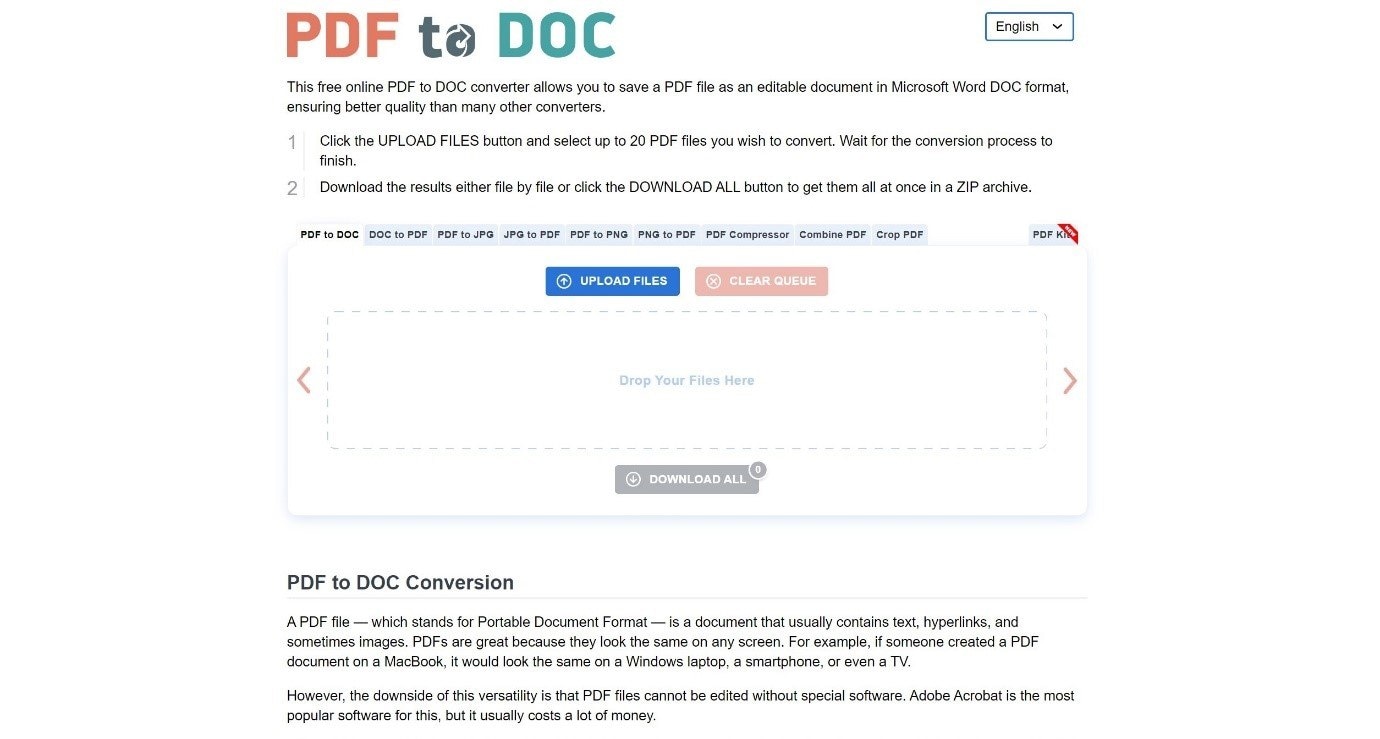
Step 2: Upload your PDF file by clicking on 'Upload Files' or dragging and dropping the file, and the tool will start converting the PDF file to the doc format.
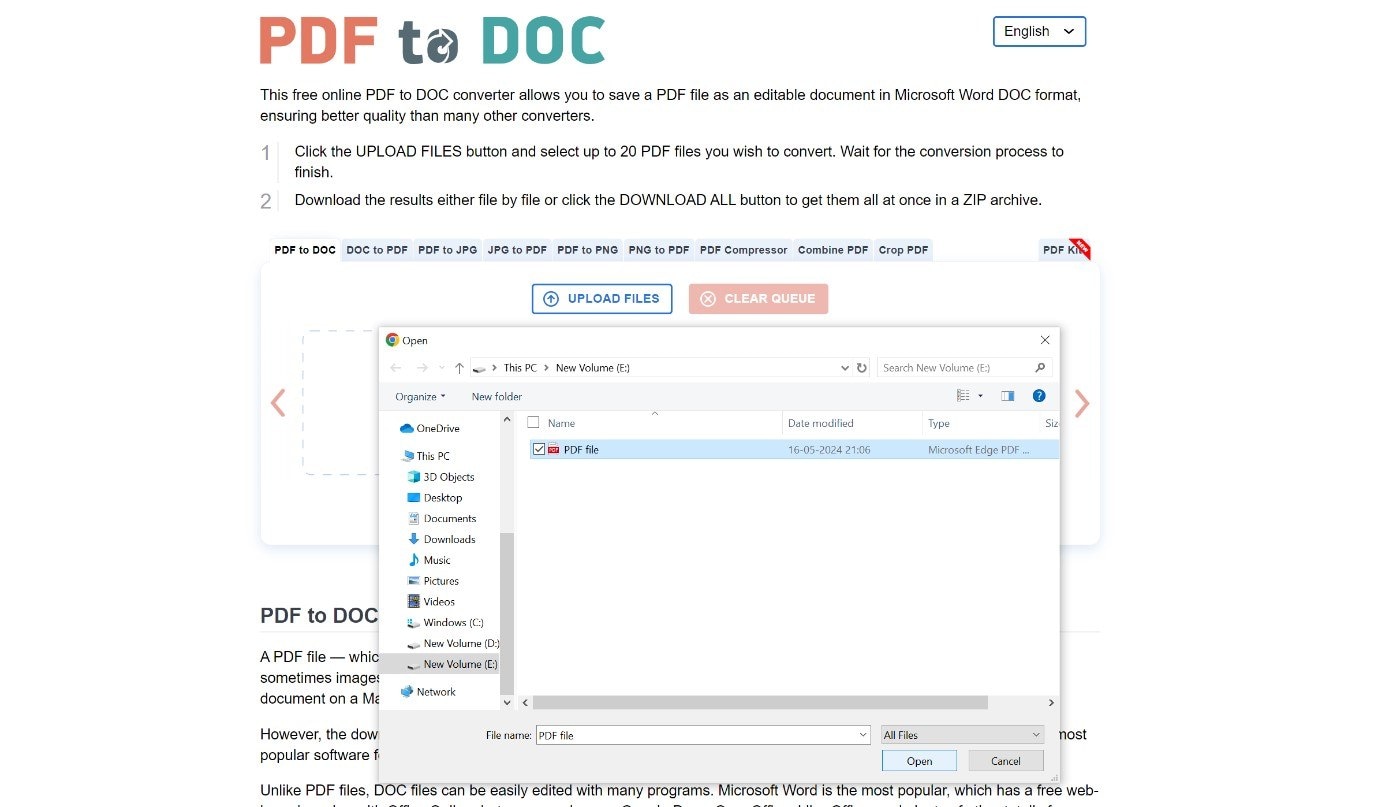
Step 3: Download the converted DOC file to your computer.
Method 3: Use Small PDF to Convert PDF File to Doc
Small PDF is a popular online tool that offers a wide range of PDF editing options, including converting PDF files to DOC format. It is fast, efficient, and preserves the original layout of the document. Small PDF is compatible with all devices and operating systems, making it a versatile tool for all users.
Step 1: Visit the Smallpdf website. Click on 'PDF to Word' tool.
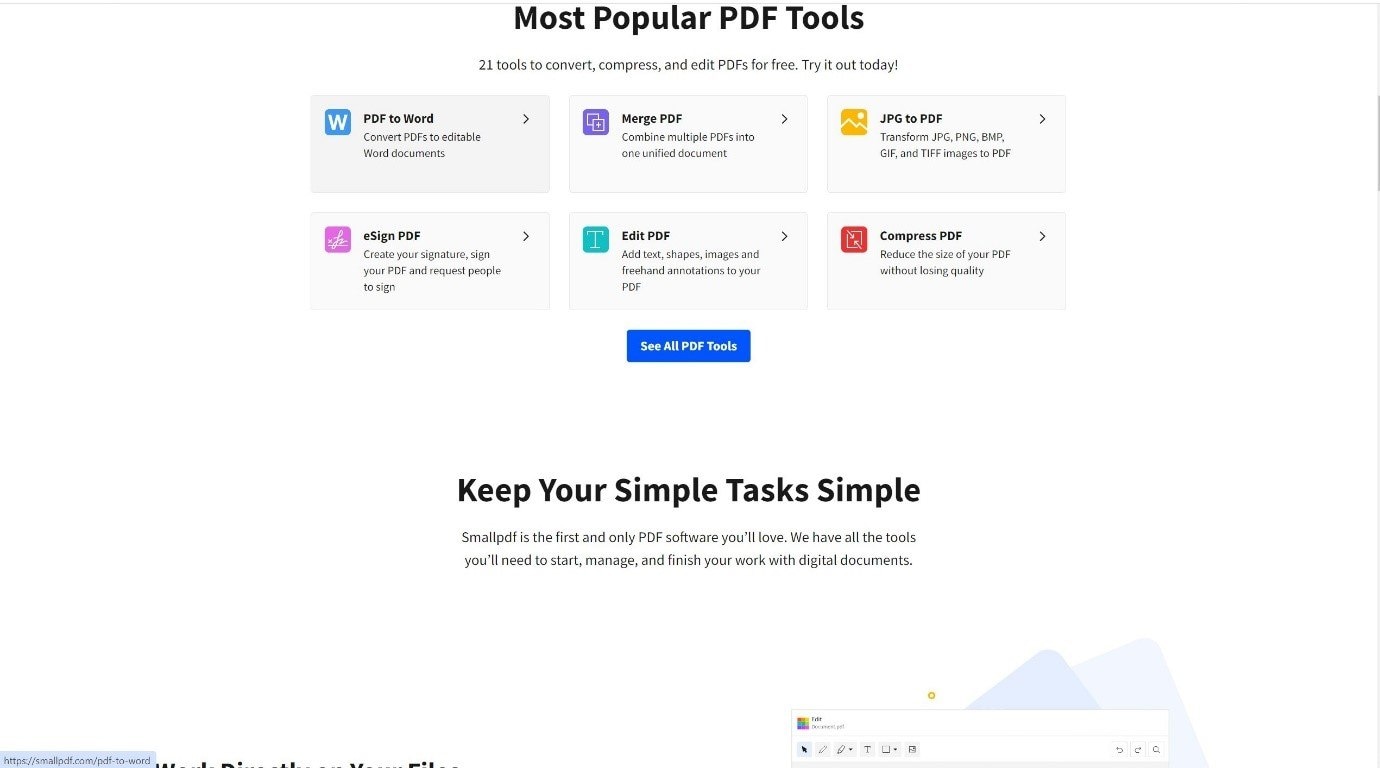
Step 2: Drag and drop your PDF file into the designated area or click on 'Choose Files'.
Step 3: Wait for the conversion process to finish.
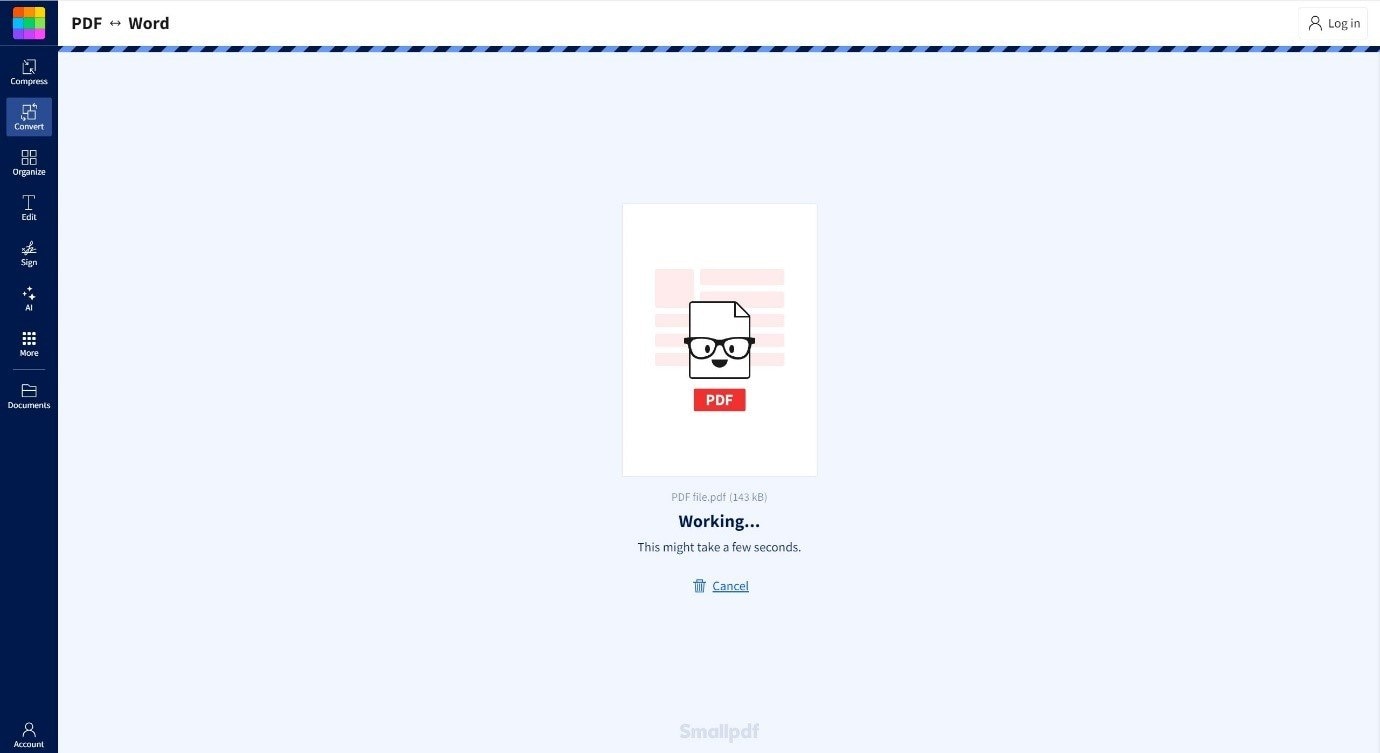
Step 4: Click on the 'Download' button to save the DOC file to your computer.
Method 4: Save PDF as Word Doc with iLove PDF Converter
iLove PDF Converter is a comprehensive tool that not only allows you to convert PDF files to DOC format but also to edit PDF files easily. It is easy to use and produces accurate results with minimal effort. iLove PDF Converter is a reliable choice for anyone looking to convert PDF to Word doc quickly.
Step 1: Go to the iLove PDF website. Select the 'PDF to Word' conversion option.
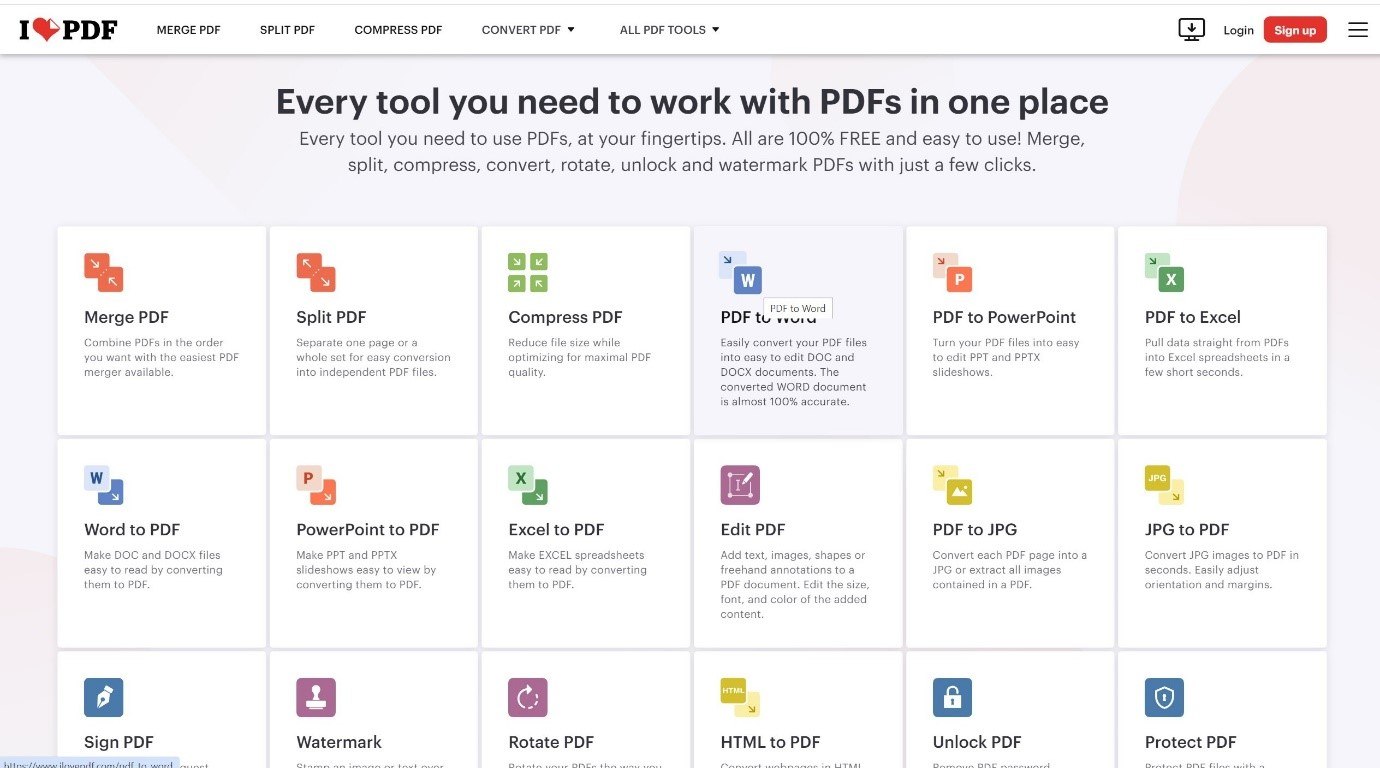
Step 2: Click on 'Select PDF File'.
Step 3: Click on 'Convert to Word'. Download the converted Word DOC file to your computer.
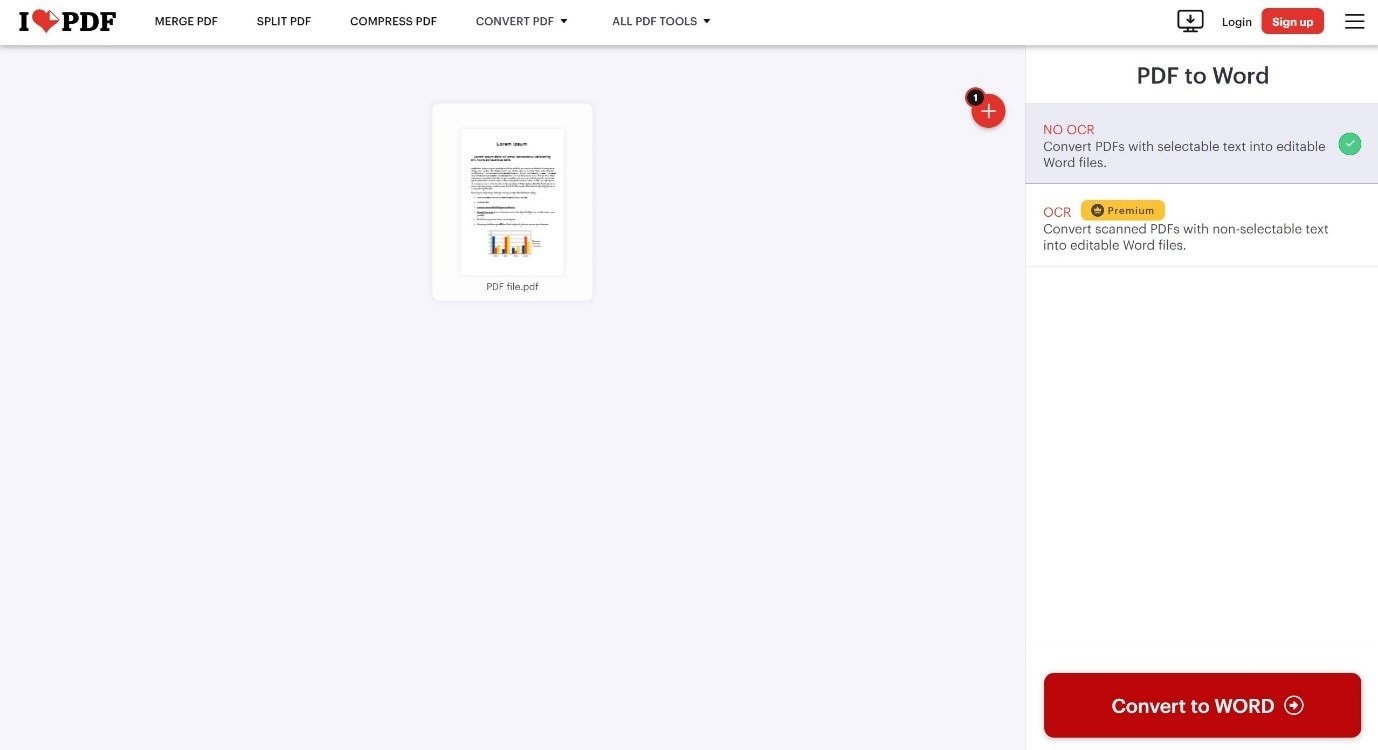
Method 5: Use PDF Smart to Convert PDF to DOC File
PDF Smart is a reliable online tool that allow to convert PDF to MS Word doc format with ease. It offers a secure and private conversion process, ensuring the safety of users' documents. PDF Smart also provides options for customizing the output DOC file, such as adjusting the layout and font style.
Step 1: Visit the PDF Smart website. Click on the 'Upload Your PDF' button.
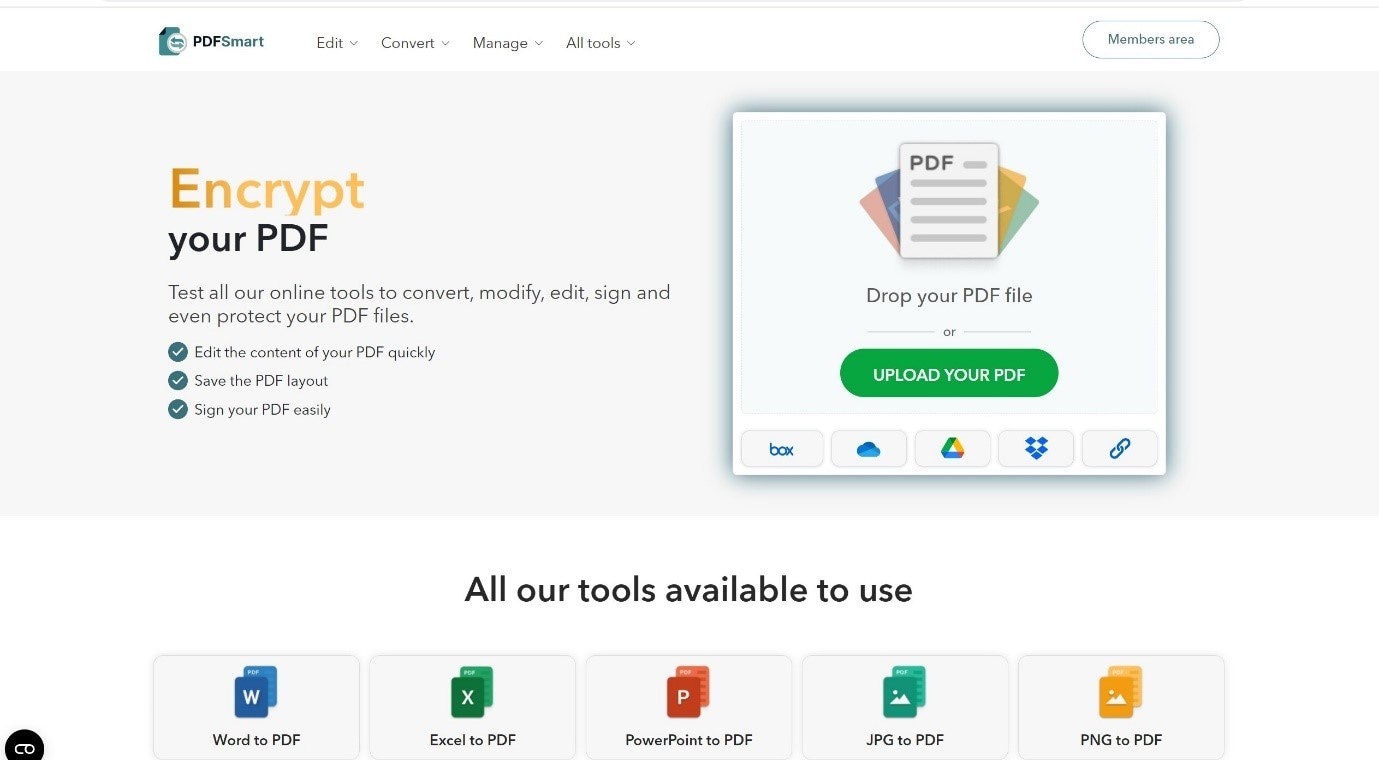
Step 2: Select 'DOC' as the output format. Click on 'Convert PDF' to start the conversion process.
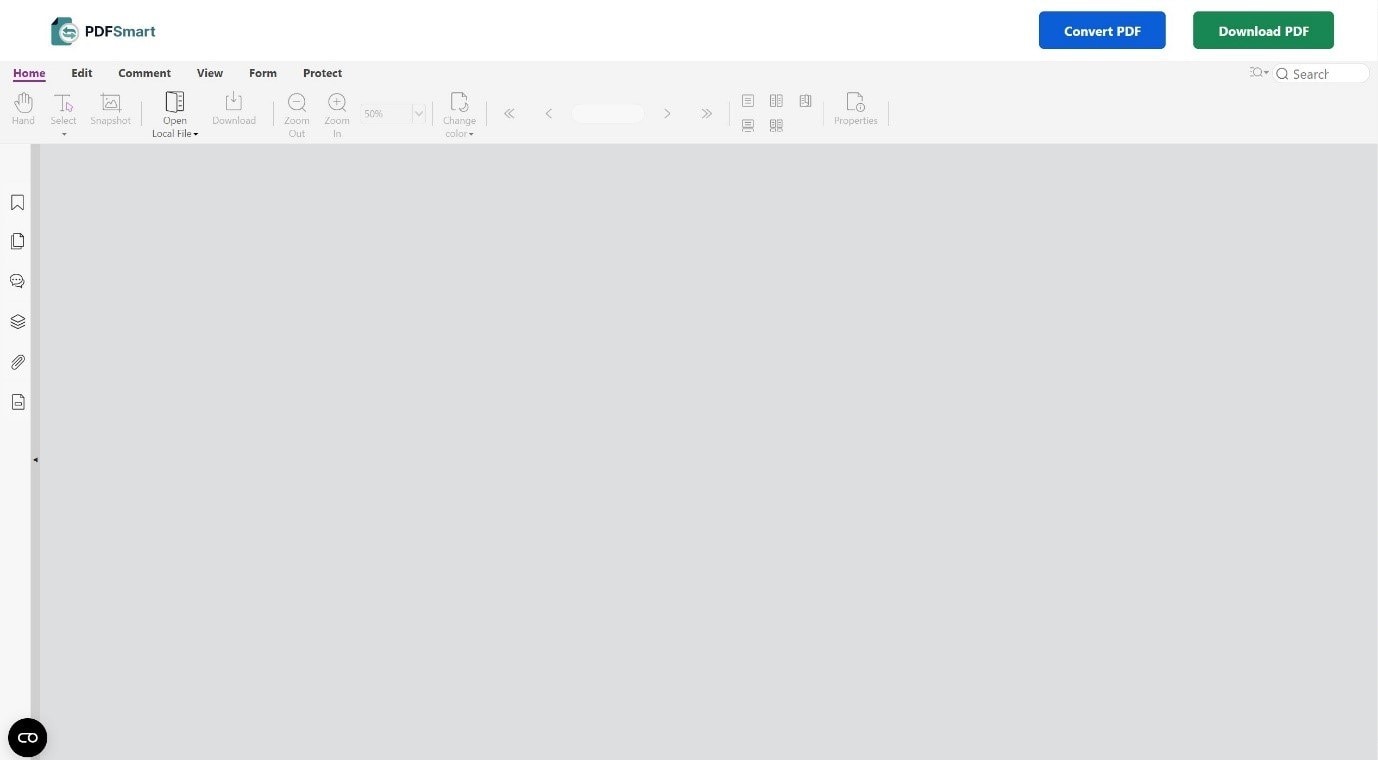
Step 3: Once the conversion is complete, download the DOC file to your computer.
Part 3: How to Fix “Unable to Convert PDF to Doc Files” Issue

-
Repair damaged files with all levels of corruption, including blank PDF, PDF not opening, PDF picture issues, PDF color issue, PDF fonts missing, unreadable pdf, etc.
-
Fix text, hyperlinks, forms, headers, footers, graphs, watermarks in PDF, etc
-
Perfectly repair corrupted files with a very high success rate, without modifying the original file.
-
No limit to the number and size of the repairable files.
-
Support Windows 11/10/8/7/Vista, Windows Server 2003/2008/2012/2016/2019/2022, and macOS 10.10~macOS 13.
-
Except PDF, Repairit also supports all formats of Word, Word, Excel, PowerPoint, ZIP, and Adobe files.
A corrupt PDF file can be the cause of the “unable to convert.PDF to doc file” issue, and repairing the corrupt PDF file is the best solution for this problem. Repairit File Repair stands out is the best option for repairing corrupted PDF files due to its cutting-edge technology and impressive success rate of 95%.
The tool works diligently to restore damaged PDFs, and can enable you to effortlessly convert them to Doc files. With Repairit, you can trust in a reliable and user-friendly solution to overcome PDF corruption challenges. Here are the steps to repair a corrupt PDF file using the tool:
Step 1: Select the 'More Types Repair' option. Navigate to the 'File Repair' section and click the '+Add' button. Locate and select the corrupted PDF file you wish to repair.

Step 2: Once the PDF file is added, click the 'Repair' button. The software will commence the repair process, including a thorough scan of the PDF file. You can monitor the progress of the repair on the interface.

Step 3: When the repair process is complete, click the 'Preview' option to verify the results. If satisfied, click 'Save All' to export the repaired PDF files. Choose a desired location to save the repaired PDF files.

Fix "Unable to Convert PDF to Doc Files" Issue Now

Conclusion
Converting PDF to DOC file is essential if you need to edit, collaborate, and ensure compatibility with word processing software. By understanding why conversion is needed, exploring different methods, and solving common conversion issues, you can improve your document management and editing workflows.
FAQ
-
1. How can I ensure the quality of the converted files?
To ensure the quality of the converted files, it is important to use reliable and reputable conversion tools or software. Reading user reviews and conducting research on the best practices for file conversion can help in selecting the most suitable method. It is also advisable to preview the converted file and make any necessary adjustments before finalizing the conversion. -
2. Are there any legal or copyright considerations when converting PDF or Doc files?
Yes, there are legal and copyright considerations to take into account when converting PDF or Doc files. It is important to ensure that you have the right to modify and distribute the content of the files. For instance, converting a copyrighted PDF to a Doc file for the purpose of making changes or redistributing the content may infringe on the original author's rights. -
3. Can PDF or Doc files be converted on mobile devices?
Yes, PDF or Doc files can be converted on mobile devices using various apps and mobile-friendly conversion tools. Many apps are available for both iOS and Android platforms that offer the functionality to convert files between different formats. It is important to choose apps from reputable developers to ensure the security and quality of the conversion process.


 ChatGPT
ChatGPT
 Perplexity
Perplexity
 Google AI Mode
Google AI Mode
 Grok
Grok

