A smooth gaming experience is what every PlayStation 5 owner expects, especially with a stable internet connection in place. Anyhow, when the action begins to stutter or visuals freeze unexpectedly, the stress is real. It's easy to blame your connection, but in many conditions, the root cause goes far beyond standard network speed.
Even something as simple as the placement of your console or interference from other devices can silently break your gameplay. Although the issues are evident, you don’t have to settle for a lag-filled experience with the proven solutions discussed ahead. If you want to know what's really causing this PS5 lag issue, read the following guide covering all the core reasons.
In this article
Part 1. What is Causing the PS5 Lag? 5 Core Reasons
Despite considering bad luck, adhere to the provided reasons for the PS5 lag issue that are often overlooked:

Overloaded System Cache: The PS5 constantly creates temporary data whenever you play a game, browse the store, or switch between apps. Periodically, these files build up in the system cache and begin to slow down everything, ultimately leading to lag issues.
Background Download or Updates: Behind the PS5 dashboard, your console might be working overtime, downloading game updates or syncing cloud saves. As a result, these processes consume valuable bandwidth and system resources, causing noticeable input delays or lag.
DNS or Network Configuration Issues: Even with a strong Wi-Fi signal, your network settings might not be optimized for the best gaming experience. Poor DNS settings or restricted NAT types can cause slow matchmaking or rubber-banding in multiplayer titles.
Poor Ventilation or Overheated: As the PS5 is a powerful machine, and like any high-performance hardware, it demands proper cooling. If it's placed in a tight, enclosed space, the internal temperature can rise, resulting in restricted system performance.
Obsolete System Software: Sony regularly releases system modifications to address bugs, enhance stability, and improve performance. Whenever you skip any recent updates or haven’t enabled auto updates, your console might be running on an outdated firmware.
Part 2. All Proven Solutions to End the PS5 Lag and Resume Flawless Gaming
For random stutters or delayed controls, the solution discussed targets everything from system to network performance for the PS5 lag issue:
Solution 1. Reboot the Console
More often, rebooting your PS5 not only means turning it off and on again, but also a way to reset issues affecting performance. The glitches that accumulate over time on your console can slowly chip away at performance and result in PS5 lag. A reboot here refreshes your RAM usage, improves responsiveness, and instantly restores smoother gameplay. For better understanding, explore the instructions provided:
Instructions: At first, press the PS5 “Power” button to bring up the Control Centre. After this, navigate to the “Power” option at the bottom right corner and choose the “Restart PS5” option from the bottom-up menu. Following this, your PS5 Console will re-open automatically, clearing out minor software glitches.
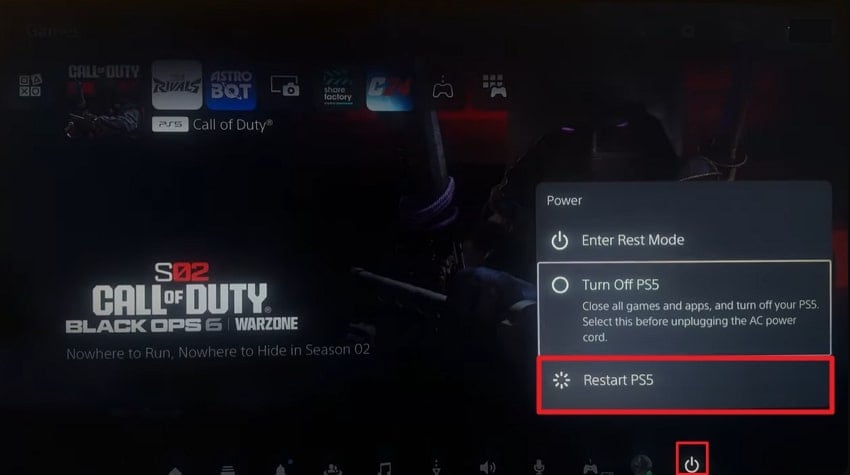
Solution 2. Confirm the Cable Connection is Proper
PS5 lag isn't always a network problem; it can stem from your hardware setup, particularly the cables connecting your PS5 display. A loose or incompatible HDMI cable can result in visual delays and screen tearing as well.
Thus, make sure you use a proper, high-speed setup that is important to maintain smooth, uninterrupted gameplay. Consider using the HDMI 2.1 cable that comes with the PS5, supporting 4K at 120 Hz.
Solution 3. Free Storage on the Console
Your PS5’s high-speed SSD is built for lightning-fast load times, but like any drive, it needs room to function effectively. Whenever the internal storage is nearly full, the system gets limited space to write temporary files and handle game assets. This ultimately leads to PS5 lag, freezing in opening games, and even crashing the system. Learn how to manage disk space for new content through a guided tutorial ahead:
Step 1. From the home screen of your PS5, access the “Settings” option and look for the “Storage” option from the settings menu.
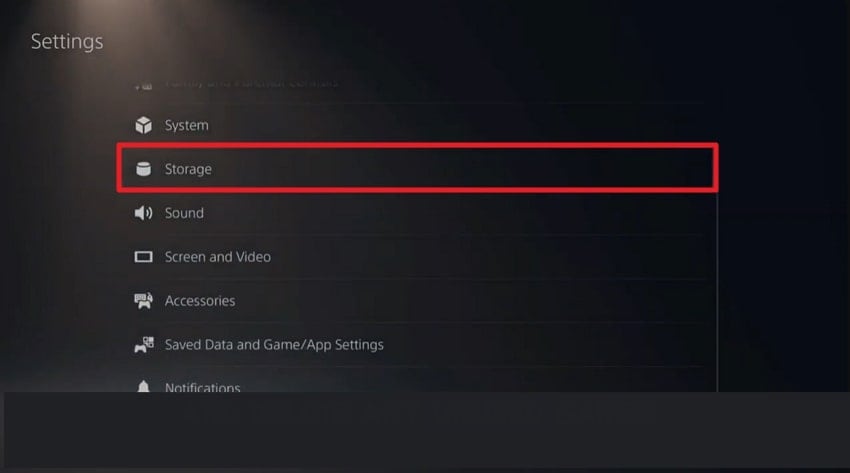
Step 2. After this, press the “Console Storage" option and view what's taking up space from the "Games and Apps” or “Saved Data” options. Now, delete the unused or large files that are no longer needed and take up massive space.
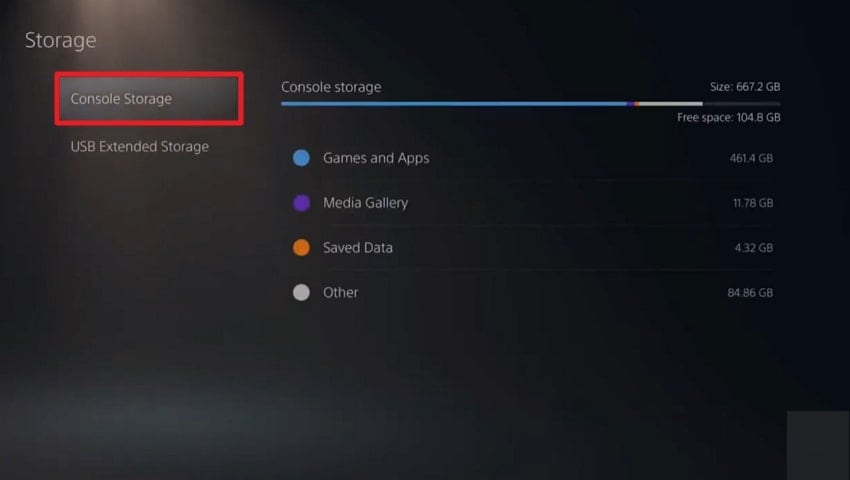
Solution 4. Set PS5 Console to Performance Mode
Not every game calls for ultra-high resolution, and here, Performance Mode lets you prioritize frame rate over graphics detail. This setting helps in multiplayer games and reduces PS5 lag by guaranteeing the system doesn't push graphical limits beyond necessary. It's even a trade-off for players who prefer speed over cinematic visuals and demand faster animations. Dive into this tutorial and understand how to put the PS5 console in performance mode:
Step 1. Head to the “Settings” from your PS5 home screen and scroll down to find the “Saved Data and Game/App Settings” option.
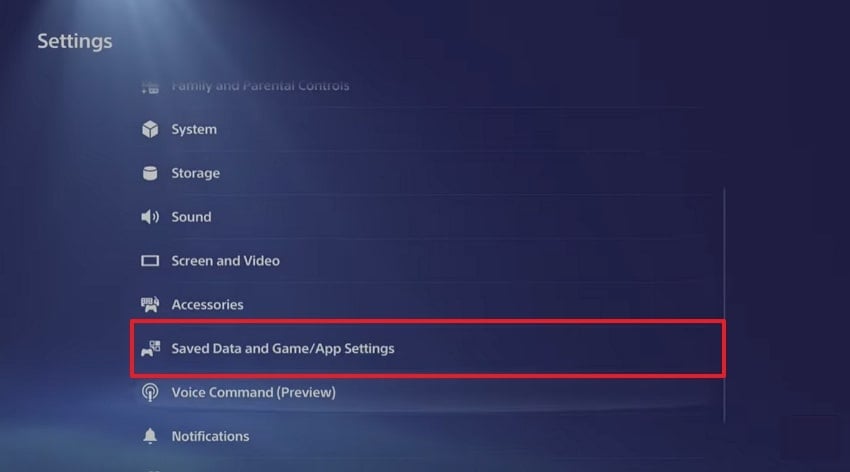
Step 2. From the left side panel, access the “Game Preset” tab and choose the “Performance Mode” option from the menu.
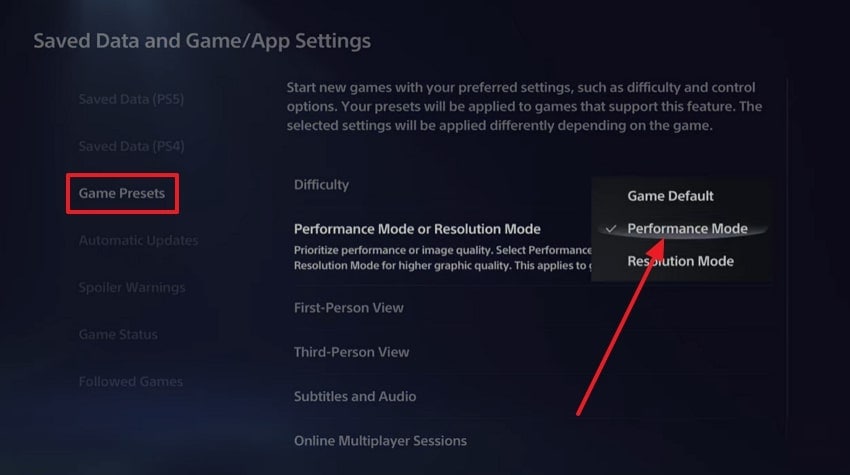
Solution 5. Update the PS5 Firmware
Version updates are counted as more than routine maintenance because they keep your PS5 running at peak performance. New updates are regularly released to address these PS5 lag issues and guarantee compatibility with new features and games. Many players don’t realize these lags might not be tied to their internet speed or storage, but instead, the system software is behind. To update your PS5 firmware, read the instructions provided:
Instructions: For this, visit your PS5 “Settings” from the main page and press the “System” option to access the “System Software” tab. After this, hit the “System Software Update and Settings” and press the “Update System Software” option to initiate the update.
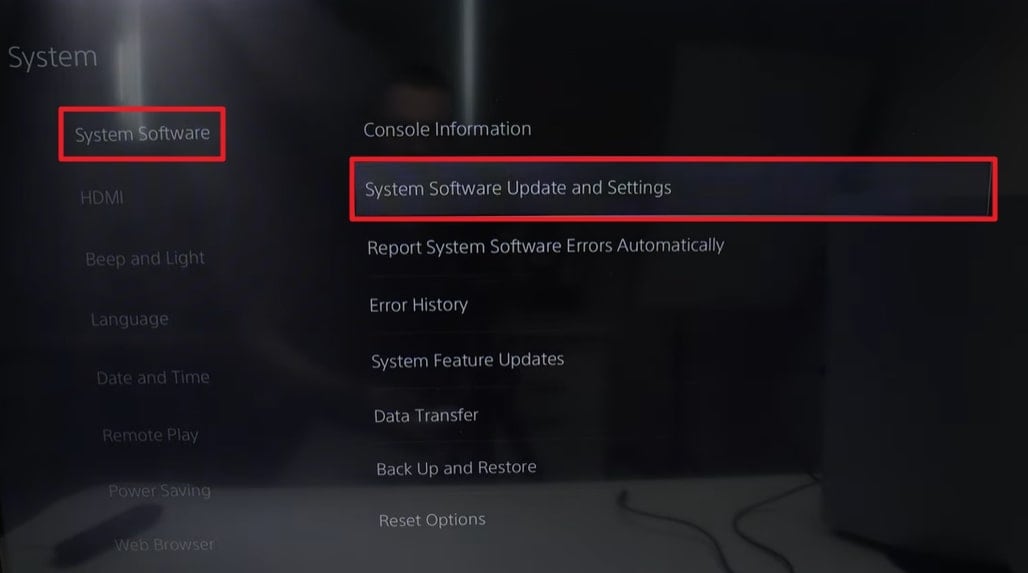
Solution 6. Optimize NAT Type and MTU Settings
Where network configuration ensures stable online gameplay, 2 key settings, NAT and MTU, can directly impact your experience on PS5. A restrictive NAT type limits how your console connects to other players and slows matchmaking. Similarly, an improperly configured MTU value can result in unstable data transmission, causing PS5 lag. Go through the step-by-step manual to optimize NAT and MTU settings for real-time gameplay:
Check and Improve NAT Type
Step 1. To optimize NAT type, go to the PS5 “Settings,” access the “Network” option, and press the “Connection Status” tab on the left side. Once done, click the “Test Internet Connection” option to complete your connection test.
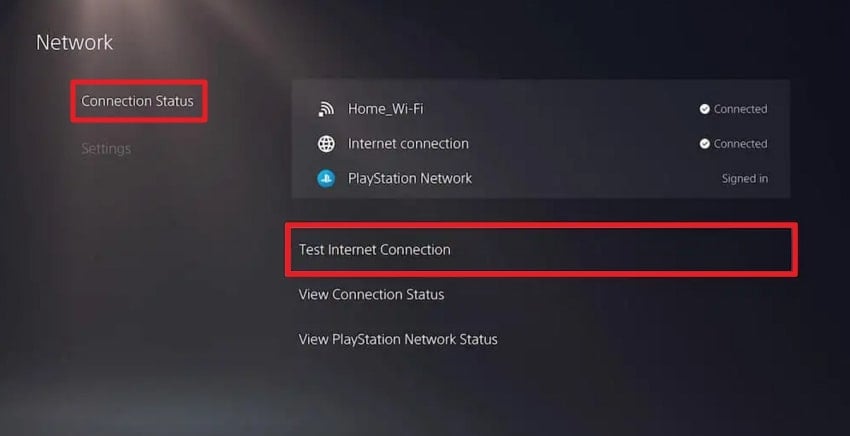
Step 2. Entering the Test Internet Connection screen, find your “NAT type” that ideally should be Type 1, Type 2, or Type 3.
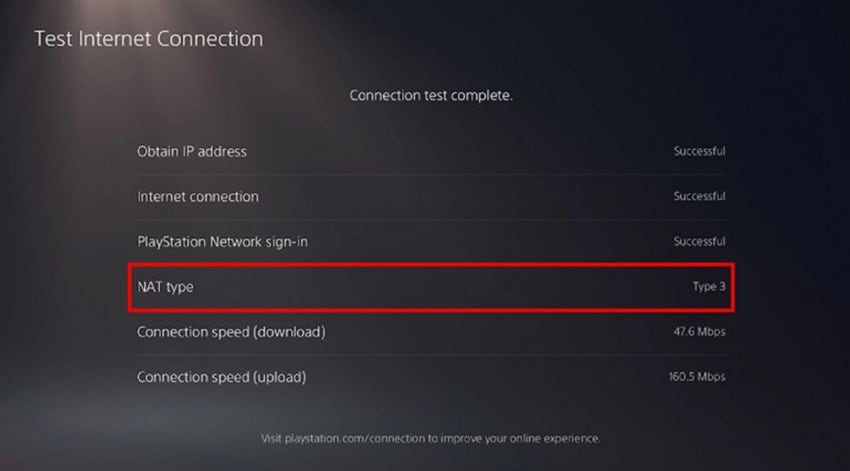
Adjust MTU Settings
Step 1. For MTU settings, first open your PS5 settings and press the “Network” option from the menu. After this, access the “Network Settings” to open the “Set Up Internet Connection” option and press the “Options” button on your PS5 controller. Later, from the pop-up menu, choose the “Advanced Settings” option to optimize MTU settings afterward.
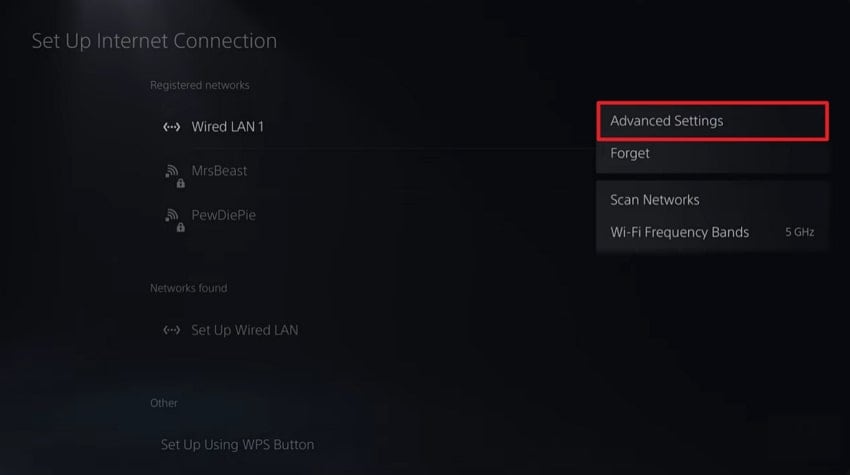
Step 2. In the Advanced Settings window, find the “MTU Settings” option and press the “Manual” option beside it to enter the value.
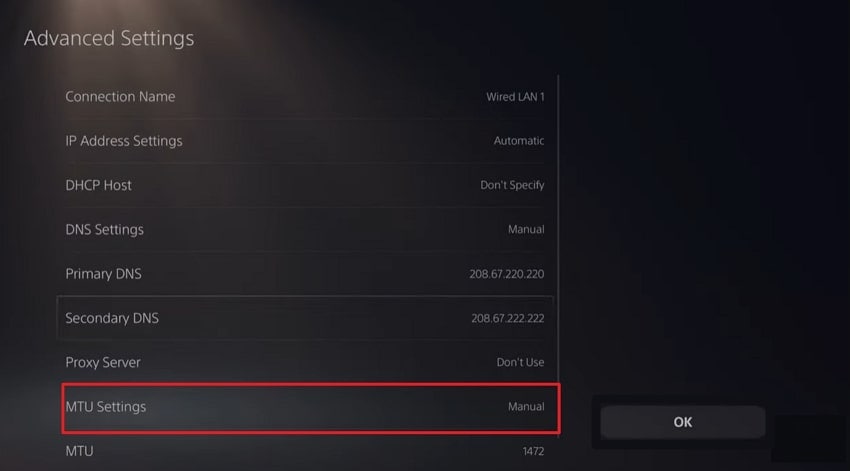
Step 3. Now, type “1473” or “1472” as the MTU value and press the “Done” button to improve packet delivery. In the end, hit the “OK” button to complete the setup and restart your PS5 for a lag-free experience.
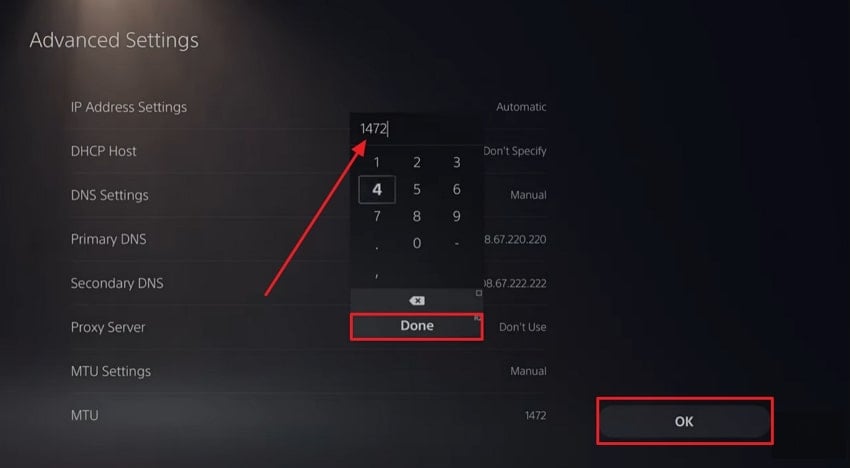
Solution 7. Rebuild Database for the Console
When you install or update your PS5’s internal database, the file map that explains where everything is can become corrupted. This fragmentation ultimately leads to PS5 lag issues, delayed loading times, and even corrupted game data. Thus, rebuilding the database is like defragmenting a hard drive, as it clears up inconsistencies in the data structure. For smoother functioning, explore the provided manual and learn how to rebuild the database:
Step 1. First, power off the console completely and enter “Safe Mode” by pressing the “Power” button for 7-10 seconds, until you hear 2 beeps. After this, plug your DualSense controller into the console using a USB cable and hit the “PS” button later. In the Safe Mode menu, choose the “Clear Cache and Rebuild Database” option from the appearing list.
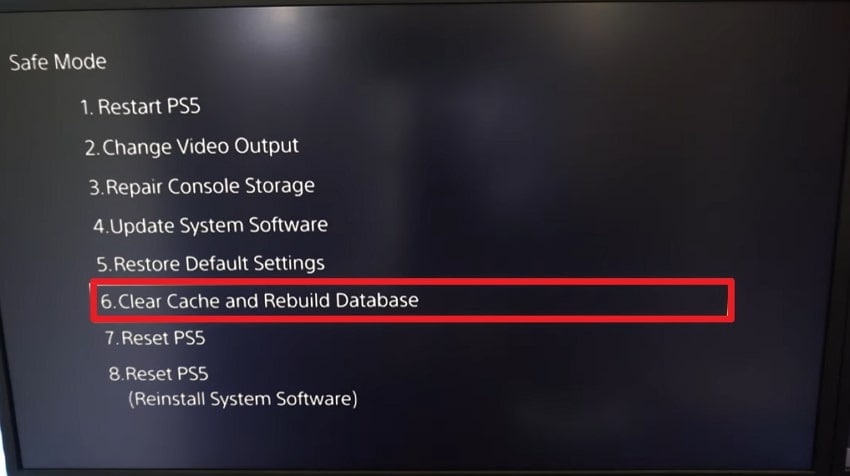
Step 2. Here, select the “Rebuilt Database” option and wait for the system to restart automatically once it's done.
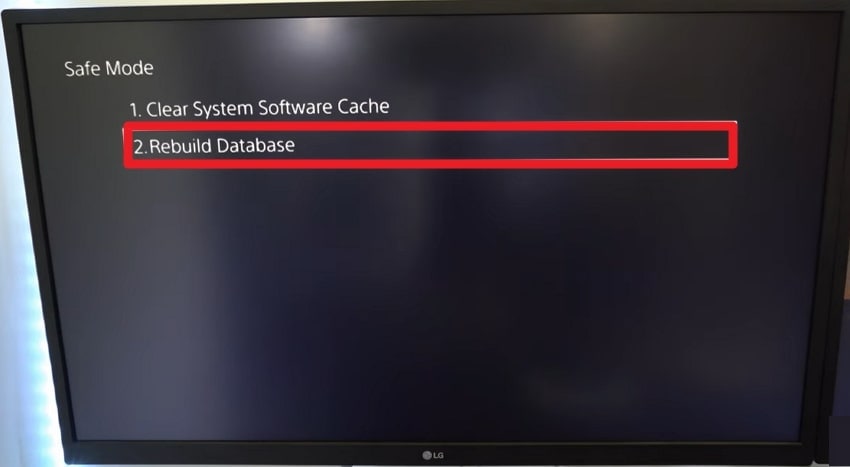
Pro Tip. Repairit: Fix All Damaged and Unplayable PS5 Gameplay Recordings
Once you've pulled off a perfect headshot and recorded it naturally on your PS5. Suddenly, the excitement turns into stress when the videos simply refuse to play. This glitchy, frozen, or worse, completely broken game recording can be repaired through Repairit, an ultimate digital solution. It allows users to repair any video format or situation, even PS5 lag recording.
In its Professional Mode, you can repair any video in RAW format, HDR/LOG footage, or 4K videos. Besides, you can process multiple corrupt videos on the platform for instant repair on the go. In addition, you're allowed to analyze your repaired recording before considering saving it on the device. The possibilities are unlimited because you can also effectively fix corrupted motion sensor data from a sports camera.
Key Features

-
AI Video Enhancement: It allows the user to add details to blurry landscapes and portraits, improving the general quality.
-
AI-Driven Colorization: You can enhance your black and white videos into more colorful and colorized masterpieces with the help of AI.
-
Supports Multiple Video Devices: The program enables photographers to repair videos made from most professional cameras, including Nikon and Canon.
Detailed Manual to Fix Unplayable PS5 Gameplay Recordings
To deal with unexpected glitches tied to PS5 lag issues, follow the manual provided to repair gameplay recordings:
Step 1. Insert the Corrupted Gameplay Recordings
Deploy the program, access the “Video Repair" tab, and press the "Start" button to add your broken game recordings to the software.

Step 2. Inaugurate the Repair Process on the Damaged Videos
Once done, hit the “Repair" button on the bottom right side and initiate the repair process on the added PS5 videos.

Step 3. View and Export the Repaired PS5 Recordings
When the action completes, press the “Preview” button on the prompted window and save the PS5 gameplay recordings on your device.

Fix All Damaged and Unplayable PS5 Gameplay Recordings

Conclusion
In closing, lag on your PS5, especially when your internet connection is stable, indicates the issue stems from deeper system factors. Anyhow, this PS5 lag problem can be addressed through the workable solutions discussed in the article above. In the end, if you think this lag affected your gameplay recordings, it is suggested to use Repairit as a digital savior.
FAQ
-
Q1. What NAT type is best for online gaming on PS5?
For online gaming on PS5, the ideal NAT type is Type 1 (Open) or Type 2 (Moderate), which delivers a smoother connection. Conversely, the Type 3 (Strict) often results in matchmaking issues, voice chat problems, or online lag. -
Q2. Does using Wi-Fi instead of LAN contribute to PS5 lag?
Wi-Fi is convenient, but it is unstable because of interference or poor signal strength. A wired LAN connection, on the other hand, is more reliable and has lower latency, especially for online multiplayer games. -
Q3. Will adding an external SSD improve performance and reduce lag?
An external SSD won't necessarily speed up gameplay performance on PS5 titles, but it can free up valuable internal space. Anyhow, this could help to prevent storage-related PS5 lag, but you have to move games back to PS5 to play them.



