As gamers dive into action, they expect smooth and fast gameplay, especially when using a powerful, high-end PC. After all, investing in such setups should guarantee high frame rates and flawless performance. Yet surprisingly, many players still experience Fortnite's low FPS on high-end PC systems, which can be disturbing for them. They may experience delays or stuttering graphics despite their computer possessing powerful hardware.
Plus, this unexpected issue can destroy the gaming experience, especially during intense moments in Fortnite. Luckily, you can resolve this confusing problem with the help of various quick solutions. So, this article will help you explore its causes first and then provide multiple fixes to address them. Besides, you will discover a helpful tip to enhance your Fortnite screen recording in case they are blurry or pixelated.
In this article
Part 1. Why Are You Facing Fortnite Low FPS on a High-End PC?
As explored, it is a very disturbing problem on exclusive machines, which can occur due to many reasons. Below, we will explore some common causes behind Fortnite's low FPS issues before you head to resolve them:

Graphics Driver: Outdated display drivers fail to support the game’s latest updates and performance improvements properly. This mismatch causes poor rendering and directly leads to low FPS issues during intense gaming.
Background Programs: Other apps running in the background silently use up CPU and disk resources needed for smooth gameplay. Its constant load weakens the system output for the game, which results in reduced performance and frame rate drops.
Power Plan: Your device may be in a power-conserving state that can even restrict the amount of energy that the processor is allowed to use. Subsequently, it slows down the speed of output even in cases where the hardware is powerful enough to play the game.
Corrupted Game Files: The game file may be corrupted or missing, and the system is not able to load effects or even characters. This can also cause slowdowns, crashes, or delayed responses while the game tries to recover missing parts.
Graphics Settings: Many times, ultra or high settings increase the pressure on your GPU, even if your system is built to handle more. Plus, excessive graphic details like shadows and textures can overload your PC and slow down the game’s performance.
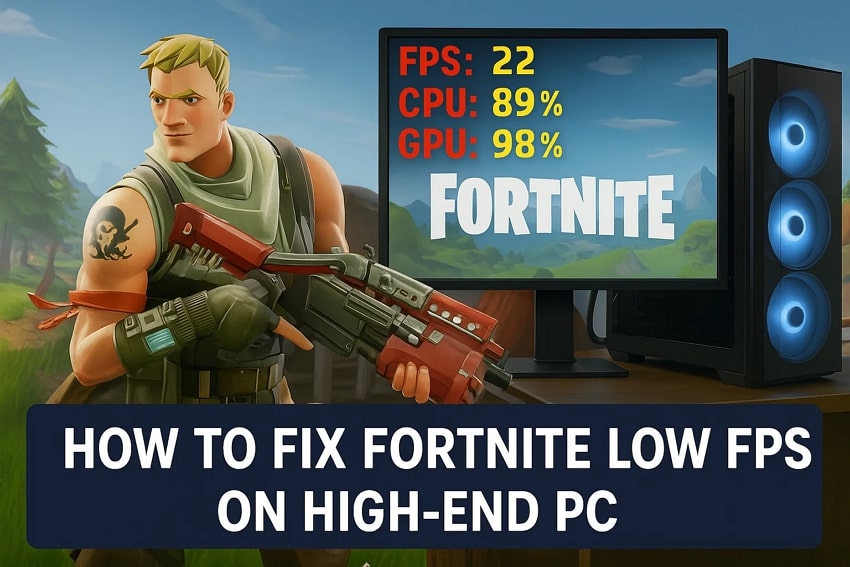
Part 2. 6 Fixes to Resolve Fortnite Low FPS on High-End PC
As you explored multiple reasons behind this issue, you now need to resolve them without hassle. Thus, the following section provides 6 effortless methods to help you fix the Fortnite low FPS on high-end PC issue and improve overall performance:
Fix 1. Set Minimum Process Rate to 1% in Power Settings
The simple way to fix this low FPS issue is by altering the power settings. As we know, your system’s power plan is designed to save energy, which can limit the processor’s performance during gaming. At this point, you need to set the minimum processor rate to 1% to reduce heat and power usage. Thus, follow the steps below to resolve the Fortnite low FPS issue without hassle:
Step 1. Initially, launch the “Control Panel” on your system and opt for the “Power Options” from the available choices.
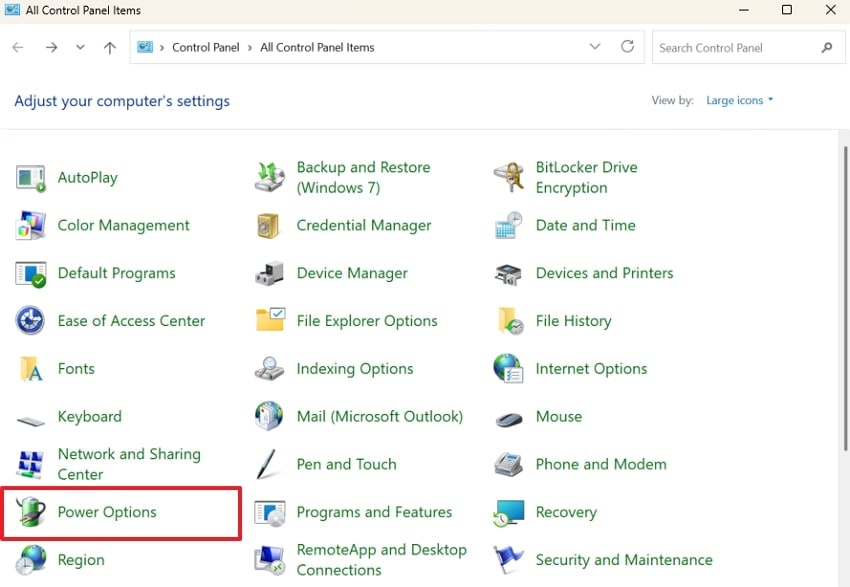
Step 2. Afterward, you need to click the “Change Plan Settings” option to move further.
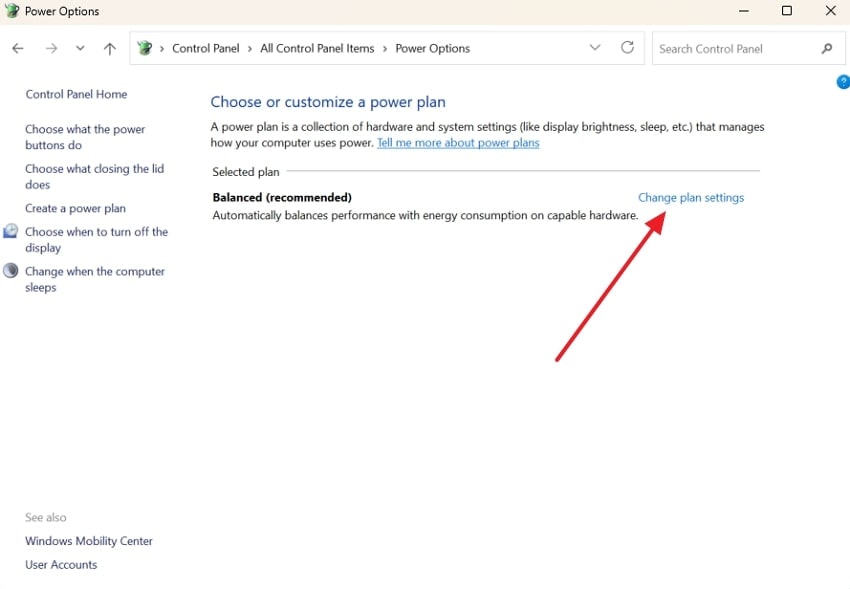
Step 3. Moving ahead, choose the “Change Advanced Power Settings” option and move to the next step.
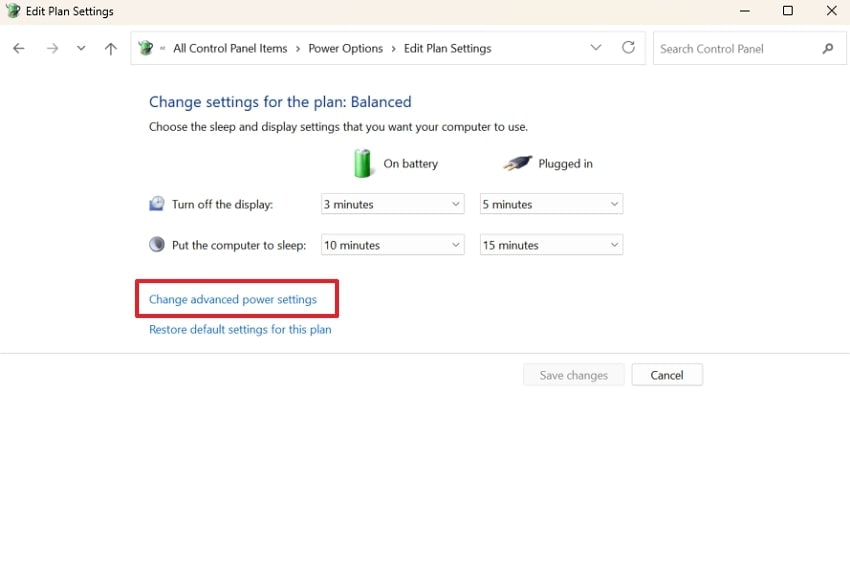
Step 4. Subsequently, opt for the “Processor Power Management” section and click the “Minimum Processor Rate” to set both options to "1%." After that, hit the “OK” button to apply this change and resolve the issue.
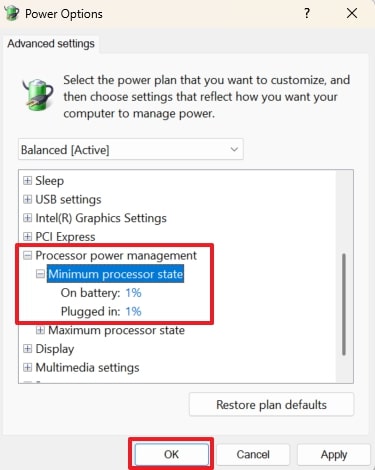
Fix 2. Adjust the Game Resolution Settings
When you face this problem in your game, you can alter the game’s resolution settings to address it. This setting actually looks great, but it can put extra pressure on your GPU. Even powerful setups can struggle when Fortnite runs at very high resolution combined with advanced graphics settings. Anyhow, go through the guide below and find out how to resolve Fortnite’s low FPS on high-end PC problem:
Step 1. Start by running the game and clicking the “Menu” icon to head to the “Settings” section.
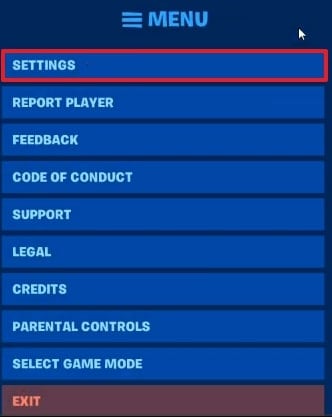
Step 2. Going ahead, click the “Video” tab to set a lower resolution than the one set and hit the “Apply” button.
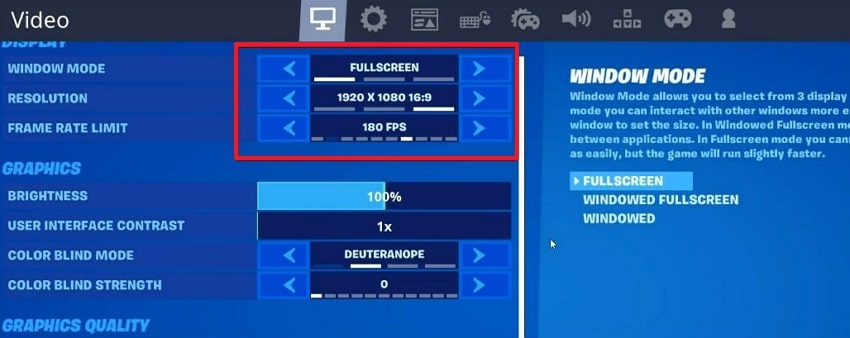
Fix 3. Set Rendering Mode to Lower Graphical Fidelity
While exploring the top solutions, switching the rendering mode to lower graphical fidelity can also be helpful. This setting basically reduces the visual load by using simpler graphics and makes your system perform smoothly. Besides, it removes extra effects that are not necessary for gameplay and ultimately helps you run the game faster. Let’s dive below to learn how to set the rendering mode to fix the Fortnite low FPS:
Step 1. After accessing the “Video” tab from the game’s settings, click the “Rendering Mode” feature. After that, opt for the “Lower Graphical Fidelity” option and press the “Apply” button.
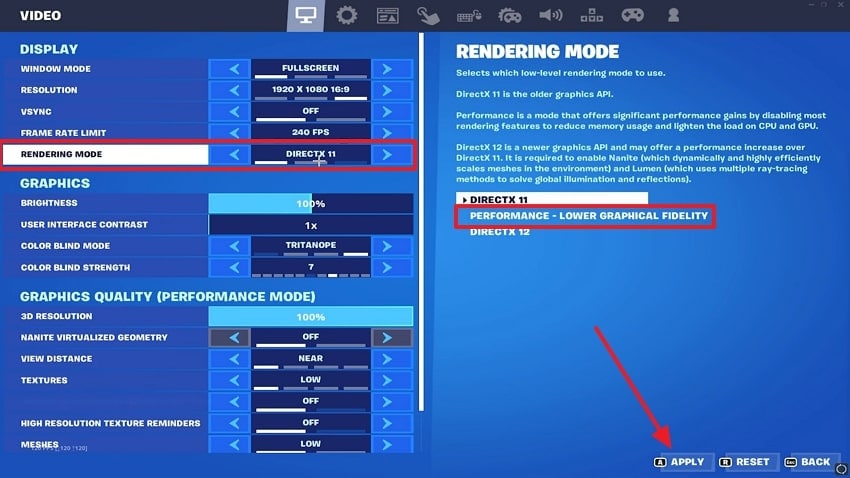
Step 2. Upon seeing a new display, hit the “Restart Now” button to restart your game.
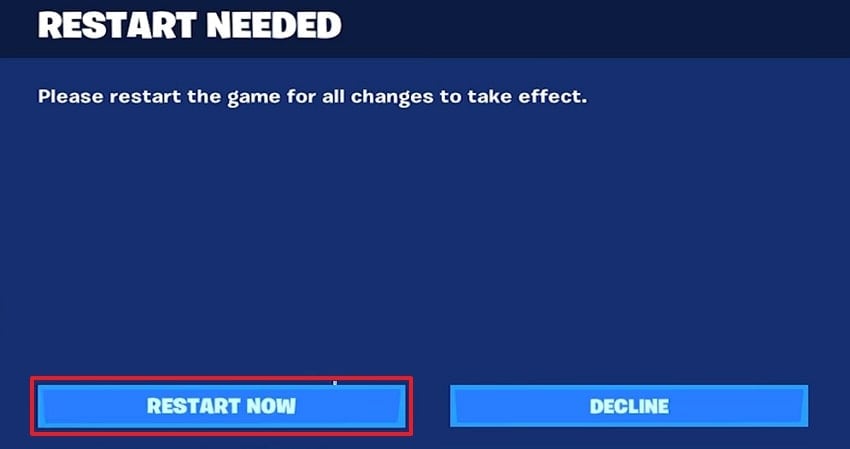
Fix 4. Uncheck High-Resolution Textures
One more possible reason for Fortnite's low FPS on high-end PC is the use of HD textures in-game. Such textures are more demanding in terms of memory and GPU resources, which may cause a decrease in performance even on high-performance systems. You should therefore minimize the graphic load by eliminating this aspect and enabling smoother gameplay. Thus, adhere to these guidelines to uncheck HD textures in Fortnite:
Step 1. To inaugurate, run the “Epic Game Launcher” and go to the “Library” section to click the “Three Dots” icon on Fortnite.
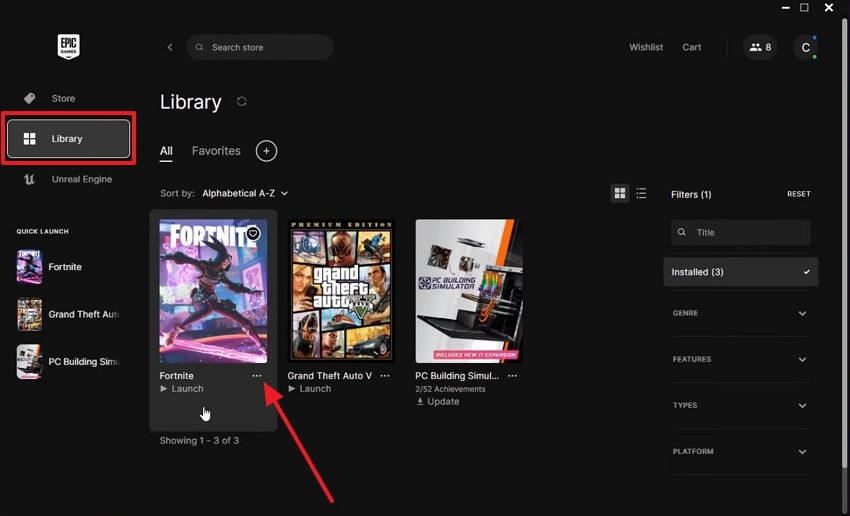
Step 2. Following this, you need to opt for the “Options” choice from the displayed menu.
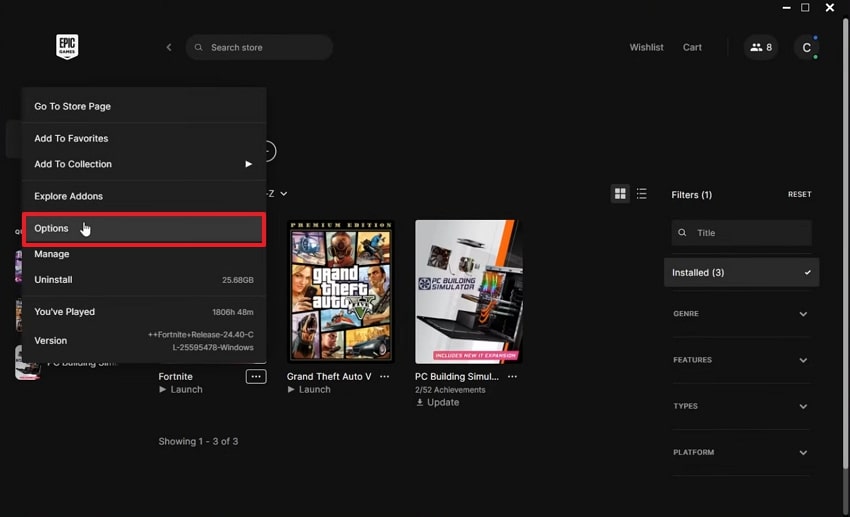
Step 3. Afterward, uncheck the “High Resolution Textures” box and hit the “Apply” button to finish the task.
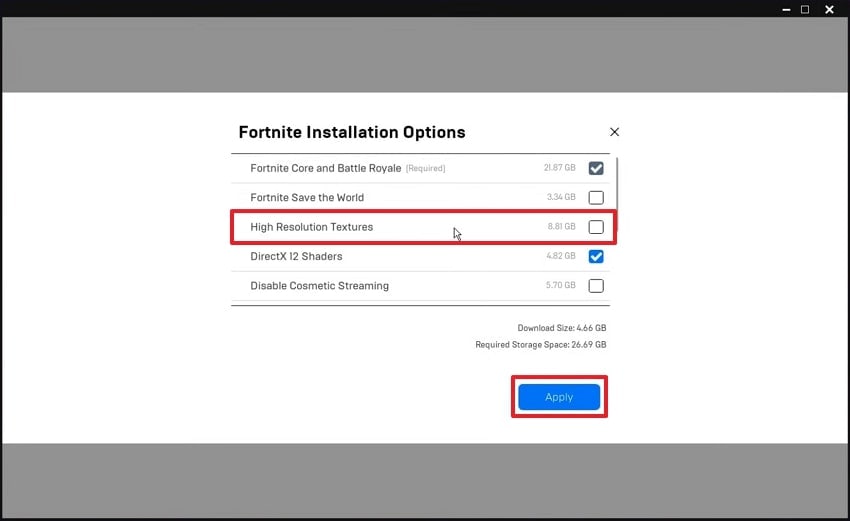
Fix 5. Update the Graphics Driver
Another reason behind this issue is using an outdated graphics driver that slows down your game's performance. With its upgrade, new enhancements are unlocked, which make Fortnite run smoother, particularly in fast or busy scenes. The approach resolves identified bugs that may result in frame drops or visual lag during gaming. Anyhow, go through the detailed steps to resolve the Fortnite low FPS on your system:
Step 1. As you access the “Device Manager” on your PC, expand the “Display Adapters” section. Then, click the right mouse button on your system’s driver and select the “Update Driver” option.
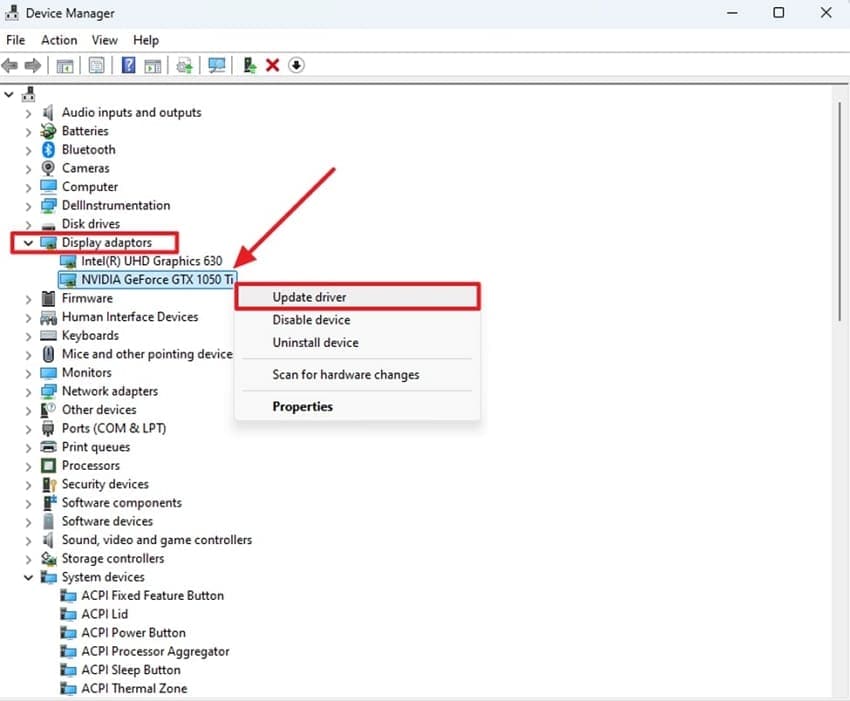
Step 2. Go ahead and opt for the “Search Automatically for Drivers” option to run the update, and then restart your PC once it completes.

Fix 6. Optimize Settings in NVIDIA Control Panel
In case you are still facing the Fortnite low FPS on high-end PC issue, alter some NVIDIA Control Panel settings. This tool lets you set how your graphics card handles games to improve speed and stability during matches. Alongside that, it’s an easy way to get smoother visuals using your GPU’s full power, especially for Fortnite. Hence, go through the instructions and optimize settings in your NVIDIA control panel:
Instruction. When you access the “NVIDIA Control Panel,” head to the “Manage 3D Settings” section. Afterward, set “Low Latency Mode” to “On” and “Power Management Mode” to “Prefer Maximum Performance.”

Part 3. Enhance Your Low-Quality Fortnite Screen Recordings for Streaming via Repairit
Apart from fixing Fortnite’s low FPS problem, many gamers want to improve their blurry gameplay screen recordings. Choppy or blurry videos ultimately leave a bad impression, especially when you're sharing gameplay with friends or viewers online. To overcome this challenge, it is highly recommended to utilize Repairit, which lets you enhance your video quality. The tool also supports multiple video formats, including MOV and MKV, to fix them.
Even when your video looks blurry or lacks sharp detail, Repair can fix it effortlessly. Furthermore, it has smart technology to deblur frames and eliminate grainy noise in your video recordings. Moreover, you can convert your video into 4K resolution, which brings an HD look to your gameplay. It also allows you to preview the resulting video as you start improving on it before exporting it.
Key Features
Preserve Quality: It protects original video details while enhancing, so your footage stays natural without looking overly edited or artificial.
Sharpen Details: The software improves the small features in each frame to make your Fortnite game recording clearer and enhanced.
Edge Detection Enhancement: Repairit highlights borders and lines in footage for improved visibility and smoother outlines across all video frames.
Guide to Enhance Your Low-Quality Fortnite Screen Recordings via Repairit
After exploring its features, adhere to the detailed steps given and learn how you can enhance your blurry Fortnite game recordings:
Step 1. Access the Tool to Enhance Fortnite Screen Recordings
Navigate to the “More Types Repair” section and opt for the “AI Video Enhancer” feature. After that, press the “+Add” button to import the low-quality Fortnite screen recording video.

Step 2. Choose the Quality to Enhance Your Fortnite Screen Recording
As it is imported, select your desired “Output Resolution,” such as 100%, 200%, and 400%, and press the “Start Enhancing” button.

Step 3. Download Your Enhanced Fortnite Screen Recording
When it is enhanced, check the result by pressing the “Play” button and hit the “Save All” button to export it to your device.

Enhance Your Fortnite Recordings Now

Conclusion
In summary, fixing Fortnite's low FPS on high-end PC is possible with the right settings and simple adjustments. This article has provided several quick and effortless solutions to help you address this problem. Apart from that, if your screen recordings still look blurry and you want to enhance them, Repairit is the best choice. This dedicated software lets you enhance blurry videos to your desired output resolution effortlessly.
FAQ
-
Q1. Does enabling Game Mode in Windows help with Fortnite FPS?
This mode is designed to improve performance by limiting background activity while you play games. It reduces interference from apps and prioritizes system resources like CPU and GPU for better gaming output. Although it can't double your FPS, it can still help keep performance clean and prevent random frame drops. -
Q2. Will reinstalling Fortnite fix the low FPS issue?
It can be helpful many times if the issue is caused by corrupted files or missing game data. This solution basically clears any faulty files and downloads the latest version with default settings, which may fix hidden issues. Besides, reinstalling the game can’t improve FPS if the cause is your system’s settings. -
Q3. What should I do if my Fortnite recordings look low quality despite fixing FPS?
In that case, you need to enhance or fix your blurry and pixelated recording with the help of Repairit. This advanced software offers a dedicated video enhancer feature and enables you to enhance your recording up to 400%. Plus, you can preview the enhanced output first and then export it to your computer.

 ChatGPT
ChatGPT
 Perplexity
Perplexity
 Google AI Mode
Google AI Mode
 Grok
Grok

