Have you ever been in a situation where you are peacefully listening to a podcast or watching your favorite video, and all of a sudden, your YouTube crashed? Whether you are using YouTube on a phone or TV, facing this issue at this time can disrupt the flow and be frustrating. However, with the innovation in past years, experts have uncovered various ways to overcome this unexpected hurdle.
So, from outdated apps and system issues to overloaded caches, no matter the reason behind the crash, we’ve gathered a few fixes for you. So, review the guide and get rid of the YouTube keeps crashing subject, after which you can also get to know about a bonus tool to fix unplayable videos.
Fix YouTube Video Keeps Crashing Issue

Table of Contents
-
- Solution 1. Force Close and Open the App
- Solution 2. Soft Reboot the Mobile
- Solution 3. Clear the App Cache [For Android Only]
- Solution 4. Update the YouTube App
- Solution 5. Reset Google Play Services [Android Only]
- Solution 6. Update Android System WebView
- Solution 7. Reset Network Settings
- Solution 8. Upgrade System Firmware
Part 1. Primary Reasons Behind YouTube Keeps Crashing on Android and iOS
If your YouTube app crashing issue is consistent and you don’t know what the causing factors are, review the few triggering factors mentioned below:
- Outdated or Buggy YouTube App: When you are using an old and unstable version of the YouTube app, it can lead to frequent crashes and performance glitches. This happens because the older devices lack support for the latest OS updates.
- Corrupted Cache/Data: Caches and data stored can be corrupted over time and cause the application to crash at any time. Therefore, this corrupted information not only blocks the ease of loading but also disrupts the updating of the apps.
- Insufficient Device Storage: If you have low storage, it can be another cause of the YouTube keeps crashing issue since the app requires sufficient space to load videos. Hence, having insufficient space can also prevent the app from saving temporary files.
- Network/Internet Connection Issues: There is a possibility of freezing of apps in case you do not have a stable or strong internet connection. Know that a poor connection can affect the buffering time and display playback errors.
- Server or System Conflicts: Conflict with your phone’s OS or temporary server outages can also cause YouTube to crash, affecting the streaming experience. These problems can also arise after the system updates or during global outages, which make the app unresponsive.
Part 2. 8 Methods to Fix the YouTube App Crashing Issue
Upon identifying the causes for YouTube keeps crashing iPhone or Android, here are 8 effective solutions that you can try to resolve this daunting issue:
Solution 1. Force Close and Open the App
Rather than simply exiting the app, forcing quitting will ensure that all the app threads, services, or background operations linked with YouTube are terminated. Additionally, it frees up the excess RAM or CPU resources to give YouTube a fresh start when opened again. So, performing this method through the steps mentioned below will resolve minor glitches or temporary freezes that occur due to the app’s prolonged usage.
For Android
From settings, tap the “Apps” option, then select “Force Stop” after choosing YouTube from the list. Then, hit the “OK” button to immediately terminate all the background processes.
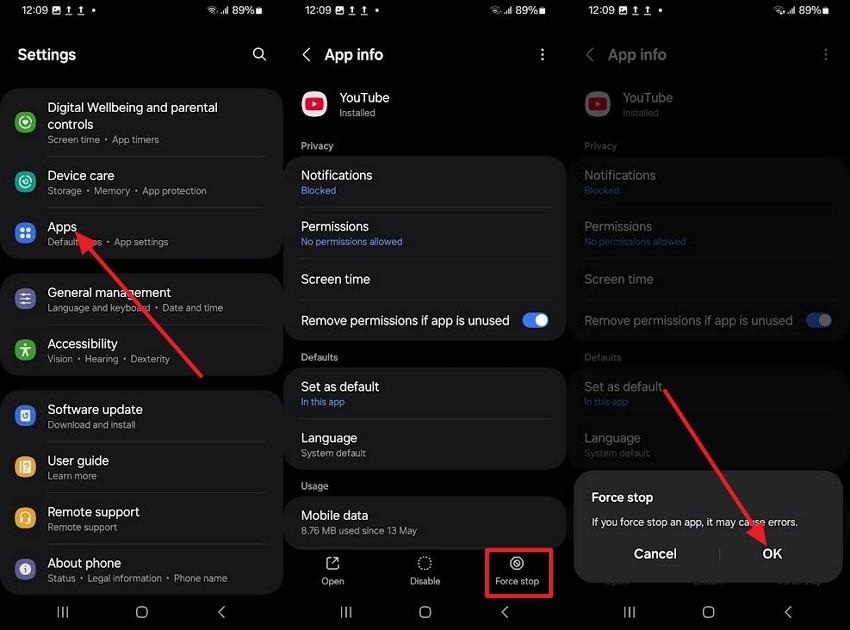
For iPhone
When accessing the YouTube app, slightly swipe up in the middle of your screen and swipe up all the apps, including YouTube, to force quit.
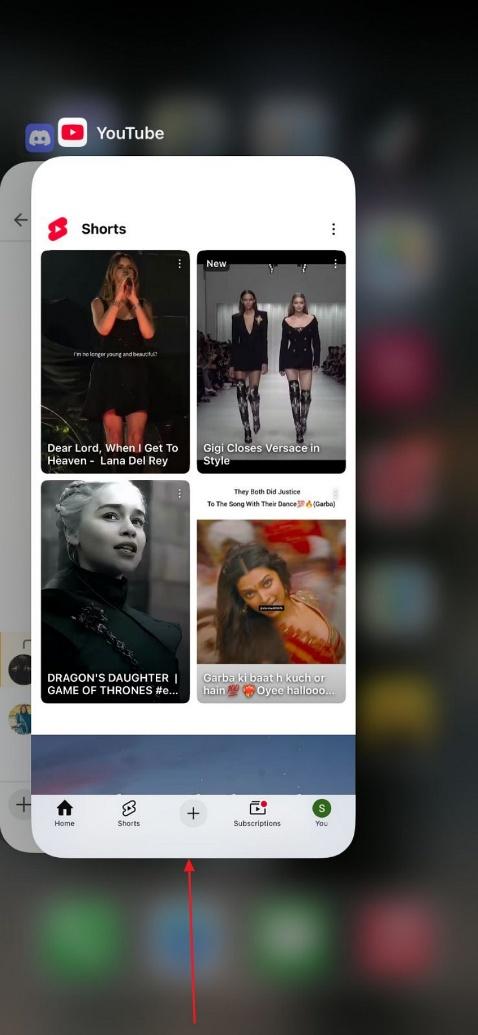
Solution 2. Soft Reboot the Mobile
To fix the YouTube crashing iPhone issue, you can also try a soft reboot since it will refresh the device's system performance. Not just that, it also stops all the background apps and services while causing YouTube to run smoothly. Upon following the guide mentioned below, you can also resolve temporary issues with network connections while soft rebooting:
For Android
Press the “Power” and “Volume Down” buttons simultaneously till you get a screen where you have to pick the “Reboot” option.
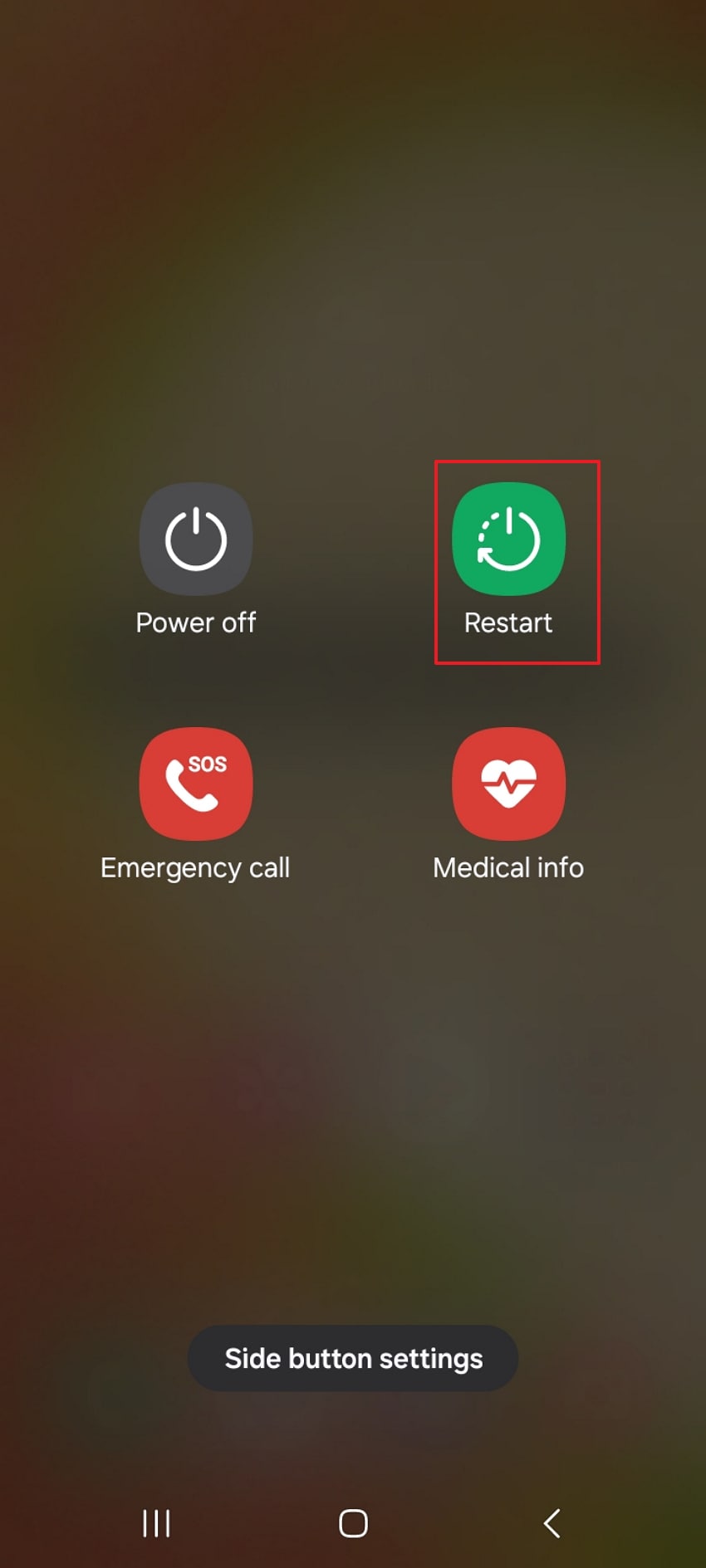
For iPhone
Maintain pressure on the “Power” and “Volume Up” buttons, upon which you have to slide the “Slide to Power Off” slider. Now, wait till the device restarts, enter the password again, and access YouTube to determine if the issue is resolved.
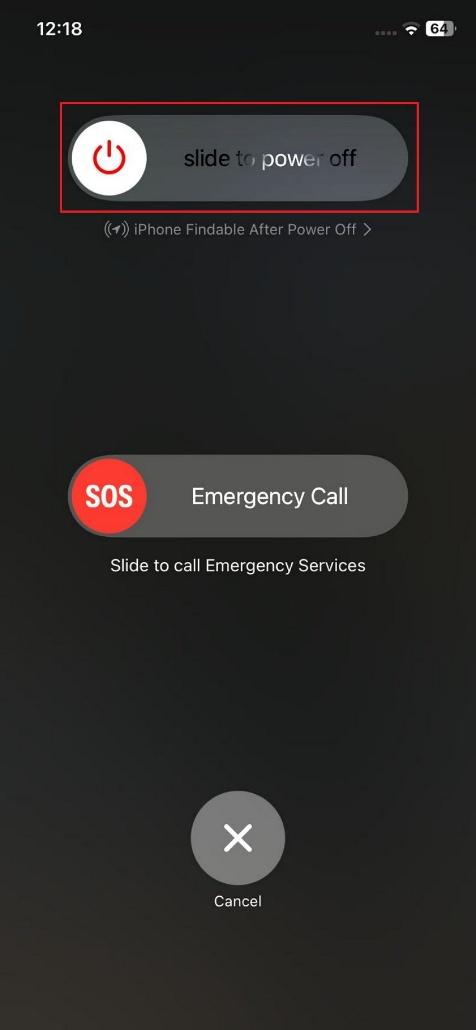
Solution 3. Clear the App Cache [For Android Only]
For Android users who face the YouTube app crashing problem, try clearing the app's cache as it will free up system resources and force the app to load fresh data. Without altering the other settings, doing so also resolves the performance lags and minor bugs. Thus, to perform this method, follow the simple steps given ahead:
Long-press the YouTube app and tap the “i” icon to fetch the app info of the new device. There, locate the “Storage” option and pick the “Clear Cache” option in the bottom right corner.
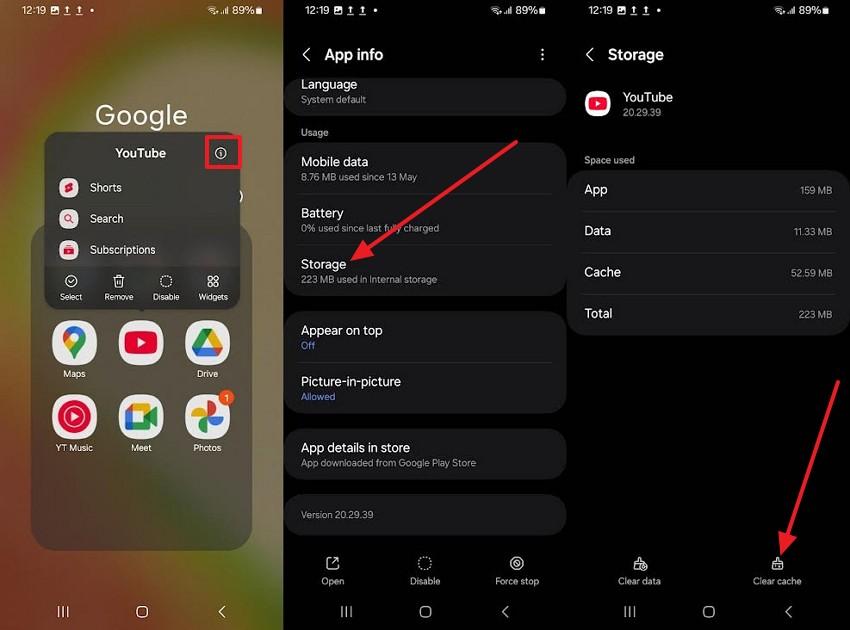
Solution 4. Update the YouTube App
You can also try updating the app to get rid of the YouTube keeps crashing iPhone or Android issue, as this will install the latest bug fixes. Alternatively, you will get performance improvements as new updates can resolve compatibility issues with newer OS versions. So, to determine how to update the app on Android and iOS to improve app stability, review these steps:
For Android
Search for the YouTube app on your Google Play Store and press the “Update” option beside it.
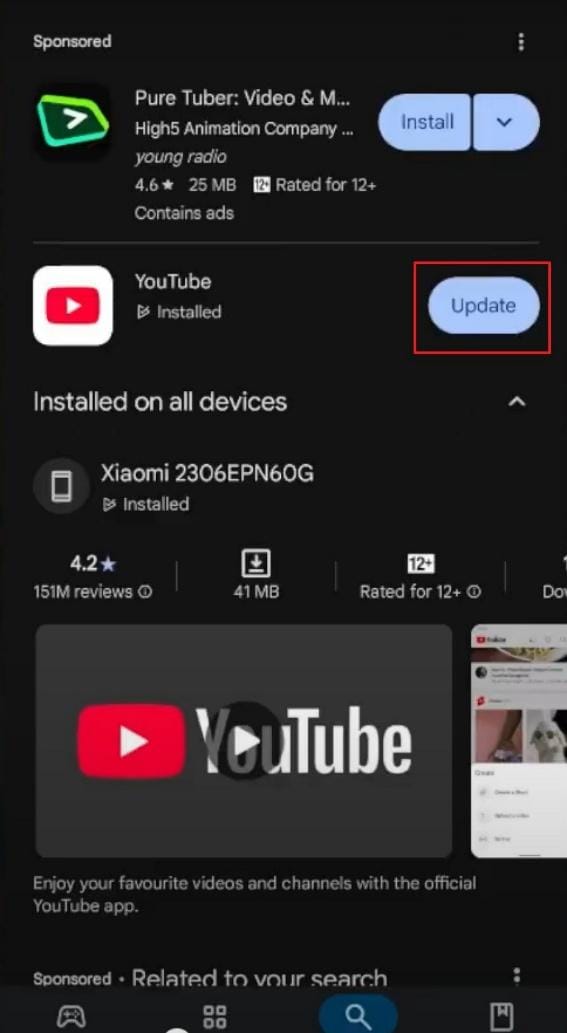
For iPhone
On your App Store, find the YouTube app and press the “Update” option to resolve the YouTube crashing issue.
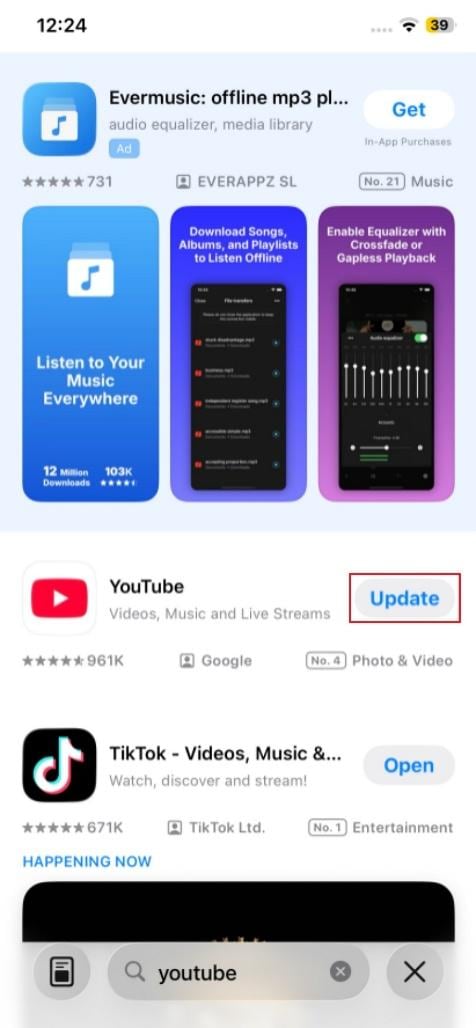
Solution 5. Reset Google Play Services [Android Only]
If you are continuously facing the YouTube keeps crashing issue and nothing fixes it, try resetting the Google Play Services, as there's a chance the service is causing background issues. Doing so will clear out corrupted data or temporary glitches within the core services. By following the given steps, you will also be able to refresh essential background functions like syncing.
From the Apps option in settings, pick the “Google Play Services” and choose the “Storage” option. After that, opt for the “Clear Cache” button to remove temporary files that might be interfering with the app’s performance.

Solution 6. Update Android System WebView
If the issue is related to in-app browsing or video playback components, updating the Android System WebView can fix the YouTube app crashing problem. The reason is that WebView is the aspect that connects the applications and the web contents, and running an older version of the software may influence the performance of the app. So, review the given steps and determine how you can resolve this intriguing issue:
Search for the Android System WebView on your Play Store and press the “Update” button next to it.
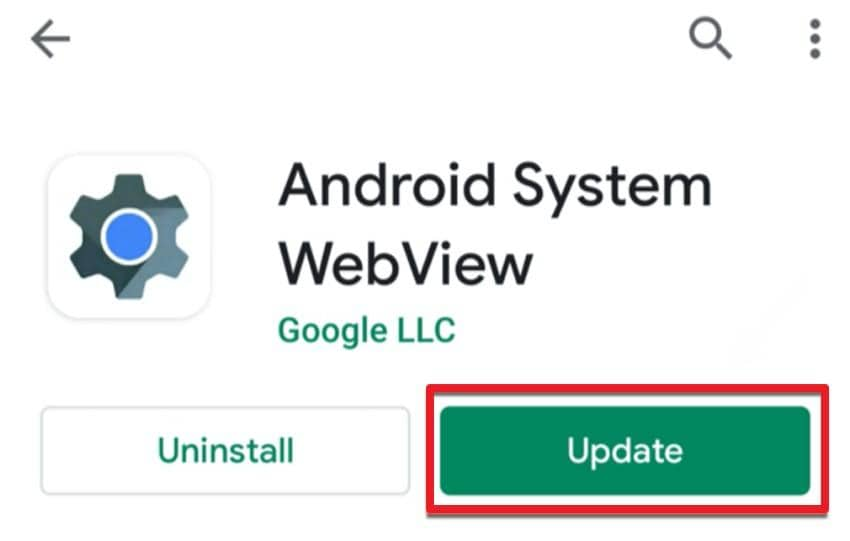
Solution 7. Reset Network Settings
Try resetting the network settings to resolve the YouTube crashing iPhone matter, as there are chances that misconfigured or corrupted network settings are causing the issue. Trying this solution will restore all network-related configurations to their default state. Most importantly, it will resolve the hidden connection glitches once performed through these steps:
For Android
In the “General Management” settings, tap the “Reset” option and pick the “Reset Mobile Network” or “Reset Wi-Fi and Bluetooth” settings. Upon selecting these options, confirm the process by choosing the “Reset Settings” option from the new interface.
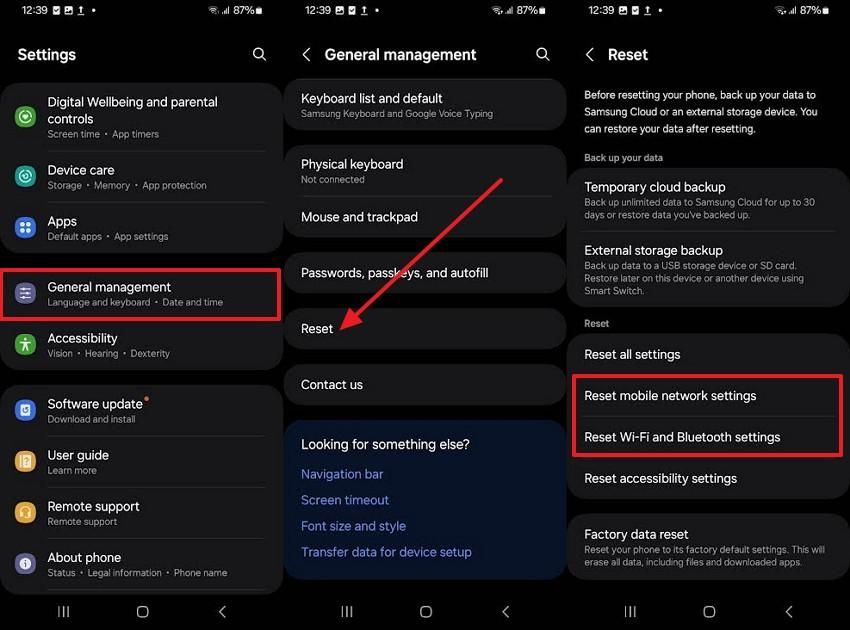
For iPhone
Step 1. From the “General” settings, scroll down to the “Transfer or Reset iPhone” option to select the “Reset” option.
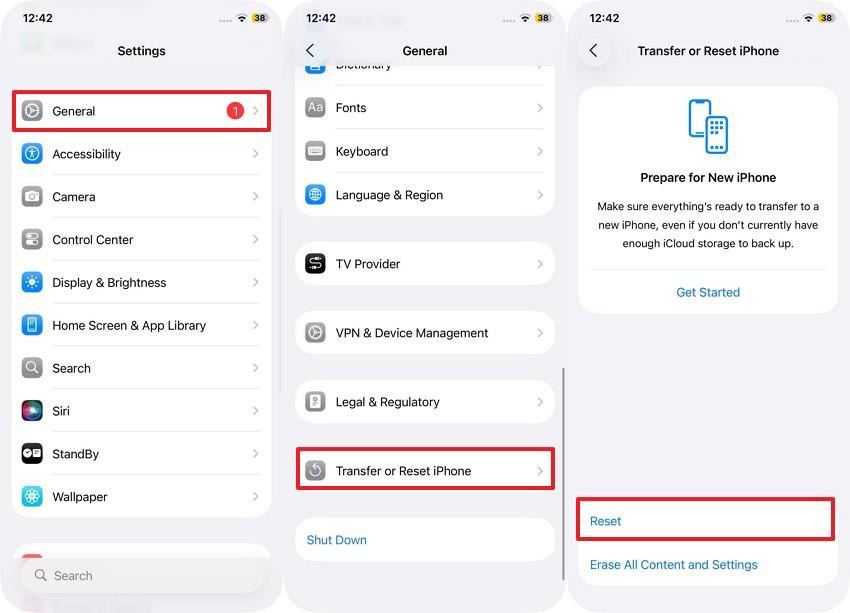
Step 2. After that, choose the “Rest Network Settings” option from the pop-up menu, enter the passcode, and hit the “Reset Network Settings” option for confirmation.
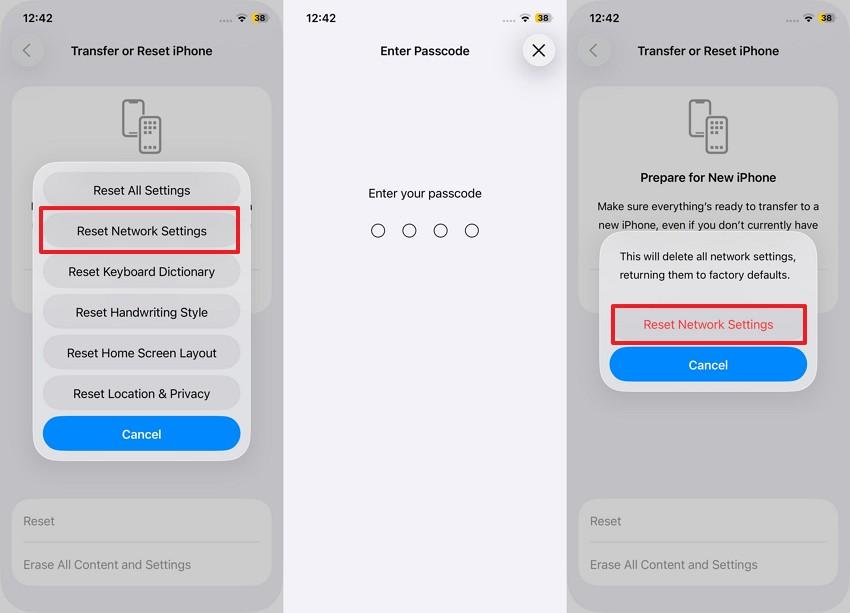
Solution 8. Upgrade System Firmware
Many users might not know this, but updating the system firmware can also resolve the YouTube keeps crashing issue while improving overall device stability. Also, by installing the latest system updates, you can ensure that all the applications, including YouTube, work in sync. For that, review the given steps on updating the firmware to get the app running smoothly:
For Android
On the “About Phone” page, pick the “Software Update” option and select the “Download and Install” option. On the new screen, select “Install Now” or schedule the available update.
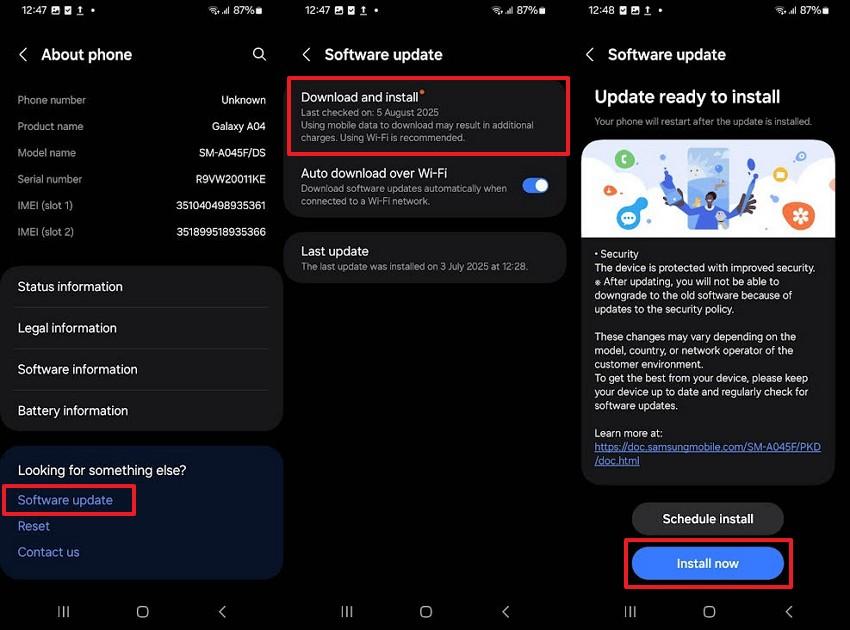
For iPhone
From the General settings, pick the “Software Update” option and hit the “Update Now” option to start the update process.
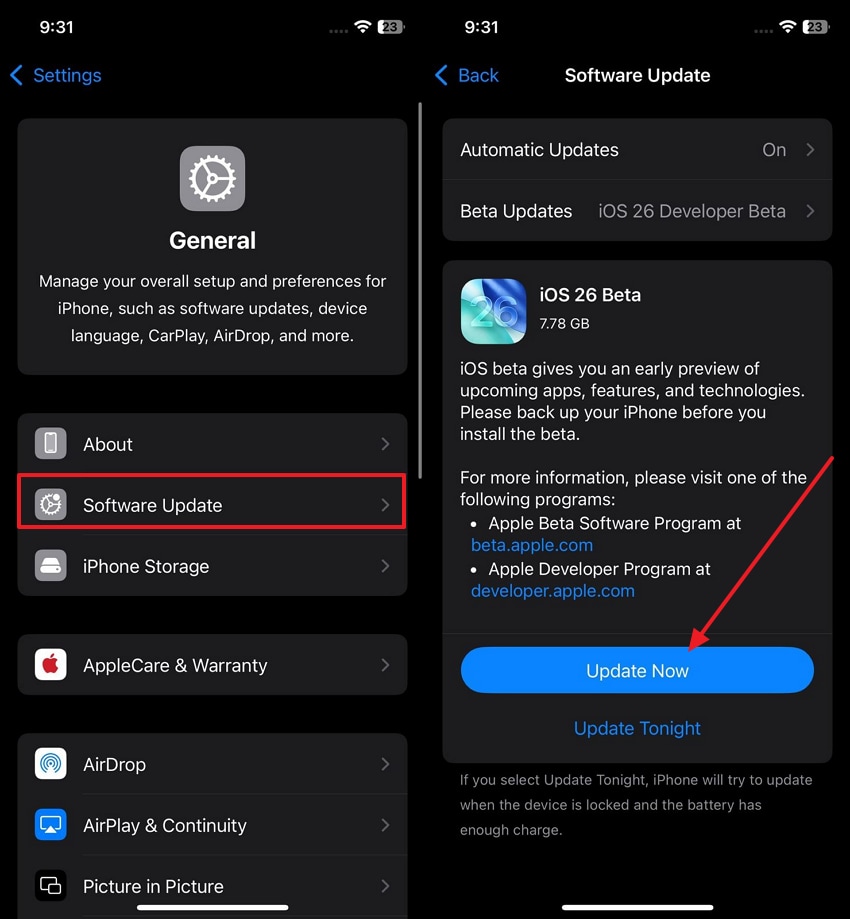
More related articles to YouTube issues:
Fix "Youtube Videos Not Loading" Issue with 6 Ways [2025]
7 Ways to Fix YouTube Video Freezing Problems
Sound Won't Work on YouTube? Fix Audio Issues Easily
Part 3. YouTube TV Keeps Crashing? Here Is How to Fix It
Despite resolving the mobile app issues, many users are concerned about what would happen if this issue were to occur on the TVs. Hence, to resolve the YouTube TV keeps crashing problem, this section covers 3 simple fixes with a detailed step-by-step guide.
Fix 1. Check the Internet Connection
First of all, try checking the internet connection, as there is a chance that a weak or unstable internet connection is the leading cause. Upon checking this, you will be able to resolve any connectivity-related problems while offering a stable and high-speed connection for smooth playback.
Fix 2. Clear the App Cache
Since a massive stored file can become corrupted and lead to the YouTube keeps crashing issue, clear the app cache on the TV. This will speed up performance and give YouTube TV a fresh start while resolving issues like crashing and freezing once done through these steps:
Step 1. From the TV’s settings, head to the “Apps” tab to start clearing the cache after selecting “YouTube” from the list.
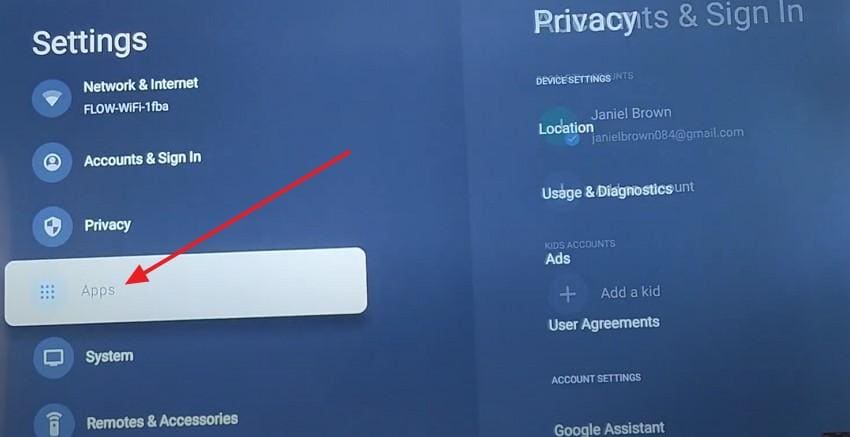
Step 2. There, choose the “Clear Cache” option and wait till the process ends to determine if the issue is fixed.
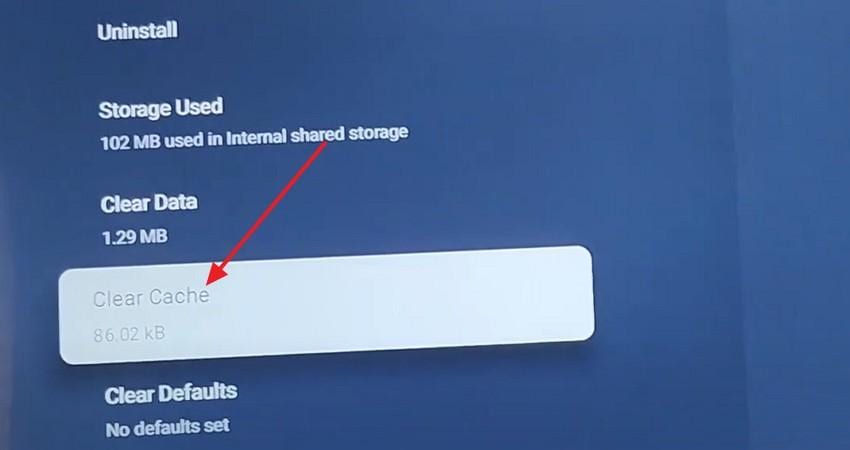
Fix 3. Update the Smart TV Firmware
If you are still facing the YouTube app crashing issue, we recommend updating the firmware since outdated firmware can cause compatibility issues. Doing so through the given guide will ensure your device runs the latest system enhancements, bug fixes, and stability improvements:
Step 1. Head to the “Support” tab on your TV’s settings and pick the “Software Update” option.
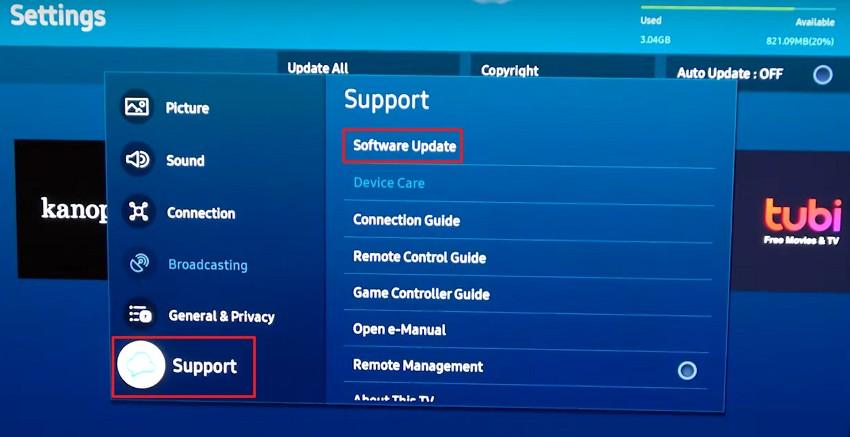
Step 2. After that, if there is any update available, choose the “Update Now” option to start the process.
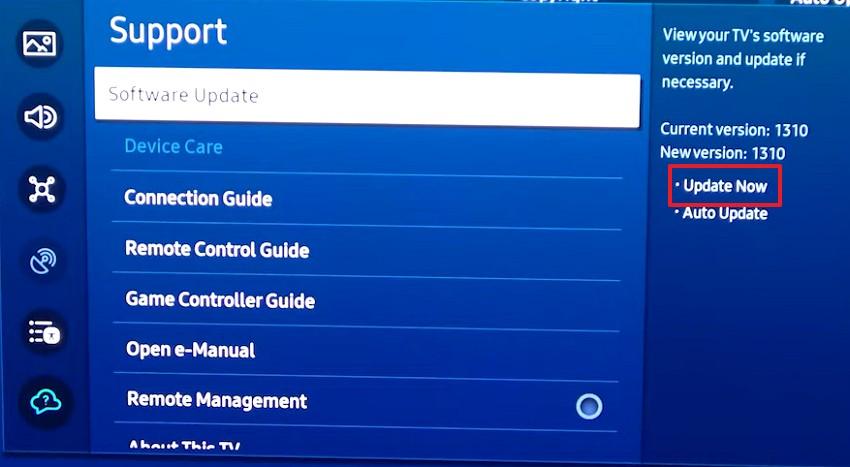
Part 4. How to Fix Unplayable Downloaded YouTube Videos Without Quality Loss
Even after successfully resolving issues like YouTube crashing, you may encounter another frustrating problem — downloaded YouTube videos that refuse to play. This usually happens due to file corruption during download, incomplete transfers, or format compatibility issues. The most effective way to restore these files without sacrificing quality is by using a professional repair tool such as Repairit Video Repair.
Repairit is designed to handle a wide range of video formats, including MP4, MOV, 3GP, and MTS, making it ideal for fixing unplayable YouTube downloads. Its user-friendly interface ensures that all features are easily accessible, even if you’ve never used a repair tool before.
After resolving the YouTube app crashing issue, here is how you can fix your unplayable YouTube or any sort of videos:
Step 1. Tap the “Start" button after inserting the corrupted videos on the Repairit Video Repair tool once you access it from the “Video Repair” tab.

Step 2. After that, insert more videos if you like and click the "Repair” button to initiate the process.

Step 3. When your videos are repaired, preview them and hit the “Save” button from the pop-up after pressing the “Save All” button.

Fix Unplayable Downloaded YouTube Videos Without Quality Loss

Conclusion
Summing up, suddenly facing the YouTube keeps crashing issue cannot just confuse you, but also affect your viewing experience. To resolve this, this article has proved to be a complete guide where you can access 8 fixes for mobile phones and 3 for TVs. Plus, saving you from mishaps of corrupted and unplayable videos, we recommend using Repairit since the tool offers Quick and Advanced repairing solutions.
Frequently Asked Questions
-
Will clearing the app cache delete my YouTube data or history?
No, clearing the app cache while resolving the YouTube app crashing issue won’t delete your YouTube data, watch history, or account information. Doing so will only remove temporary files that will help the app load faster. -
How do I know if the issue is with YouTube or my device?
To check that, try to run the YouTube application on another device while using the network. If it works fine, the issue is likely with your device rather than the app or YouTube servers. -
What should I do if YouTube crashes only when playing certain videos?
To resolve this issue, try lowering the video quality or using the app on a new device or browser to bypass playback glitches. This will also correct the compatibility problem that is resulting in YouTube crashing whenever any video is played.

![[2025] YouTube Keeps Crashing? 7 Easy Ways to Fix the Problem](https://images.wondershare.com/repairit/article-trans-image/1521/youtube-keeps-crashing-1.jpg)
 ChatGPT
ChatGPT
 Perplexity
Perplexity
 Google AI Mode
Google AI Mode
 Grok
Grok

