Many users have to deal with the unpleasant situation of listening to audio files that abruptly fail to play or open. An unreadable MP3 file can destroy your mood or put off an important job, whether it is a voice note or a podcast. Such issues typically happen because of file corruption, incorrect transfers, or corrupt downloads.
Luckily, you can use an advanced MP3 fixer that will help you fix your broken audio files with little hassle. They are basically designed to scan, identify, and repair usual problems in corrupted or imperfect MP3 audio files. So, this article will show you the best ways to fix broken MP3 files using trusted and effective solutions.
In this article
Part 1. Why MP3 Files Get Corrupted or Damaged?
It is important to know why your audio files might fail to work or become unreadable before attempting any solution. Below, we will explore a few common reasons to help you avoid future issues and choose the right MP3 fixer to recover them:

Incomplete Downloads: Once the downloading is cut off, the MP3 file will not be in a complete condition and may not be useful. Such failed downloads mislead media players and cause skipping audio or files that fail to open altogether.
Faulty Storage: MP3 files may also be corrupted without any warning by old or damaged USB drives or hard disks. They may not be readable when played later due to hidden storage problems, even though the file may seem to be saved.
Malware Attacks: A virus or harmful program can damage your MP3 files by changing or deleting parts needed for smooth playback. Once infected, the file may crash media players, produce errors, or refuse to open completely.
File Format Errors: Sometimes MP3 files are saved incorrectly, or the format gets damaged during editing or sharing. When the structure is broken, your device might see the file but can’t play it as audio.
Corrupted Media Player: In case the app or software playing your MP3 file crashes often, it might damage the audio files themselves. So, a faulty media player can cause errors during playback and harm files when they’re opened too many times.
Part 2. The Best MP3 Fixer to Resolve All Issues with Audio Files: Repairit
When you are looking for the most effortless way to fix your broken audio files, Repairit is the best option. It offers a dedicated Audio Repair tool that works with all major formats, including MP3 and WAV. Even when your file is corrupted from a failed download or broken after editing, this MP3 fixer can fix it effortlessly. It can fix sound issues like clipping or rumbling that destroy the listening experience.
Moreover, this program supports audio from many sources, including voice memos, screen recordings, phone mics, and camcorders. Users can even repair multiple audio files simultaneously due to its batch repair and AI-powered processing ability. Upon repairing, this software enables you to preview the result before exporting the repaired files to your device. It also fixes the original file without converting or lowering sound quality, keeping your audio format intact.
Key Features

-
Unlimited Files: This dedicated program can handle even large audio files without crashing or limiting how much audio you can fix.
-
Noise Removal: While repairing, it can remove unwanted buzzing or hissing noises caused by device problems or recording issues.
-
Safe File Handling: Your original file stays untouched during repair, and you get a new, repaired copy saved separately.
Guide to Resolve All Issues with MP3 Files Using Repairit
Follow the quick and step-by-step guide to find out how you can use this MP3 fixer to repair your audio files:
Step 1. Access the Software to Fix MP3 Files
As you run the tool, head to the “More Types Repair” tab and opt for the “Audio Repair” feature by pressing the “Start” button.

Step 2. Starting to Repair Your Damaged MP3 Files
Subsequently, press the “+Add” button to import damaged MP3 files and hit the “Repair” button when they appear in the “Unrepaired Audio” section.

Step 3. Export Your Fixed MP3 Files to Your Device
When the process is finished, hit both the “Save All” and “Save” buttons to download your repaired MP3 files to your PC.

Repair Your MP3 Files

Part 3. 3 Alternative MP3 Fixer Tools for You to Utilize
Apart from the above dedicated and effortless solution, multiple other tools are also available to overcome this challenge. This section covers 3 more MP3 fixer tools to help you repair audio files without much stress:
1. MP3val
It is a lightweight and fast MP3 fixer tool that checks and repairs damaged or incomplete audio files. MP3val software supports different types of MPEG audio files, including the popular MP3 format used by most people today. It understands common audio tags such as ID3v1, ID3v2, and APEv2 for better file organization and management. Anyhow, follow the steps below to find out how you can use this program:
Step 1. Initially, download the tool and extract the ZIP file to open the “mp3val-frontend.exe” app.
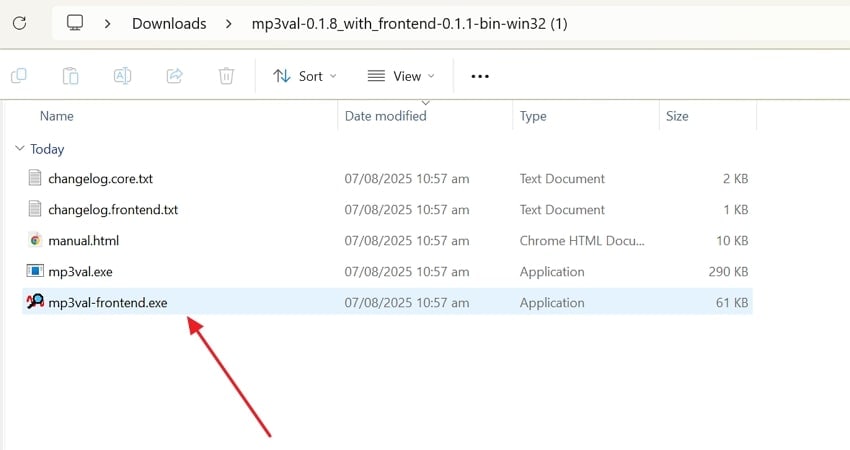
Step 2. Once it launches, head to the “File” tab and choose the “Add Files…” option to import damaged MP3 files.
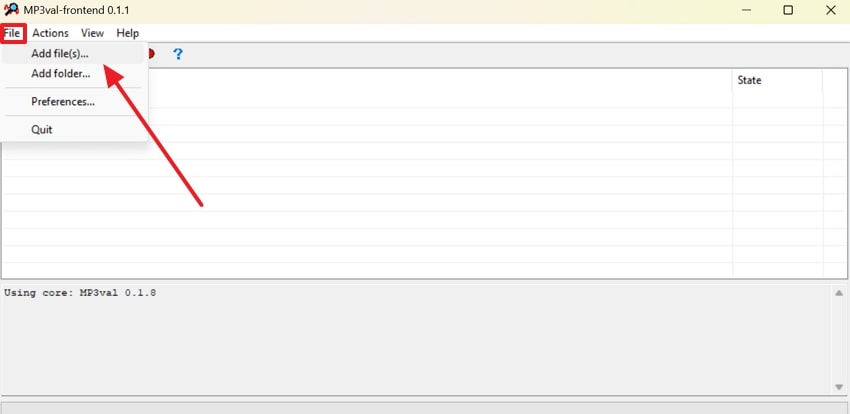
Step 3. Afterward, click the “Actions” tab and press the “Scan All” option to scan your damaged audio files.
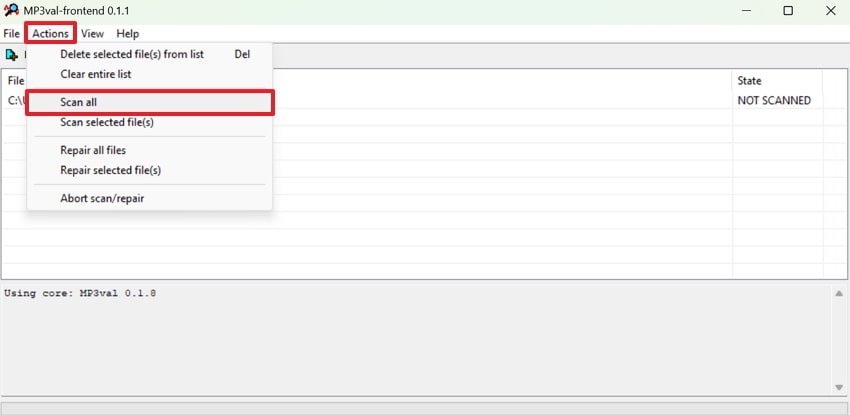
Step 4. As they are scanned, go to the “Actions” tab again to select the “Repair All Files” option to start fixing them.
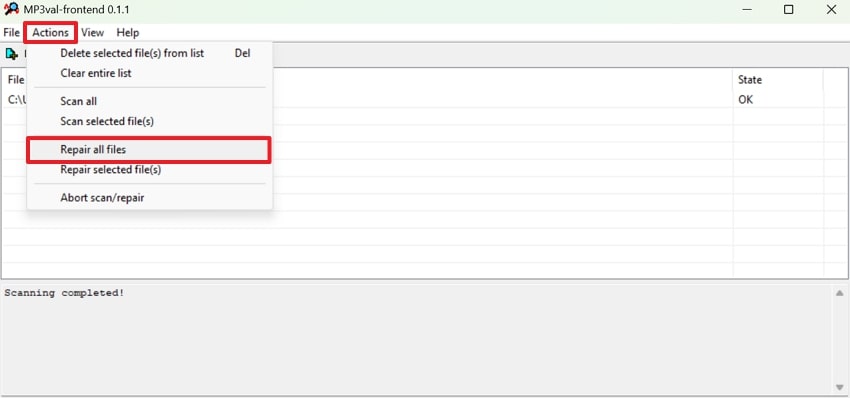
2. MP3 Diags
Another MP3 fixer is MP3 Diags, which works like a toolbox for checking and improving audio files. It shows what is wrong with an MP3, such as missing or broken parts like tags or covers. This MP3 fixer helps fix over 50 issues, including problems with sound quality or missing album or song details. Therefore, review the steps below to use MP3 Diags to repair your problematic audio files:
Step 1. After downloading, run the program and click the “Gear” icon to import the damaged MP3 files.

Step 2. Afterward, opt for the “Hammer” icon to choose the “Repair VBR Data” option and start repairing your MP3 files.
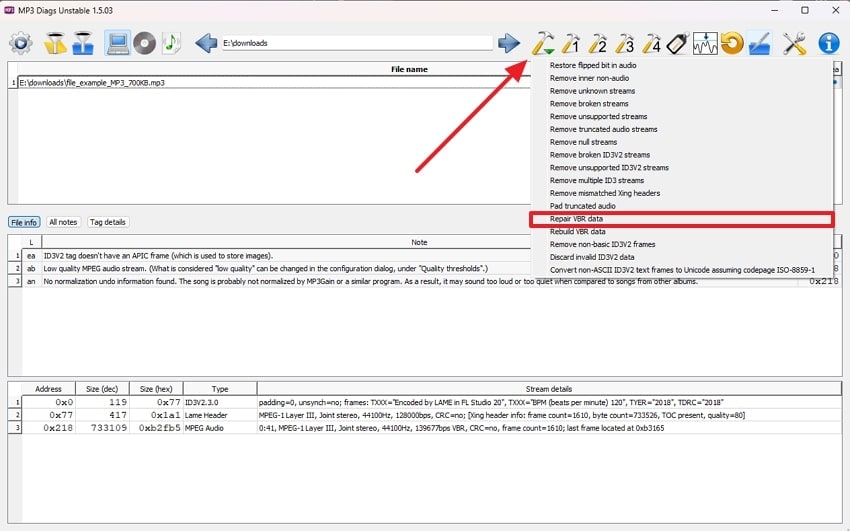
3. MP3 Scan + Repair
This MP3 fixer for Mac helps improve playback by fixing issues that may cause choppy or skipping sound on some music players. Besides, it actually scans your audio files to find errors and then repairs them to ensure smooth listening. MP3 Scan + Repair detects problems like bad headers, making your audio work better across all devices and apps. So, take guidance to find out how to repair your audio:
Step 1. When you open this program, press the “+” button to import your damaged MP3 files.
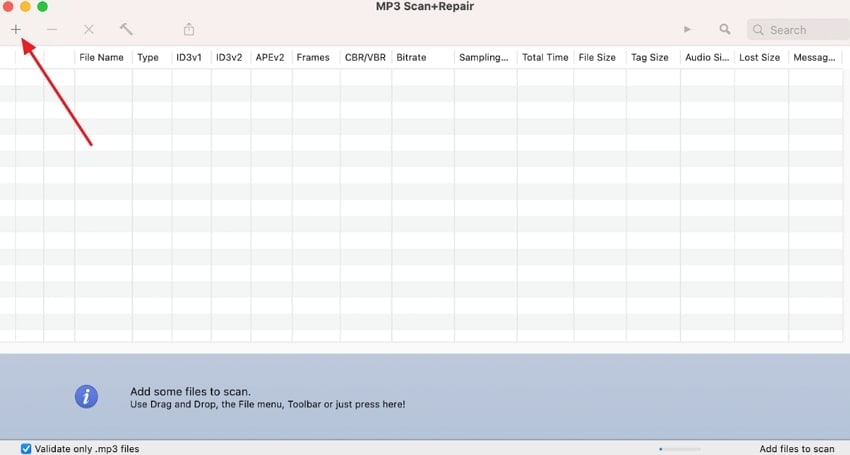
Step 2. Moving ahead, click the “Hammer” icon and let the tool scan and repair your damaged MP3 files in minutes.
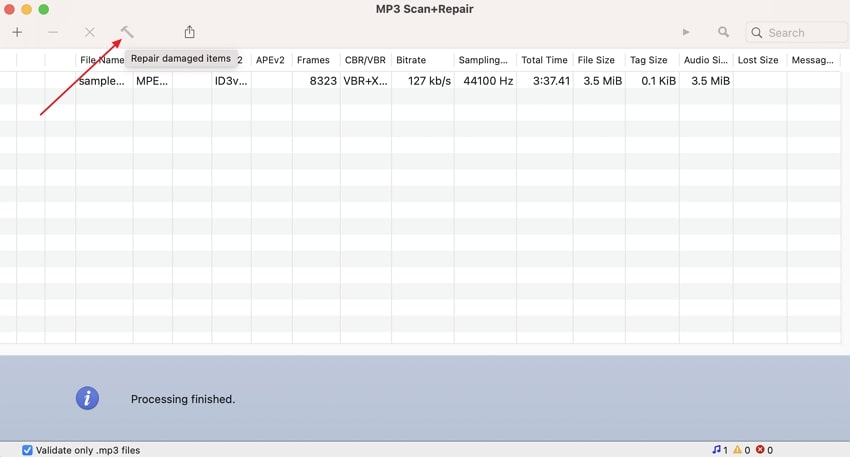
Conclusion
In conclusion, fixing broken or unreadable audio files is easy when you use the right MP3 fixer for the job. Whether it's a corrupted download or playback error, simple tools can help restore your music or voice notes. This article has provided you with a few top advanced softwares to overcome this problem. However, if you want a trusted and effortless solution, Repairit is the best choice for reliable results.
Frequently Asked Questions
-
Q1. Do MP3 fixer tools reduce audio quality during repair?
Mostly, dedicated and advanced MP3 fixer tools fix errors without changing the sound quality. They basically work by only targeting corrupted parts while keeping the rest intact. If the fixer rewrites the whole file or converts formats, it might lower sound quality slightly. However, top-tier tools like Repairit work on original files without any compression. -
Q2. Why do some audio files get damaged even after saving them correctly?
Even correctly saved files can get damaged due to unseen hardware or software issues. These include failing storage drives, sudden shutdowns, or power loss while saving. Such events interrupt the writing process, which ultimately leaves the file incomplete or with hidden corruption. -
Q3. What type of errors do MP3 fixer tools usually detect and repair?
Such tools usually look for problems like broken frames, incorrect headers, and missing audio data. They also fix timing, volume glitches, and audio distortion caused by file corruption. Some advanced ones can recover metadata like song info or album art. They work behind the scenes to repair the file structure so players can read and play the audio smoothly.


 ChatGPT
ChatGPT
 Perplexity
Perplexity
 Google AI Mode
Google AI Mode
 Grok
Grok

