"Hi everyone! I have a lot of M4A audio files that I need to change to MOV format for a video project. Does anyone know a simple way to do this online? I'm not very good with technology, so I need something easy. Any help would be great!"
Whether you're working on a video project, trying to make your audio files work with certain software, or just want to change the format for personal reasons, knowing how to convert M4A to MOV can be very helpful. A lot of people have trouble changing M4A files to MOV format, especially when they need to do it online. But here are some easy ways to do so through online tools. In the remainder of this article, we illustrate these methods along with a step-by-step guide.
By the end of this article, you'll know how to easily change M4A files to MOV format.
In this article
Overview of M4A and MOV File Formats: What's the Difference
Before we dive into the conversion process, it's important to understand what M4A and MOV files are and how they differ. This knowledge will help you make informed decisions when using an M4A to MOV converter.
| Feature | M4A | MOV |
| Full Name | MPEG-4 Audio | QuickTime Movie |
| Type | Audio file | Video file |
| Developer | Apple Inc. | Apple Inc. |
| Compression | Typically uses AAC codec | Supports various video codecs |
| Typical Use | Music, podcasts, audiobooks | Video content, including movies and TV shows |
| Quality | High-quality audio with smaller file size | High-quality video with larger file size |
| Compatibility | Widely supported on Apple devices and many media players | Primarily used on Apple devices, but supported by many video players |
| File Extension | .m4a | .mov |
As you can see from the table, M4A and MOV are quite different in their purpose and structure. M4A is an audio-only format, while MOV is designed for video content. When you convert M4A to MOV, you're essentially taking an audio file and placing it within a video container.
This process allows you to use your audio in video editing software or media players that primarily work with video files.
Now that we understand the difference between these formats, let's explore how to convert M4A to MOV using various online tools.
How to Convert M4A to MOV Online: Easy Methods?
In this section, we'll walk you through four easy methods to convert M4A to MOV online. Each of these methods uses a different M4A to MOV converter, giving you options to choose from based on your preferences and needs.
Method 1: Use FreeConvert M4A to MOV Converter
FreeConvert is a popular online tool that offers a simple way to convert M4A to MOV. Here's how to use it:
Step 1: Go to the FreeConvert website. Click on the "Choose Files" button and select your M4A file.
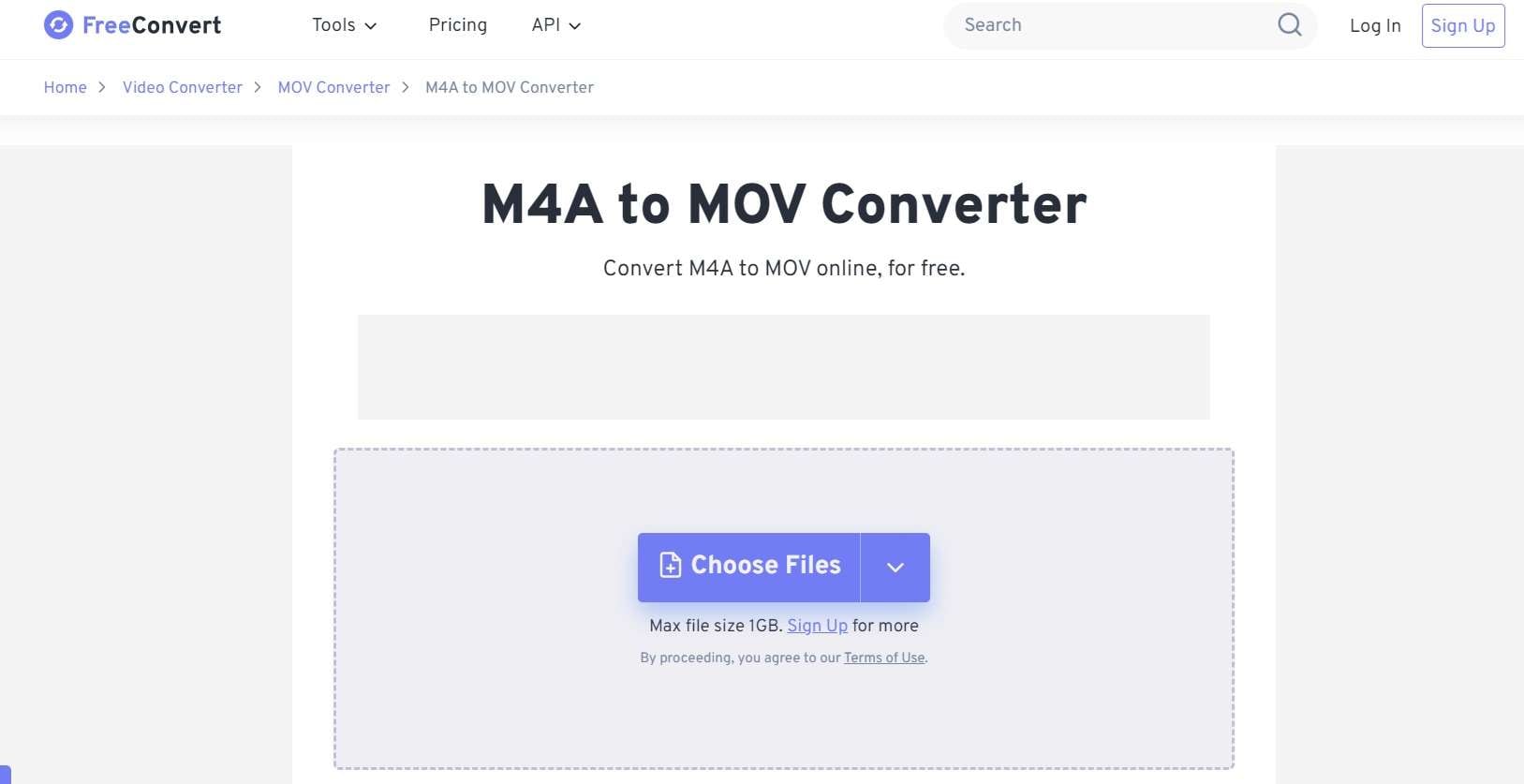
Step 2: In the "Output" dropdown menu, select "MOV" as the output format. Click the "Convert" button. Click the "Download" button to save your new MOV file.
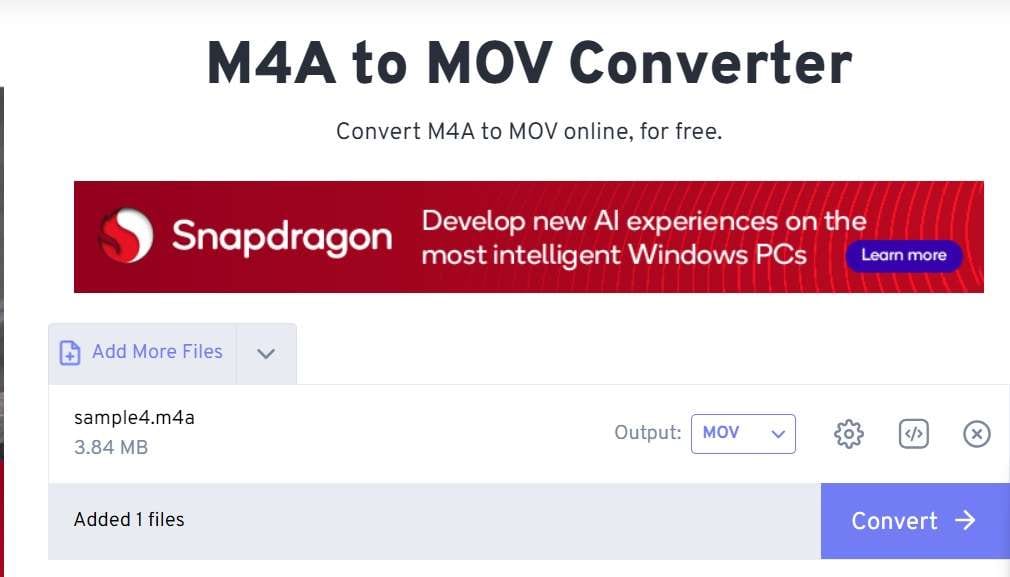
FreeConvert is user-friendly and doesn't require any registration, making it an excellent choice for quick M4A to MOV conversions. It's a great option if you're looking for a straightforward M4A to MOV converter that gets the job done without any fuss.
Method 2: Use MConverter to Convert M4A to MOV
MConverter is another online tool that offers M4A to MOV conversion. Here's how to use it:
Step 1: Visit the MConverter website. Drop your M4A files in the dedicated space. You can upload multiple M4A files as it also supports batch conversion.
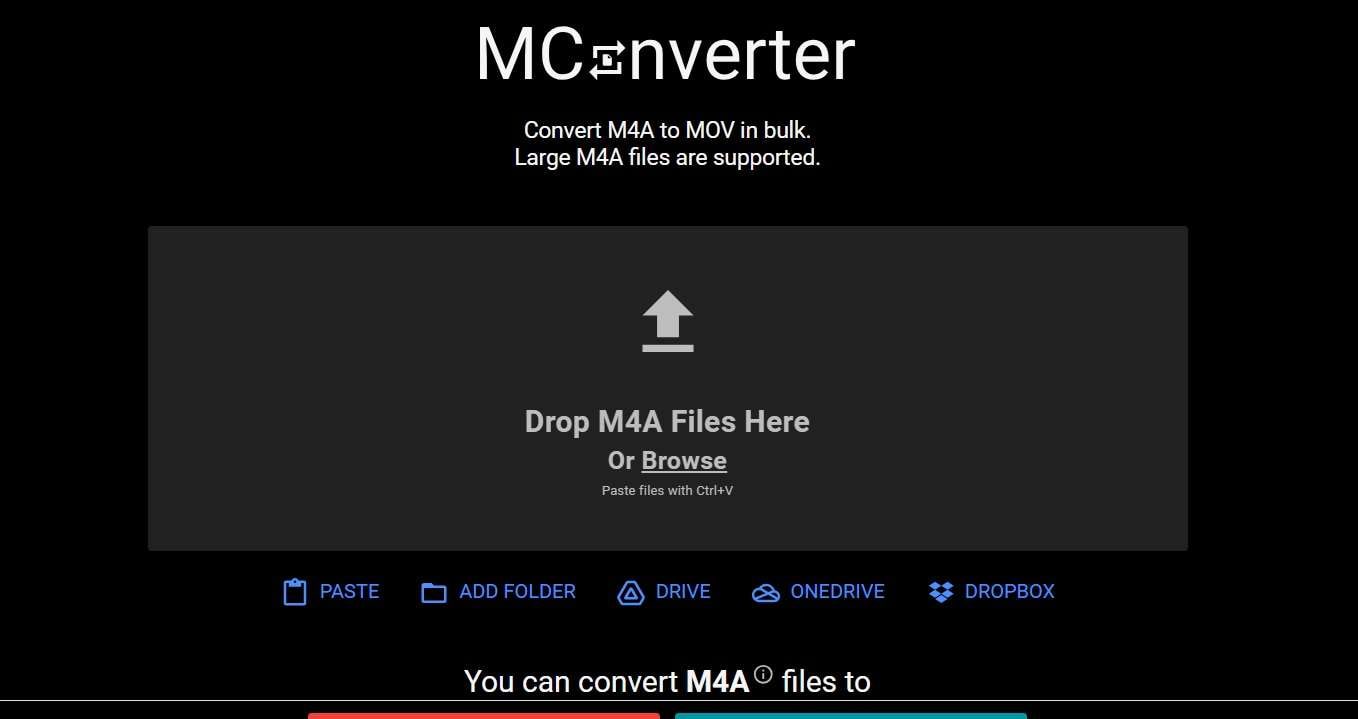
Step 2: Select "MOV" as the target format. Click the "Start" button. After the conversion is complete, click "Download" to save your MOV file.
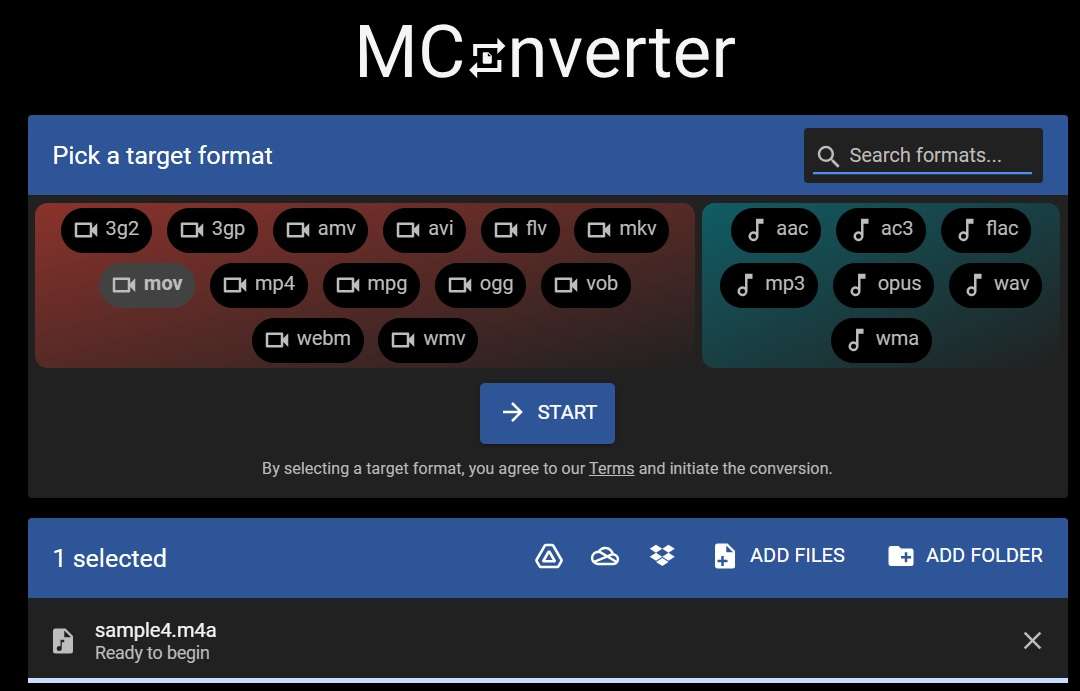
MConverter provides a clean interface and fast conversions, making it another excellent choice for those looking to convert M4A to MOV online. It's particularly useful if you need to convert multiple files at once.
Method 3: Use Movavi M4A to MOV Converter
Movavi offers an online M4A to MOV converter that's both powerful and easy to use. Here's how to convert your files using Movavi:
Step 1: Go to the Movavi Online Converter website. Click on the "Add Your Media" button and select your M4A file.
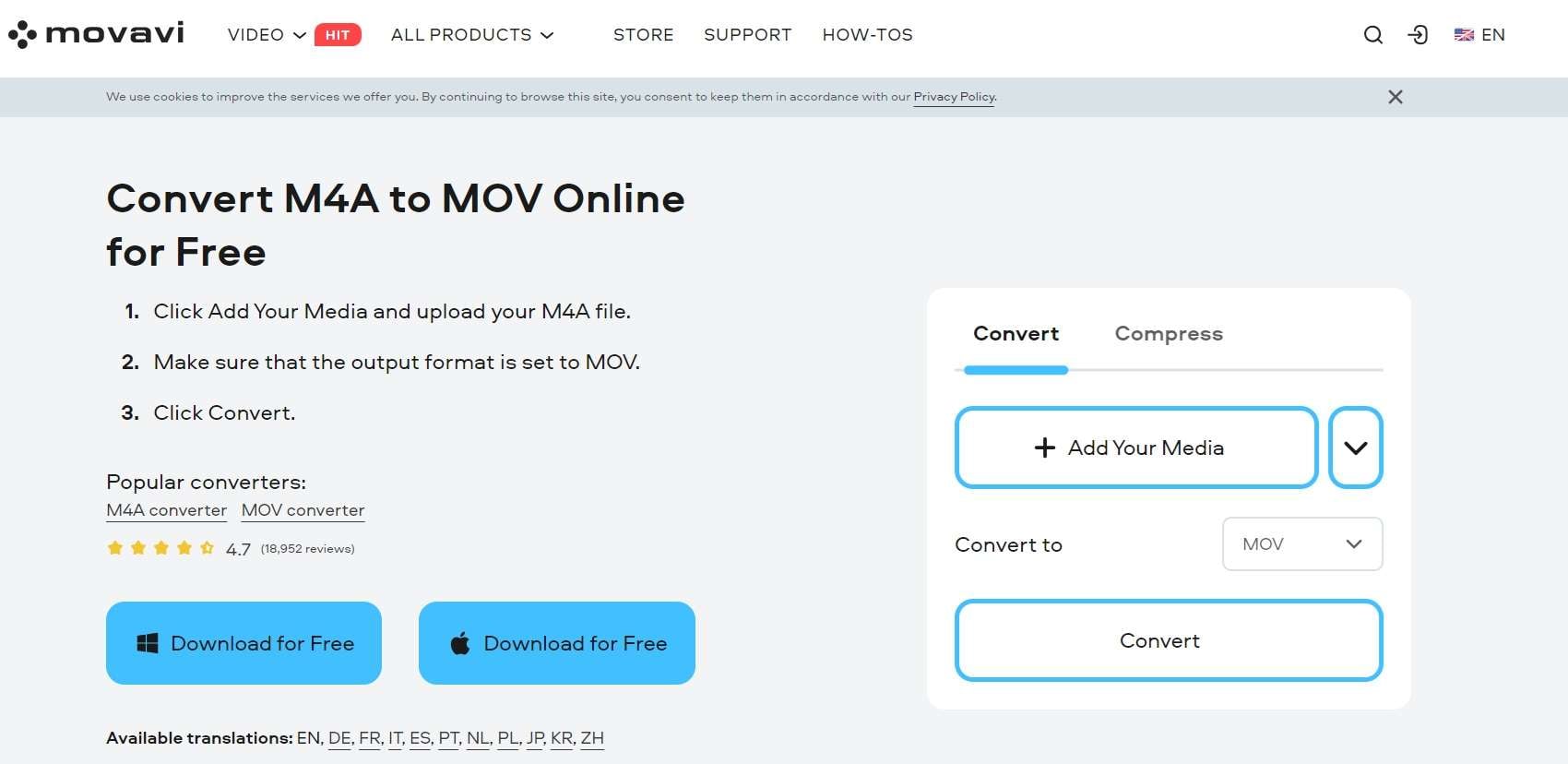
Step 2: In the "Convert to" dropdown, choose "MOV" as the output format. Click the "Convert" button. . Once conversion is complete, click "Download" to save your MOV file.
Movavi's M4A to MOV converter offers additional features like adjusting video quality and changing the audio bitrate, which can be useful for more advanced users. However, the basic conversion process remains simple enough for anyone to use.
Method 4: Use Online-Convert M4A to MOV Converter
Online-Convert is a versatile online tool that includes an M4A to MOV converter. Here's how to use it:
Step 1: Visit the Online-Convert website. Click "Choose Files". Upload the M4A files.
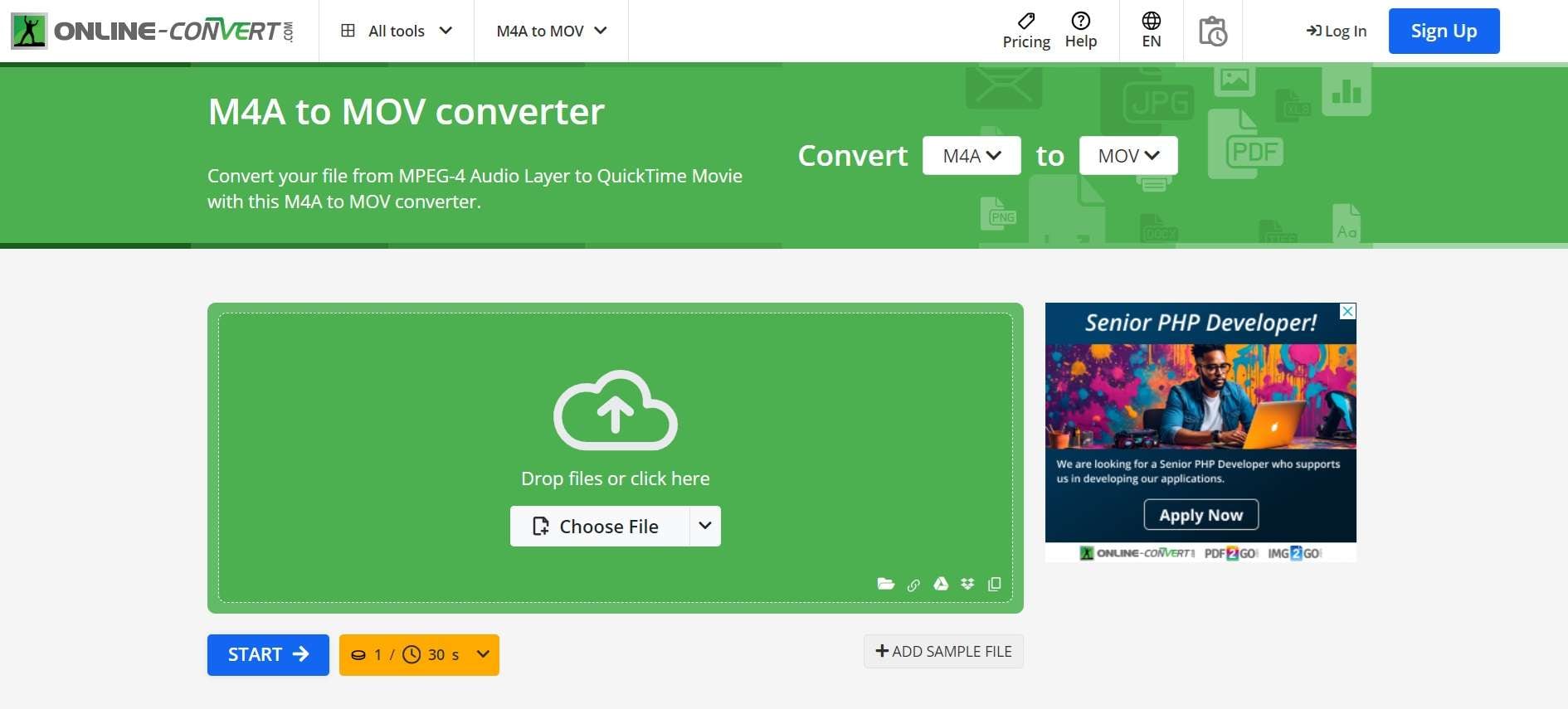
Step 2: Click "Start Conversion" to begin the process. Once complete, click "Download" to save your new MOV file.
Online-Convert offers a wide range of conversion options, making it a good choice if you frequently need to convert between different file formats. Its M4A to MOV converter is just one of many tools available on the site.
Stuck with Corrupt M4A/MOV Files? Try Repairit Video Repair Today
While converting M4A to MOV is usually a smooth process, sometimes things can go wrong. You might end up with corrupt files, either before or after the conversion. This is where a tool like Repairit Video Repair can come in handy.
Repairit Video Repair is a software designed to fix corrupted video files, including MOV files. While it's not an M4A to MOV converter, it can be incredibly useful if you're dealing with damaged files.
Here's how you can use it:
Step 1: Install Repairit Video Repair on your computer. Launch the software and click on "Add" to select your corrupted MOV file.

Step 2: Click on "Repair" to start the repair process.

Step 3: Once the repair is complete, preview the repaired video. If you're satisfied with the result, save the repaired file to your desired location.

While Repairit isn't a direct part of the M4A to MOV conversion process, it's a valuable tool to have in your arsenal. If you ever encounter issues with your MOV files after conversion, or if you have other corrupted video files, Repairit can help you recover your content.
When using any M4A to MOV converter, make sure to follow best practices to avoid file corruption in the first place. We'll discuss some of these practices in the next section.
Repairit Corrupt M4A/MOV Files

Tips To Consider When Using A M4A To MOV Converter
When using an M4A to MOV converter, whether online or offline, there are several tips you should keep in mind to ensure the best results:
- Check file compatibility: Before converting, make sure your M4A file is compatible with the converter you're using. Some converters may have limitations on file size or specific M4A formats they can handle.
- Backup your original files: Always keep a copy of your original M4A files before conversion. This way, if anything goes wrong during the conversion process, you still have your original audio.
- Consider the output quality: When converting M4A to MOV, you're essentially creating a video file from an audio file. Pay attention to the video quality settings in your converter. Higher quality will result in larger file sizes but better audio quality.
- Be aware of file size changes: MOV files are typically larger than M4A files because they include video data. Make sure you have enough storage space for your converted files.
- Use a reliable M4A to MOV converter: Choose a reputable converter to ensure the safety of your files and the quality of the conversion. The methods we've discussed in this article are all reliable options.
- Check the converted files: After using an M4A to MOV converter, always check the resulting MOV files to ensure they play correctly and the audio quality is satisfactory.
- Be cautious with online converters: While online M4A to MOV converters are convenient, be careful about uploading sensitive or copyrighted material. Always read the terms of service to understand how the site handles your uploads.
- Consider batch conversion: If you have multiple M4A files to convert, look for an M4A to MOV converter that offers batch processing to save time.
By following these tips, you can ensure a smoother experience when using any M4A to MOV converter. Remember, the goal is not just to convert your files, but to do so while maintaining the best possible quality and protecting your original content.
Conclusion
Converting M4A to MOV doesn't have to be a daunting task. With the various online M4A to MOV converters we've discussed in this article, you have several easy methods at your disposal. Whether you choose FreeConvert, MConverter, Movavi, or Online-Convert, you now have the knowledge to convert your audio files to a video format quickly and easily.
Remember, each M4A to MOV converter has its own strengths, so don't be afraid to try out different tools to find the one that works best for you. And if you ever run into issues with corrupted files, tools like Repairit Video Repair can help you recover your content.
By following the tips we've provided and using reliable conversion tools, you can ensure that your M4A to MOV conversion process is smooth and successful.
FAQ
-
1. Can I convert M4A to MOV without losing quality?
Yes, you can convert M4A to MOV without significant quality loss. Most M4A to MOV converters maintain the original audio quality. However, the resulting MOV file will be larger because it includes video data. To ensure the best quality, choose a converter that allows you to adjust output settings and opt for higher quality options if available. -
2. Why would I need to convert M4A to MOV?
You might need to convert M4A to MOV for several reasons. Some video editing software works better with MOV files, or you might want to include an audio file in a video project. Additionally, some devices or media players may be more compatible with MOV files. Using an M4A to MOV converter allows you to adapt your audio files for these various needs. -
Is it safe to use online M4A to MOV converters?
Generally, reputable online M4A to MOV converters are safe to use. However, it's important to be cautious when uploading files to any online service. Avoid uploading sensitive or copyrighted material, and always read the terms of service. The M4A to MOV converters mentioned in this article are reliable options, but it's always good practice to have a backup of your original files before conversion.

 ChatGPT
ChatGPT
 Perplexity
Perplexity
 Google AI Mode
Google AI Mode
 Grok
Grok

