A Reddit user reported that InZOI crashes when starting a new game. They mentioned that the game initially ran smoothly on medium graphics with FSR set to ultra performance. However, despite lowering all settings to very low, it now crashes at the loading screen after selecting the first house. They also noted that their system temperatures are unusually high, even though they haven’t changed any settings.
Many players have reported crashes when launching a new game in InZOI. Various factors, such as graphics settings, overheating, or game file corruption, could be causing the problem. In this guide, we’ll explore the possible reasons why inZOI keeps crashing and provide solutions to help you fix the said issue.
Fix InZOI Crashing Issue

In this article
-
- Solution 1: Restart Your PC (First Thing to Try)
- Solution 2: Run InZOI as an Administrator (Fix Permission - Related Crashes)
- Solution 3: Update InZOI
- Solution 4: Lower Graphics Settings and Close Background Apps (If Crashes Occur Mid - Game)
- Solution 5: Add InZOI as an Exception in Antivirus (If Security Software Blocks It)
- Solution 6: Update Windows and Drivers (Best for Performance Issues)
- Solution 7: Contact InZOI Support (Last Resort If Nothing Else Works)
Part 1: Why Does InZOI Keep Crashing?
Before diving into fixes, it's crucial to understand why InZOI crashes. Knowing the root cause can save you time and effort by applying the right fix immediately.
- System Compatibility Issues: Your PC may not meet the minimum system requirements needed to run InZOI.
- Outdated Software or Drivers: Running an outdated version of InZOI or using old graphics drivers can lead to crashes.
- Corrupt or Missing Files: Incomplete installations or corrupted game files can prevent InZOI from running properly.
- High CPU or RAM Usage: If your system is overloaded, InZOI may struggle to function and eventually crash.
- Conflicting Programs: Other applications running in the background could interfere with InZOI’s performance.
- Bugs or Software Glitches: Temporary issues or game bugs may cause instability, leading to sudden crashes.
Part 2: Top 7 Solutions to Fix InZOI Crashing Issue (Ranked by Effectiveness)
If InZOI keeps crashing on your PC, there are several ways to fix the issue. Below are the top fixes to fix your InZOI.
Solution 1: Restart Your PC (First Thing to Try)
If InZOI crashes on Windows 11/10/7, the first thing you should try is restarting your computer. This simple step can fix temporary issues caused by system conflicts, outdated cache, or minor software glitches. Restarting clears temporary files and refreshes system resources, which might help InZOI run.
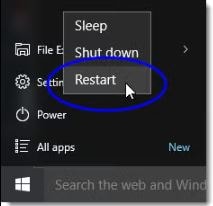
Solution 2: Run InZOI as an Administrator (Fix Permission - Related Crashes)
Sometimes, InZOI needs administrative access to function properly. Running the game as an administrator can help avoid black screen issues or crashes.
Here’s how to set it permanently:
Step 1. Locate the InZOI application folder.
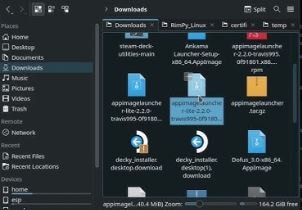
Step 2. Right - click on the program and select Properties.
Step 3. Go to the Compatibility tab.
Step 4. Under Settings, find Run this program as an administrator and check the box.
Step 5. Click Apply and OK.
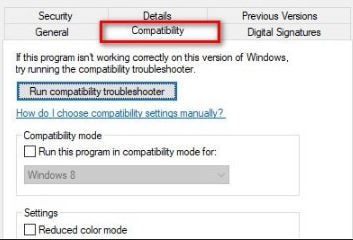
Now, InZOI will always run with the necessary permissions, preventing potential access - related crashes.
Solution 3: Update InZOI
Updates are released by game developers to address issues and enhance functionality. If you’re running an outdated version, you might experience crashes or glitches.
To update InZOI:
Step 1. Open the game launcher.
Step 2. Check for available updates in the settings.
Step 3. Enable automatic updates or install them manually.
Step 4. Restart the launcher and see if the issue persists.
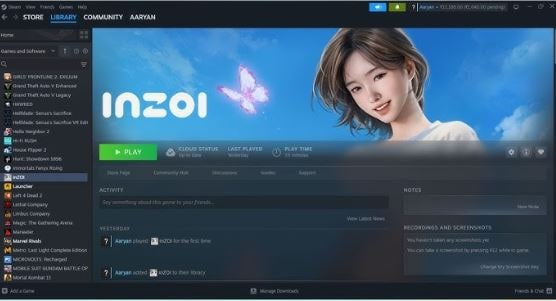
Solution 4: Lower Graphics Settings and Close Background Apps (If Crashes Occur Mid - Game)
Running InZOI on high settings can overload your PC, causing crashes. Try adjusting:
- Resolution (Lower it from 4K to 1080p or 1080p to 720p).
- Frame rate (Set it to 60Hz for better stability).
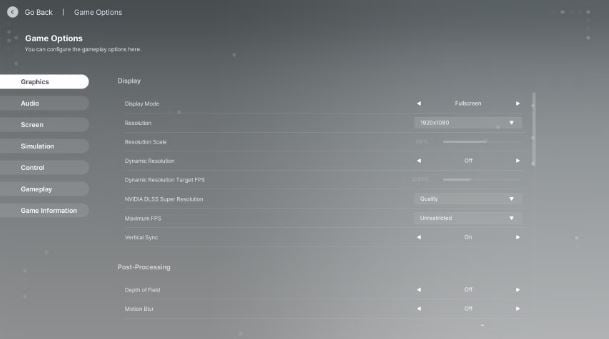
Additionally, background apps consuming too much RAM or CPU can affect performance.
To close unnecessary programs:
Step 1. To access the Task Manager, use Ctrl + Shift + Esc.
Step 2. Check which programs use the most resources.
Step 3. Right - click the program and select End Task.
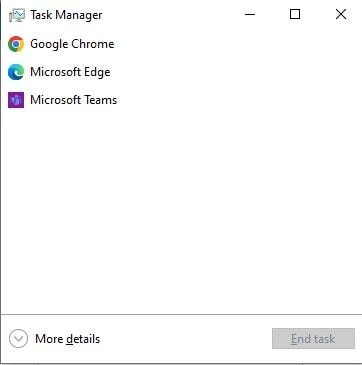
Solution 5: Add InZOI as an Exception in Antivirus (If Security Software Blocks It)
Your antivirus may block InZOI, causing crashes. Adding it as an exception can help.
For Avast (similar steps for other antivirus programs):
Step 1. Navigate to Menu > Settings after opening Avast.
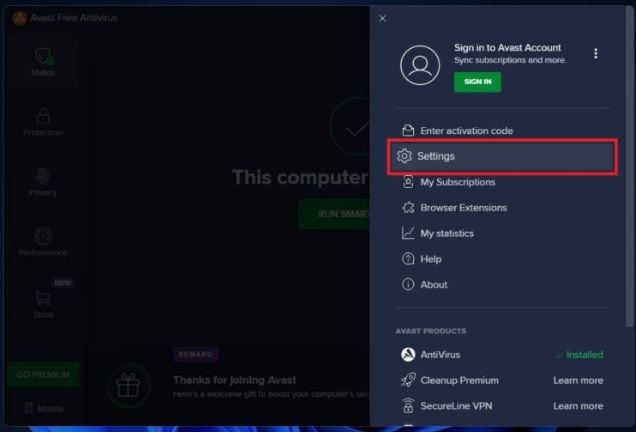
Step 2. Click General > Exceptions.
Step 3. Select Add Exception and enter the game’s location.
Step 4. Click Add Exception and restart the game.
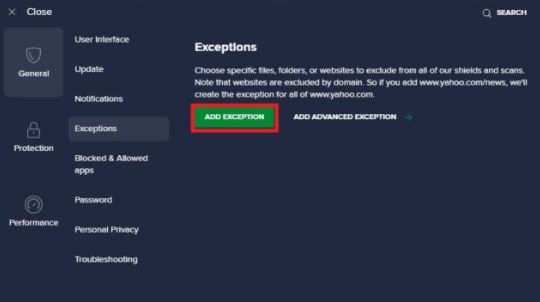
Solution 6: Update Windows and Drivers (Best for Performance Issues)
Outdated drivers or Windows versions can lead to compatibility issues.
To update:
Step 1. Go to Windows Settings > Update & Security and check for system updates.
Step 2. Open Device Manager, find Display Adapters and update your graphics driver.
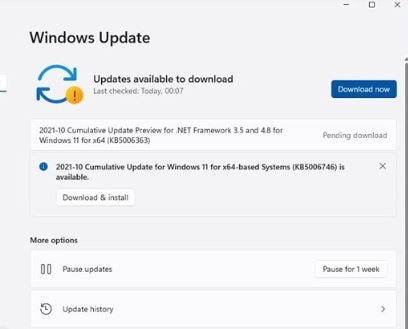
Solution 7: Contact InZOI Support (Last Resort If Nothing Else Works)
If none of the solutions work, reach out to InZOI Support through their official website. You can submit a ticket, join live chat, or ask for help in forums. Their team can provide specific fixes based on your issue.
BONUS PART: How to Fix Corrupted InZOI Game Videos?
Recording your gameplay in InZOI is exciting, right? But what if, after finishing the recording, you realize the video won’t play because it’s corrupted? This can be frustrating, especially if the file contains highlights or important clips you want to save. Corruption can happen due to sudden crashes, incomplete saves, or system errors, leaving you unable to access your footage.
To fix this, you can use Repairit Video Repair, a reliable tool that can restore damaged inZOI or unplayable video files. Repairit can fix various video corruption issues, including black screens, lagging, or file errors. It supports different formats, including MP4, MOV, AVI, and more. With an easy - to - use interface, it allows you to repair videos in just a few clicks, and batch.
Here’s how to fix corrupted inZOI video:
Step 1. To add a damaged inZOI video to the repair list, click the +Add button in the Video Repair section.

Step 2. Once the inZOI video has been uploaded, click the Repair button to start the video restoration process.


Step 3. If you like how the corrected inzoi video files look, click store and choose a location to save them. However, do not bring them back to the scene of their injuries.

Fix Corrupted InZOI Game Videos Due to Crash

Conclusion
Game crashes can be annoying, especially when you’re eager to play. InZOI’s crashing issues may seem complicated, but understanding the possible causes can help you troubleshoot. Keeping your system optimized and regularly updating your software can also prevent future crashes. If problems persist, seeking support from the game’s developers is always an option.
FAQ
-
Why does InZOI crash on startup?
InZOI may crash on startup due to outdated drivers, missing game files, or conflicts with other applications. Try updating your drivers and verifying game files. -
How do I fix InZOI freezing mid - game?
Lower your graphics settings, close background applications, and ensure your system meets the game's requirements. -
Can overheating cause InZOI to crash?
Yes, high CPU or GPU temperatures can cause crashes. Ensure proper ventilation and clean your PC’s fans to prevent overheating.

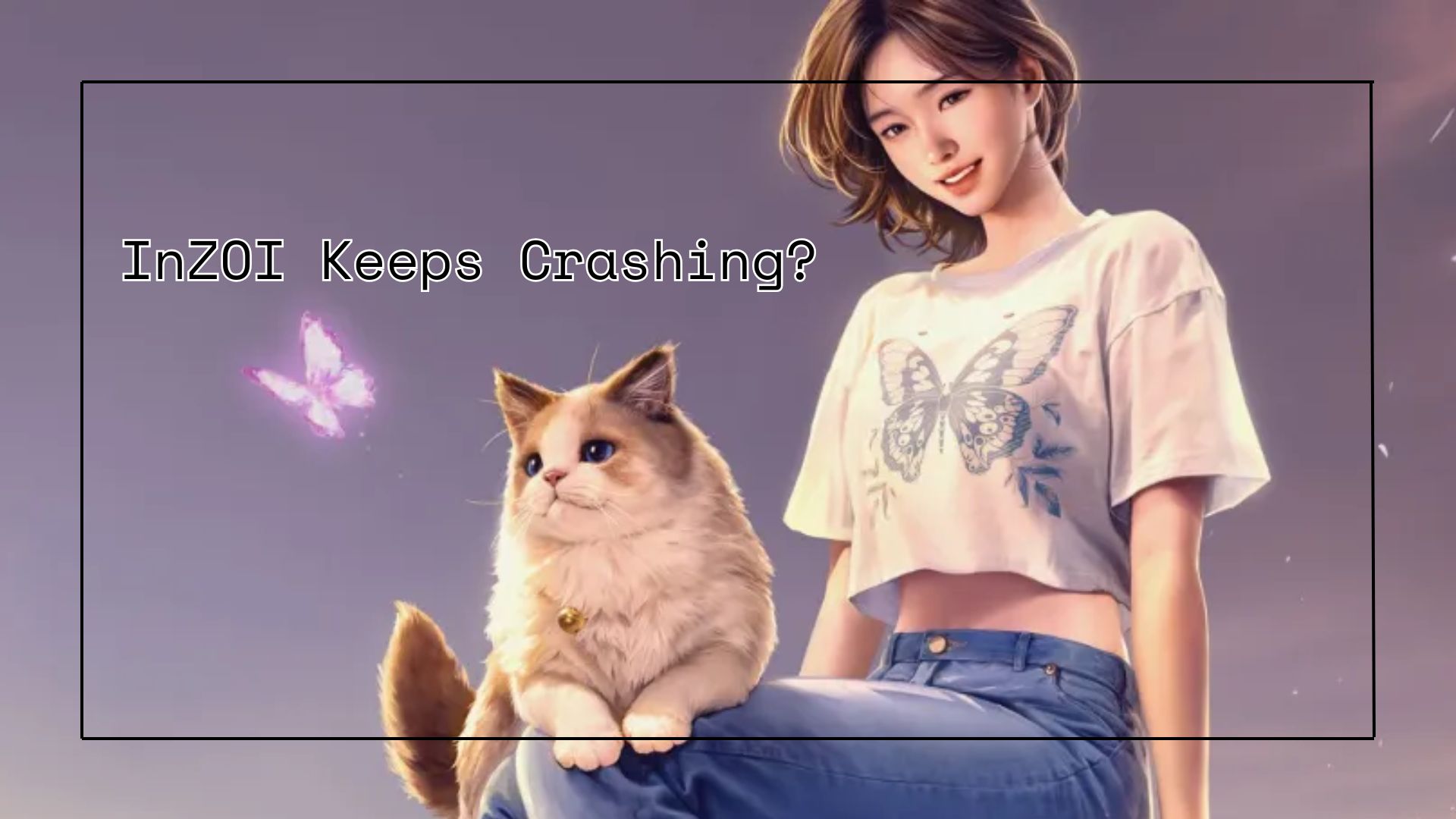
 ChatGPT
ChatGPT
 Perplexity
Perplexity
 Google AI Mode
Google AI Mode
 Grok
Grok

