The thrill of exploring Elden Ring's vast world can quickly fade when your game starts to stutter or freeze. Many gamers notice the screen freezing or the action becoming choppy during fights or while exploring. This problem is actually known as Elden Ring FPS drops that appear even on powerful systems. It could be caused by various reasons, such as old graphics drivers or game settings.
Luckily, multiple effortless solutions exist that actually help you address and resolve this problem. Thus, this article will explain the main reasons behind it, along with showing you simple steps to fix the problem. Besides, if your Elden Ring game’s recording feels laggy, we will provide a dedicated tool to enhance it.
In this article
Part 1. 5 Factors Causing Elden Ring Frame Drop on Your Computer
Before you resolve the problem, it's essential to understand the actual reasons behind it. Below, we will explore a few factors causing the Elden Ring frame drop issue, even on powerful systems:

Shader Cache: When the shader cache size is too small, the GPU takes longer to load visual effects properly. This delay in loading ultimately makes the game feel slow or unresponsive, especially when entering new areas quickly.
Background Apps: Programs like browsers or other tools use memory and power, which makes less available for the game to use. This way, they can interfere with the gameplay and cause frame drop issues at random points.
Graphics Driver: Utilizing outdated display drivers can create a struggle to keep up with the game’s performance needs. As a result, it led to slower visuals, which can result in FPS dropping problems during fast or busy scenes.
Game Graphics: Many times, high graphics settings demand more from your system than it can handle during intense battles. This can easily cause lag, freezing, or sudden drops in the game's smoothness on your screen.
Game Mode: Apart from that, features like Game Mode or full-screen optimizations create conflicts with games instead of improving performance. It can result in lower frame rates or delayed responses during intense scenes or transitions.
Part 2. All the Ways to Fix Elden Ring Frame Drops in No Time
Upon knowing the possible reason, this section gives you 7 effortless solutions to help you solve Elden Ring frame drops quickly:
Fix 1. Update Graphics Driver
The first fix to address this problem is to update your display drivers, which will help your computer work better with new games. Plus, it allows your system to handle graphics more smoothly and fix bugs. A newer driver supports better visuals, faster loading, and smoother gameplay without annoying lag. Therefore, follow the quick steps to find out how you can resolve the Elden Ring FPS drops issue:
Step 1. As you run the “Device Manager,” click the “Display Adapters” section to expand it. Afterward, secondary access your preferred driver to choose the “Update Driver” option.
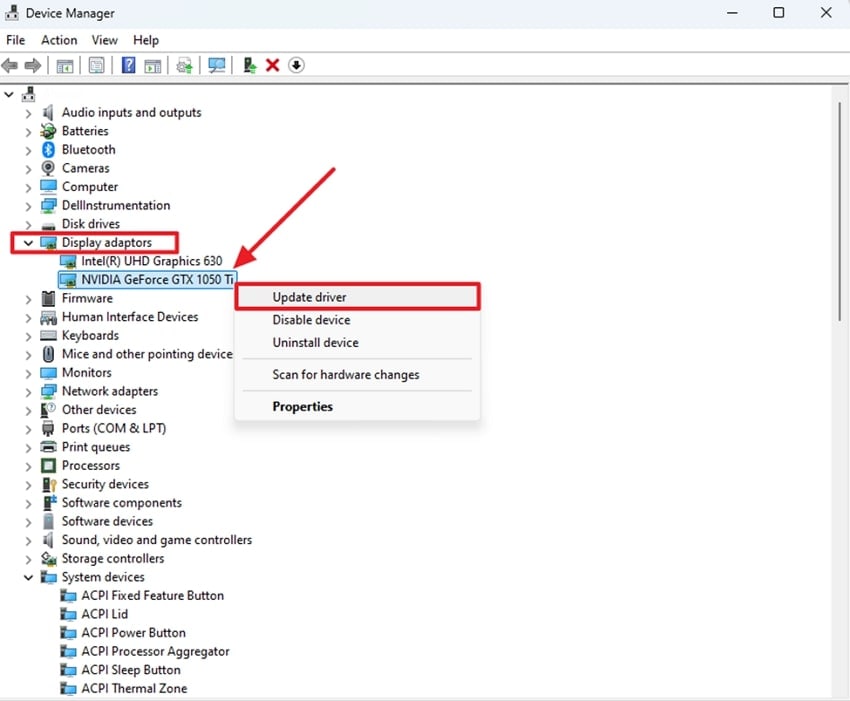
Step 2. Go ahead and click the “Search Automatically for Drivers" option and restart your system when the process is complete.
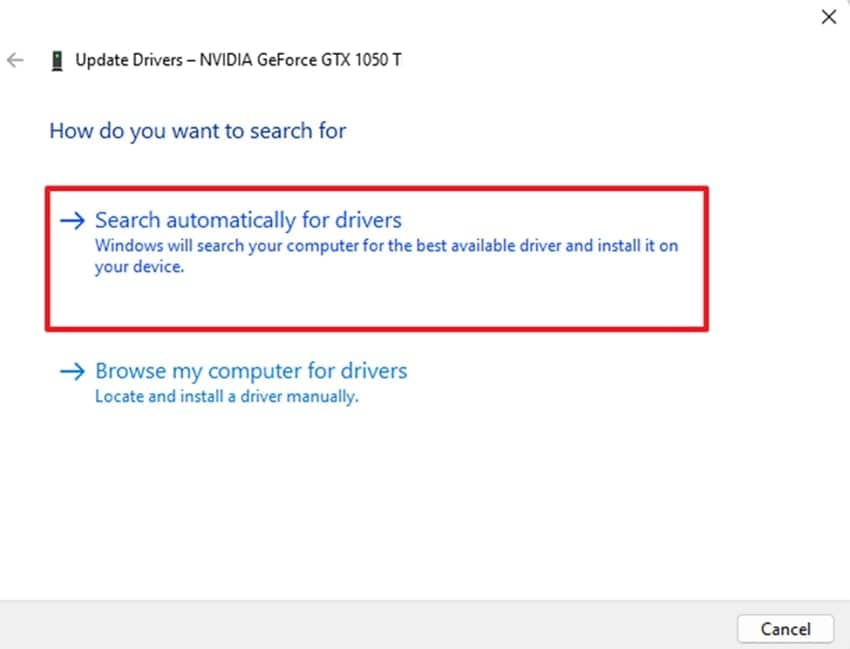
Fix 2. Alter Graphics Settings to Set Performance Preferences
Changing the system’s graphic settings can greatly improve how smoothly the game runs on your device. Therefore, lowering some visual effects ultimately helps reduce system load during gameplay. Plus, you can choose performance over quality based on your needs, including power saving or high performance. Thus, go through the guide to alter your system’s graphics settings and fix the Elden Ring frame drop problem:
Step 1. Initially, access the “Search Bar” to type “Graphic Settings” and click the “Open” option to launch it.

Step 2. Following this, press the “Browse” button and add the “Elden Ring’s .exe” file to it.
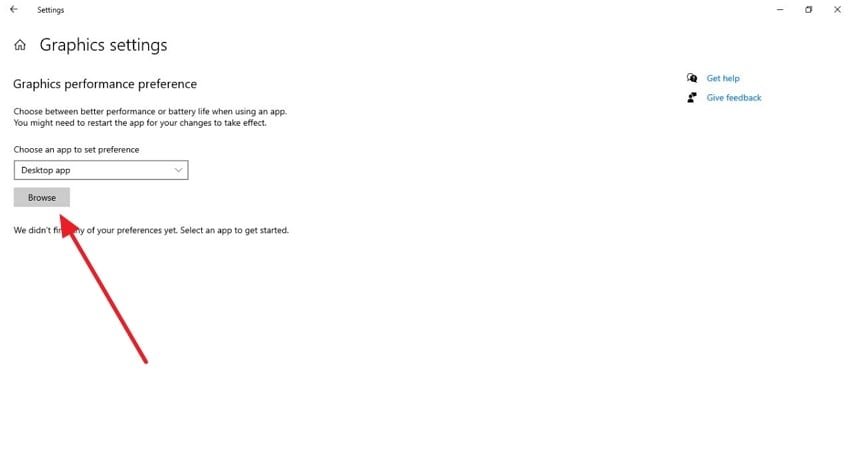
Step 3. As it is added to the graphics settings screen, click the "Options" button and proceed.
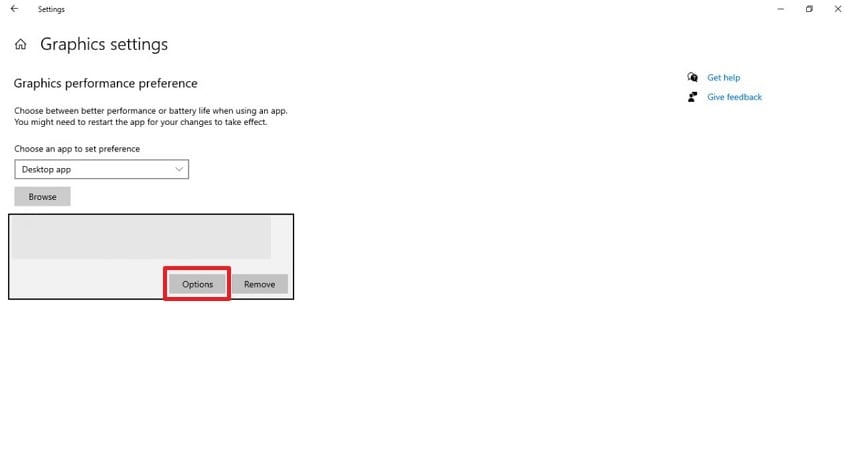
Step 4. Upon accessing a small dialogue box, opt for the “High Performance” option and press the “Save” button.
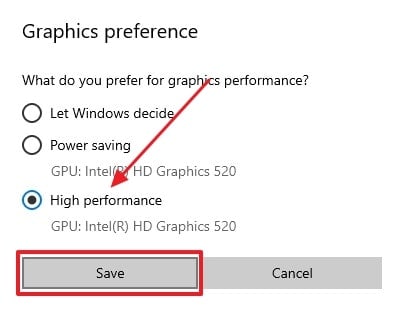
Fix 3. Change Shader Cache Size in NVIDIA Settings
While exploring the top solutions, you can take performance further by changing the shader cache size in the NVIDIA control panel. This option stores processed visuals to help your GPU load effects faster and reduce delays in instant rendering. Moreover, it supports smoother gameplay by cutting down repeated loading tasks during movement or battles. Thus, take guidance from this guide to address the Elden Ring frame drops issue:
Instruction: To inaugurate, run the “NVIDIA Control Panel” and head to the “Manage 3D Settings” section. After that, click the “Shader Cache Size” under the “Global Settings” section and set it to the “Unlimited” option.
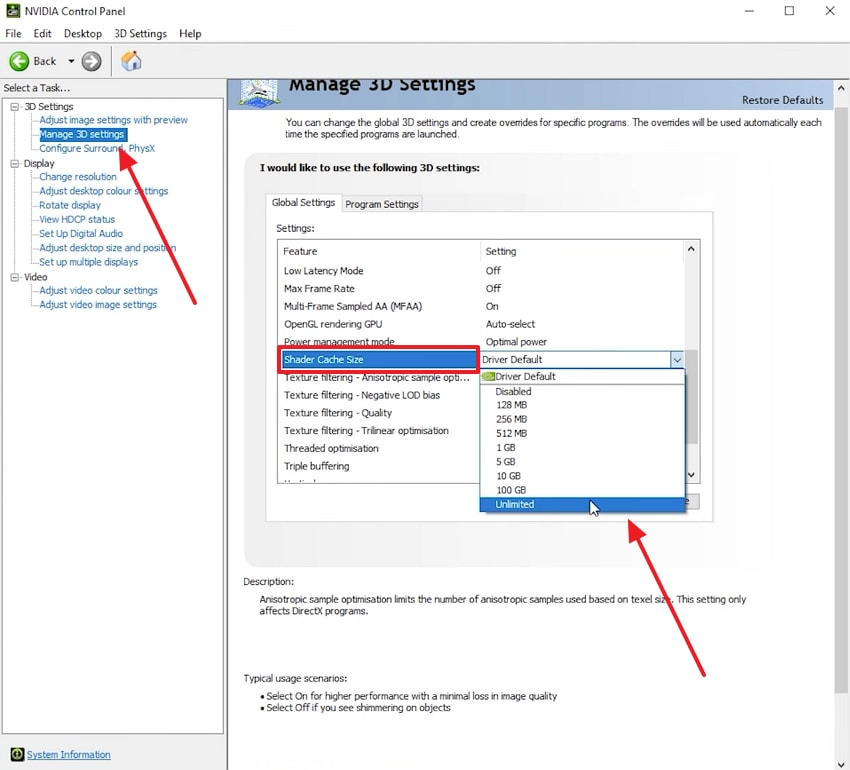
Fix 4. Adjust the In-Game Graphic Settings
This fix basically allows you to change visual settings directly inside the game without using any outside tools or apps. You can alter multiple graphic settings, like screen mode or resolution, in your game. Along with that, it even helps balance quality and speed based on your device’s power. So, follow the steps below to reduce the Elden Ring FPS drops, especially during fights or scenes with many moving objects:
Step 1. After launching this game, click the “System” option from its main display.
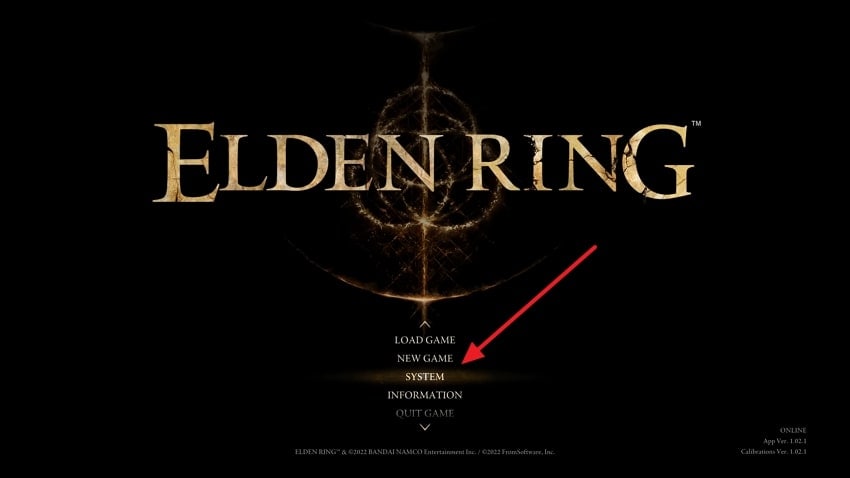
Step 2. Moving ahead, go to the “Graphic” settings, and then you can alter the “Screen Mode,” “Resolution,” and “Quality Settings” to resolve the issue.
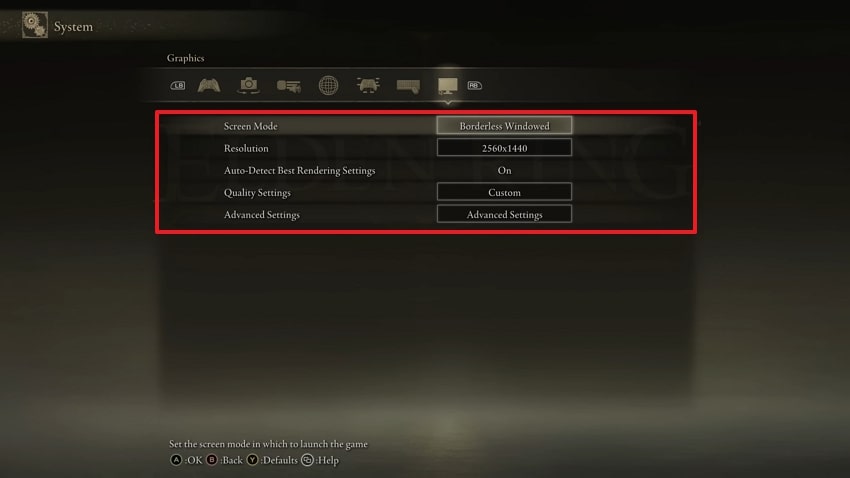
Fix 5. Allow NVIDIA Image Scaling
Another quick solution to reduce the Elden Ring frame drop problem is to enable the image scaling feature from your driver’s settings panel. This feature lets you play at a lower resolution while keeping the image quality sharp and clear. Furthermore, it works well for users with mid-range systems that struggle with high resolutions. Hence, go through the instructions to allow the image scaling feature to resolve the low FPS problem:
Instruction. Start by accessing the “NVIDIA Control Panel” and going to the “Manage 3D Settings” section. Moving ahead, choose the “Image Scaling” feature and select the “ON” option.
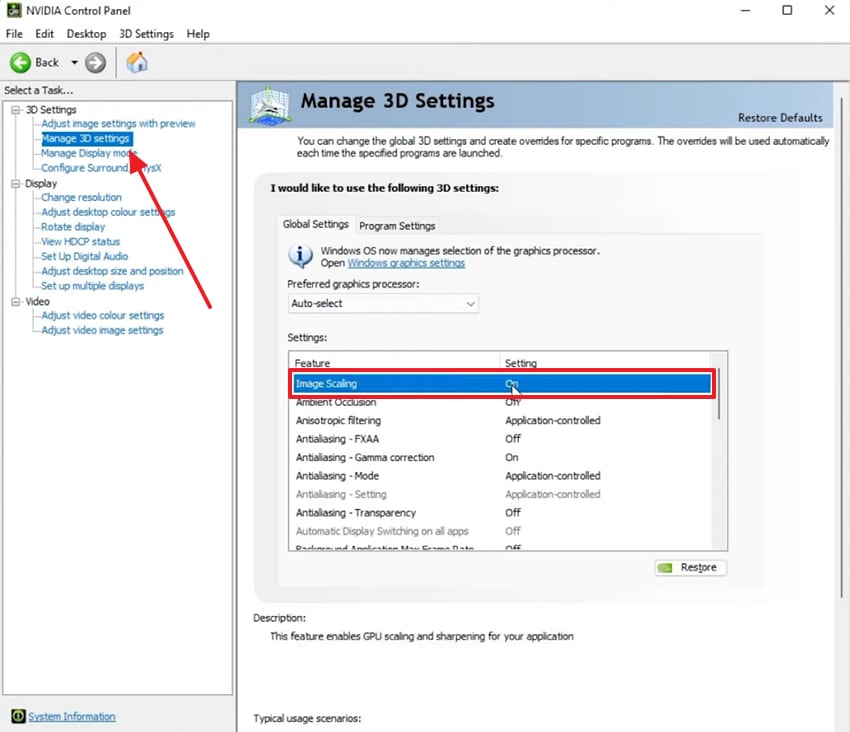
Fix 6. Disable Fullscreen Optimizations for Elden Ring
This feature in Windows is meant to improve game performance, but sometimes it causes the opposite effect during gameplay. At this point, disabling it gives the game better control over screen display and system resources. Besides, it helps avoid input delays and random performance issues that can occur during full-screen mode. To turn it off, follow the steps and address the Elden Ring frame drops issue:
Step 1. Initially, go to the “File Explorer" and reach the downloaded "Elden Ring” folder from the “Program Files.” Afterward, secondary click the “.exe” file to select the “Properties” option from the drop-down.
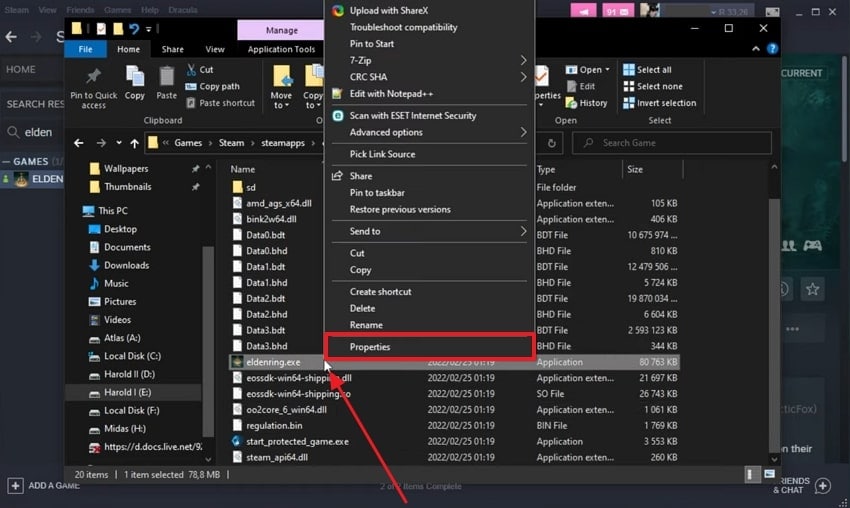
Step 2. As you move forward, head to the “Compatibility” tab to enable the “Disable Fullscreen Optimization” option and hit the “OK” button.
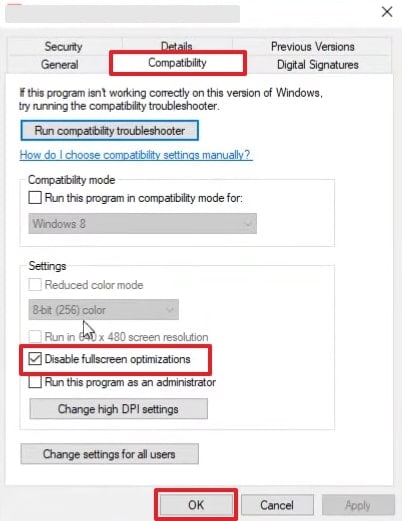
Fix 7. Increase the Game Priority of Elden Ring
Along with other solutions, increasing the game’s priority also gives your computer more resources for Elden Ring while it runs. This setting helps the system focus on the game first, instead of background tasks or other programs. Plus, it even leads to smoother performance and quicker responses during gameplay. So, adhere to the steps to find out how to reduce the Elden Ring FPS drops through this method:
Step 1. Launch the “Task Manager” app and secondary click the running “Elden Ring” game to select the “Go to Details” option.
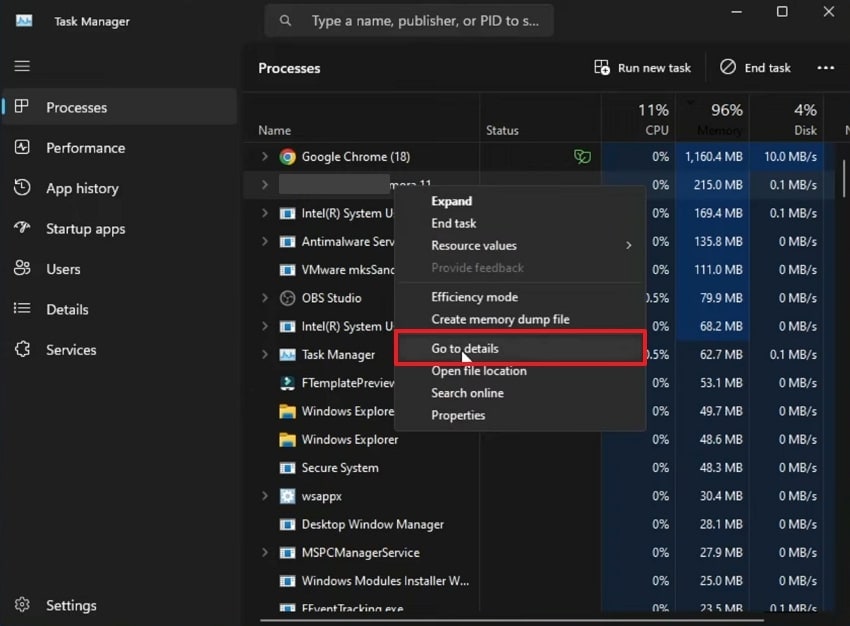
Step 2. Next, simply right-click the game to opt for the “Set Priority” option and set it to the “High” choice.
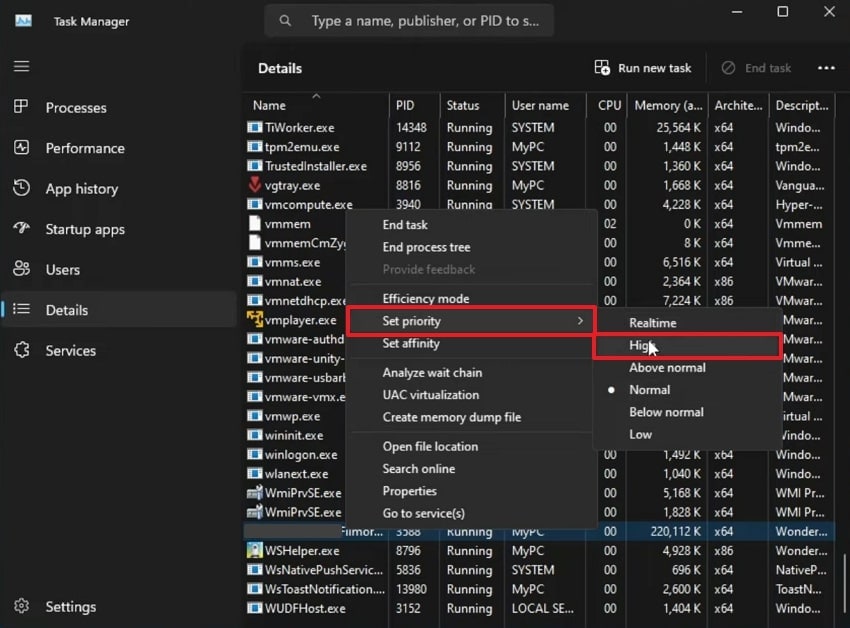
Part 3. Got Elden Ring Gameplay Recordings That Are Lagging? Enhance Them via Repairit
Beyond reducing the Elden Ring frame drops issue, many gamers also face a problem where their gameplay recordings are laggy. Instead of deleting those clips, you can fix and improve them using a smart tool called Repairit. Its AI Video Enhancer tool utilizes advanced algorithms to let you resolve the lagging problem without hassle. Users can remove even blurriness from shaky or unclear footage, which helps them make it clearer.
In addition, it supports various standard and famous video formats, including MP4 and MOV, to enhance them. Moreover, you can upscale more than 1 video simultaneously, which makes it stand out when you have multiple lagging Elden Ring recordings. Plus, it even lets you enhance your videos on the web or using the desktop tool, whichever works better for you.
Key Features

Wondershare Repairit -AI Video Enhancer
1,010,994 people have downloaded it.
-
Upscale Quality: Gamers can increase video resolution up to 4K to improve quality and make recordings more enhanced.
-
Denoise Footage: It removes grainy or noisy effects from Elden Ring's recordings and gives you a more polished visual look.
-
Video Size Support: This dedicated software handles both short clips and long game recordings with smooth performance and quality output.
Guide to Enhance Elden Ring Gameplay Recordings That Are Lagging
Adhere to these comprehensive steps to enhance your laggy Elden Ring gameplay recordings with the help of this tool:
Step 1. Open the Program to Enhance Laggy Elden Ring Recordings
Once you access the “More Types Repair” section and click the “AI Video Enhancer” feature. After that, press the “+Add” button to import the laggy Elden Ring’s gameplay recordings.

Step 2. Upscale Your Laggy Elden Ring’s Gameplay Recordings
Moving ahead, choose your desired “Output Resolution” between 100%, 200%, or 400% and hit the “Start Enhancing” button.

Step 3. Export Your Enhanced Elden Ring Gameplay Recordings
Following that, hit the “Save All” button when your laggy Elden Ring videos get enhanced to export them to your device.

Repair Your Lagging Game Recordings

Conclusion
In conclusion, the Elden Ring is best enjoyed when it runs smoothly without any lag or slowdowns during gameplay. This article has provided multiple solutions to reduce or stop Elden Ring FPS drops on your system. Besides, if your Elden Ring's gameplay recordings are laggy or blurry, you need to use Repairit. This tool enables you to enhance them up to 4K resolution and lets you preview them before saving.
FAQ
-
Q1. Can mods cause Elden Ring FPS drops?
They can sometimes reduce FPS, especially if they conflict with in-game graphics or memory settings. Mods basically change game mechanics or visual assets, which can overload your system or minimize rendering speed during gameplay. So, you must check mod compatibility with your game version and system to avoid such issues. -
Q2. What frame rate is best for smooth Elden Ring gameplay?
A stable 60 FPS is considered ideal for smooth Elden Ring gameplay on most systems and displays. Plus, the lower one can feel combat feel delayed and exploration choppy, especially during intense scenes. Therefore, try to focus on consistency over higher frame counts to reduce stutter and improve the overall gaming experience. -
Q3. Can I improve my Elden Ring video quality after recording?
Yes, you can enhance your gameplay recording even when it looks blurry or laggy. For this purpose, Repairit stands out as the best tool that can remove blur and sharpen footage to boost clarity. Along with that, you can enhance multiple recordings at once without needing any complex skills.


 ChatGPT
ChatGPT
 Perplexity
Perplexity
 Google AI Mode
Google AI Mode
 Grok
Grok

