Adobe Illustrator is one of the most demanding vector graphics editor and design software. It was designed by Apple Macintosh, marketed, and published by Adobe Inc. Adobe illustrator is more often used for creating awesome vector designs, but while working on this software, you may often see it crashes. And that time, you just felt frustrated and wanted to move on to another app. If you’re dealing with the same problem again and again, here comes my article. In this, I am sharing the best illustrator repair tool and other methods to help you fix this issue quickly. Let’s dive into it!
In this article
Part 1: Introduction of Illustrator AI File
The exclusive Adobe file format for vector images is AI or Adobe Illustrator. The vector image file types PDF, EPS, and SVG are also often used. A sophisticated graph-like technique is used to create vector files that do not lose resolution.
AI files render Illustrator graphics, logos, and sketches in great detail. They are a preferred option for many designers and illustrators due to their tiny file sizes and simple scaling. They are incredibly adaptable, supporting layering and transparency where other file types cannot.
Part 2: How to Repair Corrupt Illustrator AI Files? (4 Methods)
Adobe Illustrator is one of the best programs used by almost every type of designer and designer work. Therefore, I am introducing the best AI repair tool to fix all glitches to give you error-free work. So, here we go!
Wondershare Adobe File Repair is the most effective tool to repair corrupted office documents. This will be your personal and professional AI repair tool that improves corrupted files in minutes. In addition, this can repair AI files caused by bad sectors, virus attacks, software, etc. Also, it supports the latest version of AI files 9.0 and later.
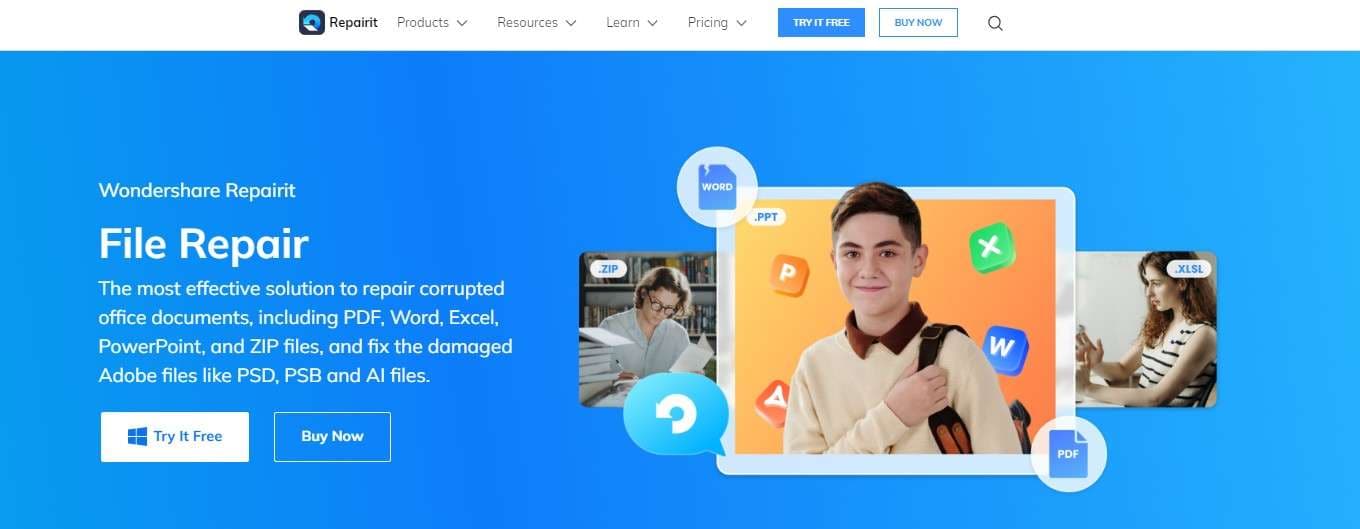
Repairit adobe file repair comes with lots of features such as:
- Fix corrupted Adobe files with all kinds of corruption, such as files not opening, its data isn’t readable or accessible, the stored information in the file is unclear, mixed, or has been distorted, etc.
- Support restoring the AI file in Illustrator caused by bad sector, virus attack, software crash, etc.
- Repair Illustrator image resources, layers, masks, etc.
- Perfectly repair corrupted files with a 100% success rate, without modifying the original file.
- Support fixing AI files in Illustrator version 9.0 and later.
Now, let’s understand how you can use it to repair AI files.
Step1 Add Corrupted AI Files in Adobe Repair
First, open the adobe file repair tool on your desktop. Then, select the file repair and adobe file repair option and the file explorer window. In file explorer, you must choose damaged AI files and upload them in Adobe repair.
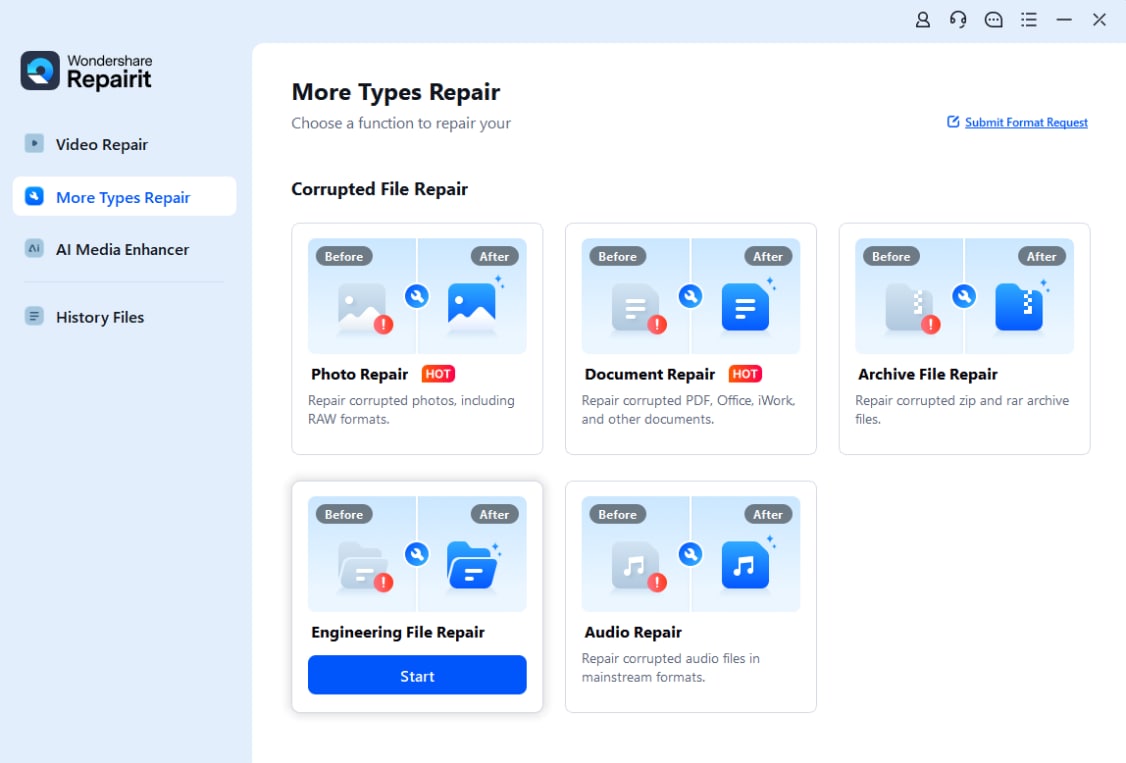
Step2 Repair AI Files
When your files get uploaded, you will find the following interface. Then, click Repair to start repairing corrupted PSD, PSB, and AI files.
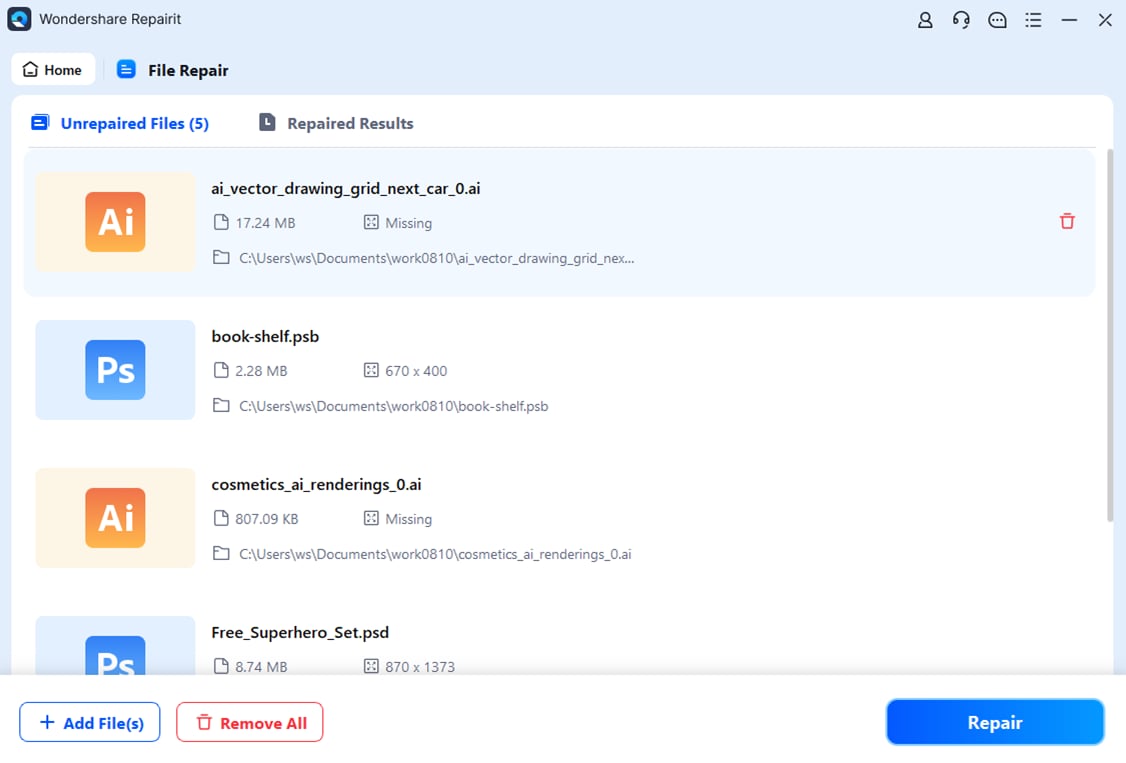
Step3 Choose Advanced File Repair
If your files aren’t repaired with the Quick repair process, take advantage of the “advanced repair” button. Here, the following window will ask you to share a sample file that failed to repair.
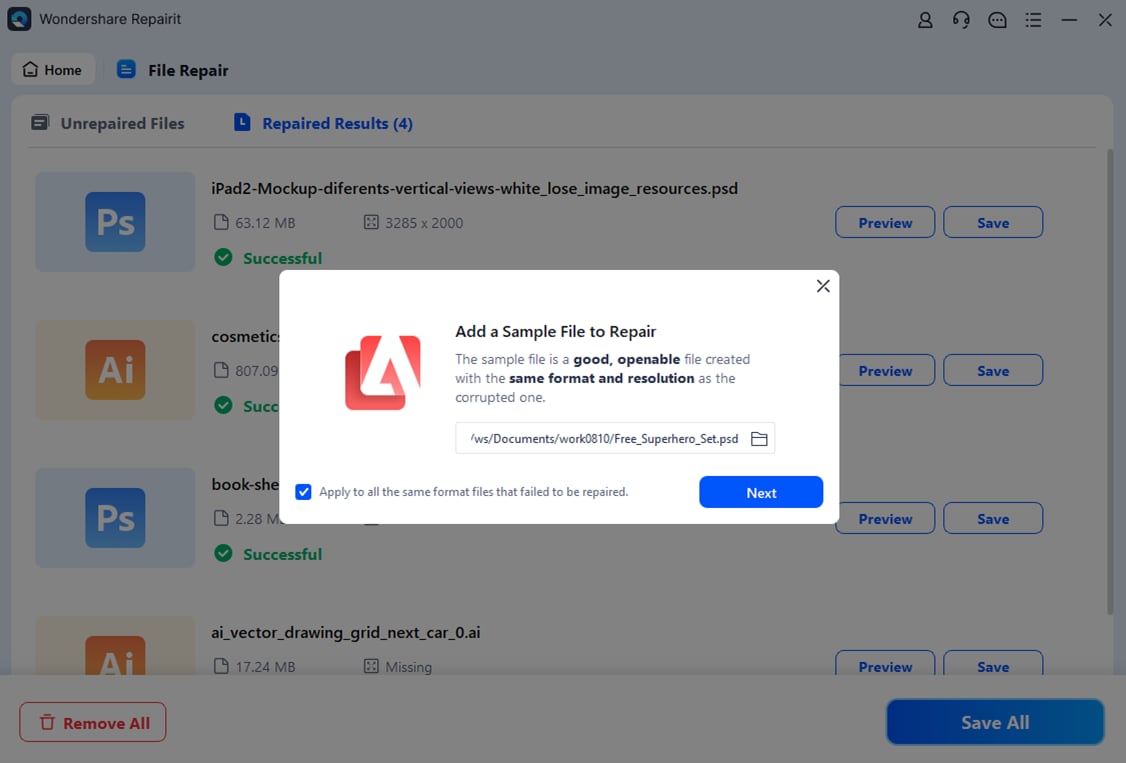
When the sample file is added, advance repair automatically starts the repairing process. So, wait for a few seconds.
Step4 Preview and Save AI Files
Once the process is completed, you will have the option to preview the repaired files. And if you’re satisfied with the quality, tap on the save button.

This video can help you fix your corrupted files with a step-by-step guide.
The ai repair process with the Adobe file repair tool is now completed. Try this tool and feel the new era of technology.
Some Other Methods to Repair AI Files
If you’re still struggling with repairing Ai files, check the following methods. These might help you.
Method 1- Recover Unsaved Illustrator Files
If you experience your files are crashed, then immediately retrieve your files from recovery. Here is your step-by-step guide for repairing AI files by relaunching illustrator.
Option 1
Step1 Relaunch illustrator, and the following dialogue box will appear in front of you. Click on Ok.
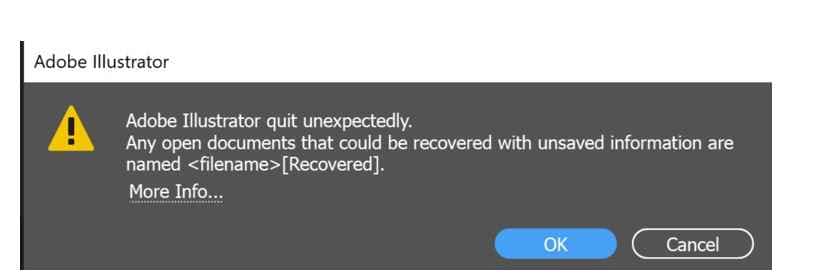
Step2 Once done, the file you worked on will appear with the recovered suffix.
Step3 Finally, go to the file menu and click on the save to save it with a new name.
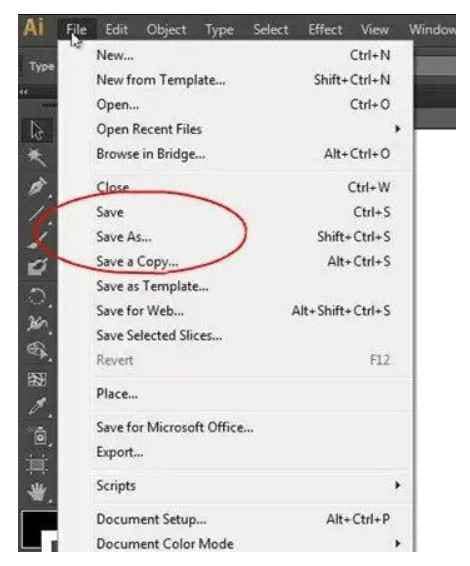
Option 2
AI file Recovery with AutoSaved Option
Even if you do not see results after relaunching illustrator, then AutoSaved Option might be helpful to you. Here’s how you can use it.
Step1 Go to Preferences and choose the “file handling and clipboard” option.
Step2 Next, choose the option “automatically save recovery data.” This will turn on data recovery.
Step3 Select the time interval to save the work automatically.
Step4 Choose a location where AI stores file backup.
Step5 Select “turn off data recovery for complex documents” to prevent the illustrator from being crashed during the workflow.
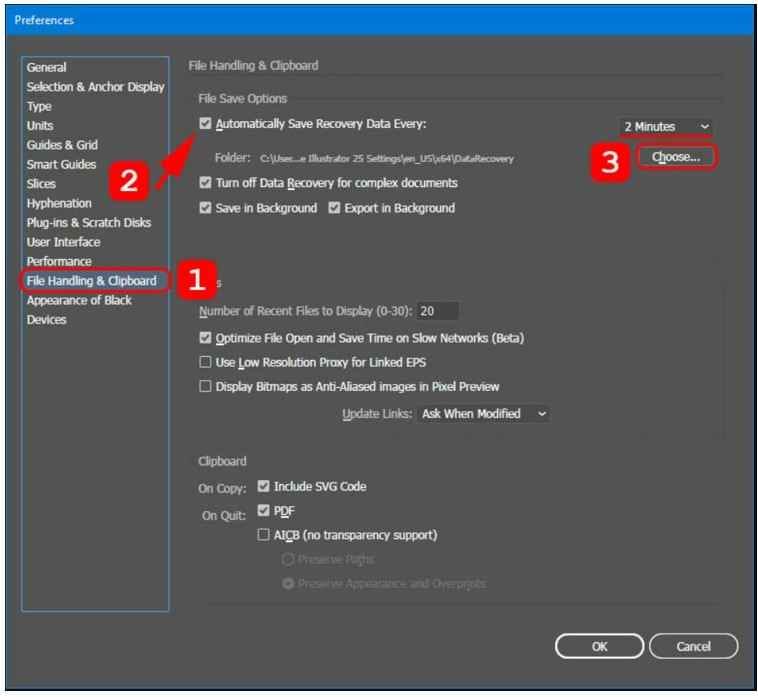
Method 2- Recover Illustrator Files from Backup
Besides illustrator repair, getting AI files from the backup can be possible. Here is your step-by-step instructions.
Step1 Find the location where you save or back up files.
Step2 Search your file with a messy code “recovery.” When you find the illustrator file, you will need to rename the file.
Step3 Now, open adobe illustrator and go to the file option and select “save as” to save that file with another name.
Method 3- Solve Adobe Illustrator Crash Problems
Solution 1- Run Diagnostics
If you’re unsure about the cause of Adobe illustrator’s frequent crashes, then running a diagnostics can offer you the right solution. Here is how you can do this- Select “run diagnostics” from the dialogue box. This will troubleshoot the issues and inform you what you should do next.
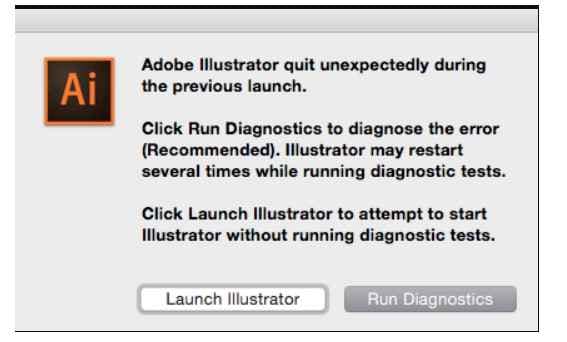
Solution 2- Start Illustrator in Safe Mode
After running the diagnostics, Adobe Illustrator will launch in Safe Mode. And display a list of possible causes for the crash, such as a corrupted typeface, an incompatible plug-in, or an outdated driver.
You can find several fixes in the "Troubleshooting Tips" box. After resolving the problems, follow all the given instructions. Then, click the "Enable on Relaunch" button in the bottom right corner.
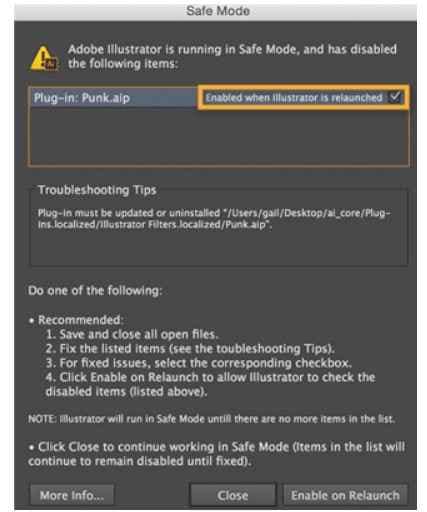
Solution 3- Turn on Data Recover Mode
If Illustrator unexpectedly closes down without storing the files, it is crucial to enable data recovery. Additionally, try to disable "Data Recovery for Complex Documents" and set the auto-save frequency to low. Remember that if AI has to save your work frequently, it is more likely to crash.
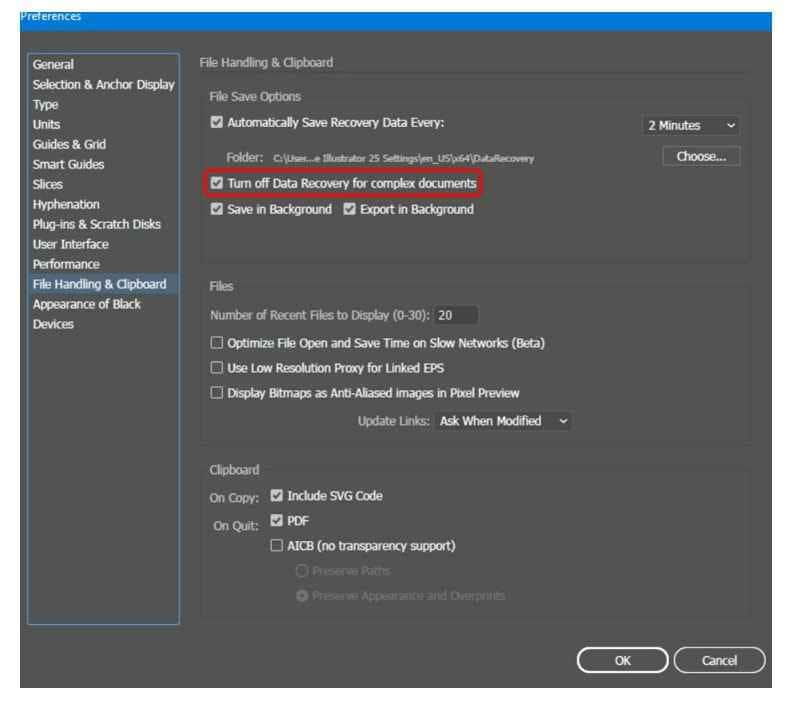
Part 3: Tips to Prevent AI Files Corruption
“Prevention is better than cure” is a universal statement that is often used. And if we follow this statement, we can observe the changes. Therefore, I am sharing tips you should follow to prevent AI file corruption.
- Update your adobe illustrator program.
- Upgrade your computer system.
- Avoid using other programs while using AI.
- Always open and close AI carefully.
- Keep “AutoSave” option turned on.
- Always create a backup.
Conclusion
Software crashes or glitches while working are common issues we face. Therefore, an upgraded version and AutoSaved feature can help you prevent file loss. However, if the situation is not controlled, the Adobe file repair tool Wondershare Repairit File Repair can solve your issues. Also, you must incorporate the above methods to repair AI files.


 ChatGPT
ChatGPT
 Perplexity
Perplexity
 Google AI Mode
Google AI Mode
 Grok
Grok

