The need to open ISO files has become more common than ever, especially as software and operating systems are usually shared this way. These files are like digital boxes that store all the data from a CD or DVD in a single file. Even when you have downloaded a program or backed up a copy, you might find yourself wondering about "ISO file how to open” properly without errors.
Many users get confused when they see the file extension of “.iso” on their computer. Whenever you attempt to open it like a normal folder or file, it might not work immediately. That’s because these files need a special method or tools to access their content. So, this article explores multiple ways to open this type of file, whether you want to access it on your Windows or Mac.
Table of Contents
Part 1. What Is an ISO File and Its Common Uses?
ISO is basically a digital version of a physical disc, like a CD, DVD, or Blu-ray. This specific file contains all the data and structure of that disc in one single file. Instead of using the actual disc, users can mount or extract this file to access its contents. Along with this, these files are actually used for backups, software installations, and sharing large sets of files.
Below, we will explore a few common use cases of the ISO file across various fields:
- Installing Software: Many software programs are shared as ISO files to keep all setup files together in one neat package. Users usually need to learn how to open ISO files correctly to install the software without any missing parts.
- OS Distribution: Operating systems like Windows or Linux are commonly downloaded as ISO files from official or trusted websites. These files can be used to install the system from scratch using a DVD or a bootable USB drive.
- Data Backup: Users create ISO files to back up essential CDs or DVDs before they get lost or stop working. As a result, it helps save older softwares or media files to keep them accessible without needing the physical disc.
- Malware Delivery: Many times, attackers use these files to hide malware, as they can bypass basic email or file filters. Upon knowing how to open ISO, you ultimately avoid security risks from suspicious downloads.
- Emulation: Game emulators and virtual machines also use ISO files to run softwares without the original disc or hardware. This is helpful for testing an operating system or playing games on devices that don’t have disc drivers anymore.
Part 2. How to Open an ISO File on Windows 10 & 11
As you explore this file type and its use cases, many individuals still think, “How can I open ISO file.” Thus, the following section covers the top 3 methods to help you open it on your Windows computer:
Method 1. Using Windows Explorer to Open ISO Files
This location lets you open ISO files without installing any new app or tool on your computer. It treats the ISO like a real disc by enabling you to view or run its files effortlessly. When you’re asking, “how do I open a ISO file?” using native options, this method is the fastest. So, follow the quick steps to find out how you can open your ISO files through Windows Explorer:
Step 1. Initially, you need to go to your “ISO” file folder and then double-click on it.
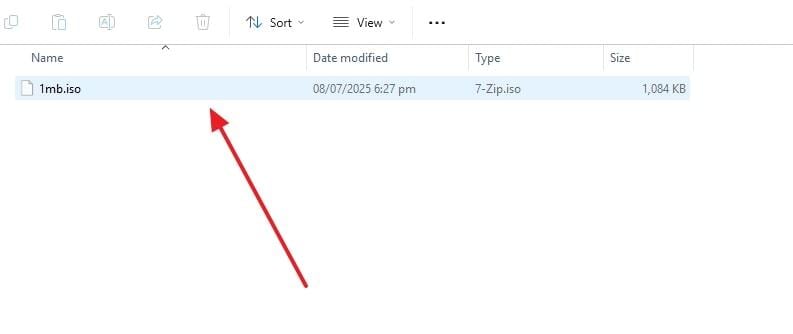
Step 2. As you see a small dialogue box, press the “Open” button to move further.
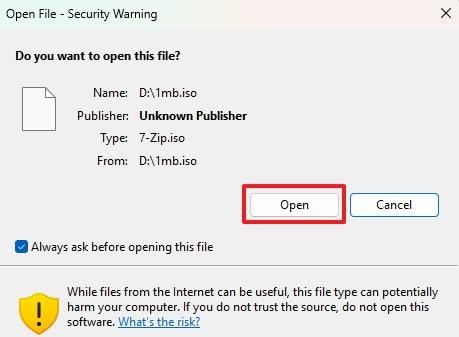
Step 3. Afterward, opt for the “Windows Explorer” option to hit the “Just Once” button and then again press the “Open” button. Now, you will be able to access the content available in your ISO file.
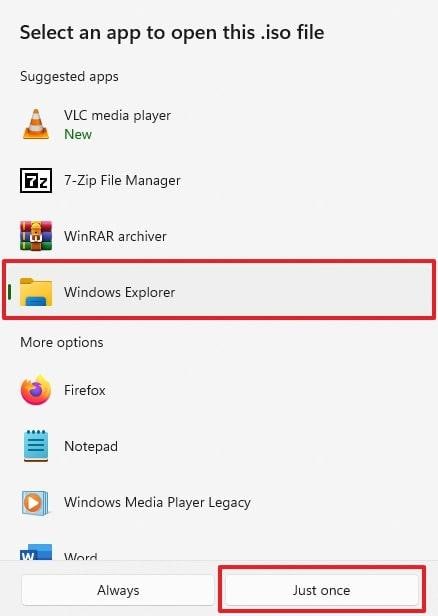
Method 2. Using PowerShell to Open ISO Files
PowerShell also gives you control when opening ISO files, especially for users who prefer using commands instead of menus. This method allows you to mount an ISO by typing a simple line, which is helpful for automation or remote tasks.
It actually creates a new drive letter for your mounted file to let you view the content. Anyhow, when you are asking, “how do you open ISO file,” go through the guide below:
Step 1. Start by accessing the “Search Bar" in your Taskbar and typing "PowerShell” to opt for the “Run as Administrator” option.
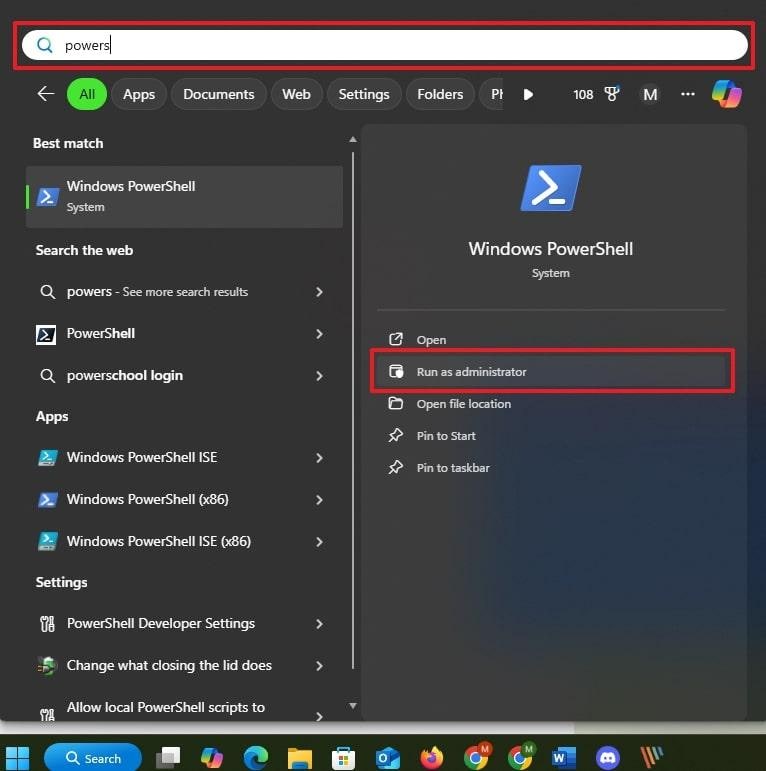
Step 2. Following that, enter the “Mount-DiskImage-ImagePath "PATH\TO\ISOFILE” command. Here, replace the “PATH\TO\ISOFILE” command with your actual ISO file location and hit the “Enter” key.
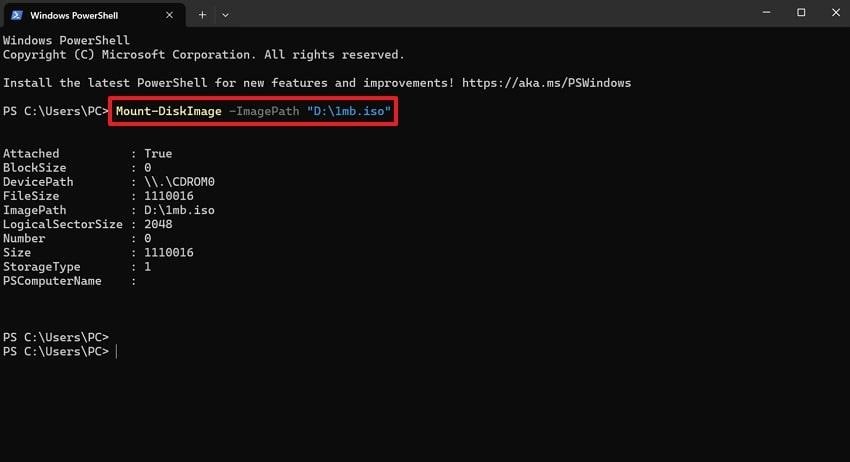
You may interest: Fix Couldn't Mount File: Disc Image File Is Corrupted
Method 3. Using WinRAR to Open ISO Files
WinRAR is another helpful tool that can extract the content from an ISO file, just like a regular ZIP folder. WinRAR doesn't actually mount the file, but lets you view, open, and copy specific files inside it effortlessly.
Plus, this method works well on Windows 10 or 11 and supports many archive folders, including ISO. Anyhow, take guidance from the steps to understand how to open an ISO without mounting or running it:
Step 1. As you access your “ISO” file, double-click on it to access the newly displayed option.
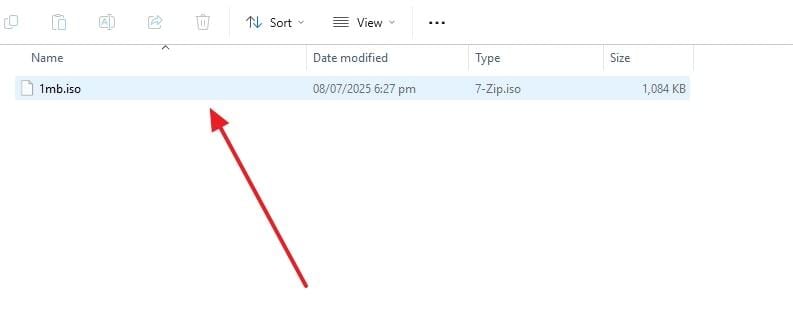
Step 2. Subsequently, hit the “Open” button when you see a “Open File - Security Warning” pop-up.
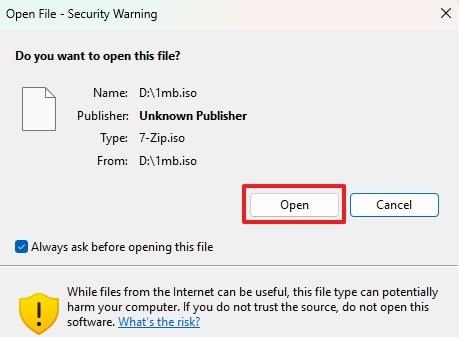
Step 3. Following that, opt for the “WinRAR Achiver” app and hit the “Just Once” button to again press the “Open” button to access the content in your ISO file.
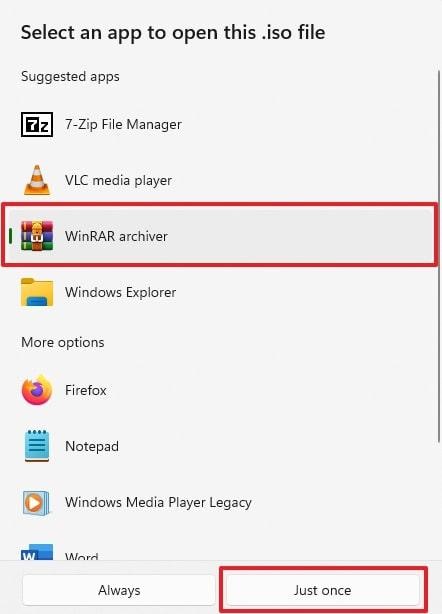
Part 3. How to Open an ISO File on Mac: 3 Ways
Apart from the Windows users, many Mac users are eager to open this file on their devices. Thus, this section covers the top 3 ways that help you learn how to open ISO on Mac without the hassle:
Method 1. Open ISO File by Disk Utility
Disk Utility is a native app on macOS that can mount ISO files as virtual drivers and lets you access them like a physical disc. It supports viewing, verifying, and even converting ISO files to other formats if needed. Plus, this tool allows you to unmount or eject the file after use. Thus, let’s explore how to open an ISO file on Mac using this native app effortlessly:
Step 1. To initiate, launch the “Finder” application and head to the “Application” tab to expand the “Utilities” folder. After that, you need to click the “Disk Utility” app to run it on your system.
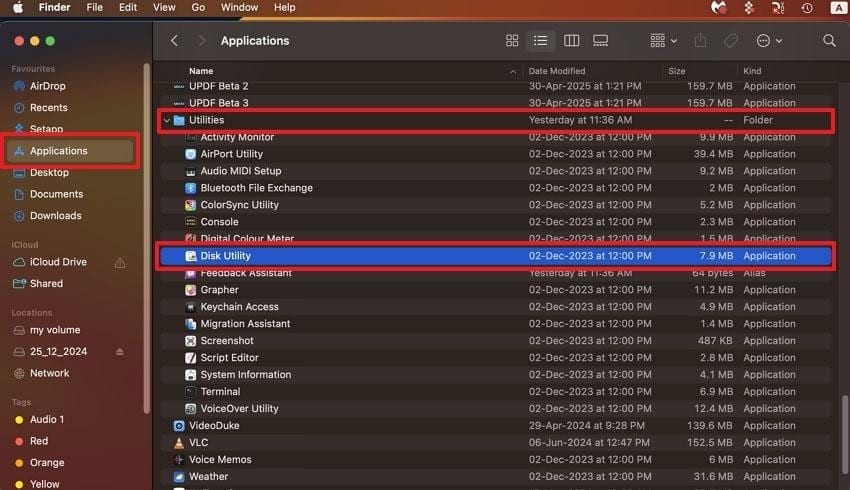
Step 2. Moving ahead, click the “File” tab and choose the “Open Disk Image…” option from the dropdown menu.
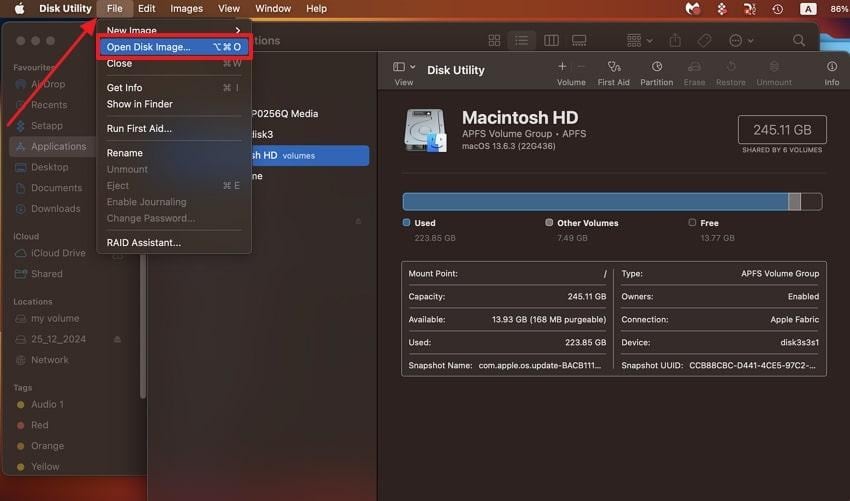
Step 3. Subsequently, select your “ISO” file to press the “Open" button, and then see the new drive on your desktop to see the ISO file content.
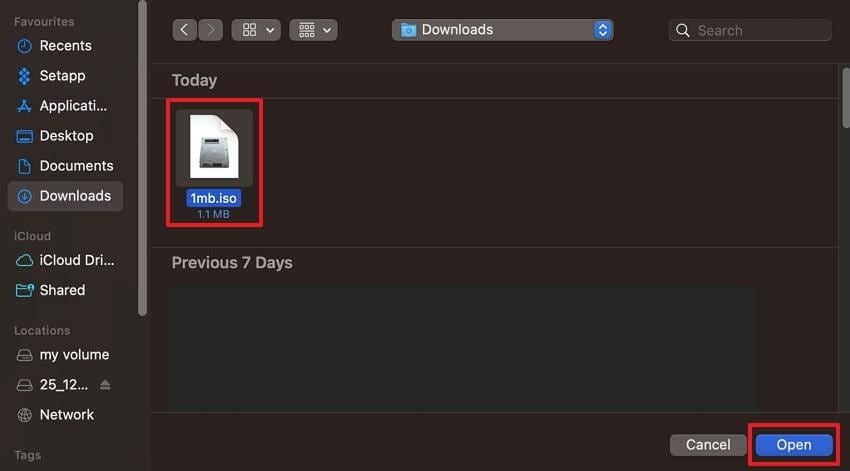
Method 2. Open ISO File Using Terminal
While exploring the top ways, Terminal on Mac also provides command line control to mount and access an ISO file without using a graphical app. It supports direct commands to attach ISO files, which makes it useful for automation or advanced tasks.
Like the Disk Utility app, it lets you unmount your file with a simple command line. Hence, you can follow the guide to find out how to open an ISO file:
Instruction. Initially, run the “Terminal” app and enter the “hdiutil mount ~/ISOPath/filename.iso” command.
Here, replace the “ISOPath” with the file location and “filename.iso” with the original file name.
After that, hit the “Enter” key, and you can access the mounted file in the “Finder” app.
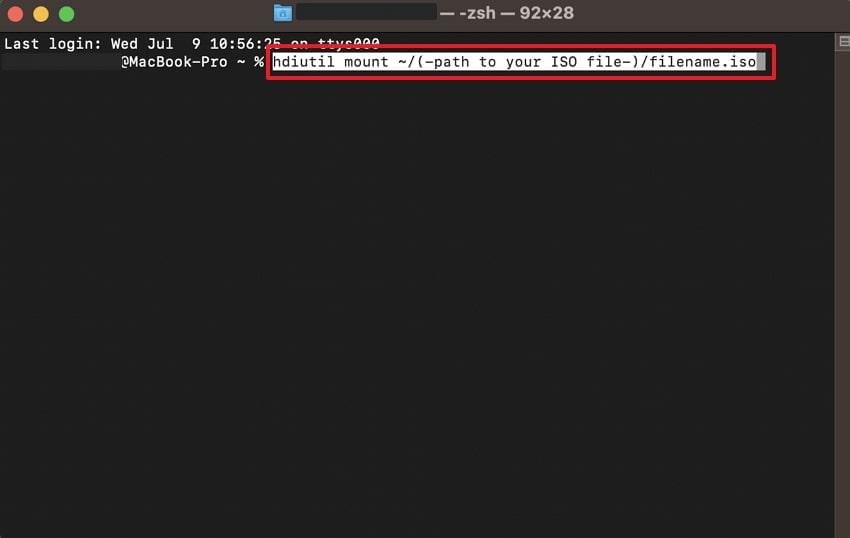
Method 3. Open ISO File by Unarchiver
The Unarchiver is a free Mac app that extracts ISO files just like ZIP or RAR archives. It basically allows you to browse and copy specific files without mounting the entire ISO. Alongside that, this app supports many other formats, such as BIN and ARC, to open and view them without hassle.
Anyhow, adhere to the given guide to understand how to open ISO on Mac through this free app:
Instruction. As you launch the “Finder” app, head to the saved “ISO” file location and right-click on it while pressing the “Command” key.
Afterward, press the “Open With” option and opt for the “The Unarchiver” app to access its content.
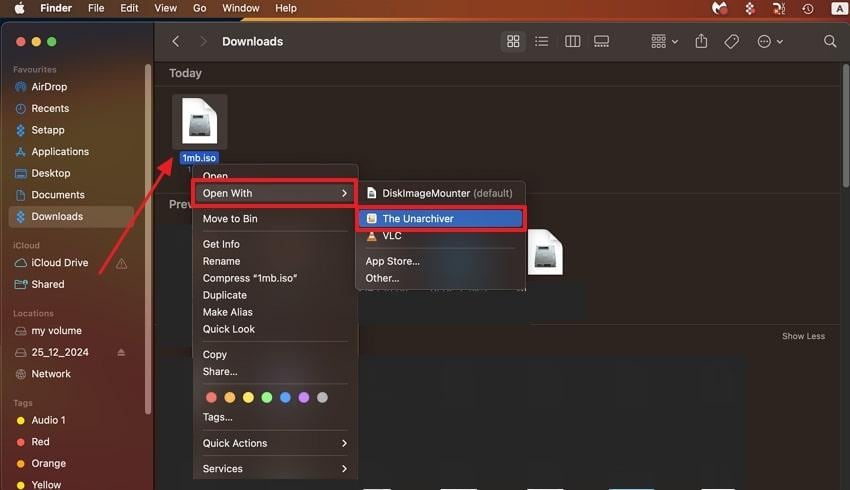
Part 4. How to Fix a Corrupted or Damaged ISO File?
Most of the time, you may end up with a file that fails to load even after you know how to open an ISO file on Windows 10 or Mac. This may occur whenever your file is spoiled by a crash in the system or incomplete downloading. In such cases, consider utilizing the Repairit File Repair tool, which has a dedicated file repair feature.
It supports over 30 file formats, such as ZIP and Office files, to fix them effortlessly. Moreover, the tool has the capability of repairing ISO files, including those that are larger than 1GB. It also has a preview option in order to preview the repaired files before saving them to your computer. On top of that, Repairit is compatible with Windows and Mac, so it is a device-compatible tool.
Key Features
- Garbled Files Repair: Users can even correct mixed or distorted text and formatting caused by data loss or malware attacks.
- Corruption Detection: The program can detect various types of file corruption, like unreadable content, blank files, or broken layouts, instantly.
- CAD File Repair: It lets you repair DWG and DXF AutoCAD files to restore technical drawings, layers, and precise 2D/3D elements.
You can repair your corrupted files with this software by following the guidance in the comprehensive steps below:
Step 1. Once you head to the “More Types Repair” section in this tool, select the “Archive File Repair” feature by clicking the “Start” button.
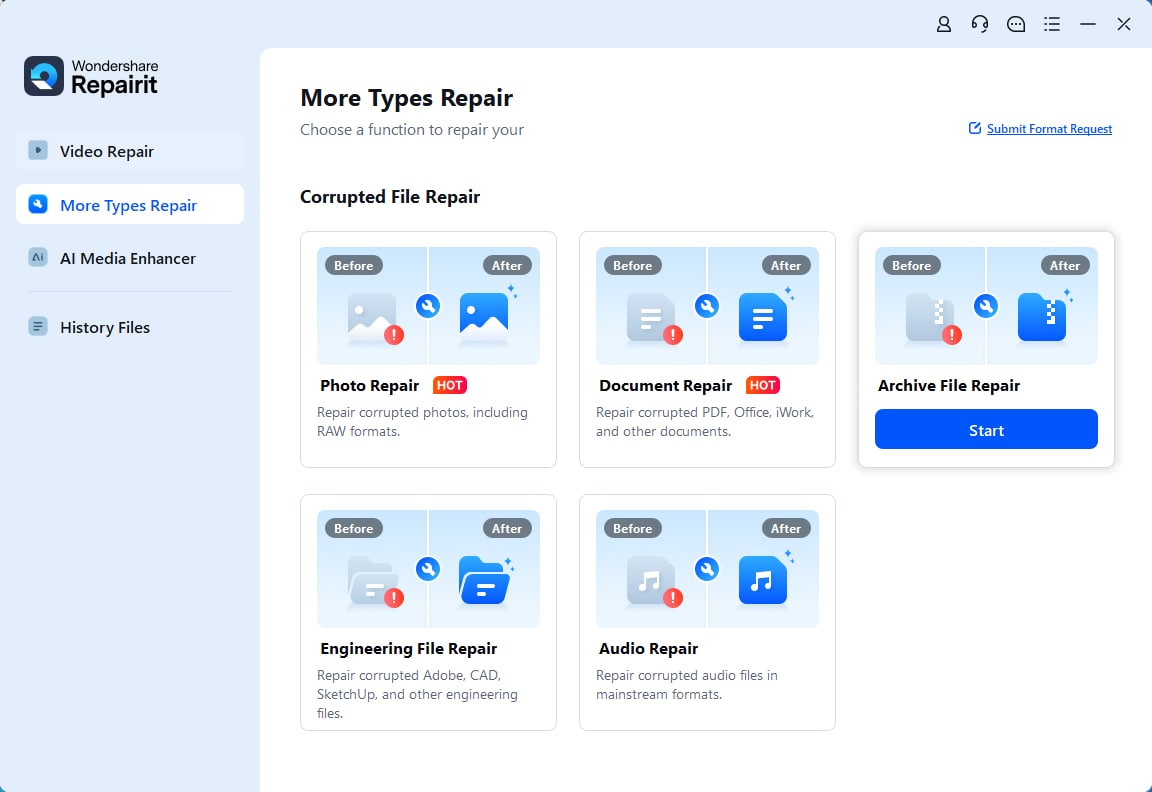
Step 2. As you see the new screen, press the “+Add” button to import all the damaged ISO files. After that, hit the “Repair” button when your imported files appear in the “Unrepaired Files” section.
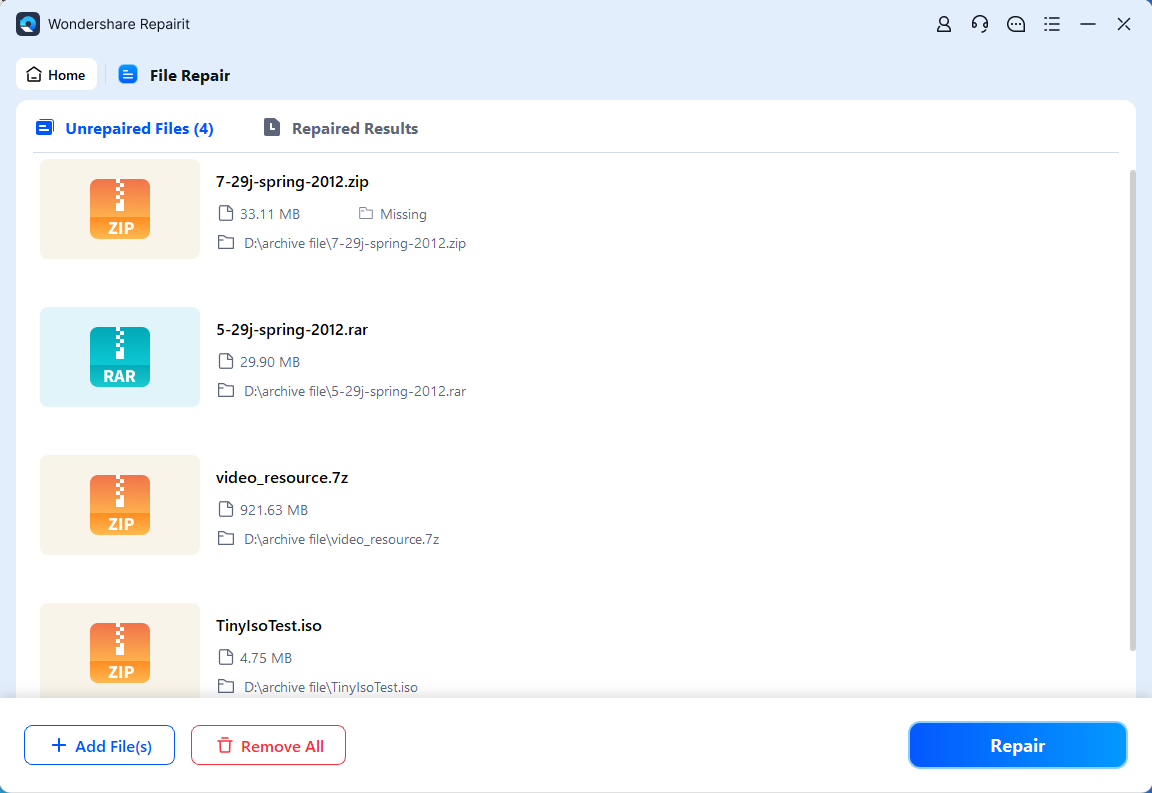
Step 3. When the repairing procedure is finished, you need to click both the “Save All” and the “Save” buttons to export your repaired ISO files.
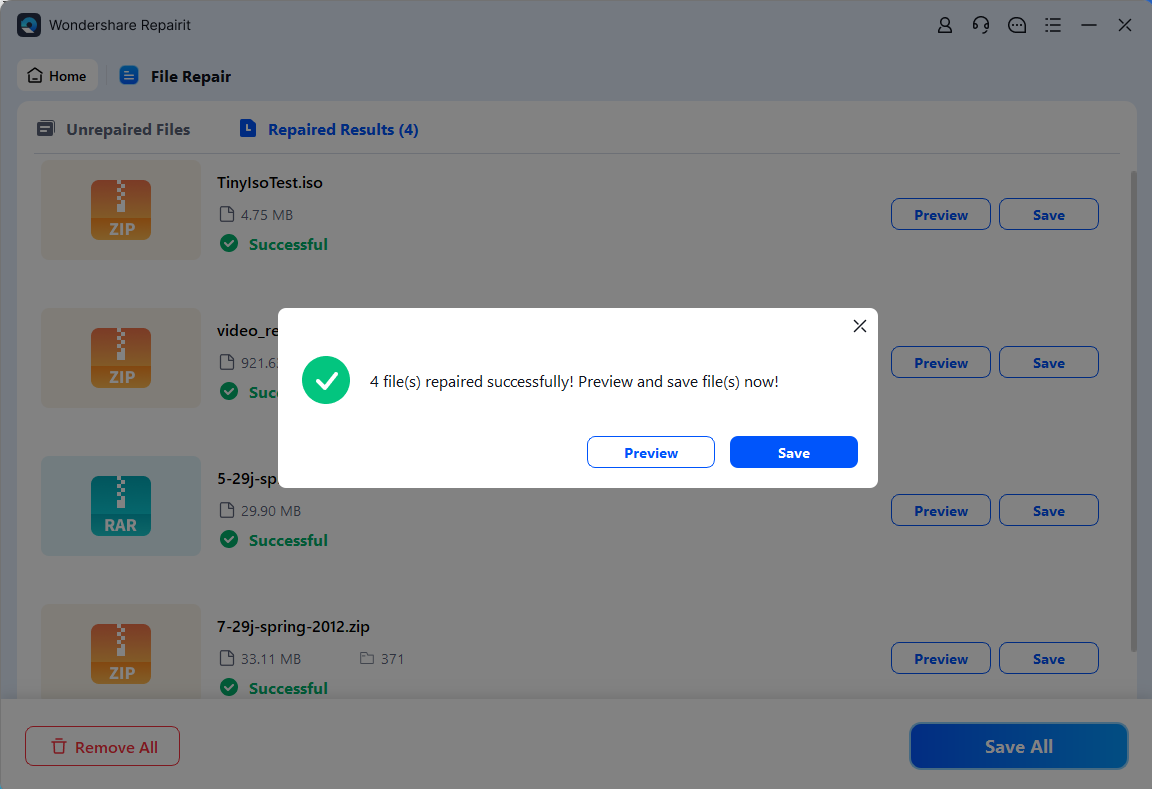
Fix a Corrupted or Damaged ISO File

Conclusion
To sum up, opening and using ISO files on your preferred device is now easier with the correct approaches and tools. This article has explored several tricks and tools that allow you to open and view ISO files on both Windows and Mac. Besides, if you are still asking, “ISO files how to open?" after facing file damage, Repairit is the standout option that enables you to repair them effortlessly.
Frequently Asked Questions
-
Q1. Is it safe to open ISO files downloaded from the internet?
These files can contain harmful programs or malware if they are not downloaded from a trusted source. Plus, some hackers even use ISO files to bypass email filters or antivirus softwares. Before you open any downloaded ISO file, you should scan it with an antivirus tool to protect your device. -
Q2. Can I burn ISO files to a USB drive instead of a DVD?
You can burn such files to a USB drive using tools like Rufus or UNetbootin. This method is commonly used for booting operating systems or installing software. Plus, you ensure your USB has enough storage and is formatted correctly before starting the task. -
Q3. Can I fix an ISO file that is blank or unreadable?
Absolutely, you can repair such issues on your ISO files with the help of an advanced tool known as Repairit. It offers dedicated file repair features that allow you to fix more than 30 types of file formats effortlessly. Moreover, users can repair multiple ISO files simultaneously, even when their sizes are over 1GB.


 ChatGPT
ChatGPT
 Perplexity
Perplexity
 Google AI Mode
Google AI Mode
 Grok
Grok

