Most design and draft projects depend on digital drawing files to save hours of work and effort. While these files are very important, they may suddenly stop opening after showing error messages or appear incomplete after saving. This is a usual issue with AutoCAD files, and it happens due to sudden crashes and saving errors. Furthermore, large project files with more animated content and construction maps face this issue.
Since it can disrupt the whole workflow, this article will elaborate on the whole problem in simple ways. You will learn how you can perform the AutoCAD repair file and the reasons that cause the corruption in these 3D maps. Besides, we will provide important tips that can help you avoid the issue in the future and save your design files from any damage.
In this article
Part 1. The Common Reasons Behind the AutoCAD File Corruption
As said above, various reasons can damage the AutoCAD design files and make them inaccessible. Before you repair the CAD file, let’s discuss these reasons in detail to understand the problem better:
- Unexpected Shutdowns: Power loss or a system crash during work can break the connection between the software and the file being edited. This may lead to incomplete saving of the design file, causing it to become unreadable.
- Software Crashes: Many times, the software may freeze while saving a file, which causes damage to the files. Most of the time, this problem results in a file that won’t open or loads with missing elements.
- Outdated Software Versions: An old version of AutoCAD may not handle new features correctly, which results in errors when opening or saving files. When it is not updated, compatibility issues occur, which create issues while processing the files.
- Malware Attacks: When you download a file from an unknown source, a harmful program can enter the system and target drawing files. Such types of malware can change file contents or even delete useful parts without your permission.
- Network or Storage Errors: Working from cloud drives for collaboration may cause broken saves or lost data. Large files, in particular, may not upload properly or may sync with errors.
Part 2. Best 6 Ways to Fix AutoCAD Files and Quickly Recover Your Important Work
With the reasons behind the file damage being understood, let us now move on to finding reliable solutions. Hence, the comprehensive solutions explained in the following sections outline the best ways to repair AutoCAD drawings:
Solution 1. Use AutoCAD's Built-in RECOVER Command
The easiest solution to follow is to use the RECOVER command, which opens and fixes a broken drawing file in one step. The built-in feature scans the design file for errors and repairs damaged parts automatically. You can try it as a quick solution, especially because it works well when a file refuses to open. The detailed steps for using this command to fix the AutoCAD file are highlighted below:
Instructions. Simply launch AutoCAD and type the “RECOVER” prompt in the “Command Line” and hit “Enter.” Once it takes you to the storage, select the problematic DWG file and press “Open” to repair and access it in the tool.
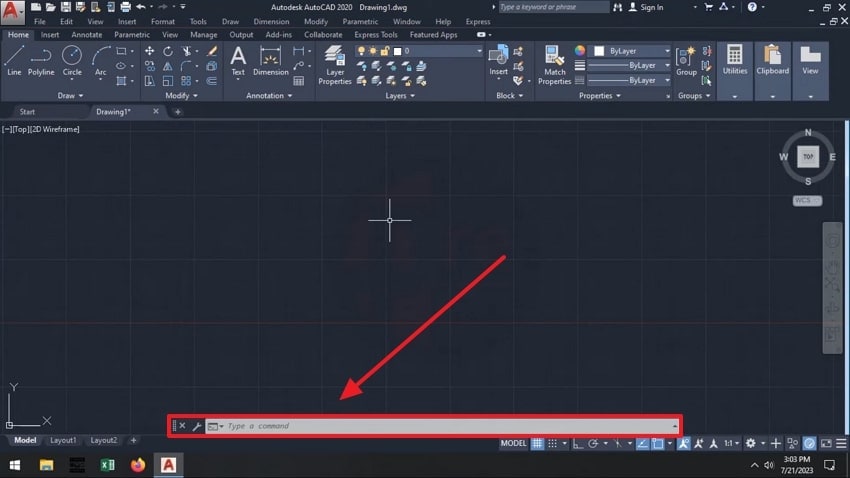
Solution 2. Utilize the RECOVER ALL Command
Like the above command, RECOVERALL is useful when your main drawing includes other linked files, like blocks or Xrefs. However, it repairs CAD files and all attached files together in one process, unlike the previous command. Consequently, it helps restore everything correctly without needing to fix each file separately. The process to use this command is the same as above, except that the only difference is the prompt that you enter.
The slight change in the prompt forces the tool to launch a detailed repair process and try to pull the complex data within the design file. As a result, the tool might take more time than before to work on the file and recover as many things as possible.
Solution 3. Insert the Corrupted File into a New Drawing
Another solution is to insert the corrupted drawing into a newly created file, as it can fix hidden errors or recover parts of the design. The method usually works by creating a fresh environment without existing file issues, which helps clean up corrupted data. Furthermore, this command line prompt is especially recommended for severely damaged files. To restore your drawings and repair AutoCAD drawings, follow these steps:
Instructions. In a blank drawing file, type the “INSERT” prompt in the “Command Line” and press “Enter.” Afterward, import the damaged file into the tool and enter the “EXPLODE” prompt to select the desired blocks. Following that, use the “AUDIT" prompt to repair the remaining issues and enter "PURGE” to remove the damaged data. In the end, entering the “SAVEAS” prompt will save the new file with the repaired elements.
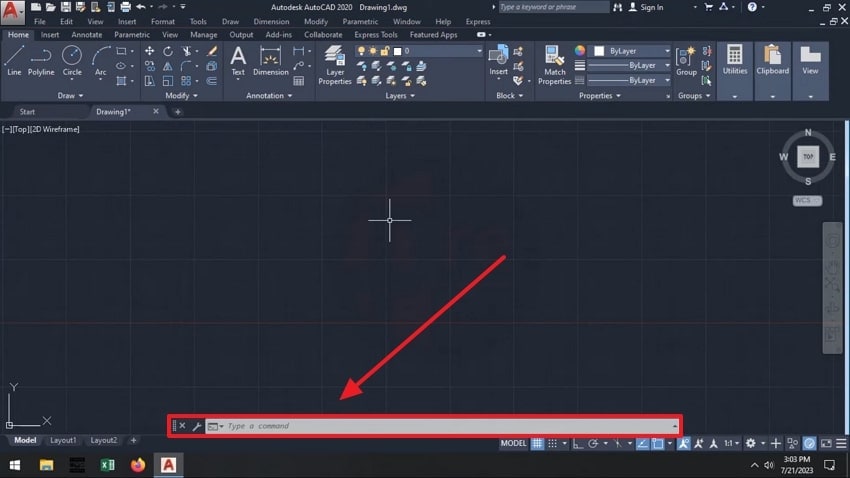
Solution 4. Fix AutoCAD Files with a Professional Tool
The above solutions do not guarantee that your design files will be repaired, especially when they contain complex data. For files with complicated designs and important data, it is better to use Repairit Engineering File Fixer, as it provides advanced file repair features. With this advanced tool, you can repair Sketch SolidWorks without changing the content. Due to its innovative AI algorithms, your data and sketches within the file remain unaffected.
Repairit works without any size restrictions, so you can repair your design files of any size with it. Furthermore, the tool allows the utilization of its features on multiple AutoCAD files at once. Another feature of this tool is its ability to work with over 20 formats.
Since Repairit is capable of handling large files without altering content within them, it is the preferred solution to fix AutoCAD files. Thus, follow the steps that are explained in detail below and get your design files repaired quickly:
Step 1. Commence the DWG repair process by going to the “More Types Repair” tab in the tool and hitting the “Start” button in the “Engineering File Repair” feature.
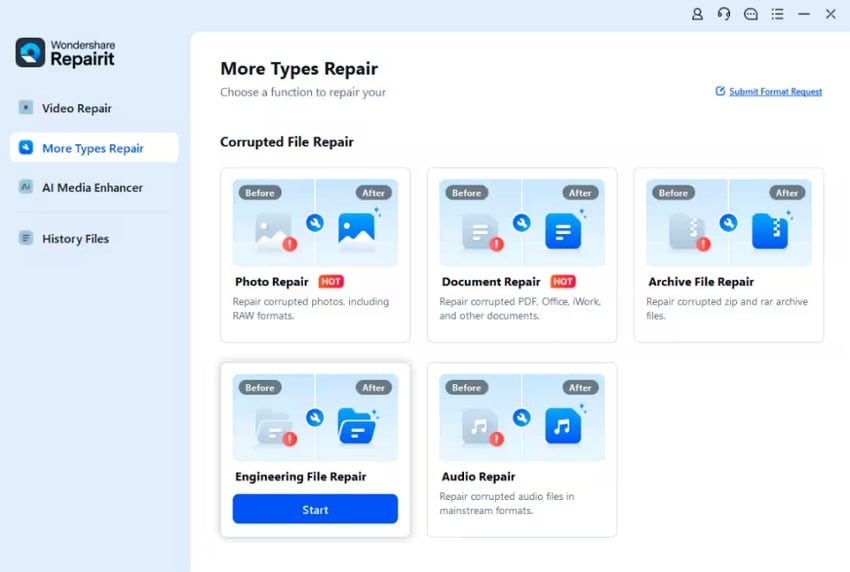
Step 2. In this step, users have to import their problematic design AutoCAD files into the tool using the “Add” button.

Step 3. Proceed with the fixing procedure by hitting the “Repair” button once all the AutoCAD files are in the tool.
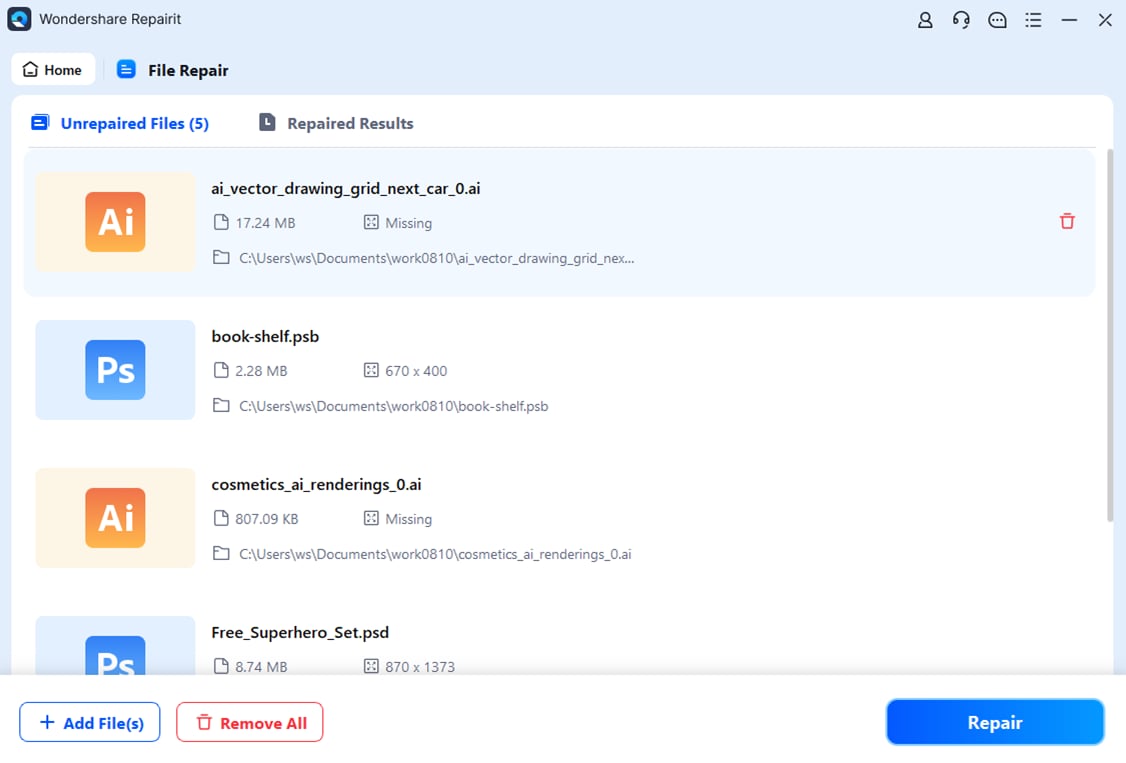
Step 4. Once the fixing is done, click any AutoCAD file to “Preview” it and press the “Save” button to initiate its export to the computer storage.

More related articles
5 Easy Ways to Convert DWG File to PDF
How to Convert PDF to DXF Format Online Free?
4 Easy Ways to Convert DWF to PDF Online
Fix AutoCAD Files with Repairit Engineering File Fixer

Solution 5. Recover Backup .BAK or .SV$ Files
Backup files are automatically created during your work session and can help restore older versions of your design. These are saved in .BAK or .SV$ format and contains saved copies made before the corruption happened. Furthermore, they are useful when the main project becomes unreadable, as they do not require third-party tools. You can learn how to repair AutoCAD drawings with these backup files through these steps:
Step 1. Commence by locating the auto-saved version of the damaged design file on your desktop. Once you find it, select the file and press the “Rename” button in the menu ribbon. Moving on, change the file extension to “.dwg” and hit the “Enter” key on your keyboard.
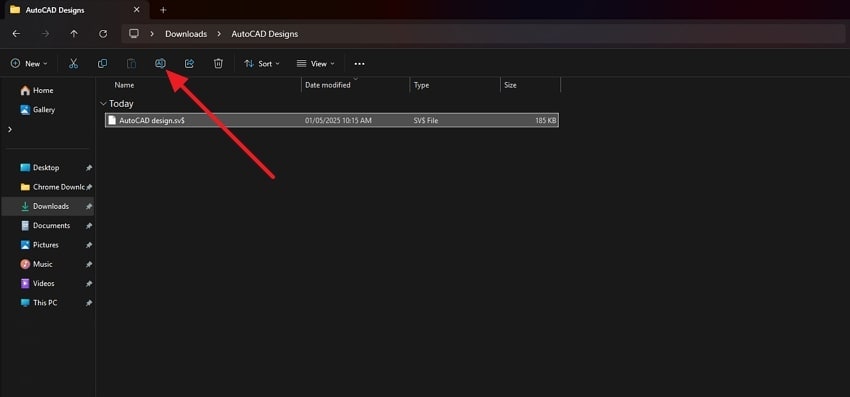
Step 2. From the “Rename” warning pop-up, you need to press “Yes” to change the file extension. Next, open the file in AutoCAD and see if it loads with all the designs and blocks.
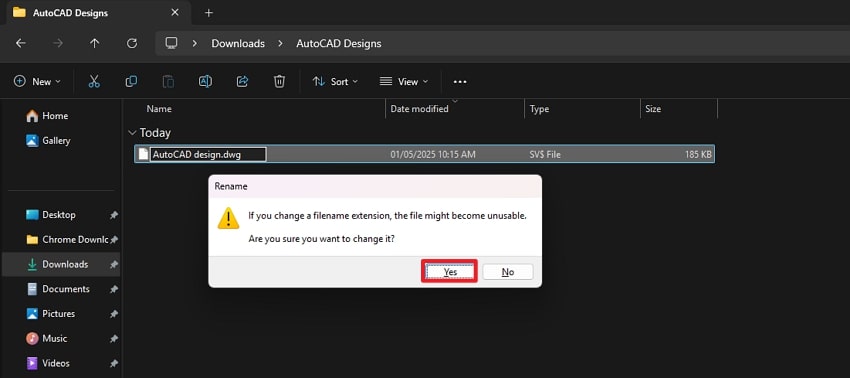
Solution 6. Repair AutoCAD File Online
Online repair tools allow you to upload your broken design file and receive a clean version without installing anything. You can try this method when the built-in features in the designing tool fail to recover the files. Furthermore, most online tools are easily accessible and useful when backups are missing or not working. The following section highlights the detailed steps you can follow to repair the AutoCAD file online:
Step 1. Utilize the “Select File” button after reaching the DWG file repair tool’s online workspace. Afterward, enter your “Email” and press the “Next Step” button to commence the file repair process.
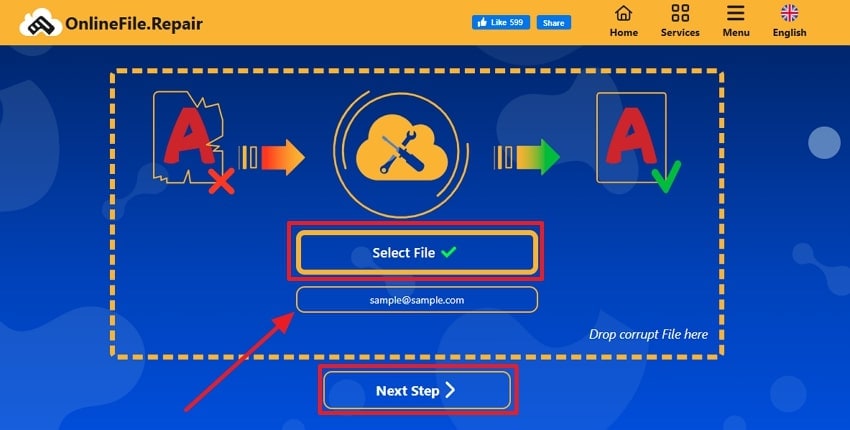
Step 2. Once the AutoCAD file is properly repaired, you can either “Download" it or receive it at the personal email address that you provided before.
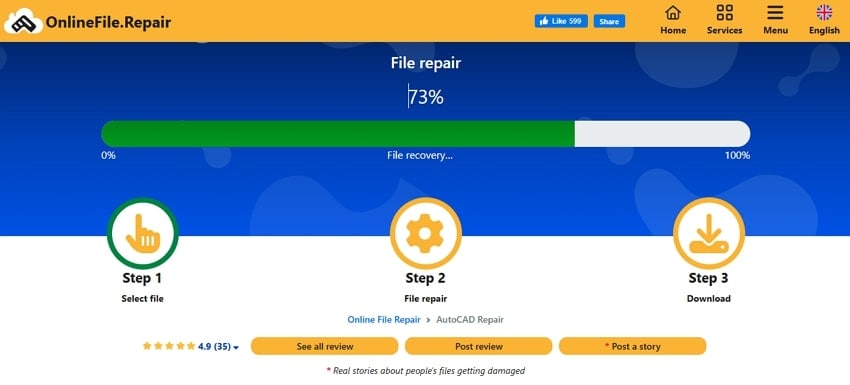
Part 3. Crucial Tips to Avoid Needing an AutoCAD File Repair in The First Place
To avoid the frustration of data loss and the need to repair CAD file corruption, it's important to practice preventive strategies. Below, we will discover some crucial tips you should follow to keep your projects safe and secure:
- Utilize AutoSave: This handy setting can reduce the chances of losing progress during unexpected crashes. AutoCAD allows users to set time intervals for AutoSave and ensures that even in the event of a power loss, a recent version is retrievable.
- Use Updated Software: You should use the latest version of AutoCAD to ensure you benefit from bug fixes and compatibility issues. Plus, the updated program even integrates better with other design tools, which reduces errors.
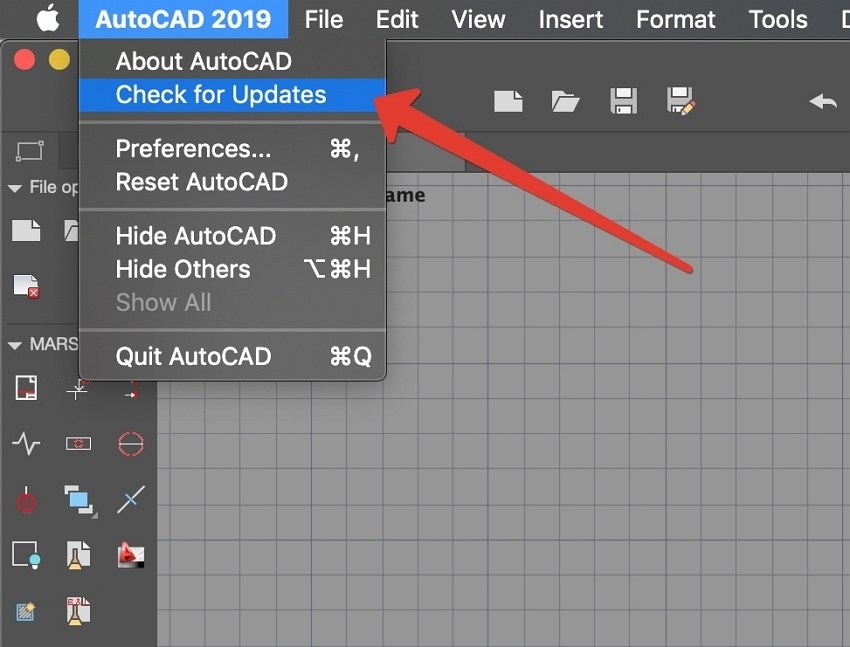
- Organize Files: Use clear and consistent naming conventions to prevent accidentally overwriting files. Hence, avoid special characters and long names that all operating systems or backup tools may not support.
- Regular File Audits: AutoCAD provides built-in tools like AUDIT to detect and fix minor errors within your drawings. The PURGE command helps remove unused objects and reduces file size, minimizing the chances of corruption.
- Back-Up Files: Aside from the above, you should create a backup of your file because having only one copy of your file is risky. As a result, you can easily access its content from the available backup file, even when one file gets corrupted or lost.
Conclusion
To sum up, dealing with a corrupted AutoCAD repair file doesn't have to mean losing hours of valuable work. By knowing the common causes and applying the right recovery techniques, you can effectively restore your project files.
When using built-in commands or seeking advanced solutions, staying proactive is key. For complex and severely damaged files, we highly recommend using Repairit, a powerful tool designed to simplify and secure the repair process.
FAQ
Q1. What are .BAK and .SV$ files in AutoCAD, and how can they help?
AutoCAD automatically creates backup files with both extensions. The “.BAK” file is generated when you save your DWG file, and it contains a previous version. Meanwhile, .SV$ files are auto-saved at regular intervals. In case your main drawing gets corrupted, you can rename these files to “.DWG” and open them in the tool to restore your work.Q2. Are online AutoCAD file repair tools safe to use?
Online repair tools can be suitable, but you should be cautious and only use trusted platforms. Look for secure websites (HTTPS), check user reviews, and avoid uploading sensitive or confidential drawings. Plus, it is the best practice to always keep a local backup before trying online tools.Q3. How can I repair AutoCAD drawing files without opening AutoCAD?
If you can't access this tool or it keeps crashing, you can still attempt to repair its drawing files using Repairit. This advanced tool can fix any issues in your files while maintaining their quality and integrity. Moreover, it lets you repair multiple files simultaneously and check the fixed version before downloading them.

![How to Fix and Restore a Corrupted AutoCAD Repair File [Solved!]](https://images.wondershare.com/repairit/article/autocad-repair-file-1.jpg)
 ChatGPT
ChatGPT
 Perplexity
Perplexity
 Google AI Mode
Google AI Mode
 Grok
Grok

