Converting DWG files to PDF is a common task, especially for architects, engineers, and designers. While DWG files created in AutoCAD contain detailed technical drawings, they can be difficult to share with clients or colleagues who don’t have access to AutoCAD. By converting them to PDF, your designs become accessible to everyone.
Professionals frequently convert DWG files to PDF for presentations or sharing work with others. The process ensures the quality of your drawings is preserved and makes them viewable on any device. With many online tools available, you can quickly and easily convert DWG to PDF without installing additional software.
In this article
Part 1: Why Convert DWG to PDF?
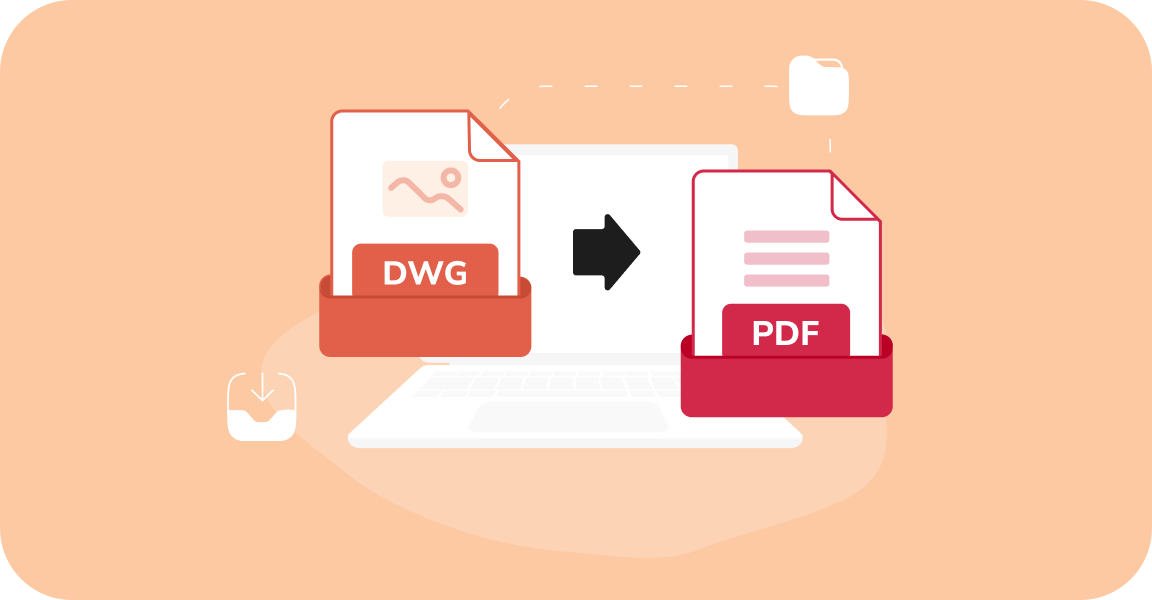
Converting DWG files to PDF offers many benefits. PDF files are universal and can be opened on any device without special software. When you convert AutoCAD to PDF, your drawings become accessible to everyone.
Why Convert DWG to PDF:
- Easy Accessibility: PDF files can be opened on any device or operating system without specialized software, unlike DWG files that require AutoCAD or similar tools.
- File Security: PDFs allow the use of password protection, making it easier to secure sensitive designs or plans.
- Convenient Sharing: Converting DWG to PDF ensures that your files are easily shareable, as PDFs are universally compatible and maintain formatting.
- Compact File Size: PDF files are often smaller in size compared to DWG files, making storage and transfer more efficient.
Here’s a quick comparison between DWG and PDF files.
| DWG Files | PDF Files |
| Requires AutoCAD to view | Can be viewed on any device |
| Large file size | Smaller file size |
| Editable format | Fixed format that preserves layout |
| Limited sharing options | Easy to share via email or online |
| Contains layers and complex data | Simplified but accurate representation |
| Industry-standard for CAD work | Universal standard for document sharing |
Part 2: How to Convert DWG to PDF?
Converting DWG files to PDF is a simple process that ensures your designs, drawings, or plans are easily accessible, sharable, and viewable without specialized software. This guide will explore efficient methods and tools to perform the conversion while preserving the quality and details of your original DWG files.
Method 1: Use CloudConvert for DWG convert into PDF
CloudConvert is a versatile online tool designed to simplify file conversions, including DWG to PDF. It supports more than 200 file formats, making it highly adaptable for diverse needs. The platform is particularly efficient with AutoCAD DWG files, ensuring compatibility and ease. Its conversion process preserves the quality of original files, delivering precise results.
The tool is intuitive, allowing users to complete tasks without technical expertise. Whether for personal or professional use, CloudConvert offers quick, reliable, and high-quality conversions.
Steps:
Step 1. Visit the CloudConvert website and select your DWG file to upload.
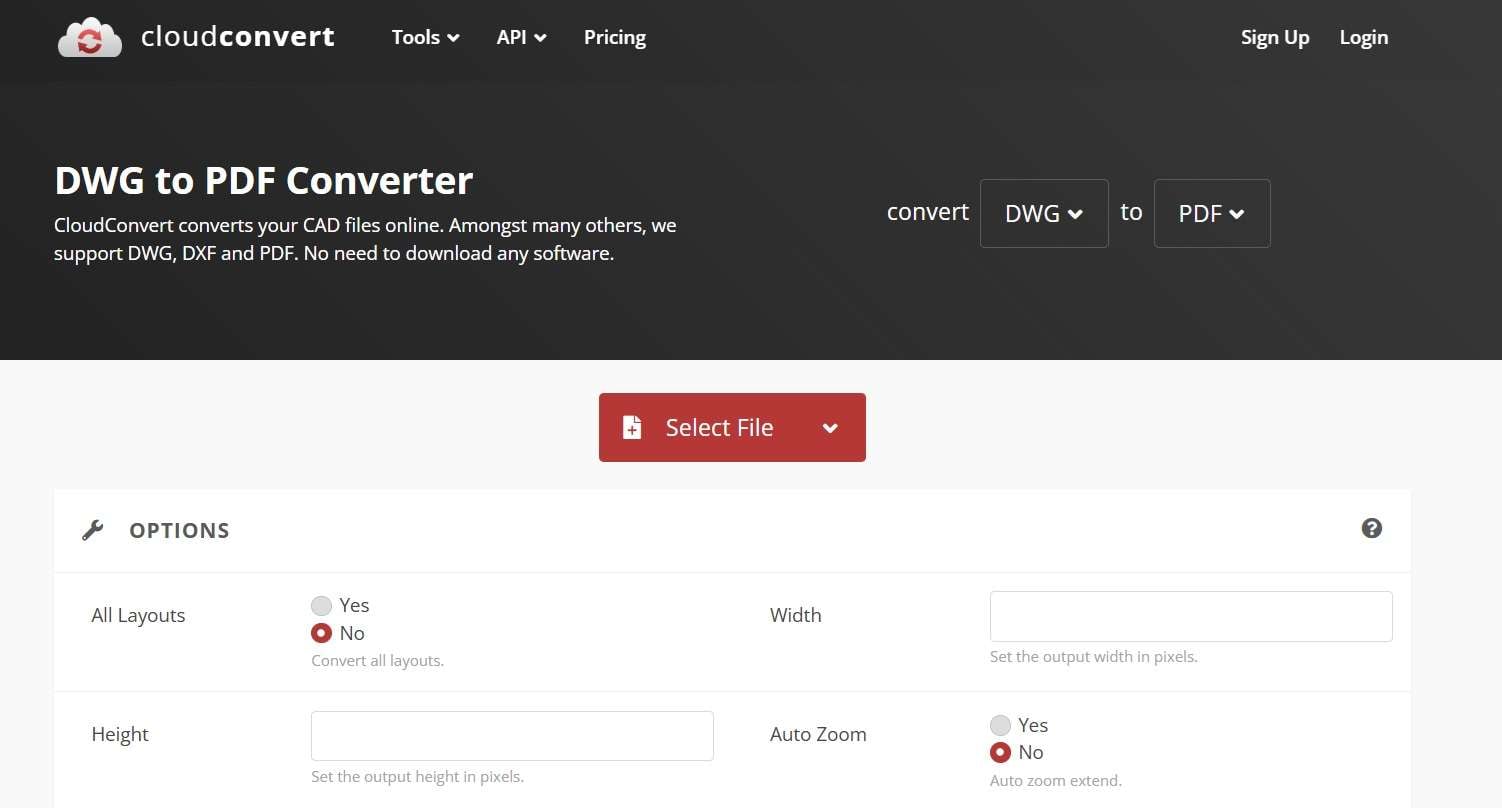
Step 2. Choose PDF as output format and click "Convert" to change DWG to PDF.
Method 2: Use Zamzar to Convert Autocad to PDF
Zamzar is a trusted online converter widely used for converting AutoCAD DWG files to PDF effortlessly. With years of reliable service, it has built a reputation for delivering consistent and accurate results.
The platform is user-friendly, ensuring a smooth conversion process for individuals without technical expertise. Its dependable performance makes it a popular choice for handling DWG to PDF conversions with ease.
Steps:
Step 1. Go to the Zamzar website. Upload your AutoCAD DWG file. Select PDF as the target format.
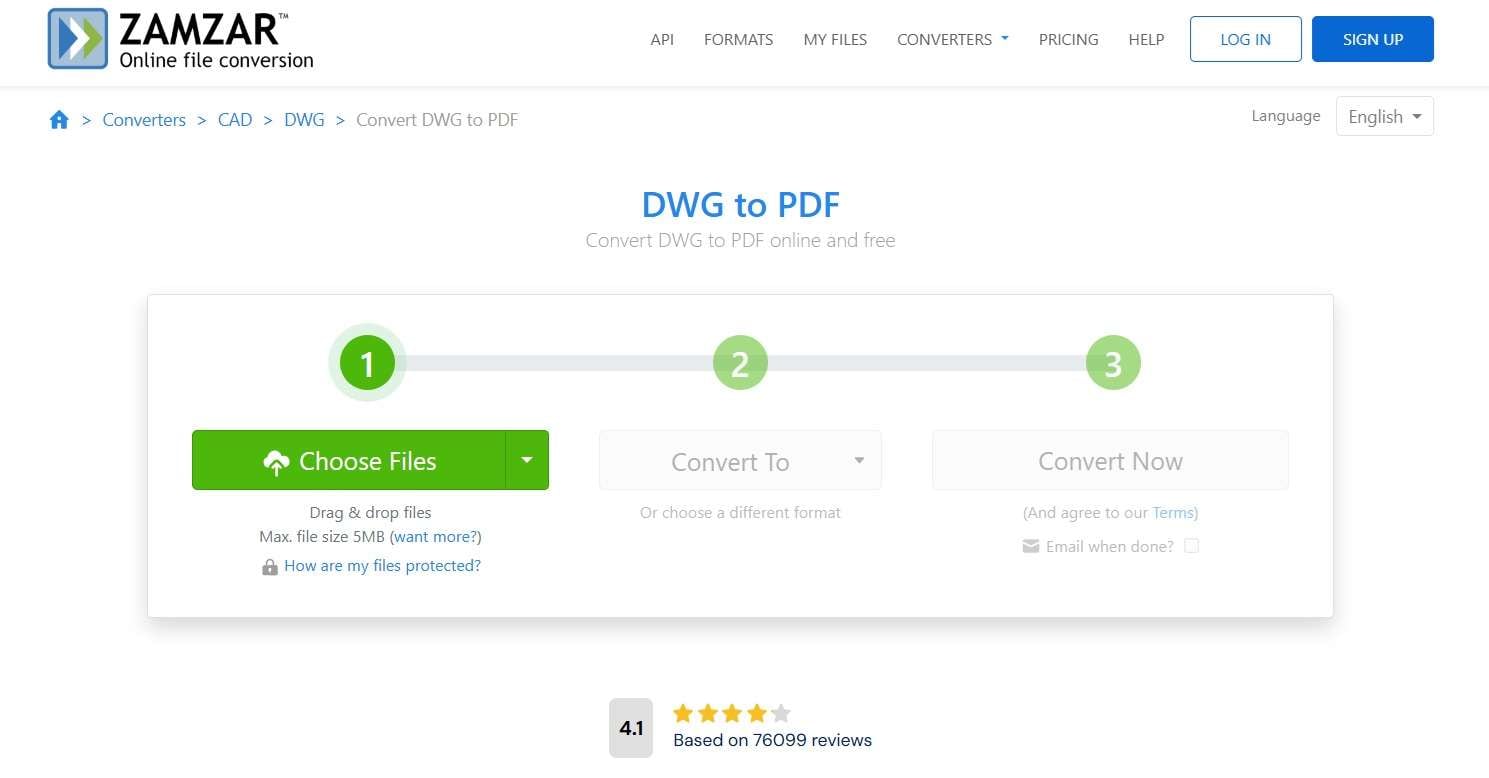
Step 2. Enter your email address and click "Convert Now" to convert your DWG file to PDF.
Method 3: Use Convertio DWG to PDF Online Converter
Convertio is a convenient online tool that simplifies the process of converting DWG files to PDF. It offers quick and efficient conversions without requiring complex configurations.
The platform ensures good quality output for AutoCAD files, making it a dependable choice for users who value speed and ease of use.
Steps:
Step 1. Open the Convertio website, drag and drop your DWG file or select from cloud storage.
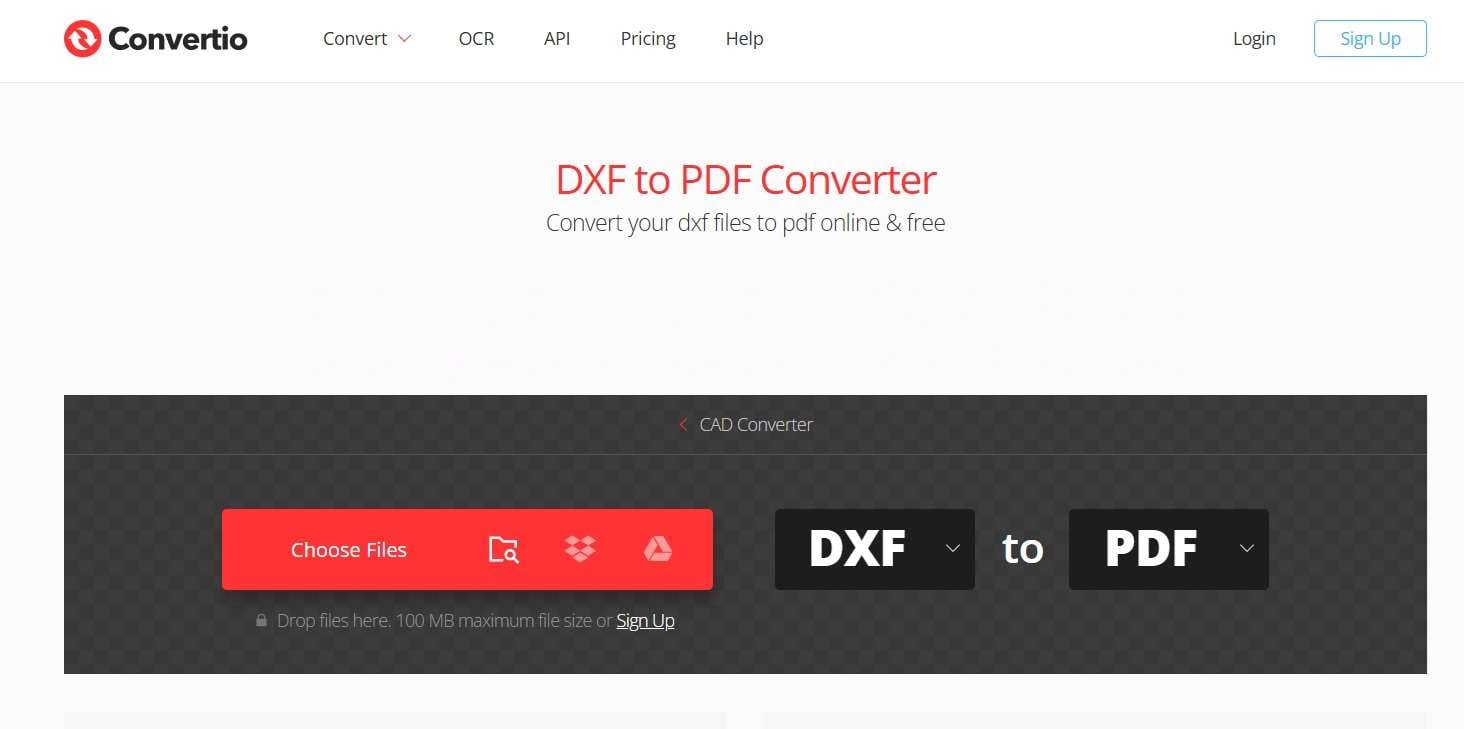
Step 2. Choose PDF as output format and click "Convert" to transform your DWG file to PDF.
Method 4: Use AnyConv AutoCAD DWG to PDF Converter
AnyConv is a free and user-friendly online tool designed to convert AutoCAD DWG files to PDF. It emphasizes simplicity and delivers clean, high-quality conversions without the need for registration. The service is straightforward, making it accessible for users seeking quick and hassle-free solutions.
Steps:
Step 1. Visit the AnyConv website and upload your DWG file by clicking "Choose File".
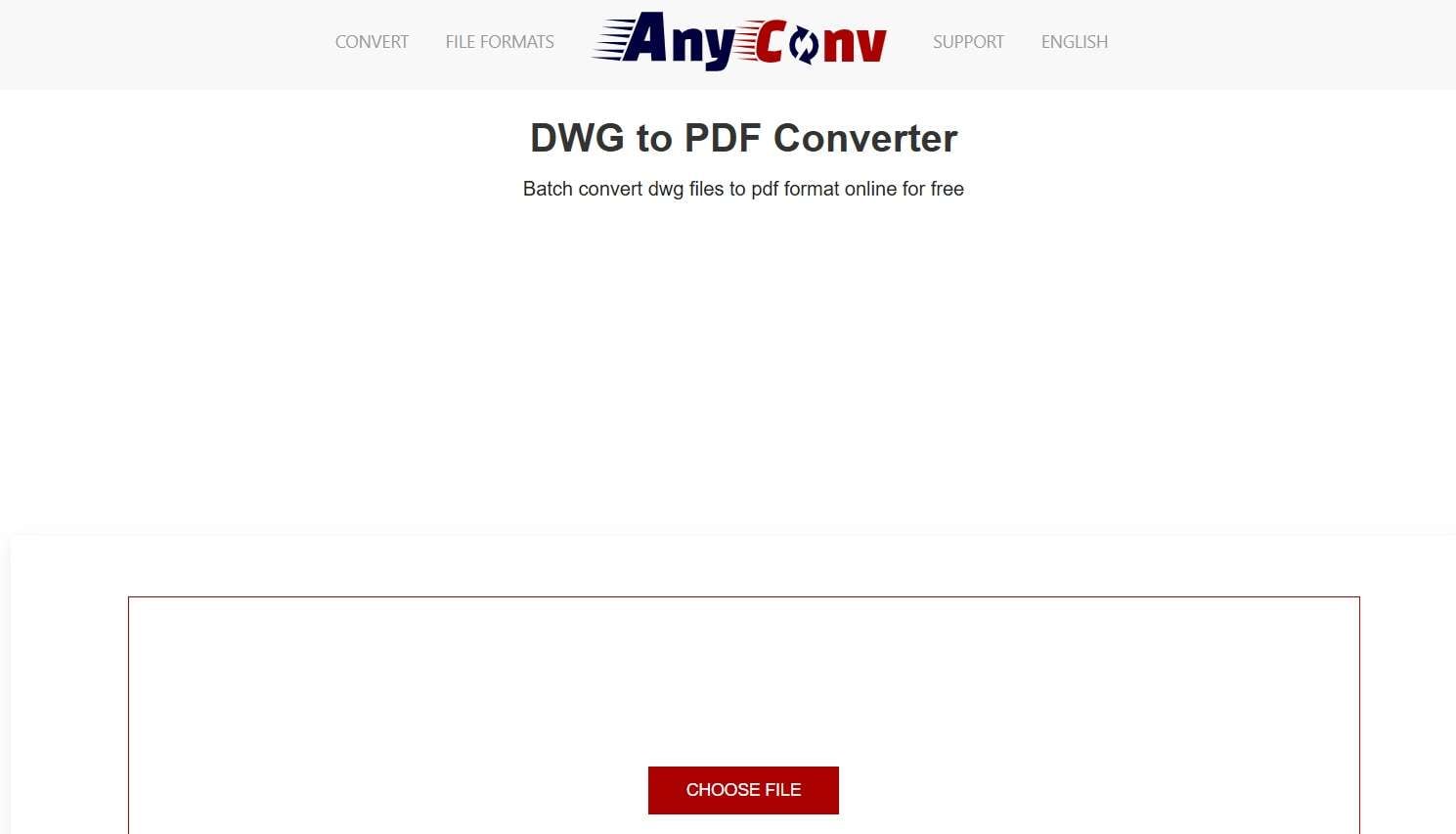
Step 2. The conversion starts automatically and you can download your PDF file when complete.
Method 5: Use AutoDWG to Convert Autocad to PDF
AutoDWG provides a specialized online tool for converting AutoCAD DWG files to PDF with ease. The platform ensures high-quality output, making it a reliable choice for professionals and individuals alike. It supports various DWG file versions, accommodating different AutoCAD releases, and thus offering great flexibility for users.
This tool is straightforward to use, ensuring a smooth conversion process without requiring technical expertise. Its efficient design allows users to quickly convert files while maintaining the integrity and detail of the original drawings. Whether working on older AutoCAD versions or newer ones, CleverPDF delivers consistent results.
Steps:
Step 1. Go to the AutoDWG website and upload your DWG file from your computer.
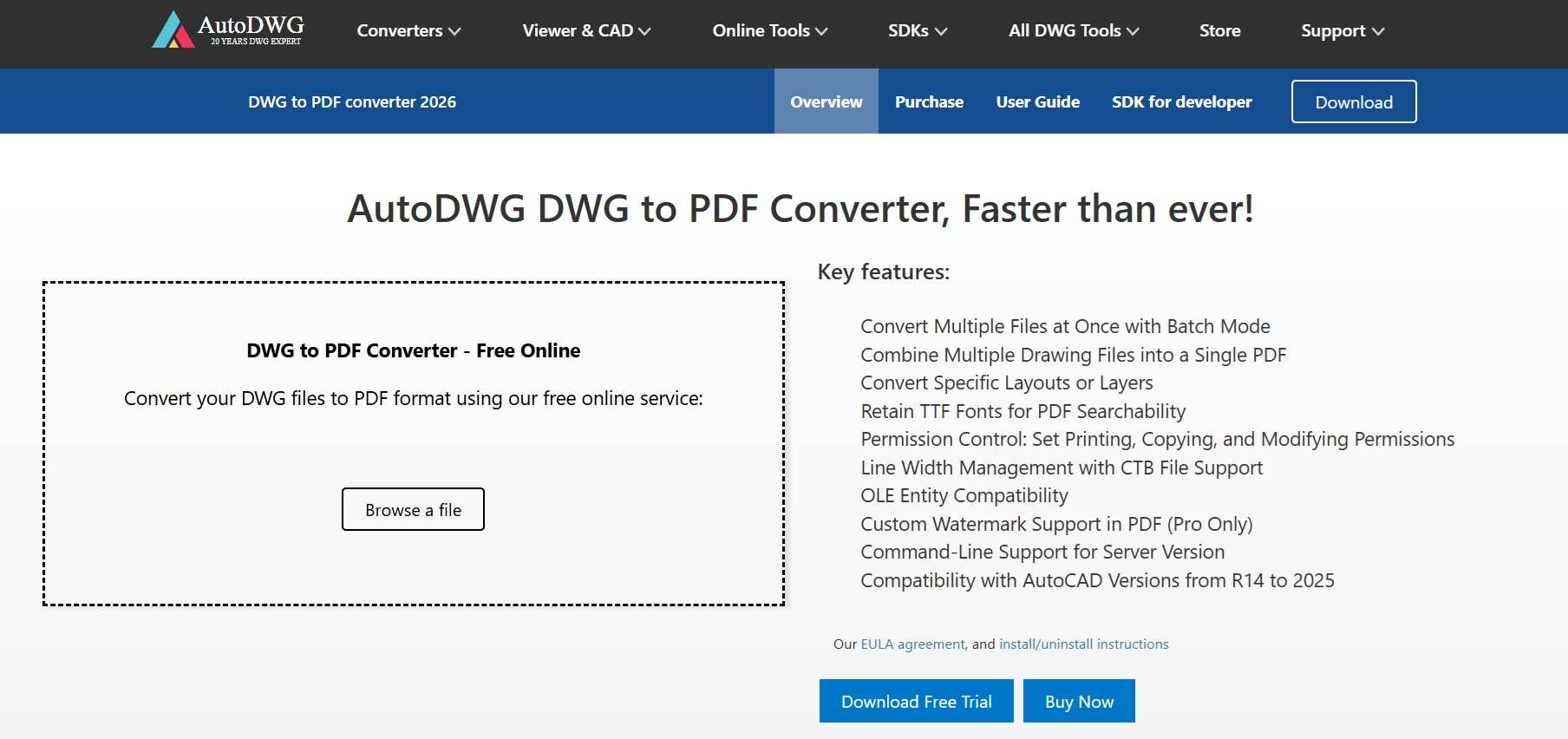
Step 2. Select conversion options if needed and click "Convert" to change DWG to PDF.
Part 3: Stuck with Corrupt PDF Files? Use Repairit File Repair Today
At times, PDF files may become corrupted during conversion or transfer, which can be challenging when handling crucial projects. Repairit File Repair provides an effective solution for fixing such issues. It can restore both damaged DWG files and corrupted PDFs, allowing you to repair AutoCAD files before converting them or fixing PDFs damaged in the process. Utilizing advanced algorithms, the software ensures data recovery.
Why choose Repairit? It boasts a high success rate in repairing files that fail to open or display correctly. It can fix corruption caused by system crashes, virus attacks, or interrupted transfers, making it an invaluable tool for managing critical PDF files.
Here are some key features of Repairit File Repair:

-
Repair damaged files with all levels of corruption, including blank PDF, PDF not opening, PDF picture issues, PDF color issue, PDF fonts missing, unreadable pdf, etc.
-
Fix text, hyperlinks, forms, headers, footers, graphs, watermarks in PDF, etc
-
Perfectly repair corrupted files with a very high success rate, without modifying the original file.
-
No limit to the number and size of the repairable files.
-
Support Windows 11/10/8/7/Vista, Windows Server 2003/2008/2012/2016/2019/2022, and macOS 10.10~macOS 13.
-
Except PDF, Repairit also supports all formats of Word, Word, Excel, PowerPoint, ZIP, and Adobe files.
Steps to use Repairit:
Step 1. Download and install Repairit File Repair on your computer. Select "File Repair" mode, and add your corrupted DWG or PDF file.

Step 2. Click "Repair" to start the recovery process.

Step 3. Preview and save the fixed files on your PC.

Repair Corrupted PDF Files

Conclusion
Converting DWG to PDF is a simple process with the right tools. The five online converters we covered make it easy to change DWG to PDF without technical expertise. Each method offers unique benefits for converting AutoCAD to PDF based on your specific needs.
Whether you choose CloudConvert, Zamzar, Convertio, AnyConv, or CleverPDF, you can quickly convert DWG files to PDF format. These online tools eliminate the need for expensive software while delivering professional results. Remember to pick the converter that best matches your file size and quality requirements.
If you encounter problems with corrupted files, Repairit offers a reliable solution. With these tools at your disposal, you'll never struggle to convert DWG to PDF again. Now you can easily share your AutoCAD designs with anyone, anywhere.
FAQs
FAQ
-
Can I convert PDF to DWG file online as well?
Yes, you can convert PDF to DWG file online using many of the same tools mentioned above. Services like CloudConvert, Zamzar, and Convertio offer PDF to DWG conversion as well. This is useful when you receive PDF drawings that you need to edit in AutoCAD. The quality of conversion depends on how the PDF was created. Vector - based PDFs convert better than image - based PDFs. Most online tools that convert DWG to PDF also support converting PDF to DWG file online, though the accuracy may vary depending on the complexity of the original drawing. -
What's the best way to convert AutoCAD to PDF while preserving layers?
The best way to convert AutoCAD to PDF while preserving layers is to use AutoCAD's built - in PDF export feature. However, if you're using online converters, CloudConvert and Zamzar do a good job maintaining drawing fidelity. When you convert AutoCAD to PDF, some layer information may be flattened depending on the tool you use. For online conversion that respects layers, look for services that specifically mention layer preservation. CloudConvert offers some advanced options that help maintain the structure of your DWG file when converting to PDF. For the best results with complex layered drawings, consider using PDF/A format which better preserves document structure. -
Are free DWG to PDF online converters safe to use?
Most reputable DWG to PDF online converters are safe to use, but precautions are recommended. Services like CloudConvert, Convertio, and AnyConv have privacy policies protecting your data. When using any online tool to convert DWG to PDF online, check if they delete files after conversion and read their privacy policy. Avoid uploading sensitive or confidential drawings to free converters without proper security measures. Many trusted services automatically delete your files after a certain period, typically 24 hours. If security is a major concern, look for converters that offer encrypted uploads or consider using offline software to convert AutoCAD to PDF instead of online options.


 ChatGPT
ChatGPT
 Perplexity
Perplexity
 Google AI Mode
Google AI Mode
 Grok
Grok

