The DWG file format is the backbone of countless engineering and design projects around the world. These files basically store all the key details of drawings made using AutoCAD. Notably, losing access to them due to corruption can delay work and even lead to the loss of important data. When this happens, your design file may not open or show errors.
This is where DWG file repair becomes essential to restore your files and avoid redoing the entire project from scratch. Many people are unsure where to begin or what tools they can trust. Luckily, several simple methods are available to fix these files effortlessly. Therefore, this guide will help you learn the causes of them getting damaged and how to fix them using different repair options.
In this article
Part 1. What Is the Importance of DWG Files?
Before diving into the process of repairing corrupted files, it’s essential to understand the role these drawing files play. Given below are 5 key reasons why DWG repairs are vital across various industries:
| Importance | Description |
| Project Accuracy | It basically contains exact measurements, layout details, and design elements. These help teams stay consistent and reduce the chances of human error during work. |
| Time Efficiency | Working from a saved DWG file saves hours of redrawing from scratch. Moreover, professionals can reuse and update files effortlessly without starting over each time. |
| Cost Savings | Correct files prevent mistakes that could cost money in materials and labor. Thus, teams can avoid reworking and plan budgets better using reliable file data and reduce the risk of financial loss. |
| Legal Records | DWG files usually act as official records of agreed-upon plans. That’s why these documents can be used to confirm project details with clients or legal bodies. |
| Professional Reputation | Sharing clean and accurate files builds trust with clients and coworkers. It shows attention to detail and respect for shared work in building strong and long-term professional relationships. |
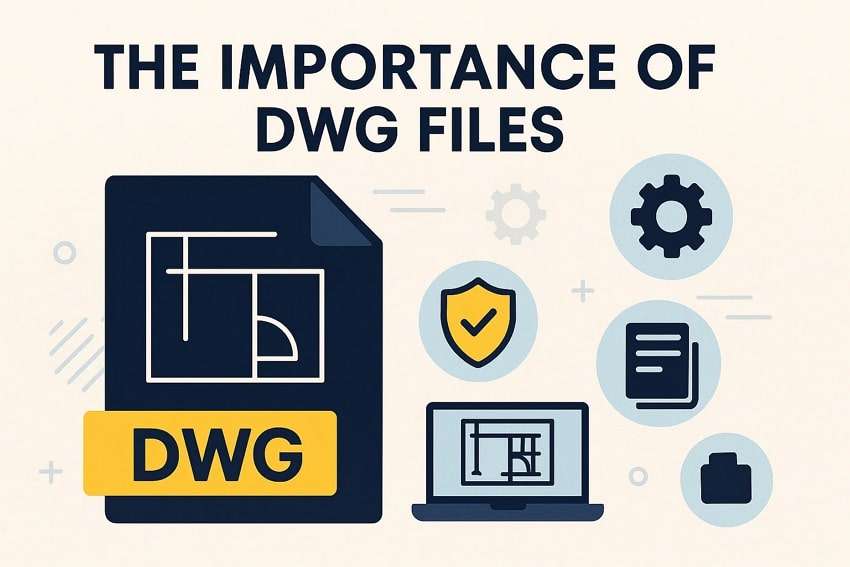
Part 2. 5 Primary Causes Behind DWG File Corruption
Finding out what usually corrupts these files is important to stop data loss and keep operations smooth. Let's have a look at the 5 main causes behind the DWG file repair:
| Causes | Description |
|---|---|
| Software Crashes | Frequent crashes of CAD software during saving can result in corrupted files. These crashes may occur due to software bugs or insufficient system resources. |
| Bad Sectors | Files stored on hard drives with bad sectors may become unreadable. These parts of the storage fail to respond or deliver full data, causing the system to struggle to load or save the affected files. |
| Malware Attacks | Viruses or harmful programs may target design files and damage them. These attacks can change the file format or remove parts of the data that can cause errors in the file or even in your system. |
| Sudden Power Loss | Unexpected power outages or abruptly cutting off the saving process during downloading can corrupt DWG files. This can result in incomplete data being written in the drawing file. |
| Faulty Transfers | Moving design files between devices or networks sometimes results in data errors. Unstable connections or interrupted transfers can damage the file, which can lead to files not opening properly. |
Part 3. 3 Effective Methods for DWG File Repair
Upon exploring why these files are important and what causes damage, it's time to explore solutions. Thus, the following section provides you with the best and quickest DWG repair methods to help you fix and recover your files effortlessly:
Solution 1. Use AutoCAD's Built-in Recovery Tools
The first way to recover your file is by utilizing AutoCAD's built-in tools. The program comes with multiple options like Recover, Audit, and Purge, which help fix damaged drawing files without extra software. These tools are made to find and fix errors in your project automatically. The Recover feature automatically opens and scans your DWG file to fix issues that prevent it from loading.
Alongside that, the Audit basically checks the drawing for internal errors and offers to correct them during the process. Plus, Purge removes unused data and objects from the file to reduce size and improve performance. If you want to handle DWG file repair, this section gives you the 3 best ways that you can opt for in the AutoCAD tool:
1. Recover Feature
Instruction. After launching the AutoCAD tool, click the “AutoCAD” icon in the top left corner and opt for the “Recover” option. When you see an extended option, select the “Recover” option to import the DWG file and repair it.
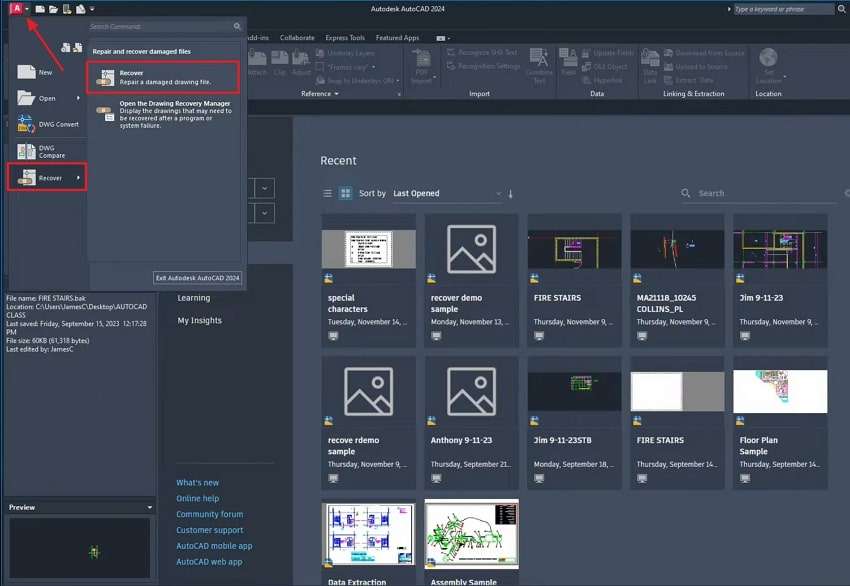
2. Audit Feature
Step 1. Run the tool and open the specific drawing file to perform the Audit feature. Upon seeing the main display, type “Audit” and select it when it appears on the command line.
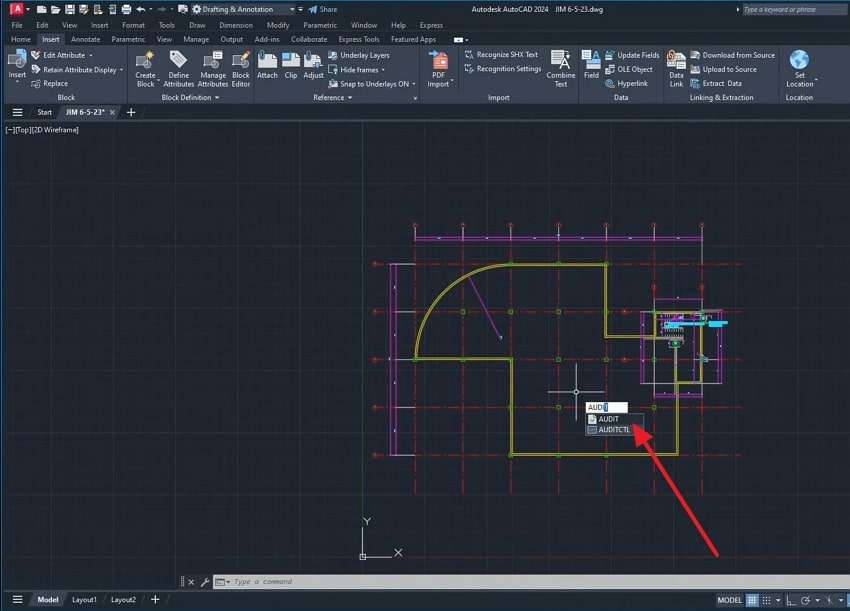
Step 2. Afterward, you need to type “Y” for yes and hit the “Enter” button to start the task and recover your corrupted file.

3. Purge Feature
Step 1. To initiate this process, you need to type “Purge” and select it when it shows up in the command line.

Step 2. Once you access the purge’s settings panel, press the “Purge Checked Items” button to move forward.
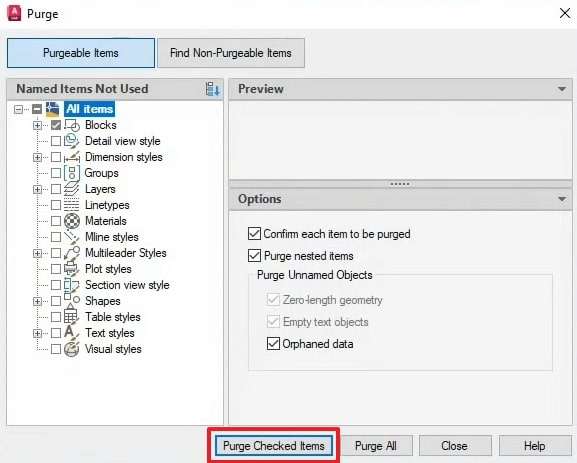
Step 3. Upon seeing a small pop-up, opt for the “Purge All Checked Items” option to perform this task successfully.
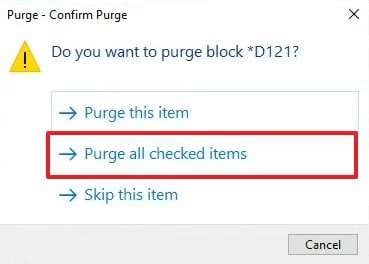
Solution 2. Utilize a Powerful Third-Party DWG Repair Tool
Apart from the above solution, you can opt for a powerful and trusted external tool to fix your drawing files effortlessly. Among the available options, Repairit stands out as the best tool because it is designed to handle corrupt or even unreadable files for any reason. Its advanced Engineering File Repair feature supports various file repairs, including CAD and Adobe formats.
Moreover, this dedicated program supports batch repair and large files over 1GB, making it ideal for big projects. Repairit even keeps your original content safe while restoring the file’s layout and other content. Plus, users can check the fixed files before downloading them to their system, making it best for DWG file repair. Even if your file won’t open or looks scrambled, this tool scans it deeply to find and fix problems.
Key Features

-
File Format Support: Beyond CAD files, you can repair various other files, including Office, ZIP, and Apple iWork documents, with this tool.
-
Deep File Scanning: This advanced tool scans the file structure thoroughly to locate and repair all damaged areas accurately and safely.
-
Automatic File Extraction: Upon repairing the file, it extracts content and puts it back into the correct format, saving you time and effort.
Detailed Guide to Utilize Repairit for DWG File Repair
Step 1. Launch Repairit to Repair Your DWG File
Inaugurate the task by running this program on your system and heading to the “More Types Repair” section. Next, click the “Start” button in the “Engineering File Repair” tool.
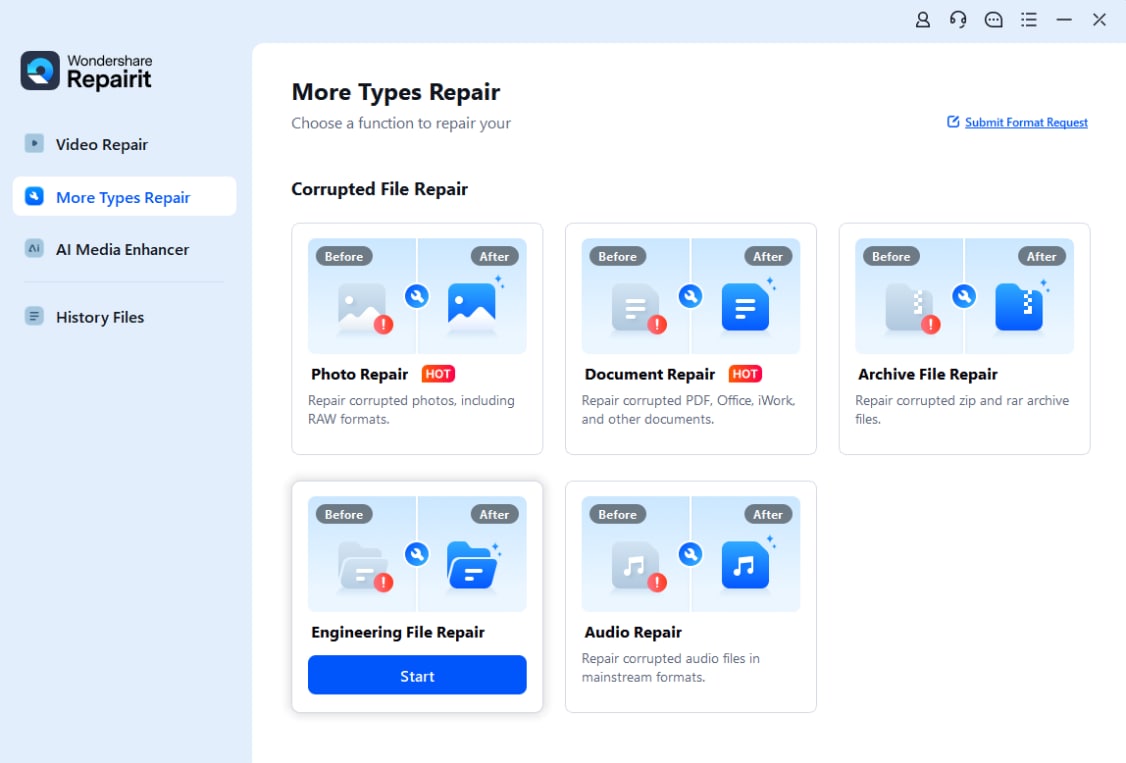
Step 2. Import and Repair Your DWG Files
Following that, press the “+Add” button to import your DWG files into the tool. After that, you need to hit the “Repair” button when your files appear in the “Unrepaired Files” section.
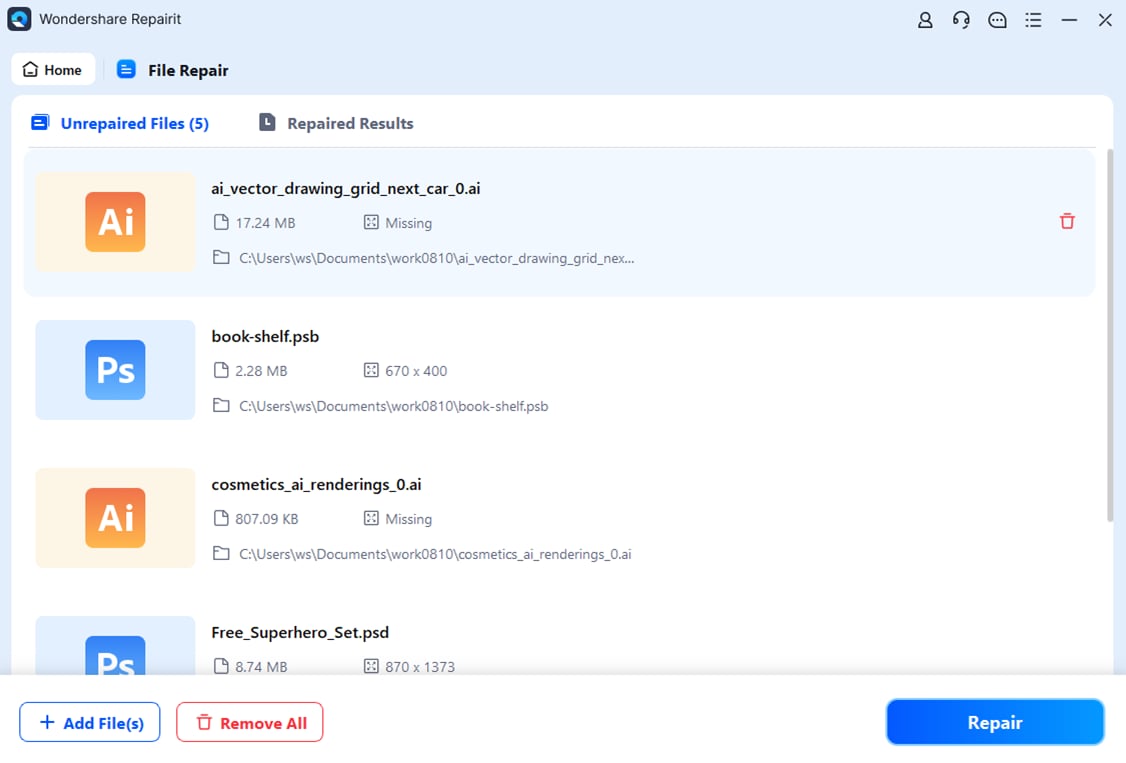
Step 3. Save Your Fixed DWG Files to Your Device
After a few minutes, your files will be repaired and appear in the “Repaired Result” tab. Now, hit both the “Save All” and “Save” buttons to export your files to your device.

Solution 3. Try an Online DWG File Repair Tool
When you prefer an online tool, Repair Toolbox is a handy option for quick DWG repair tasks. It works with all major AutoCAD versions, even older ones like 2000. The tool auto-detects file versions and lets you preview or rotate images. Plus, it enables you to restore your 2D or 3D drawings or even choose your export version. Follow the steps below to learn how you can utilize this tool effortlessly:
Step 1. Start the task by accessing this tool’s “DWG Repair Online” webpage and pressing the “Select File” button to upload the DWG file. Next, enter your email in the designated area and hit the “Next Step” button.
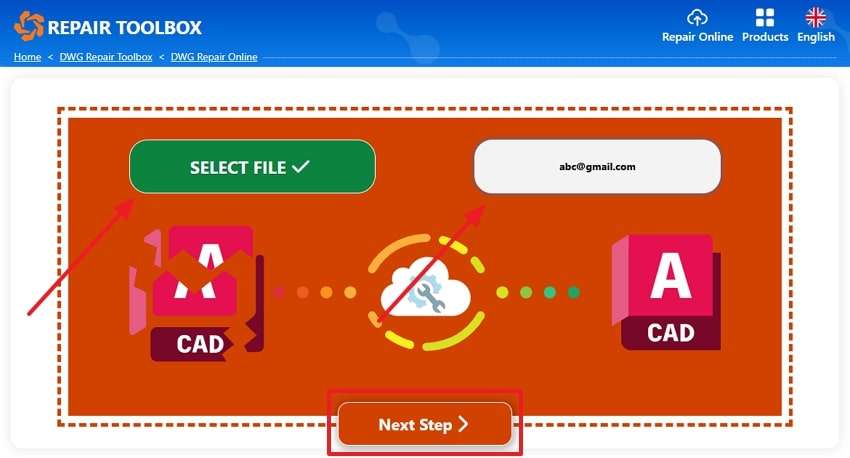
Step 2. Following that, see the progress bar on your screen that shows the DWG file repair status. When it is complete, download the file through the tool or receive it in the email you provided.

Repair Corrupted DWG Files

Conclusion
In summary, DWG file repair is essential for restoring the necessary corrupted drawings for engineering and design projects. These files store precise details, and losing access to them can disrupt workflows and cause data loss.
Using tools like AutoCAD's built-in recovery options or third-party solutions ensures users get effective file restoration. Among these, Repairit stands out as the best choice for effortlessly repairing DWG files.
FAQ
-
Can I repair a DWG file without using AutoCAD?
Users can use third-party tools and online services to repair damaged drawing files. You should turn towards them when the AutoCAD tools don’t fix the issue. Most importantly, use trusted software to avoid further damage to your file. -
Can DWG files be recovered after accidental deletion?
If users somehow deleted their drawing files, they could usually recover them using backup or recovery software tools. AutoCAD’s built-in recovery features can help users find their lost files. Yet, checking the Recycle Bin or temporary file locations is also a quick way to recover recently deleted files. -
Why do large DWG files slow software performance and hinder design tasks?
Large DWG files often slow down your software and make it harder to move around in big design projects. Regularly cleaning up your drawings with the Purge tool and splitting large designs into smaller Xrefs can quickly improve speed. Combining them with a powerful computer and enough memory creates a smoother way to handle large projects.

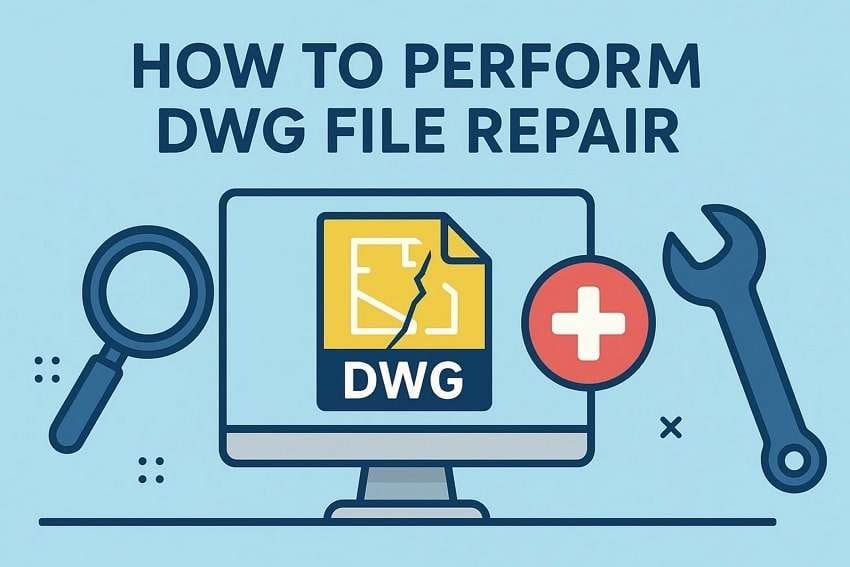
 ChatGPT
ChatGPT
 Perplexity
Perplexity
 Google AI Mode
Google AI Mode
 Grok
Grok

