Do you know you can now show someone exactly what’s happening on your screen without typing long instructions? To see how, give the screen recorder Win 10 a try, hit record, and let your screen do the explaining. If you like to highlight a specific area or add voice narration, the recorders have got it all. It turns your actions into visuals that speak louder than text, making your message truly understood.
The possibilities are countless, and coming up next, we’ll explore what to look for in the best recorder. You’ll be further provided with a list of the top 8 free PC screen recorders for Windows 10 and 11. To assist in choosing the right software, we’ve rounded up a comparison table for better analysis. Finally, you’ll be able to fix your unplayable or corrupted screen recordings with just a single click.
In this article
Part 1. 5 Factors to Consider When Choosing the Best Screen Recorder for PC
Explore the provided factors to know what really matters when settling on the best screen recorder for PC:
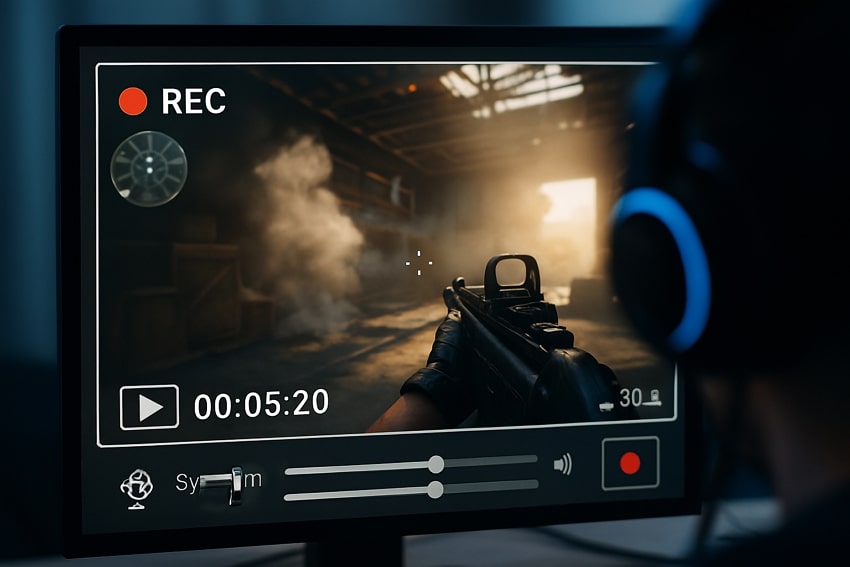
Video Quality and Resolutions: When clarity is everything, look for a screen recorder that offers HD recording capabilities, ideally up to 1080p or even 4K. It's important to create content where visual precision matters because grainy or low-resolution recordings can make content hard to follow.
Audio Recording Options: A professional screen recorder should offer audio recording options, enabling users to capture system sound. Plenty of advanced tools include noise suppression and volume control settings, helping you eliminate background noise.
Simple in Use: The top-rated screen recorder for PC should feature an easy-to-use interface that allows screen recording with minimal effort. For beginners and professionals, a clean layout and clearly labeled features can make a massive difference in speed and efficiency.
Editing Capabilities: Built-in editing functions like trimming and adding annotations can help you refine your video without switching to a separate editor. This eventually saves time and keeps your content engaging, instructional, and according to your audience’s needs.
Export Formats and Sharing Options: Once you’ve recorded, you’ll desire flexible export options that support multiple file formats like MP4. Besides, a recorder should enable direct sharing to popular platforms like YouTube and Google Drive.
Part 2. 8 Best Free PC Screen Recorder Software for You in 2025
When you’re looking to capture your screen without any high cost, consider the provided list of the best free PC screen recorders:
1. Wondershare DemoCreator
First on the list is DemoCreator, a lightweight screen recorder for Win 10/11 that allows users to record with sound. It delivers 4K/8K audio and video results without any restrictions or even watermarks. Besides, you can capture your system sounds and microphone to complete your recordings with the Teleprompter. The recorder enables users to integrate their screen and webcam, along with webcam borders or background effects.
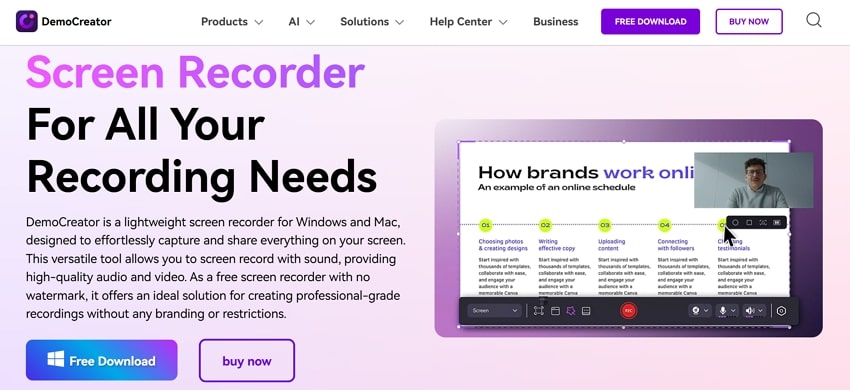
Key Features
- It offers screen area selection with custom area recording and full-screen recording options.
- With AI Voice Cleaning, the background noises are automatically removed from the recordings.
- For complete control over each track, you can capture video, audio, and camera separately.
2. OBS Studio
Another screen recorder for gaming and live streaming that offers high-performance real-time video/audio capturing and mixing. You can create scenes composed of multiple sources, which include window captures, images, and webcams. It allows one to set up an unlimited number of scenes that can be switched via custom transitions. The recorder features an audio mixer with pre-source filters, including a noise gate, noise suppression, and gain.

Key Features
- Users are facilitated with configuration options, such as adding new sources or duplicating.
- You can set hotkeys for every action, including muting audio sources and push-to-talk.
- The Modular Dock UI allows users to rearrange the layout according to their convenience.
3. Recordzilla
This screen recorder for Windows 10 allows you to record everything that is seen on the screen. After recording, you're allowed to save the recording in standard AVI or WMV formats. Users can even record Webcam conversations from AIM, Skype, and more. Additionally, it enables gamers to record games and trainers to create presentations with voice capture from a microphone.
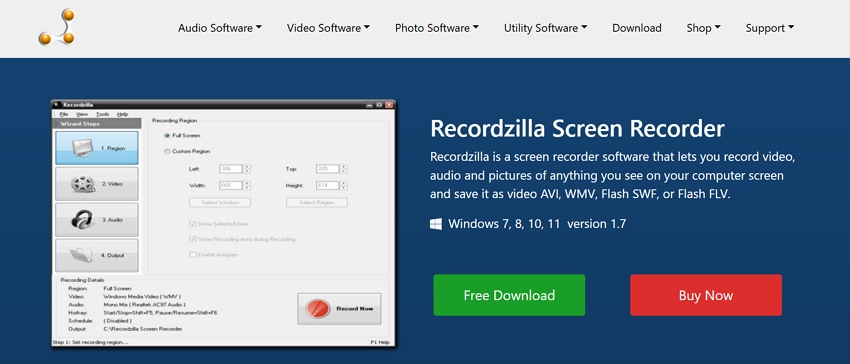
Key Features
- This recorder offers capturing websites and even online video streaming websites like YouTube.
- You can schedule recordings to start and stop them at a specific date or time.
- It allows individuals to add images, dates, and time stamps to their recorded video.
4. FBX Recorder
FBX is considered the best game recorder because it delivers high-performance HD recordings. Not only this, but it offers smooth, easy streaming and saves highlights as you play. You can hit a hotkey while playing to save short videos of your best action instantly. It allows gamers to leave FBX recording DVR-style, never to miss a clutch kill again.
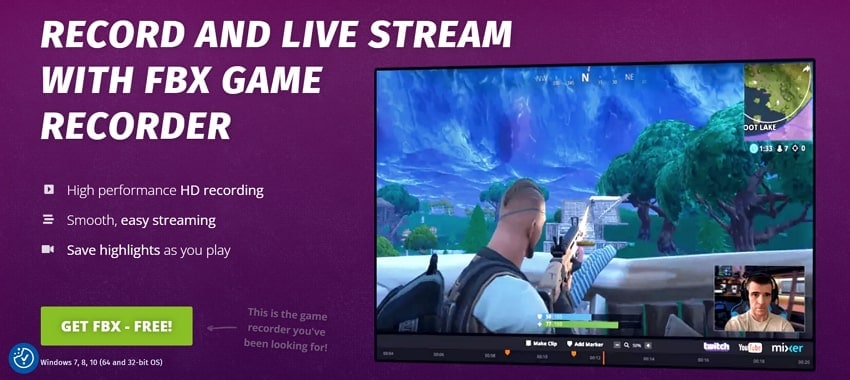
Key Features
- Users can record all desktop activities, ideal for web and older games.
- It enables individuals to capture high-quality images during gameplay to share with others.
- You can live fast with a rapid streaming set-up and adjust bandwidth, eliminating jerky streams.
5. Fraps
It's a good recording software for gaming that can be used with games that utilize DirectX or OpenGL graphic technology. The Benchmarking feature shows how many frames per second (FPS) are getting in a corner of your screen. You can even perform custom benchmarks and measure the frame rate between any 2 points. All the movies are recorded in high quality and can be played back with Windows Media Player.
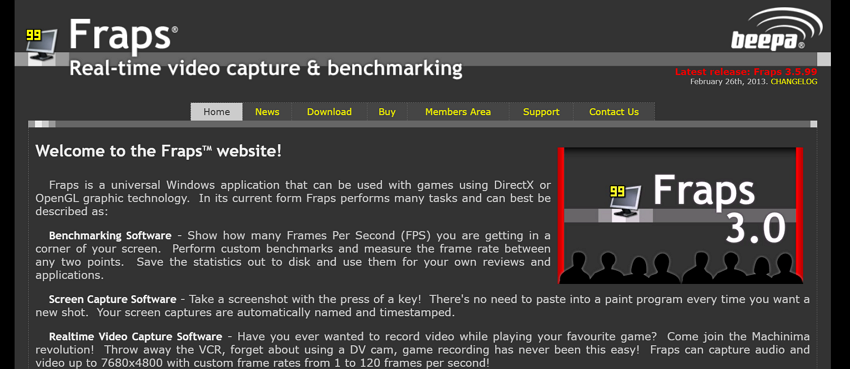
Key Features
- You set keys and take screenshots while recording by simply pressing the keys.
- With this Screen Capture Software, your captures are automatically named and timestamped.
- Fraps can capture audio and video up to 7680x4800 with custom frame rate options.
6. Camtasia
Camtasia is another best game recording software that helps users deliver polished videos in less time. It's a multitrack recorder that allows recording screen, camera, system audio, and microphone all on separate tracks. The recorder even offers complete flexibility to edit, adjust, and refine every single detail of your recorded video. It further keeps the viewers focused with cinematic motions and attractive effects.
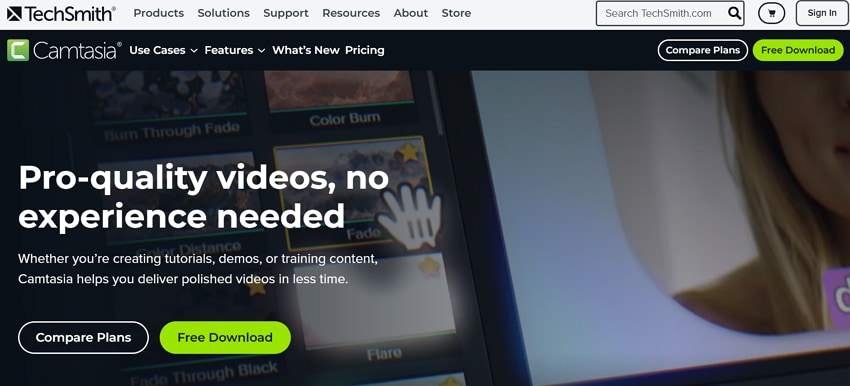
Key Features
- The recorder smooths out jittery movements, resulting in a natural flow of recordings.
- It automatically generates captions without any need for transcription or manual typing.
- After recording, you can draw attention to important areas with arrows, lines, and shapes.
7. Mirillis Action!
A popular screen recorder for gaming, Mirillis Action, delivers results in HD video quality while streaming gameplay. It features a built-in screen and gameplay recording manager that enables browsing and deleting of selected items. Through its Greenscreen Mode, you can cut out the background while recording with your webcam. Besides, you can choose device recording mode to capture video from gaming consoles and other camcorders.
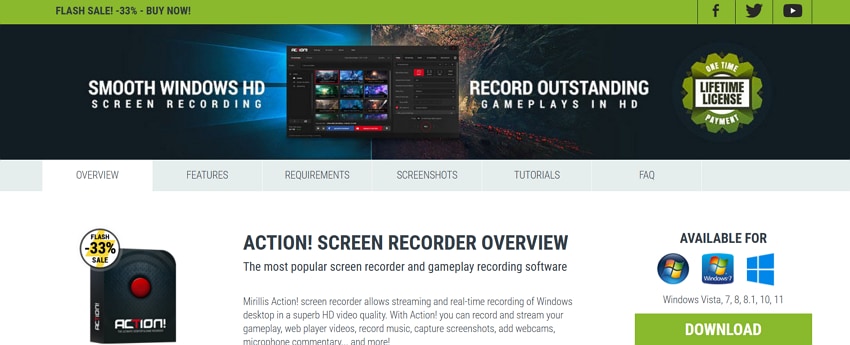
Key Features
- Users can screen records in complete privacy by capturing specific applications only.
- Live streaming service allows streaming gameplay and desktop activity to streaming services like Twitch.tv.
- It provides a Time-Shift recording option that saves your best gameplay action.
8. Windows Game Bar
The Windows Game Bar is the best game recording software pre-installed in Windows. It works well on most PC games and provides instant access to widgets for screen capture or sharing. You can even chat with your Xbox friends across Windows PCs and Xbox Consoles, all without leaving your game. Plus, it offers an option to take a screenshot of what's happening in the game.
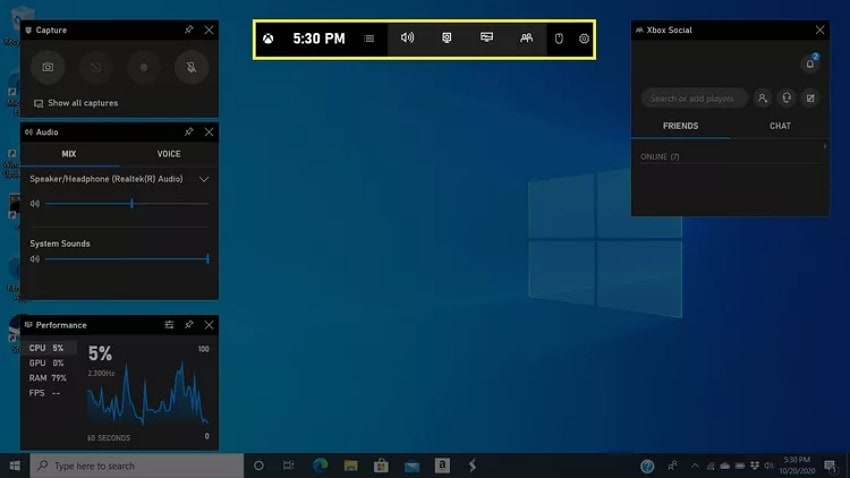
Key Features
- Through the See My Captures option, you can edit a clip captured in the Game Bar.
- The Mix feature allows users to mix the audio of running applications.
- Its Voice function enables one to set input and output used within Game Bar.
Part 3. The Best Recording Software for Gaming: A Detailed Comparison
To have an overview of the screen recorders Win 10 discussed above, go through the comparison table provided to guide your pick:
| Screen Recorders | Ease of Use | Standout Functionality | Additional Features | Ideal Use |
| Wondershare DemoCreator | Beginner-friendly | 120 FPS recording | AI voice cleaningTeleprompter | Tutorials, YouTube, webcam presentations |
| OBS Studio | Steep learning curve | Unlimited scenes & transitions | Multi-source capture.Real-time streaming | Live streaming |
| Recordzilla | Simple UI | Auto-split recordings | Scheduled recordingsTimestamp | Casual screen recording |
| FBX Recorder | Easy for gamers | Supports slow motion & animated effects | Game + desktop captureInstant replay | Fast-paced gameplay |
| Fraps | Very basic UI | No time limit | FPS benchmarkingCustom screenshot hotkeys | Performance testing |
| Camtasia | Easy to navigate | Polished editing suite | Multitrack editingSmart captions | Corporate videos, training content |
| Mirillis Action! | Streamlined & sleek | Exports up to 8K | Time-shift mode | Gameplay recording, console use |
| Windows Game Bar | Extremely easy | Low system resource use | App volume mixXbox chat integration. | Quick gameplay capture |
Part 4. Fix Corrupted or Unplayable Screen Recordings in One Click [All Types]
You’ve selected the best free PC screen recorder and taken the time to record something important, but it refuses to open when played. Instead of starting over or discarding your work, consider Repairit as a more innovative solution. No matter the video format or type of damage, this program fixes every kind with ease. Apart from this, it supports all mainstream, pro-level, and device-specific video formats.
Its Professional Mode video repair allows users to handle RAW formats, HDR/LOG footage, and 4K videos, preserving the original encoding. Through its Advanced Mode, you can repair severely damaged videos while maintaining their clarity. Once repaired, it allows users to examine their videos before saving them to their devices. The program even restores the original motion accuracy for smooth and share-free playback.
Key Features

-
Batch Video Fixing: With Repairit, you can fix multiple videos at the same time, regardless of their format and damage.
-
AI-Driven Enhancement: It enables users to restore video clarity and detail in blurry landscapes, portraits, and more.
-
Fixes Format and Encoder Incompatibility: This software quickly fixes playback problems in videos caused by incompatible formats or failed conversions.
In-Depth Tutorial to Repair Corrupted Screen Recording via Repairit
Go through the manual provided to repair your recordings, recorded either from the best game recorder or a basic screen capturer:
Step 1. Install the Program and Insert Damaged Recordings
Access Repairit on your Windows 10/11, hit the “Video Repair” option, and press the “Start” button to insert your corrupted screen recordings.

Step 2. Run the Repair Process on the Added Videos
Once you have added all the screen recordings, proceed to the “Repair” button and initiate the repair process.

Step 3. Analyze Your Repaired Videos and Save Them
When the repair action completes, click the “Preview” button to examine your screen recordings and save them on your device later.

Repair & Enhance Your Corrupted Recordings Now

Conclusion
To sum up, a gamer always looks for a screen recorder Win 10 that delivers the right balance between performance and ease of use. Recorders discussed, such as Wondershare DemoCreator or OBS Studio, offer professional-level control and diverse customization possibilities. Still, corruption and unplayable recordings can happen unexpectedly, emphasizing the need for a video repair program like Repairit.
FAQ
-
Q1. Does Windows 10 have a built-in screen recorder?
Windows 10 does feature a built-in screen recorder known as Xbox Game Bar, developed for gamers to capture gameplay clips. Through this recorder, you can start recording, enable audio input, take screenshots, and monitor performance metrics, including GPU usage. -
Q2. Do screen recorders affect PC performance?
It varies because some high-performance recorders may consume more CPU and RAM when you record at high resolution with multiple inputs. To address this, choose a lightweight recorder and adjust the settings that can help you minimize the impact. -
Q3. How long can I record my screen on Windows 10?
There’s no strict time limit for screen recording, and it entirely depends on the screen recorder you’re using. For this, consider the best screen recorder PC, such as DemoCreator, which offers unlimited recording durations as long as the system has storage.

![Top 8 Screen Recorders for Win 10 & 11 [Ultimate Options]](https://images.wondershare.com/repairit/article-trans-image/1048/screen-recorder-win-10-1.jpg)
 ChatGPT
ChatGPT
 Perplexity
Perplexity
 Google AI Mode
Google AI Mode
 Grok
Grok

